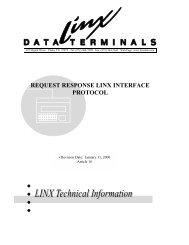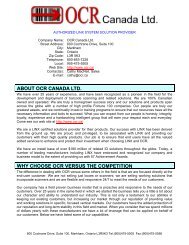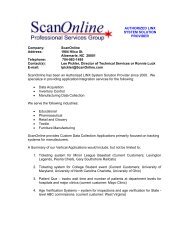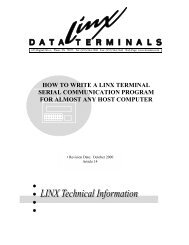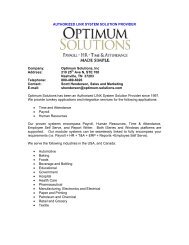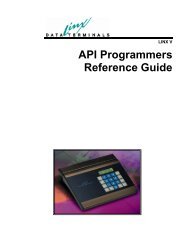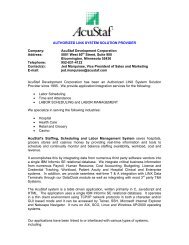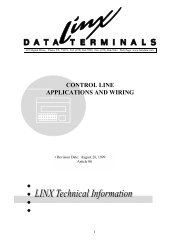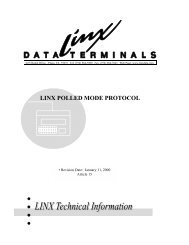User's Guide - LINX Data Terminals
User's Guide - LINX Data Terminals
User's Guide - LINX Data Terminals
- No tags were found...
Create successful ePaper yourself
Turn your PDF publications into a flip-book with our unique Google optimized e-Paper software.
If any Input Device optionis changed, the terminalwill “Reboot” to invoke thenew settings.If the web server was usedto change the WEB login,then the configured “new”login MUST be used.The input device configuration options on this page allow the use to Enable/Disablevarious additional input devices. The proximity reader options include:Enable/Disable and proximity reader compatibility. Also, the Bioscript Vsmartreader is enabled on this page.Maintenance and ControlThese links will provide simple maintenance tasks and password setup.A password entry box will be displayed. A valid user name and password MUST beentered before these pages will display!The default Login is:User:LinxWEBPassword:9729647090Secured “Terminal Control” Maintenance PageThe reset options requirethat the Linx7-5 be reset,thus the Web serverconnection will be closed.If one of these options isselected, please disconnectthe browser after clickingon the selection.Once the page has loaded, several counters can be reset; the terminalcan be rebooted or set to a "default configuration". Also, a status log isavailable for viewing.Moving the mouse over an option will display the description of thefunction in the text box under the buttons.<strong>LINX</strong> 7-5 <strong>User's</strong> <strong>Guide</strong> Linx7-5 Web Server • 35