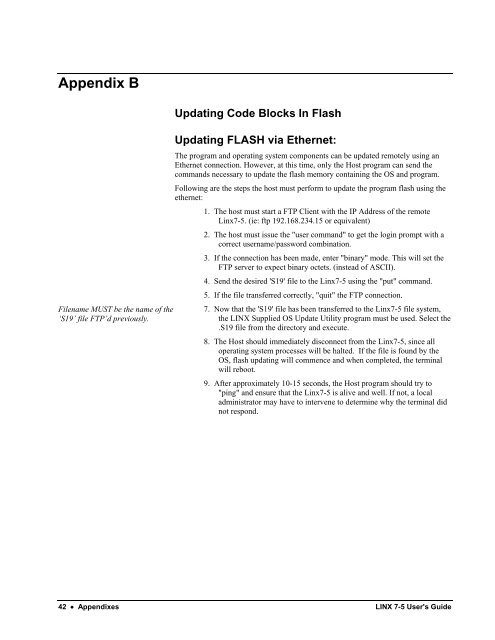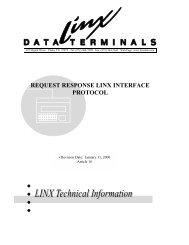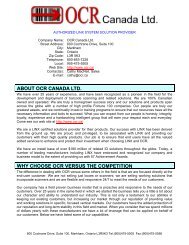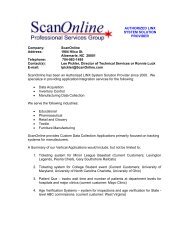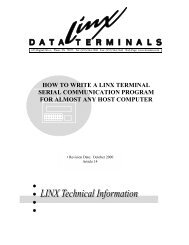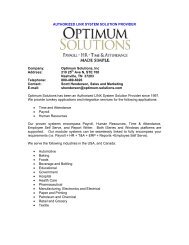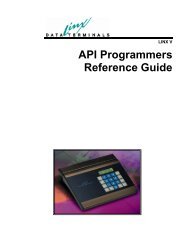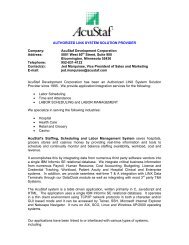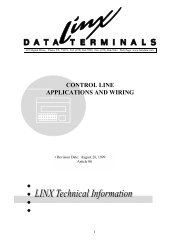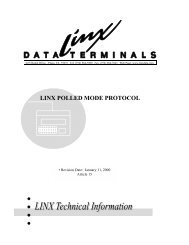User's Guide - LINX Data Terminals
User's Guide - LINX Data Terminals
User's Guide - LINX Data Terminals
- No tags were found...
You also want an ePaper? Increase the reach of your titles
YUMPU automatically turns print PDFs into web optimized ePapers that Google loves.
Appendix BFilename MUST be the name of the‘S19’ file FTP’d previously.Updating Code Blocks In FlashUpdating FLASH via Ethernet:The program and operating system components can be updated remotely using anEthernet connection. However, at this time, only the Host program can send thecommands necessary to update the flash memory containing the OS and program.Following are the steps the host must perform to update the program flash using theethernet:1. The host must start a FTP Client with the IP Address of the remoteLinx7-5. (ie: ftp 192.168.234.15 or equivalent)2. The host must issue the "user command" to get the login prompt with acorrect username/password combination.3. If the connection has been made, enter "binary" mode. This will set theFTP server to expect binary octets. (instead of ASCII).4. Send the desired 'S19' file to the Linx7-5 using the "put" command.5. If the file transferred correctly, "quit" the FTP connection.7. Now that the 'S19' file has been transferred to the Linx7-5 file system,the <strong>LINX</strong> Supplied OS Update Utility program must be used. Select the.S19 file from the directory and execute.8. The Host should immediately disconnect from the Linx7-5, since alloperating system processes will be halted. If the file is found by theOS, flash updating will commence and when completed, the terminalwill reboot.9. After approximately 10-15 seconds, the Host program should try to"ping" and ensure that the Linx7-5 is alive and well. If not, a localadministrator may have to intervene to determine why the terminal didnot respond.42 • Appendixes <strong>LINX</strong> 7-5 <strong>User's</strong> <strong>Guide</strong>