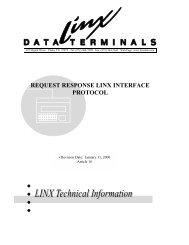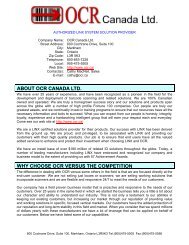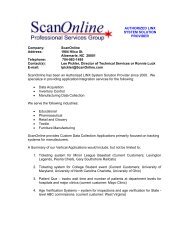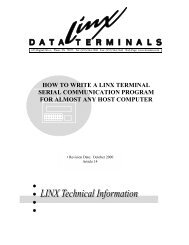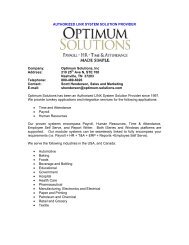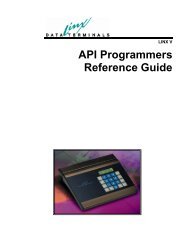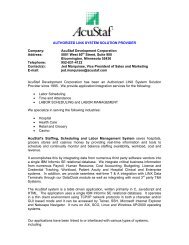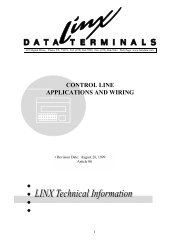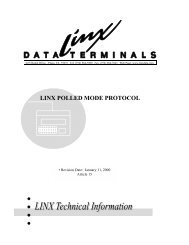User's Guide - LINX Data Terminals
User's Guide - LINX Data Terminals
User's Guide - LINX Data Terminals
- No tags were found...
You also want an ePaper? Increase the reach of your titles
YUMPU automatically turns print PDFs into web optimized ePapers that Google loves.
Appendix EBefore setup,please read:Setup of the Bioscrypt V-Smart reader on theLinx7-5 TerminalThe Bioscrypt V-Smart FingerPrint reader is a device that can be connected toLinx7-5 terminals to provide "Biometric" security for any application that mayrequire it. The Bioscrypt V-Smart reader is a "double-validation" device that requiresa fingerprint template on a "MiFare" or "IClass" Smart Card and the correspondingmatching fingerprint placed on the sensor before validation is successful. Thisincreases security since "both" are always required. However, to allow the V-Smartto operate with the Linx7-5 terminal, the V-Smart and the terminal must be set upcorrectly."V-Prox/V-Flex/V-Pass/V-Smart/V-Station Operations Manual" and pay specialattention to: Appendixes A,D, and E!NOTE: You may have to removethe screw that holds the bottomcover. An Allen wrench has beenprovided for this purpose.NOTE: The PC RS232 setupis:57600 N 8 1(Please follow instructions inAppendix E)PLEASE NOTE:On the V-Smart Reader:1. Connect the supplied RS232 to RJ11 cable to the PC and the RJ11 jackon the bottom of the V-Smart reader. This is the "AUX" port and willbe used to pre-configure the V-Smart before attaching to the Linx7-5.2. Using the "Veri-Admin" software, set up the terminal as per theinstructions in the "Veri-Series: Setup <strong>Guide</strong>" document that is suppliedwith the V-Smart reader.3. Start the "Veri-Admin" software on the PC attached to the V-Smart.Execute "Network Setup" and configure the reader as described.4. After network has been set up, click on the reader ID in the networkconfiguration to enter the "Unit Parameters" dialog. All settings shouldstay at default - click on the "Communications" tab.5. Communications TAB setup:a. The HOST and AUX port MUST be left at 56700 BAUDb. Execute "Test Communications" to verify ports (use broadcastmode)c. Observe that the "Host Mode" is currently set to "0" This will bechanged before exiting the entire setup.d. Save "Unit Parameter" settings and enter "Smart Card SecuritySettings" dialog. A "SiteKey" should be created that matches theSiteKey that will stored on the smart card.Store this SiteKey in the V-Smart reader as instructed. This allows "ONLY" thesmart cards that have the correct SiteKey to be validated...This step is to be executed ONLY if the V-Smart reader (now in configuration) willbe connected directly to a Linx7-5 Terminal. For development and to providefingerprint enrollment, the "AUX" port can continueto be used. For Linx7-5development, connect the RS232 to RJ11 cable directly to one of the terminal COMports and the setup of the V-Smart reader is complete.48 • Appendixes <strong>LINX</strong> 7-5 <strong>User's</strong> <strong>Guide</strong>