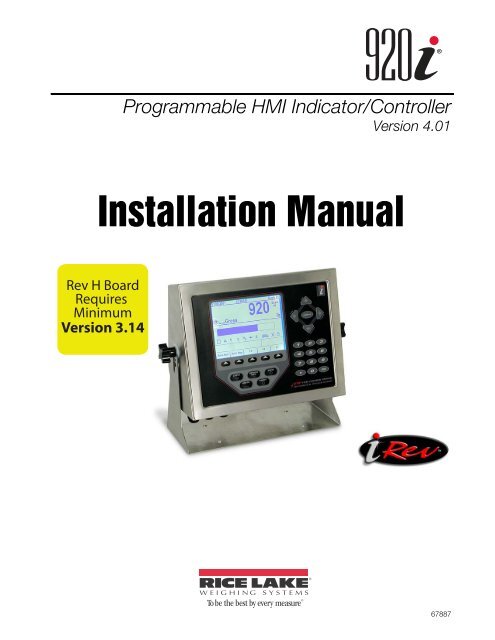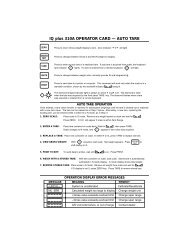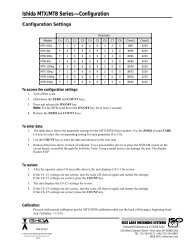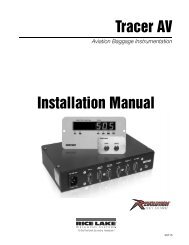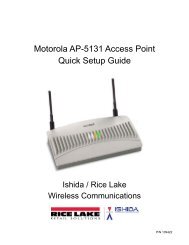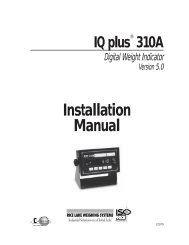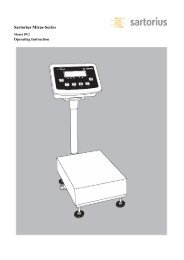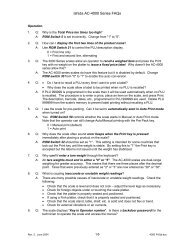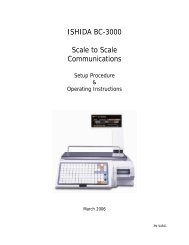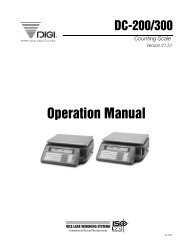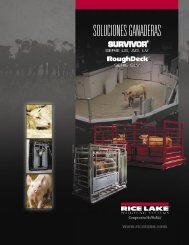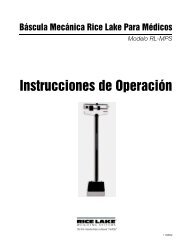920i Installation Manual V4.01 - Rice Lake Weighing Systems
920i Installation Manual V4.01 - Rice Lake Weighing Systems
920i Installation Manual V4.01 - Rice Lake Weighing Systems
Create successful ePaper yourself
Turn your PDF publications into a flip-book with our unique Google optimized e-Paper software.
®Programmable HMI Indicator/ControllerVersion 4.01<strong>Installation</strong> <strong>Manual</strong>Rev H BoardRequiresMinimumVersion 3.1467887
ContentsAbout This <strong>Manual</strong> ................................................................................................................................... 11.0 Introduction.................................................................................................................................. 11.1 Operating Modes. . . . . . . . . . . . . . . . . . . . . . . . . . . . . . . . . . . . . . . . . . . . . . . . . . . . . . . . . . . . . . . . 21.2 Indicator Operations . . . . . . . . . . . . . . . . . . . . . . . . . . . . . . . . . . . . . . . . . . . . . . . . . . . . . . . . . . . . . 31.3 Softkey Operations . . . . . . . . . . . . . . . . . . . . . . . . . . . . . . . . . . . . . . . . . . . . . . . . . . . . . . . . . . . . . . 31.4 Contrast Adjustment . . . . . . . . . . . . . . . . . . . . . . . . . . . . . . . . . . . . . . . . . . . . . . . . . . . . . . . . . . . . . 41.5 System Configurations and Options. . . . . . . . . . . . . . . . . . . . . . . . . . . . . . . . . . . . . . . . . . . . . . . . . . 41.6 Summary of Changes . . . . . . . . . . . . . . . . . . . . . . . . . . . . . . . . . . . . . . . . . . . . . . . . . . . . . . . . . . . . 51.7 Hardware and Software Compatibility . . . . . . . . . . . . . . . . . . . . . . . . . . . . . . . . . . . . . . . . . . . . . . . . 72.0 <strong>Installation</strong> ................................................................................................................................... 82.1 Unpacking and Assembly . . . . . . . . . . . . . . . . . . . . . . . . . . . . . . . . . . . . . . . . . . . . . . . . . . . . . . . . . 82.2 Enclosure Disassembly . . . . . . . . . . . . . . . . . . . . . . . . . . . . . . . . . . . . . . . . . . . . . . . . . . . . . . . . . . . 82.3 Cable Connections . . . . . . . . . . . . . . . . . . . . . . . . . . . . . . . . . . . . . . . . . . . . . . . . . . . . . . . . . . . . . . 82.3.1 Cable Grounding. . . . . . . . . . . . . . . . . . . . . . . . . . . . . . . . . . . . . . . . . . . . . . . . . . . . . . . . . . . . . . . . . . 82.3.2 Load Cells. . . . . . . . . . . . . . . . . . . . . . . . . . . . . . . . . . . . . . . . . . . . . . . . . . . . . . . . . . . . . . . . . . . . . . . 92.3.3 Serial Communications . . . . . . . . . . . . . . . . . . . . . . . . . . . . . . . . . . . . . . . . . . . . . . . . . . . . . . . . . . . . 102.3.4 Digital I/O . . . . . . . . . . . . . . . . . . . . . . . . . . . . . . . . . . . . . . . . . . . . . . . . . . . . . . . . . . . . . . . . . . . . . . 122.4 Installing Option Cards. . . . . . . . . . . . . . . . . . . . . . . . . . . . . . . . . . . . . . . . . . . . . . . . . . . . . . . . . . . 132.5 Expansion Board Configurations . . . . . . . . . . . . . . . . . . . . . . . . . . . . . . . . . . . . . . . . . . . . . . . . . . . 142.6 Enclosure Reassembly. . . . . . . . . . . . . . . . . . . . . . . . . . . . . . . . . . . . . . . . . . . . . . . . . . . . . . . . . . . 152.7 CPU Board Removal . . . . . . . . . . . . . . . . . . . . . . . . . . . . . . . . . . . . . . . . . . . . . . . . . . . . . . . . . . . . 152.8 Fuse Replacement. . . . . . . . . . . . . . . . . . . . . . . . . . . . . . . . . . . . . . . . . . . . . . . . . . . . . . . . . . . . . . 162.9 Battery Replacement . . . . . . . . . . . . . . . . . . . . . . . . . . . . . . . . . . . . . . . . . . . . . . . . . . . . . . . . . . . . 162.10 Parts Kit Contents . . . . . . . . . . . . . . . . . . . . . . . . . . . . . . . . . . . . . . . . . . . . . . . . . . . . . . . . . . . . . 172.11 Replacement Parts and Assembly Drawings . . . . . . . . . . . . . . . . . . . . . . . . . . . . . . . . . . . . . . . . . 183.0 Configuration ............................................................................................................................. 223.1 Configuration Methods . . . . . . . . . . . . . . . . . . . . . . . . . . . . . . . . . . . . . . . . . . . . . . . . . . . . . . . . . . 223.1.1 iRev Configuration. . . . . . . . . . . . . . . . . . . . . . . . . . . . . . . . . . . . . . . . . . . . . . . . . . . . . . . . . . . . . . . . 223.1.2 Serial Command Configuration . . . . . . . . . . . . . . . . . . . . . . . . . . . . . . . . . . . . . . . . . . . . . . . . . . . . . . 233.1.3 Front Panel Configuration . . . . . . . . . . . . . . . . . . . . . . . . . . . . . . . . . . . . . . . . . . . . . . . . . . . . . . . . . . 233.1.4 Multi-Range and Multi-Interval Scales . . . . . . . . . . . . . . . . . . . . . . . . . . . . . . . . . . . . . . . . . . . . . . . . . 233.1.5 Total Scale Configuration . . . . . . . . . . . . . . . . . . . . . . . . . . . . . . . . . . . . . . . . . . . . . . . . . . . . . . . . . . 243.2 Menu Structures and Parameter Descriptions . . . . . . . . . . . . . . . . . . . . . . . . . . . . . . . . . . . . . . . . . 253.2.1 SCALES Menu . . . . . . . . . . . . . . . . . . . . . . . . . . . . . . . . . . . . . . . . . . . . . . . . . . . . . . . . . . . . . . . . . . 263.2.2 SERIAL Menu . . . . . . . . . . . . . . . . . . . . . . . . . . . . . . . . . . . . . . . . . . . . . . . . . . . . . . . . . . . . . . . . . . . 373.2.3 FEATURE Menu . . . . . . . . . . . . . . . . . . . . . . . . . . . . . . . . . . . . . . . . . . . . . . . . . . . . . . . . . . . . . . . . . 423.2.4 PFORMT Menu. . . . . . . . . . . . . . . . . . . . . . . . . . . . . . . . . . . . . . . . . . . . . . . . . . . . . . . . . . . . . . . . . . 483.2.5 SETPTS Menu . . . . . . . . . . . . . . . . . . . . . . . . . . . . . . . . . . . . . . . . . . . . . . . . . . . . . . . . . . . . . . . . . . 493.2.6 DIG I/O Menu . . . . . . . . . . . . . . . . . . . . . . . . . . . . . . . . . . . . . . . . . . . . . . . . . . . . . . . . . . . . . . . . . . . 503.2.7 ALGOUT Menu . . . . . . . . . . . . . . . . . . . . . . . . . . . . . . . . . . . . . . . . . . . . . . . . . . . . . . . . . . . . . . . . . . 523.2.8 FLDBUS Menu . . . . . . . . . . . . . . . . . . . . . . . . . . . . . . . . . . . . . . . . . . . . . . . . . . . . . . . . . . . . . . . . . . 533.2.9 VERS Menu . . . . . . . . . . . . . . . . . . . . . . . . . . . . . . . . . . . . . . . . . . . . . . . . . . . . . . . . . . . . . . . . . . . . 544.0 Calibration ................................................................................................................................. 554.1 Gravity Compensation . . . . . . . . . . . . . . . . . . . . . . . . . . . . . . . . . . . . . . . . . . . . . . . . . . . . . . . . . . . 55Technical training seminars are available through <strong>Rice</strong> <strong>Lake</strong> <strong>Weighing</strong> <strong>Systems</strong>.Course descriptions and dates can be viewed at www.ricelake.com or obtained bycalling 715-234-9171 and asking for the training department.© June 2011 <strong>Rice</strong> <strong>Lake</strong> <strong>Weighing</strong> <strong>Systems</strong>. All rights reserved. Printed in the United States of America.Specifications subject to change without notice.<strong>Rice</strong> <strong>Lake</strong> <strong>Weighing</strong> <strong>Systems</strong> is an ISO 9001 registered company.Version 4.01
4.2 Front Panel Calibration. . . . . . . . . . . . . . . . . . . . . . . . . . . . . . . . . . . . . . . . . . . . . . . . . . . . . . . . . . . 554.3 Serial Command Calibration . . . . . . . . . . . . . . . . . . . . . . . . . . . . . . . . . . . . . . . . . . . . . . . . . . . . . . 574.4 iRev Calibration . . . . . . . . . . . . . . . . . . . . . . . . . . . . . . . . . . . . . . . . . . . . . . . . . . . . . . . . . . . . . . . . 575.0 Using iRev .................................................................................................................................. 595.1 Installing and Starting the Program . . . . . . . . . . . . . . . . . . . . . . . . . . . . . . . . . . . . . . . . . . . . . . . . . 595.2 Saving and Opening Files . . . . . . . . . . . . . . . . . . . . . . . . . . . . . . . . . . . . . . . . . . . . . . . . . . . . . . . . 595.3 Hardware Configuration. . . . . . . . . . . . . . . . . . . . . . . . . . . . . . . . . . . . . . . . . . . . . . . . . . . . . . . . . . 595.4 Configuring Scales. . . . . . . . . . . . . . . . . . . . . . . . . . . . . . . . . . . . . . . . . . . . . . . . . . . . . . . . . . . . . . 605.4.1 Configuring Other Parameters. . . . . . . . . . . . . . . . . . . . . . . . . . . . . . . . . . . . . . . . . . . . . . . . . . . . . . . 605.4.2 Setpoints . . . . . . . . . . . . . . . . . . . . . . . . . . . . . . . . . . . . . . . . . . . . . . . . . . . . . . . . . . . . . . . . . . . . . . 605.5 Configuring the Display . . . . . . . . . . . . . . . . . . . . . . . . . . . . . . . . . . . . . . . . . . . . . . . . . . . . . . . . . . 605.6 Connecting to the Indicator . . . . . . . . . . . . . . . . . . . . . . . . . . . . . . . . . . . . . . . . . . . . . . . . . . . . . . . 615.6.1 Downloading to the Indicator . . . . . . . . . . . . . . . . . . . . . . . . . . . . . . . . . . . . . . . . . . . . . . . . . . . . . . . 615.6.2 Uploading Configuration to iRev . . . . . . . . . . . . . . . . . . . . . . . . . . . . . . . . . . . . . . . . . . . . . . . . . . . . . 615.7 Installing Software Upgrades . . . . . . . . . . . . . . . . . . . . . . . . . . . . . . . . . . . . . . . . . . . . . . . . . . . . . . 616.0 Print Formatting ......................................................................................................................... 626.1 Print Formatting Commands . . . . . . . . . . . . . . . . . . . . . . . . . . . . . . . . . . . . . . . . . . . . . . . . . . . . . . 626.2 LaserLight Commands . . . . . . . . . . . . . . . . . . . . . . . . . . . . . . . . . . . . . . . . . . . . . . . . . . . . . . . . . . 646.3 Default Print Formats . . . . . . . . . . . . . . . . . . . . . . . . . . . . . . . . . . . . . . . . . . . . . . . . . . . . . . . . . . . . 646.4 Customizing Print Formats. . . . . . . . . . . . . . . . . . . . . . . . . . . . . . . . . . . . . . . . . . . . . . . . . . . . . . . . 656.4.1 Using iRev . . . . . . . . . . . . . . . . . . . . . . . . . . . . . . . . . . . . . . . . . . . . . . . . . . . . . . . . . . . . . . . . . . . . . 656.4.2 Using the Front Panel . . . . . . . . . . . . . . . . . . . . . . . . . . . . . . . . . . . . . . . . . . . . . . . . . . . . . . . . . . . . . 666.4.3 Using Serial Commands . . . . . . . . . . . . . . . . . . . . . . . . . . . . . . . . . . . . . . . . . . . . . . . . . . . . . . . . . . . 677.0 Truck Modes .............................................................................................................................. 687.1 Using the Truck Modes . . . . . . . . . . . . . . . . . . . . . . . . . . . . . . . . . . . . . . . . . . . . . . . . . . . . . . . . . . 687.2 Using the Truck Regs Display . . . . . . . . . . . . . . . . . . . . . . . . . . . . . . . . . . . . . . . . . . . . . . . . . . . . . 687.3 Weigh-In Procedure. . . . . . . . . . . . . . . . . . . . . . . . . . . . . . . . . . . . . . . . . . . . . . . . . . . . . . . . . . . . . 697.4 Weigh-Out Procedure . . . . . . . . . . . . . . . . . . . . . . . . . . . . . . . . . . . . . . . . . . . . . . . . . . . . . . . . . . . 697.5 Single-Transaction Tare Weights and IDs. . . . . . . . . . . . . . . . . . . . . . . . . . . . . . . . . . . . . . . . . . . . . 698.0 Setpoints .................................................................................................................................... 708.1 Batch and Continuous Setpoints . . . . . . . . . . . . . . . . . . . . . . . . . . . . . . . . . . . . . . . . . . . . . . . . . . . 708.2 Setpoint Menu Parameters . . . . . . . . . . . . . . . . . . . . . . . . . . . . . . . . . . . . . . . . . . . . . . . . . . . . . . . 738.3 Batch Operations. . . . . . . . . . . . . . . . . . . . . . . . . . . . . . . . . . . . . . . . . . . . . . . . . . . . . . . . . . . . . . . 868.4 Batching Examples . . . . . . . . . . . . . . . . . . . . . . . . . . . . . . . . . . . . . . . . . . . . . . . . . . . . . . . . . . . . . 879.0 Serial Commands ...................................................................................................................... 899.1 The Serial Command Set. . . . . . . . . . . . . . . . . . . . . . . . . . . . . . . . . . . . . . . . . . . . . . . . . . . . . . . . . 899.1.1 Key Press Commands . . . . . . . . . . . . . . . . . . . . . . . . . . . . . . . . . . . . . . . . . . . . . . . . . . . . . . . . . . . . 899.1.2 Reporting Commands. . . . . . . . . . . . . . . . . . . . . . . . . . . . . . . . . . . . . . . . . . . . . . . . . . . . . . . . . . . . . 909.1.3 Clear and Reset Commands. . . . . . . . . . . . . . . . . . . . . . . . . . . . . . . . . . . . . . . . . . . . . . . . . . . . . . . . 909.1.4 Parameter Setting Commands . . . . . . . . . . . . . . . . . . . . . . . . . . . . . . . . . . . . . . . . . . . . . . . . . . . . . . 909.1.5 Normal Mode Commands. . . . . . . . . . . . . . . . . . . . . . . . . . . . . . . . . . . . . . . . . . . . . . . . . . . . . . . . . . 989.1.6 Batching Control Commands . . . . . . . . . . . . . . . . . . . . . . . . . . . . . . . . . . . . . . . . . . . . . . . . . . . . . . . 999.1.7 Database Commands. . . . . . . . . . . . . . . . . . . . . . . . . . . . . . . . . . . . . . . . . . . . . . . . . . . . . . . . . . . . . 999.2 Widget Programming. . . . . . . . . . . . . . . . . . . . . . . . . . . . . . . . . . . . . . . . . . . . . . . . . . . . . . . . . . . 1019.2.1 Scale Widgets. . . . . . . . . . . . . . . . . . . . . . . . . . . . . . . . . . . . . . . . . . . . . . . . . . . . . . . . . . . . . . . . . . 1019.2.2 Bitmap Widgets . . . . . . . . . . . . . . . . . . . . . . . . . . . . . . . . . . . . . . . . . . . . . . . . . . . . . . . . . . . . . . . . 1019.2.3 Bargraph Widgets. . . . . . . . . . . . . . . . . . . . . . . . . . . . . . . . . . . . . . . . . . . . . . . . . . . . . . . . . . . . . . . 1029.2.4 Label Widgets. . . . . . . . . . . . . . . . . . . . . . . . . . . . . . . . . . . . . . . . . . . . . . . . . . . . . . . . . . . . . . . . . . 1029.2.5 Numeric Widgets . . . . . . . . . . . . . . . . . . . . . . . . . . . . . . . . . . . . . . . . . . . . . . . . . . . . . . . . . . . . . . . 1029.2.6 Symbol Widgets . . . . . . . . . . . . . . . . . . . . . . . . . . . . . . . . . . . . . . . . . . . . . . . . . . . . . . . . . . . . . . . . 103<strong>Rice</strong> <strong>Lake</strong> continually offers web-based video training on a growing selection ofproduct-related topics at no cost. Visit www.ricelake.com/webinars.ii<strong>920i</strong> <strong>Installation</strong> <strong>Manual</strong>
10.0 Appendix .................................................................................................................................. 10610.1 Troubleshooting . . . . . . . . . . . . . . . . . . . . . . . . . . . . . . . . . . . . . . . . . . . . . . . . . . . . . . . . . . . . . . 10610.1.1 Option Card Diagnostic Errors. . . . . . . . . . . . . . . . . . . . . . . . . . . . . . . . . . . . . . . . . . . . . . . . . . . . . . 10710.1.2 Using the HARDWARE Command . . . . . . . . . . . . . . . . . . . . . . . . . . . . . . . . . . . . . . . . . . . . . . . . . . 10710.1.3 User Program Diagnostic Errors . . . . . . . . . . . . . . . . . . . . . . . . . . . . . . . . . . . . . . . . . . . . . . . . . . . . 10710.1.4 Using the XE Serial Command. . . . . . . . . . . . . . . . . . . . . . . . . . . . . . . . . . . . . . . . . . . . . . . . . . . . . . 10810.2 Regulatory Mode Functions . . . . . . . . . . . . . . . . . . . . . . . . . . . . . . . . . . . . . . . . . . . . . . . . . . . . . 10910.3 PS/2 Keyboard Interface. . . . . . . . . . . . . . . . . . . . . . . . . . . . . . . . . . . . . . . . . . . . . . . . . . . . . . . . 11010.4 Serial Scale Interface. . . . . . . . . . . . . . . . . . . . . . . . . . . . . . . . . . . . . . . . . . . . . . . . . . . . . . . . . . . 11110.5 Local/Remote Operation. . . . . . . . . . . . . . . . . . . . . . . . . . . . . . . . . . . . . . . . . . . . . . . . . . . . . . . . 11110.6 Custom Stream Formatting. . . . . . . . . . . . . . . . . . . . . . . . . . . . . . . . . . . . . . . . . . . . . . . . . . . . . . 11210.7 Stream Formatting Examples . . . . . . . . . . . . . . . . . . . . . . . . . . . . . . . . . . . . . . . . . . . . . . . . . . . . 11510.7.1 Toledo 8142 Indicator . . . . . . . . . . . . . . . . . . . . . . . . . . . . . . . . . . . . . . . . . . . . . . . . . . . . . . . . . . . . 11510.7.2 Cardinal 738 Indicator . . . . . . . . . . . . . . . . . . . . . . . . . . . . . . . . . . . . . . . . . . . . . . . . . . . . . . . . . . . . 11610.7.3 Weightronix WI -120 Indicator . . . . . . . . . . . . . . . . . . . . . . . . . . . . . . . . . . . . . . . . . . . . . . . . . . . . . . 11710.8 Data Formats . . . . . . . . . . . . . . . . . . . . . . . . . . . . . . . . . . . . . . . . . . . . . . . . . . . . . . . . . . . . . . . . 11810.9 Digital Filtering. . . . . . . . . . . . . . . . . . . . . . . . . . . . . . . . . . . . . . . . . . . . . . . . . . . . . . . . . . . . . . . . 11910.10 Conversion Factors for Secondary Units . . . . . . . . . . . . . . . . . . . . . . . . . . . . . . . . . . . . . . . . . . . 12010.11 Audit Trail Support . . . . . . . . . . . . . . . . . . . . . . . . . . . . . . . . . . . . . . . . . . . . . . . . . . . . . . . . . . . 12110.11.1 Displaying Audit Trail Information. . . . . . . . . . . . . . . . . . . . . . . . . . . . . . . . . . . . . . . . . . . . . . . . . . . . 12110.11.2 Printing Audit Trail Information. . . . . . . . . . . . . . . . . . . . . . . . . . . . . . . . . . . . . . . . . . . . . . . . . . . . . . 12110.12 Dimension Drawings . . . . . . . . . . . . . . . . . . . . . . . . . . . . . . . . . . . . . . . . . . . . . . . . . . . . . . . . . . 12210.13 Printed Information . . . . . . . . . . . . . . . . . . . . . . . . . . . . . . . . . . . . . . . . . . . . . . . . . . . . . . . . . . . 12610.14 Specifications . . . . . . . . . . . . . . . . . . . . . . . . . . . . . . . . . . . . . . . . . . . . . . . . . . . . . . . . . . . . . . . 127<strong>920i</strong> Limited Warranty ......................................................................................................................... 128iii
iv<strong>920i</strong> <strong>Installation</strong> <strong>Manual</strong>
About This <strong>Manual</strong>This manual is intended for use by service techniciansresponsible for installing and servicing <strong>920i</strong> ® digitalweight indicators. This manual applies to Version 4.xof the <strong>920i</strong> indicator software.NOTES: Version 4.x requires Rev E CPU board or newer. Version 4.00 requires Rev E; version 4.01 requires Rev F orhigher. If using in conjunction with iQUBE 1, use Version 3.xand iRev 3; If using in conjunction with iQUBE 2 , use version4.x and iRev 4.Configuration and calibration of the indicator can beaccomplished using the iRev 4 configuration utility,serial commands, or the indicator front panel keys.See Section 3.1 on page 22 for information aboutconfiguration methods.1.0 IntroductionThe <strong>920i</strong> is a programmable, multi-channel digitalweight indicator/controller. The configuration can beperformed using the front panel, with an attachedPS/2 ®1 -type keyboard, or using the iRev 4 utility.Custom event-driven programs can be written with theiRite language up to 512K in program size. Theseprograms are compiled with an iRite compiler utility,which can only be downloaded into the indicator. TheRLWS Web Update utility can be used to download<strong>920i</strong> firmware upgrades to a PC from the RLWS website; iRev 4 provides functions for installing the newsoftware into the <strong>920i</strong>.Onboard FeaturesFeatures of the basic <strong>920i</strong> include:• Support for A/D scale or serial scale inputs.The maximum number of scale inputs is 28;these can be combined to represent up to 32scale configurations.• Six digital I/O channels on main board, eachconfigurable as either input or output.• Four serial ports on main board (Ports 1–4)support duplex RS-232 up to 115200 bps. Port2 supports hardware handshaking and remotekeyboard input; Ports 3 and 4 support 20mAoutput; Port 4 supports 2-wire RS-485communications.• External DB-9 and DIN-8 connectors forserial connection to a PC and attachment ofPS/2-type remote keyboard.• Available in 115 VAC and 230 VAC NorthAmerican and European versions.1. PS/2 ® is a registered trademark of IBM Corporation.Some procedures described in this manualrequire work inside the indicator enclosure.These procedures are to be performed byqualified service personnel only.Authorized distributors and their employeescan view or download this manual from the<strong>Rice</strong> <strong>Lake</strong> <strong>Weighing</strong> <strong>Systems</strong> distributorsite at www.ricelake.com/manuals.The Operator Card included with this manualprovides basic operating instructions for users of the<strong>920i</strong>. Please leave the Operator Card with theindicator when installation and configuration areOther features include:• 62K of non-volatile RAM can be allocated todatabases using the iRev 4 database editor.• Configurable print formats can be defined forup to 1000 characters each. These formats areused to print gross or net weights, truck in/outweights, setpoint weights, accumulatorweights, alert messages, and headerinformation. Additional print formats can becreated with iRite.• Six truck modes to store and recall weightsfor gross, tare, and net printing. The truckregister contains fields for ID number, weight,and the transaction time and date. Weights canbe stored permanently or erased at the end ofthe transaction.• The setpoint engine supports 31 configurablesetpoint kinds. Setpoints can be arranged in asequential batch routine of up to 100 steps. Ifsetpoints are configured as free runningsetpoints, they can be tied to program control.This allows for simultaneous batchingoperations to be written with the iRitelanguage.The <strong>920i</strong> is NTEP-certified for Classes III and III L at10,000 divisions. See Section 10.14 on page 127 formore information about additional certifications andapprovals.Option CardsThe CPU board provides two slots for installing A/Dor other option cards. Additional option cards can beadded using either two-card or six-card expansionboards connected to the CPU board via the expansionbus. Available option cards include:Introduction 1
• Single- and dual-channel A/D cards to drive up tosixteen 350load cells per A/D card. A/D cardssupport both 4- and 6-wire load cell connections.A/D cards are matched to allow interchangeabilitywithout having to recalibrate the scale. Calibrationincludes support for latitude and elevationcompensation, millivolt calibration, and five-pointlinearization.• Single- or dual-channel Analog output card for0–10 VDC or 0–20 mA tracking of gross or netweight values.• Dual-channel serial expansion card provides oneadditional RS-485 port or two ports for eitherRS-232 or 20mA communications at up to19200 bps.• 24-channel digital I/O expansion card.• 1MB memory expansion card for expandeddatabase capability.• Pulse input card for use with pulse count andpulse rate setpoints.• Dual-channel analog input card supports 0–10VDC, 0–20 mA, ambient temperature, and fourtypes of thermocouple.• Bus interface cards for Ethernet,EtherNet/IP 1 , DeviceNet 2 , Allen-BradleyRemote I/O 3 , Profibus ® DP 4 , andControlNet 5 networks.See Section 2.5 on page 14 for detailed informationabout expansion board configurations. Part numbersof available option cards and expansion boards arelisted in Section 1.4 on page 4.Front PanelThe <strong>920i</strong> front panel, shown in Figure 1-1, consists ofa 27-button keypad with a large backlit LCD display.The keys are grouped as five configurable softkeys,five primary scale function keys, four navigation keys,and numeric entry keys. The display can begraphically configured using iRev 4 software.Weight information is displayed with a graphical scalein six font sizes up to 1.2 inches. Up to four scalewidgets can be displayed in legal-for-trade,multiple-scale applications. Status areas on the display1. EtherNet/IP is a trademark of ControlNetInternational, Ltd., under license by the OpenDeviceNet Vendor Association.2. DeviceNet is a trademark of the Open DeviceNetVendor Association.3. Allen-Bradley ® , PLC ® , and SLC are trademarks ofAllen-Bradley Company, Inc., a Rockwell Internationalcompany.4. Profibus ® is a registered trademark of ProfibusInternational.5. ControlNet is a trademark of ControlNetInternationalare used for operator prompts and entering data. Theremainder of the display can be graphicallyconfigured for representation of a specific application.Display contrast can be adjusted with the LCDcontrast potentiometer or CONTRAST parameter..SOFTKEY1SOFTKEY2 SOFTKEY3 SOFTKEY4 SOFTKEY5UNITSPRINTFigure 1-1. <strong>920i</strong> Front PanelEnclosuresThe <strong>920i</strong> is available in four enclosures: universal(tilt-stand), deep enclosure, panel mount, and wallmount. Stainless steel enclosures are rated for NEMA4X/IP66. This manual provides assembly drawingsand replacement parts lists for the universal model;supplemental documentation provides informationspecific to the panel mount and wall mount models(Section 1.4 on page 4).1.1 Operating ModesThe <strong>920i</strong> has two modes of operation:Normal modeNormal mode is the weighing mode of theindicator. The indicator displays gross, net, or tareweights as required, using the secondary displayto indicate scale status and the type of weightvalue displayed. Once configuration is completeand a legal seal is affixed to the large fillister-headscrew on the indicator enclosure, this is the onlymode in which the <strong>920i</strong> can operate.Setup modeMost of the procedures described in this manualrequire the indicator to be in setup mode,including configuration and calibration.To enter setup mode, remove the large fillisterhead screw from the enclosure. Insert ascrewdriver or a similar tool into the access holeand press the setup switch once. The indicatordisplay changes to show scale configurationmenus.2 <strong>920i</strong> <strong>Installation</strong> <strong>Manual</strong>
1.2 Indicator OperationsBasic <strong>920i</strong> operations are summarized below:Toggle Gross/Net ModePress the GROSS/NET key to switch the display modefrom gross to net, or from net to gross. If a tare valuehas been entered or acquired, the net value is the grossweight minus the tare. If no tare has been entered oracquired, the display remains in gross mode.Gross mode is indicated by the word Gross (or Brutto inOIML mode); net mode is indicated by the word Net.Toggle UnitsPress the UNITS key to switch between primary,secondary, and tertiary units.Zero Scale1. In gross mode, remove all weight from the scaleand wait for the standstill annunciator ( ).2. Press the ZERO key. The center of zero ( )annunciator lights to indicate the scale is zeroed.Acquire Tare1. Place container on scale and wait for thestandstill annunciator ( ).2. Press the TARE key to acquire the tare weight ofthe container.3. Display shifts to net weight and shows the wordNet on the display.View Stored Tare ValueThe Display Tare softkey must be enabled.1. Press the Display Tare softkey.Remove Stored Tare Value1. Remove all weight from the scale and wait forthe standstill annunciator ( ).2. Press the TARE key (or, in OIML mode, theZERO key). Display shifts to gross weight andshows the word Gross.Print Ticket1. Wait for the standstill annunciator ( ).2. Press the PRINT key to send data to the serialport. To print tickets using auxiliary formats,press the number key for the format, then pressPRINT. For example, to print using AUXFMT2,press 2, then PRINT.Accumulator FunctionsThe accumulator must be enabled before use in eithernormal mode or setpoint operations. Once enabled,weight (net weight if a tare is in the system) isaccumulated whenever a print operation is performedusing the PRINT key, digital input, or serial command.The scale must return to zero (net zero if a tare is inthe system) before the next accumulation.The Display Accum softkey can be configured todisplay the current accumulator value. Printing whilethe accumulator is displayed, or when the setpointPSHACCUM function is active, uses the ACCFMTprint format (see Section 6.0 on page 62).Press the CLEAR key twice to clear the accumulator.1.3 Softkey OperationsSoftkeys can be defined to provide additional operatorfunctions for specific applications. Softkey assignmentsare listed on the tabs shown at the bottom of the LCDdisplay; softkey functions are activated by pressing thearrow keys below the softkey tabs (Figure 1-1 onpage 2). The displayed set of softkeys is determined bythe indicator configuration and program.SoftkeyTime/DateDisplay TareDisplayAccumDisplay ROCSetpointBatch StartBatch StopBatch PauseBatch ResetWeigh InWeigh OutTruck RegsUnit IDSelect ScaleDiagnosticsAlibiDescriptionDisplays current time and date; allows timeand date change.Displays tare value for the current scaleDisplays accumulator value, if enabled, forthe current scale.Displays rate-of-change value, if enabled,for the current scale.Displays a menu of configured setpoints;allows display and change of some setpointparameters.Starts a configured batch.Stops a running batch and turns off allassociated digital outputs. Requires a batchstart to resume processing.Pauses a running batch. (Same as stop, butdigital outputs, if on, are not turned off.)Stops a batch and resets it to the first batchstep.Allows truck ID entry; generates weigh-inticket for truck weighing applications.Allows truck ID entry; generates weigh-outticket for truck weighing applications.Displays truck register; allows deletion ofindividual or all entries. Truck register can beprinted by pressing the PRINT key while thetruck register is displayed.Allows display or change of Unit ID.For multi-scale applications, provides aprompt to enter the scale number to bedisplayed.Provides access to diagnostic displays forattached iQUBE 2 junction boxes.Allows previous print transactions to berecalled and reprinted.NOTE: Alibi tracking must be turned onwhen in OIML mode.Table 1-1. Configurable SoftkeysIntroduction 3
SoftkeyContrastTestStopGoOffScreenF1–F10More…DescriptionAdjusts the screen contrast.Future functionality.Sends AuxFmt1 out its configured port toprompt a red light on a LaserLight.Sends AuxFmt2 out its configured port toprompt a green light on a LaserLight.Sends AuxFmt3 out its configured port toturn a LaserLight red/green light off.Allows multiple display screens without auser program.User-programmable keys; defined byapplication.For applications with more than five definedsoftkeys, the More… key is automaticallyassigned to the fifth softkey position. PressMore… to toggle between softkey groups.1.4 Contrast AdjustmentThere are two methods for adjusting contrast: a potwhich can be manually turned (see Figure 2-3 onpage 10), and a digital contrast (CONTRASTparameter, see Figure 3-11 on page 42). Front paneladjustment can be made by assigning the softkey. Thisis available for Rev H CPU board or higher.The potentiometer should be adjusted to the centerposition and the digital contrast used for fine-tuning.Table 1-1. Configurable Softkeys (Continued)1.5 System Configurations and OptionsTable 1-2 lists the <strong>920i</strong> system models and part numbers. All models include CPU board with two option cardslots, PS/2 and DB-9 comm ports. Each model has a single- or dual-channel A/D card installed in Slot 1.Feature Universal Deep Universal Panel Mount Wall MountCPU board with two option card slots X X X XSingle- or dual-channel A/D card in slot 1 X X X XDIN-8 and DB-9 communications ports X X X X25W internal power supplyX65W internal power supply X X XSupports internal 2-card expansion board X X XSupports internal 6-card expansion boardXSupports internal relay rackXTable 1-2. <strong>920i</strong> Model FeaturesModel PNsSystem ModelSingle-Channel A/DDual-Channel A/DUniversal (tilt stand) model, 115 VAC 67527 69767Universal (tilt stand) model, 230 VAC, North American, NEMA 15-5 power cord 67615 69772Universal (tilt stand) model, 230 VAC, European, CEE 7/7 power cord 69522 69774Deep enclosure model, 115 VAC 82455 82456Deep enclosure model, 230 VAC, North American, NEMA 15-5 power cord 82457 82458Deep enclosure model, 230 VAC, European, CEE 7/7 power cord 82459 82460Panel mount model, 115 VAC 69764 69771Panel mount model, 230 VAC, North American, NEMA 15-5 power cord 69766 69777Panel mount model, 230 VAC, European, CEE 7/7 power cord 72137 72138Wall mount model, 115 VAC 69763 69770Table 1-3. Part Numbers for <strong>920i</strong> Models4 <strong>920i</strong> <strong>Installation</strong> <strong>Manual</strong>
Model PNsSystem ModelSingle-Channel A/DDual-Channel A/DWall mount model, 230 VAC, North American, NEMA 15-5 power cord 69765 69776Wall mount model, 230 VAC, European, CEE 7/7 power cord 72133 72134Model designations shown on indicator serial tags include a suffix (xy) that describes the enclosure type (x) and power input (y).Codes used for this suffix are as follows:x: 1 = Desktop; 2 = Universal; 3 = Wall mount; 4 = Panel mount; 5 = Deep enclosurey: A = 115 VAC; B = 230 VAC; C = 9–36 VDC; D = 10–60 VDCTable 1-3. Part Numbers for <strong>920i</strong> ModelsOption CardsTable 1-4 lists the available <strong>920i</strong> option cards. Any ofthe listed option cards can be installed in Slot 2 of theCPU board or in any available slot of an attachedexpansion board.Option CardTable 1-4. Part Numbers for <strong>920i</strong> Option CardsPNSingle-channel A/D card 68532Dual-channel A/D card 68533Single-channel analog output card 67602Dual-channel analog output card 103138Dual serial port expansion card 6760424-channel digital I/O expansion card 676011MB NV RAM memory expansion card 67600Pulse input card 67603Ethernet communications card 71986EtherNet/IP interface card 87803DeviceNet interface card 68541Allen-Bradley Remote I/O interface card 68539Profibus DP interface card 68540ControlNet interface card 103136Analog input card with thermocouple input 87697Expansion BoardsTable 1-5 lists the expansion boards available for thepanel mount and wall mount enclosures. The panelmount enclosure can accommodate a single 2-cardexpansion board; the wall mount enclosure supportseither a 2-card or a 6-card expansion board. Any ofthe available option cards can be installed in anyavailable expansion board slot.A second two- or six-card expansion board can also beconnected to the <strong>920i</strong>, providing up to 14 option cardslots. Consult factory for details. See Section 2.5 onpage 14 for detailed information about slot and serialport assignments for expanded system configurations.Expansion BoardTwo-card expansion board for panel mountenclosure, slots 3–4. Includes 2-inch, 34-pinribbon cable and power supply cable.Two-card expansion board for wall mountenclosure, slots 3–4. Includes 24-inch, 34-pinribbon cable and power supply cable.Six-card expansion board for wall mountenclosure, slots 3–8. Includes 16-inch, 34-pinribbon cable and power supply cable.PN717436978269783Table 1-5. Part Numbers for <strong>920i</strong> Expansion BoardsRelay Options8-, 16-, and 24-channel relay racks are available for all<strong>920i</strong> systems. Relays can be installed internally in thewall mount enclosure; all other models require anexternal enclosure for the relays. Consult factory fordetails.DC Power SuppliesTwo DC power supplies are available for mobile <strong>920i</strong>applications:PN 97474, 9–36 VDC supplyPN 99480, 10–60 VDC supplyConsult factory for more information.Outdoor DisplayAn optional display, PN 100759, is available forapplications requiring use of the <strong>920i</strong> in bright, sunlitenvironments. Consult factory for details.1.6 Summary of ChangesChanges to recent editions of this manual are listedbelow:Version 4.01• HWSUPPORT returns (see Section 9.1.2 onpage 90).• The new CPU board (PN 109549) wasdesigned to take advantage of newertechnology and eliminate any parts that are atIntroduction 5
end-of-life stage.• There is no SDRAM module on the back sideas the memory is now on the main board.• Added two additional DIO points, 5 and 6.• The new boot monitor V1.13 has mapping forthe new memory.• The new board requires minimum version3.14 or newer. Version 3.14 supports iQUBEwhile 4.xx supports iQUBE 2 .Version 4.0• Added support for iQUBE 2 and removedsupport for iQUBE.NOTE: Version 4.0 requires Rev E CPU board or newer.Version 3.13• Added a new value to the PrintFormatting section of the manual (see Section6.1, Table 6-1 on page 60).• Corrected comparisons to reduce the numberof power-up calibrations counted by AuditTrail.• Added the speed-up of loading a user programby only erasing needed memory blocks.Version 3.10• Error Recovery - version 3.10.00 of the <strong>920i</strong>now has a very sophisticated error recoveryfor the battery backed NVRAM. when a Saveand Exit is performed after a Configurationand Calibration is performed, a copy of theNVRAM is stored in Flash for futurerecovery. If the <strong>920i</strong> is powered off at anytime and the battery is not at peakperformance, the NVRAM could come upwith corrupted data. The next time the <strong>920i</strong> ispowered up, the NVRAM is tested for acorrect CRC checksum. If this is bad, therewill be a special screen displayed showing thecorrupt locations with directions to pressENTER to continue. The core will rewrite toNVRAM using the last copy of the last Saveand Exit. At this time Date and Time are alsochecked. It will then open the Date/Time fullscreen edit function so the operator can checkthe current Date and Time. If correct, all thatis needed is an ENTER key to continue. Ifincorrect, the operator can adjust the Date orTime and then push ENTER to continue. To ensure the latest copy of NVRAM isavailable for a power up, it is recommendedthat before powering down the <strong>920i</strong> for eitherovernight outage or temporary storage, theunit should be put into setup mode and a Saveand Exit performed which will save a newcopy of the NVRAM. On Legal-For-Tradeunits, if this cannot be performed, then thesystem will use the last Save and Exit and alldatabases and truck data should be uploadedto a PC prior to powering the <strong>920i</strong> down.• Removed the EXIT key during Setup mode.• Added a progress message during the clear ofmemory and loading a user program (seeSection 5.6.1 on page 61)Version 3.09• The battery replacement procedure has beenupdated (see Section 2.9 on page 16).• A TOKENS parameter has been added to theSERIAL menu to allow changing the datastream tokens from the indicator front panel(see Section 3.2.2 on page 37).• Values for SWAP parameter on the FLDBUSmenu have been changed to allow greaterflexibility in byte-swapping for fieldbus cards(see Section 3.2.8 on page 53).• Improved database handling. Database accessby multiple simultaneous requests is nowcontrolled by allowing one read or writeoperation at a time, on a first-come,first-served basis.Version 3.08• A new value, KBDPRG, on the Port 2 serialmenu allows keyboard scans to be passeddirectly to an iRite user program (seeFigure 3-8 on page 37).• Support for negative tracking has been addedto the ALGOUT menu (see Section 3.2.7 onpage 52).• A new stream token, Z, has been added to the stream format status identifiers toindicate center-of-zero (see Table 10-8 onpage 112).Version 3.07• Support has been added for the dual-channelanalog output card (PN 103138) and theControlNet interface card (PN 103136).• New OVRBASE parameter, on theREGULAT submenu of the FEATURE menu,allows specification of calibrated or scale zeroas the base for overload calculation. Seepage 47 for more information.• A new top-level menu, FLDBUS, is nowshown if a DeviceNet, Profibus, EtherNet/IP,or ControlNet is installed.The two parametersunder the FLDBUS menu allow byteswapping to be enabled (SWAP parameter)and for the transfer size of the swapped bytesto be specified (DATASIZE). SeeSection 3.2.8 on page 53 for moreinformation.• The default A/D sample rate (SMPRATparameter on the SCALES menu) has been6 <strong>920i</strong> <strong>Installation</strong> <strong>Manual</strong>
changed from 120 to 30 Hz.• The KEXIT command has been removed andreplaced with KSAVEEXIT. (SeeSection Table 9-1. on page 89.)• Error codes returned on the XE serialcommand have been updated (see Table 10-3on page 108).Version 3.05-3.06• Support for local/remote indicator configurationsprovides function equivalent to a legal-for-traderemote display with keypad for truck scale andsimilar applications. See Section 10.5 onpage 111 for more information.• The description for setting rate of change (ROC)parameters has been changed. See Table 3-3 onpage 31 for details.• New values have been added to the STREAMparameter on the SERIAL menu to allowstreaming of keypad events to another indicator(4KEYS, KEYPAD) and, for the local/remotefunction, to send the complete display image(DISPLAY). See Section 3.2.2 for moreinformation.• Reprinting of any previous print transaction isnow supported by the alibi feature. The feature isenabled using the ALIBI parameter on theFEATURE menu; print transactions can berecalled by assigning an Alibi softkey, alsoconfigured using the FEATURE menu (seeSection 3.2.3 on page 42).• New IMAGE parameter on the FEATURE menuallows inversion of the display image(blue-on-white or white-on-blue) for support ofthe outdoor display option. See Section 3.2.3.• Display and printing of audit trail information isdescribed in Section 10.11 on page 121.Version 3.00• The desktop model of the <strong>920i</strong> has beendiscontinued. Drawings and parts lists for thedesktop model have been removed from thismanual.• Added support for multi-rangemulti-interval scale configurations.and• Zero tracking, zero range, and motion bandparameters (SCALES menu) have beenchanged to allow numeric values.• Added peak hold function to SCALES menu.• Added last zero and temporary zero functionsto calibration menus to allow recalibrationbased on previous zero values.• Enhanced print formatting with addition ofaudit format and twenty auxiliary formats.• The SERIAL menu has been restructured toprovide additional parameters for configuringRS-485 communications. See Figure 3-10 onpage 39.• A new digital input count (DINCNT) setpoint,used to count digital input pulses, has beenadded to the supported setpoint kinds. SeeSection 8.0 on page 70.• A SENSE parameter has been added tooptionally invert the value of setpoint digitaloutputs. See Section 8.0 on page 70.• TRIGGER (digital output trigger) has beenadded as a selection under the DIG I/O menu(see Section 3.2.6 on page 50) for customapplications.• Support has been added for EtherNet/IP andanalog input/thermocouple option cards.1.7 Hardware and SoftwareCompatibility• CPU board revision A-D was the initialrelease and covered versions 1 and 2.• Revision E was the release of version 3 whichhad a minimum CPU revision, increasingmemory.• Revisions F-G used the final version of theold CPU hardware build.• Revision H boards are of the new design forthe replacement of PN 67612. The new CPUboard is PN 109549 and requires a minimumcore of 3.14.00.Important Information Regarding Your <strong>920i</strong> CPU BoardBecause select components of the <strong>920i</strong> CPU haverecently become obsolete, certain design changes havebecome unavoidable. Therefore, please be aware thatbeginning with Revision H, the CPU board willsupport only firmware 3.14 or higher. This does notaffect any pre-existing user programs, and anyperformance issues should immediately be brought tothe attention of <strong>Rice</strong> <strong>Lake</strong> <strong>Weighing</strong> <strong>Systems</strong>.CPU BoardRevisionRecommendedBoot MonitorMinimum CoreTable 1-6. Hardware and Software CompatibilityMaximumCoreA-D 1.00 1.00.00 2.08.00E 1.10 1.00.00 4.00.00F-G 1.12 1.00.00 4.01.00H 1.13 3.14.00 4.01.00Introduction 7
2.0 <strong>Installation</strong>This section describes procedures for connecting loadcell, digital I/O, and serial communications cables tothe <strong>920i</strong> indicator. Assembly drawings andreplacement parts lists for the universal model areincluded for the service technician. See Section 10.12on page 122 for dimension drawings of the all models.• Use a wrist strap to ground yourself andprotect components from electrostaticdischarge (ESD) when working inside theindicator enclosure.• This unit uses double pole/neutral fusingwhich could create an electric shock hazard.Procedures requiring work inside theindicator must be performed by qualifiedservice personnel only.• The supply cord serves as the powerdisconnect for the <strong>920i</strong>. The power outletsupplying the indicator must be installed nearthe unit and be easily accessible.2.1 Unpacking and AssemblyImmediately after unpacking, visually inspect the <strong>920i</strong>to ensure all components are included andundamaged. The shipping carton should contain theindicator, this manual, and a parts kit. If any partswere damaged in shipment, notify <strong>Rice</strong> <strong>Lake</strong><strong>Weighing</strong> <strong>Systems</strong> and the shipper immediately.See Section 2.10 on page 17 for parts kit contents.2.2 Enclosure DisassemblyThe indicator enclosure must be opened to installoption cards and to connect cables for installed optioncards.The <strong>920i</strong> has no on/off switch. Beforeopening the unit, ensure the power cord isdisconnected from the power outlet.Ensure power to the indicator is disconnected, thenplace the indicator face-down on an antistatic workmat. Remove the screws that hold the backplate to theenclosure body, then lift the backplate away from theenclosure and set it aside.2.3 Cable ConnectionsThe universal model of the <strong>920i</strong> provides six cordgrips for cabling into the indicator: one for the powercord, five to accommodate cabling for option cards.Install plugs in all unused cord grips to preventmoisture from entering the enclosure.2.3.1 Cable GroundingExcept for the power cord, all cables routed throughthe cord grips should be grounded against theindicator enclosure. Do the following to groundshielded cables:• Use the lockwashers, clamps, and kep nutsprovided in the parts kit to install groundingclamps on the enclosure studs adjacent to cordgrips. Install grounding clamps only for cordgrips that will be used; do not tighten nuts.• Route cables through cord grips andgrounding clamps to determine cable lengthsrequired to reach cable connectors. Markcables to remove insulation and shield asdescribed below:• For cables with foil shielding, strip insulationand foil from the cable half an inch (15 mm)past the grounding clamp (see Figure 2-1).Fold the foil shield back on the cable wherethe cable passes through the clamp. Ensuresilver (conductive) side of foil is turnedoutward for contact with the groundingclamp.• For cables with braided shielding, strip cableinsulation and braided shield from a point justpast the grounding clamp. Strip another halfinch (15 mm) of insulation only to expose thebraid where the cable passes through theclamp (see Figure 2-1).Cord gripInsulated cableBraidNOTE: Install lockwashersfirst, against enclosure,under grounding clampCut insulation herefor braided cablesFoil (silver side out)Shield wire (cut)Grounding clampCut insulation herefor foil-shielded cablesLength of foil before foldingback on cable insulationFigure 2-1. Grounding Clamp Attachment for Foil-Shieldedand Braided Cabling8 <strong>920i</strong> <strong>Installation</strong> <strong>Manual</strong>
• For load cell cables, cut the shield wire justpast the grounding clamp. Shield wirefunction is provided by contact between thecable shield and the grounding clamp.• Route stripped cables through cord grips andclamps. Ensure shields contact groundingclamps as shown in Figure 2-1. Tightengrounding clamp nuts.• Finish installation using cable ties to securecables inside of indicator enclosure.2.3.2 Load CellsTo attach cable from a load cell or junction box to aninstalled A/D card, route the cable through the cordgrip and ground the shield wire as described inSection 2.3.1 on page 8.Next, remove connector J1 from the A/D card. Theconnector plugs into a header on the A/D card (seeFigure 2-2). Wire the load cell cable from the load cellor junction box to connector J1 as shown in Table 2-1.When connections are complete, reinstall load cellconnector on the A/D card and use two cable ties tosecure the load cell cable to the inside of theenclosure.A/D CardConnector PinFunction1 +SIG2 –SIG3 +SENSE4 –SENSE5 +EXC6 –EXC• For 6-wire load cell connections to connector J1, removejumpers JP1 and JP2.• For 6-wire load cell connections to connector J2 (dual A/Dcards), remove jumpers JP3 and JP4.Table 2-1. A/D Card Pin AssignmentsJ1SIG+SIG–SEN+SEN–EXC+EXC–JP1 JP2Figure 2-2. Single-Channel A/D CardIf using 6-wire load cell cable (with sense wires),remove jumpers JP1 and JP2 before reinstallingconnector J1. For 4-wire installation, leave jumpersJP1 and JP2 on. For 6-wire load cell connections ondual-channel A/D cards, remove jumpers JP3 and JP4for connections to J2.<strong>Installation</strong> 9
2.3.3 Serial CommunicationsThe four communications ports on the <strong>920i</strong> CPUboard support full duplex RS-232, 20 mA output, orRS-485 communications at up to 115200 bps.To attach serial communications cables, route thecable through the cord grip and ground the shield wireas described in Section 2.3.1 on page 8. Remove theserial connector from the CPU board and wire to theconnector. Once cables are attached, plug theconnector into the header on the board. Use cable tiesto secure serial cables to the inside of the enclosure.Table 2-2 shows the pin assignments for Ports 1, 3,and 4. Port 2 provides DIN-8 and DB-9 connectors forremote keyboard attachment of PS/2-type personalcomputer keyboards (see Figure 2-3; see Section 1.4on page 4 for Contrast information). The DB-9connector pin assignments for Port 2 are shown inTable 2-3; see Section 10.3 on page 110 forinformation about the PS/2 keyboard interface.Connector Pin Signal PortJ11 1 GND 12 RS-232 RxD3 RS-232 TxDJ9 1 GND / –20mA OUT 32 RS-232 RxD3 RS-232 TxD4 +20mA OUTJ10 1 GND / –20mA OUT 42 RS-232 RxD3 RS-232 TxD4 +20mA OUT5 RS-485 A6 RS-485 BTable 2-2. Serial Port Pin AssignmentsSerial ports are configured using the SERIAL menu.See Section 3.2.2 on page 37 for configurationinformation.An optional dual-channel serial communicationsexpansion card, PN 67604, is also available. Eachserial expansion card provides two additional serialports, including one port that supports RS-485communications. Both ports on the expansion cardcan support RS-232 or 20mA connections.DIN-8 Connector forPS/2 Remote KeyboardLCD ContrastDB-9 Connectorfor Port 2 / J8Figure 2-3. Interface Board ConnectionsDB-9 PinSignal2 TxD3 RxD5 GND7 CTS8 RTSTable 2-3. DB-9 Connector Pin AssignmentsLCDContrastVR1J1DIN-8ConnectorJ2J4OptionalKeyboard Connector1CLKPWRRETDB-9 ConnectorDAT1Ribbon Cable Connectorto CPU Board / J8Figure 2-4. Interface Board, Top ViewJ4 Pin Color Signal1 Brown Clock2 Clear +5v3 Yellow GND4 Red DataTable 2-4. J4 (Optional Keyboard Connector)Pin AssignmentsJ3SetupSwitchPB110 <strong>920i</strong> <strong>Installation</strong> <strong>Manual</strong>
J5OPTION CARDCONNECTORJ6OPTION CARDCONNECTORBATTERYSLOT 1 SLOT 21 1POWERSUPPLY–6VDCGNDGND+6VDCSW2J7EXPANSION BUS1PIEZOBUZZEROPTIONJ13J1INTERFACEBOARDCONNECTIONJ8PORT 21JP3OPTION CARD LOCATIONSREMOTESETUPSWITCHSW1BOOTPORT 1J9 PORT 3 J10 PORT 4 MODE J2J15DIGITAL I/OGNDRS-232 RxDRS-232 TxDJ11GND / –20mA OUTRS-232 RxDRS-232 TxD+20mA OUTGND / –20mA OUTRS-232 RxDRS-232 TxD+20mA OUTRS-485 TxD +RS-485 TxD −+5VDCGNDDIO1DIO2DIO3DIO4Figure 2-5. <strong>920i</strong> Rev G CPU Board<strong>Installation</strong> 11
Figure 2-6. <strong>920i</strong> Rev H CPU Board2.3.4 Digital I/ODigital inputs can be set to provide many indicatorfunctions, including all keypad functions. Digitalinputs are active low (0 VDC), inactive high (5 VDC).Digital outputs are typically used to control relays thatdrive other equipment. Outputs are designed to sink,rather than source, switching current. Each output is anormally open collector circuit, capable of sinking 24mA when active. Digital outputs are wired to switchrelays when the digital output is active (low, 0 VDC)with reference to a 5 VDC supply.J2 Pin J2 Signal1 +5 VDC2 GND3 DIO 14 DIO 25 DIO 36 DIO 47 DIO 58 DIO 6Table 2-5. J2 Pin Assignments (Digital I/O)12 <strong>920i</strong> <strong>Installation</strong> <strong>Manual</strong>
Digital inputs and outputs are configured using theDIG I/O menu. See Section 3.2.6 on page 50 forconfiguration information.An optional 24-channel digital I/O expansion card,PN 67601, is available for applications requiring moredigital I/O channels.NOTE: Digital I/O points can be configured to countactive pulse inputs by setting them to PROGIN(DIGIN menu) and using the iRite DigInSsBbActivatehandler with a timer to turn the handler on and off.However, the fastest pulse rate that can be countedusing a digital input is 10Hz (10 pulses per second).More demanding applications can use the pulse inputoption card (PN 67603) to count pulses in the4–4000Hz range.J5J62.4 Installing Option CardsEach option card is shipped with installationinstructions specific to that card. The generalprocedure for all option cards is as follows:Figure 2-7. Installing Option Card Onto CPU BoardOption cards are not hot-pluggable.Disconnect power to the <strong>920i</strong> beforeinstalling option cards.1. Disconnect power to the indicator. Removebackplate as described in Section 2.2 on page 8.2. Carefully align the large option card connectorwith connector J5 or J6 on the CPU board (seeFigure 2-7). Press down to seat the option cardin the CPU board connector.3. Use the screws provided in the option kit tosecure the other end of the option card to thethreaded standoffs on the CPU board (seeFigure 2-7).4. Make connections to the option card as required.Use cable ties to secure loose cables inside theenclosure as shown in Figure 2-8. Wheninstallation is complete, reassemble theenclosure as described in Section 2.6 onpage 15.CT INDICATESOPTION CARDCABLE TIESCTCTPULSE INPUTCARDCTDUAL A/DCARDMemory CardCTFigure 2-8. Installed Option Cards, Showing SecuredCablesThe <strong>920i</strong> automatically recognizes all installed optioncards when the unit is powered on. Nohardware-specific configuration is required to identifythe newly-installed card to the system.<strong>Installation</strong> 13
1SLOT12.5 Expansion Board ConfigurationsTwo- and six-card expansion boards allow up tofourteen option cards to be attached to the <strong>920i</strong>.Figures 2-9 through 2-11 show the slot numbersassigned for various combinations of two- andsix-card expansion boards. A single six-cardexpansion board is assigned slots 3–8.SLOT 1 SLOT 2CPU BOARDSLOT 0SLOT 3 SLOT 4SLOT 3 SLOT 4 SLOT 5SLOT 6 SLOT 7 SLOT 8SLOT 1 SLOT 2CPU BOARDSLOT 0Figure 2-9. CPU Board with Two-Card Expansion BoardSLOT 9 SLOT 10 SLOT 11SLOT 12 SLOT 13 SLOT 14SLOT 1 SLOT 2CPU BOARDSLOT 0SLOT 3 SLOT 4 SLOT 5SLOT 6 SLOT 7 SLOT 89 SLOT 10Figure 2-11. CPU Board with Two Six-Card ExpansionBoardsNOTES:• The maximum number of option board slots isfourteen: two onboard slots, plus two six-cardexpansion boards.• The two-card expansion board is alwaysplaced at the end of the expansion bus. Nomore than one two-card expansion board canbe used in any system configuration.• The panel mount enclosure can accommodatea single two-card expansion board.• The wall mount enclosure can accommodate atwo-card and/or a six-card expansion board.• <strong>Systems</strong> using two six-card expansion boardsare housed in a custom enclosure.Figure 2-10. CPU Board with Two- and Six-CardExpansion Boards14 <strong>920i</strong> <strong>Installation</strong> <strong>Manual</strong>
1Expansion Board Serial Port AssignmentsSerial port numbers are reserved for each option cardslot, regardless of the type of cards actually installed.Two port numbers are reserved for each slot that couldcontain a dual-channel serial expansion card.Table 2-6 shows the port numbers assigned to eachslot.Slot NumberSerial Port Assignments2.6 Enclosure ReassemblyOnce cabling is complete, position the backplate overthe enclosure and reinstall the backplate screws. Usethe torque pattern shown in Figure 2-13 to preventdistorting the backplate gasket. Torque screws to 15in-lb (1.7 N-m).16 1281018CPU board 1–41 5–62 7–83 9–104 11–125 13–146 15–167 17–188 19–209 21–2210 23–2411 25–2612 27–2813 29–3014 31–32Table 2-6. Expansion Board Serial Port AssignmentsFor example, in a system with a two-card expansionboard, port assignments are reserved as shown inFigure 2-12. If the only serial card installed in thissystem is in SLOT 4 of the expansion board, thesystem consists of serial ports 1–4 (on the CPU board)and ports 11–12.PORT2PORT1PORTS9–10SLOT 3 SLOT 4PORTS5–6SLOT 1 SLOT 2CPU BOARDPORT3PORT4PORTS11–12PORTS7–8SLOT 0Figure 2-12. Serial Port Assignments, Two-Card ExpansionBoard1453117Torque backplate screwsto 15 in-lb (1.7 N-m)97Figure 2-13. <strong>920i</strong> Enclosure BackplateTorqued screws may become less tight as the gasket iscompressed during torque pattern, therefore a secondtorque is required using the same pattern and torquevalue.2.7 CPU Board RemovalIf you must remove the <strong>920i</strong> CPU board, use thefollowing procedure:1. Disconnect power to the indicator. Removebackplate as described in Section 2.2 onpage 8.2. Unplug connectors J9, J10, and J11 (serialcommunications), J2 (digital I/O), P1 (powersupply), and connectors to any installedoption cards.3. Remove any installed option cards.4. Remove the five phillips head screws and twokep nuts from the CPU board.5. Gently lift up the CPU board, then disconnectconnectors J12 (power to display), J4 (ribboncable, J3 (keypad connector), then the cableJ8 (Port 2 serial port).6. Remove CPU board from the enclosure. Ifnecessary, cut cable ties to shift cables out ofthe way.To replace the CPU board, reverse the aboveprocedure. Be sure to reinstall cable ties to secure allcables inside the indicator enclosure.111513624<strong>Installation</strong> 15
2.8 Fuse ReplacementFuses for the universal and deep enclosure models ofthe <strong>920i</strong> are located under a cover plate on the outsideof the enclosure. Remove the cover plate, replace thefuses, and reinstall the cover plate (see Figure 2-14).Removal (Applies to Rev H Board)Place the tip of your finger in the notched area nearthe battery retaining spring and slide the battery out ofposition on the CPU board.lTo protect against the risk of fire, replacefuses only with same type and rating fuse.See Section 10.14 on page 127 forcomplete fuse specifications.Interface board and fuse access coverplates must be in place for use in NEMA4X/IP66 applications.T orque fuse and interface board access covers to8 in-lb (0.90 N-m)Figure 2-15. Battery RemovalFusesF1 & F2Interface BoardFigure 2-14. Interface Board and Fuse Locations,Universal Model2.9 Battery ReplacementThe lithium battery on the CPU board maintains thereal-time clock and protects data stored in the systemRAM when the indicator is not connected to ACpower.Data protected by the CPU board battery includestime and date, truck and tare memory, onboarddatabase information, and setpoint configuration.Use iRev 4 to store a copy of the indicatorconfiguration on a PC before attempting batteryreplacement. If any data is lost, the indicatorconfiguration can be restored from the PC.NOTE: Memory option card data is also protected by alithium battery. All database information stored on a memorycard is lost if the memory card battery fails.Watch for the low battery warning on the LCD displayand periodically check the battery voltage on both theCPU board and on any installed memory option cards.Batteries should be replaced when the indicator lowbattery warning comes on, or when battery voltagefalls to 2.2 VDC. Life expectancy of the battery is tenyears.ReplacementBefore replacing the battery, place the indicator insetup mode, then press SAVE/EXIT to savebattery-backed memory (NVRAM) to flash. Thisoperation saves the latest configuration information,including setpoint values, stored strings and data, andthe onboard database, to flash memory.Return to weigh mode, power off the indicator, andreplace the battery. Use care not to bend the batteryretaining spring.When power is restored, a message is shown statingthat battery-backed memory is corrupt. Press ENTERto restore the values saved in flash memory.See Figure 2-6 on page 12 for CPU board batterylocation and orientation (positive side up).Danger of explosion if battery isincorrectly replaced. Replace only withthe same or equivalent typerecommended by the manufacturer. Dispose of unusedbatteries according to the manufacturer’s instructions.16 <strong>920i</strong> <strong>Installation</strong> <strong>Manual</strong>
2.10 Parts Kit ContentsTable 2-7 lists the parts kit contents for the universal model of the <strong>920i</strong>.PN14626 Kep nuts, 8-32NC (4)14862 Machine screws, 8-32NC x 3/8 (12)45042 Sealing washers (14)15133 Lock washers, No. 8, Type A (4)30623 Machine screws, 8-32NC x 7/16 (2)15631 Cable ties (4–single A/D, 6–dual A/D)Description15665 Reducing glands for 1/2 NPT cord grips (2)15887 6-position screw terminal for load cell connection (1–single A/D, 2–dual A/D)19538 Cord grip plugs (4–single A/D, 3–dual A/D)42350 Capacity label (1–single A/D, 2–dual A/D)53075 Cable shield ground clamps (4)70599 6-position screw terminal for J2 (1)77180 8-position screw terminal for J10 (1)71126 4-position screw terminal for J9 and optional keyboard connection (2)71125 3-position screw terminal for J11 (1)42149 Rubber feet for tilt stand (4)15144 Nylon washers for tilt stand, 1/4 x 1 x 1/16 (2, universal model only)68403 Wing knobs for tilt stand (2)Table 2-7. Parts Kit Contents<strong>Installation</strong> 17
2.11 Replacement Parts and Assembly DrawingsTable 2-8 lists replacement parts for the <strong>920i</strong> universal enclosure model, including all parts referenced in Figures2-16 through 2-18. For assembly drawings and replacement parts information for other enclosures, see the <strong>920i</strong>Panel Mount <strong>Installation</strong> Instructions, PN 69989 and the <strong>920i</strong> Wall Mount <strong>Installation</strong> Instructions, PN 69988.Ref Number PN Description (Quantity) See Figure1 67529 Enclosure, universal (1) 2-163 67614 LCD display (1)4 68425 Fuse access coverplate (1)5 68621 Fuse access coverplate gasket (1)6 67886 Standoffs, short (4)7 68661 Standoffs, long (2)8 117930 CPU board (1); Board marked as 109549; sold as PN 1179309 14618 Kep nuts, 4-40NC (2)10 67613 Power supply, ±6VDC, 25W (1)— 85791 Replacement power supply fuse (1)11 67536 Power supply bracket (1)12 16861 High voltage warning label (1)13 14624 Lock nuts, 6-32NC, nylon (2)14 14822 Machine screws, 4-40NC x 1/4 (11)15 67530 Interface board connector plate (1)16 67535 Interface board gasket (1)17 14862 Machine screws, 8-32NC x 3/8 (4)*18 75062 Sealing washers (12)*19 32365 Setup switch access screw, 1/4 x 20NC x 1/4 (1)20 44676 Sealing washer for setup switch access screw (1)21 15626 Cord grips, PG9 (3)22 15627 Lock nuts, PCN9 (3)23 30375 Nylon seal rings for PG9 cord grips (3)25 15134 Lock washers, No. 8, Type A (3) 2-1726 14626 Kep nuts, 8-32NC (3)*27 45043 Ground wire, 4 in w/ No. 8 eye connector (1)28 68424 Enclosure backplate, universal (1) 2-1629 67532 Backplate gasket, universal (1) 2-1630 15631 Cable tie, 3-in nylon (1)* 2-1831 67795 Power cord assembly, 115 VAC and 230 VAC North American units (1) 2-1669998 Power cord assembly, 230 VAC European units (1) —32 67796 Power supply cable assembly, to CPU board (1) 2-1733 68662 Ribbon cable to interface board, universal (1) 2-1734 16892 Ground/Earth label (1) 2-1735 15650 Cable tie mounts, 3/4 in. (4)40 53308 Model/serial number label (1)41 68532 Single-channel A/D card (1, can be single- or dual-channel A/D) —68533 Dual-channel A/D card (1, can be single- or dual-channel A/D) 2-16Table 2-8. Replacement Parts18 <strong>920i</strong> <strong>Installation</strong> <strong>Manual</strong>
Ref Number PN Description (Quantity) See Figure43 71027 Fuses (115 VAC models), 2 A Time-Lag TR5 (2) 2-1671026 Fuses (230 VAC models), 2 A Time-Lag TR5 (2)45 67869 Interface board (1) 2-1746 14832 Machine screws, 4-40NC x 3/8 (2)47 22086 Machine screws, 6-32NC x 1/4 (8) 2-1650 15628 Cord grips, 1/2 NPT (2)52 30376 Nylon seal rings for 1/2 NPT cord grips (2)53 15630 Lock nuts for 1/2 NPT cord grips (2)54 70069 3V Lithium coin battery 2-1855 69898 Nylon spacers (4) 2-16— 66502 Switch panel membrane (1)— 87249 Backlight— 97257 16M SDRAM replacement SIMM (1) Older CPU boards with 4M SDRAM SIMMsmust be upgraded to the 16M SDRAM to run Version 3 software or higher.* Additional parts included in parts kit.To protect against the risk of fire, replace fuses only with same type and rating fuse.See Section 10.14 on page 127 for complete fuse specifications.—Table 2-8. Replacement Parts (Continued)<strong>Installation</strong> 19
282918/12X/E17/4X/BCFGA14/11X/A41119/2X12810ABLUE WIRE6/4XBROWN WIRE43/2X355/4X/L13/2XFROM DISPLAY BOARD TOBOTTOM OF CPU BOARD (J4)53/2X3117/2XKE422/3X20550/2X52/2X21/3X23/3X47/8X/ KE151619Figure 2-16. <strong>920i</strong> Universal Model Assembly20 <strong>920i</strong> <strong>Installation</strong> <strong>Manual</strong>
FROM SWITCH MEMBRANETO BOTTOM OF CPU BOARD (J3)33/HFROM LCD DISPLAYTO CPU BOARD (J12)HL46/2X45ADLRED STRIPEWIRE3235/4X/D3425/3X/C26/3X/GTOP27/F40Figure 2-17. <strong>920i</strong> Universal Model CPU Board and Power Supply Components54J41D30A44/2X/JFigure 2-18. <strong>920i</strong> Universal Model, Back View with Backplate Removed<strong>Installation</strong> 21
3.0 ConfigurationTo configure the <strong>920i</strong> indicator, the indicator must beplaced in setup mode. The setup switch is accessed byremoving the large fillister head screw on thebackplate of the universal and deep enclosures.Switch position is changed by inserting a screwdriverinto the access hole and pressing the switch.When the indicator is placed in setup mode, a series ofmenus is shown across the top of the display, alongwith the words Scale Configuration. The SCALES menuis highlighted as the first used to configure theindicator. Detailed descriptions of these menus areprovided in Section 3.2.When configuration is complete, press the Save andExit softkey to exit setup mode, then replace the setupswitch access screw.3.1 Configuration MethodsThe <strong>920i</strong> indicator can be configured by using thefront panel keys to navigate through a series ofconfiguration menus or by sending commands orconfiguration data to an indicator serial port.Configuration using the menus is described inSection 3.1.3.Configuration using the serial port can beaccomplished using either the serial command setdescribed in Section 9.0 or the iRev 4 configurationutility.NOTE: Some configuration parameters, such as thoseused to configure the <strong>920i</strong> display and widgets, cannotbe accessed through the configuration menus. iRev 4provides the most complete and efficientconfiguration interface for the <strong>920i</strong>.3.1.1 iRev ConfigurationThe iRev 4 configuration utility provides the preferredmethod for configuring the <strong>920i</strong> indicator. iRev 4 runson a personal computer to set configurationparameters for the indicator. When iRev 4configuration is complete, configuration data isdownloaded to the indicator.iRev 4 supports both uploading and downloading ofindicator configuration data. This capability allowsconfiguration data to be retrieved from one indicator,edited, then downloaded to another indicator with anidentical hardware configuration.NOTES: If using iQUBE 1, use iRev 3. If using iQUBE 2 or noiQUBE, use iRev 4.You cannot use iRev 3 to edit a file created in iRev4. iRev must be newer or the same version as thefile being opened.Figure 3-1. iRev Hardware Configuration DisplayTo use iRev 4, do the following:1. Install iRev 4 on an IBM-compatible personalcomputer. See Section 5.0 on page 59 fordetailed hardware and software requirements.2. With both indicator and PC powered off,connect the PC serial port to the RS-232 pinson the indicator serial port.3. Power up the PC and the indicator. Use thesetup switch to place the indicator in setupmode.4. Start the iRev 4 program.iRev 4 provides online help for each of its configurationdisplays. Parameter descriptions provided in thismanual for front panel configuration can also be usedwhen configuring the indicator using iRev 4: Theinterface is different, but the parameters set are thesame.See Section 5.0 on page 59 for more information aboutusing iRev 4 to configure the <strong>920i</strong>.22 <strong>920i</strong> <strong>Installation</strong> <strong>Manual</strong>
3.1.2 Serial Command ConfigurationThe serial command set can be used to configure the<strong>920i</strong> indicator using either a personal computer,terminal, or remote keyboard. Like iRev 4, serialcommand configuration sends commands to theindicator serial port; unlike iRev 4, serial commandscan be sent using any external device capable ofsending ASCII characters over a serial connection.Serial commands duplicate the functions availableusing the indicator front panel and provide somefunctions not otherwise available. Serial commandscan be used to simulate pressing front panel keys, toconfigure the indicator, or to dump lists of parametersettings. See Section 9.0 on page 89 for moreinformation about using the serial command set.3.1.3 Front Panel ConfigurationUse the CONFIG submenu under the SCALES menuto configure A/D scales. For example, in an indicatorwith a single-channel A/D card installed in Slot 1, theScale Configuration display will show the A/D listed(Slot 1 Channel 1) under the AVAILABLE A/D’s column.Use the left navigation key to select the A/D, thenpress the center softkey, Add. The A/D is then movedto the Associated A/D’s column. If no other A/D’s arelisted in the AVAILABLE A/D’s column, the centersoftkey changes to Done, as shown in Figure 3-2.Press Done to exit the Scale Configuration display.See Section 10.4 on page 111 for information aboutconfiguring serial scales.Figure 3-2. Scale Configuration Display3.1.4 Multi-Range and Multi-Interval ScalesThe <strong>920i</strong> supports multi-range and multi-intervalscales of either two or three ranges or intervals.Multi-range scales provide two or three ranges, eachextending from zero to the maximum capacityspecified for the range, that can specify different scaleintervals (graduations). The scale interval changes asthe applied weight increases but does not reset tolower range intervals until the scale returns to zero.Multi-interval scales divide the scale into two or threepartial weighing ranges, each with different scaleintervals. The scale interval changes with bothincreasing and decreasing loads applied.To configure a multi-range or multi-interval scale, usethe SPLIT parameter to select 2RNG or 3RNG (formulti-range scales), or 2INTVL or 3INTVL (formulti-interval scales). Selecting a SPLIT value otherthan OFF allows specification of decimal point,display divisions, and maximum capacity for eachrange or interval.The SPLIT parameter is used to enable multi-range ormulti-interval. The SPLIT parameter is in theSCALES menu, see Figure 3-4, and Table 3-2. Aftersetting the SPLIT parameter, the Format menuselection will change as shown in Figure 3-6, andTable 3-4.If using streaming with multi-range or multi-interval,the stream must be set to Custom in iRev 4. TheTokens for Secondary and Tertiary Units must be setto L or K to match the Primary, refer to the SerialMenu, Tokens Parameter, in Section 3.2.2 on page 37.They can be set using iRev 4 or through the frontpanel.In multi-range, each range has its own capacity anddisplay division, extending from zero. The scaledisplay division will increase at the entered rangecapacities, either two or three ranges. Once the rangehas increased to the next level, the display divisionwill remain in new range until the scale returns tozero. The tare value can be taken in any range.For example,Range 1 is 0 - 3000 x 1 lb.Range 2 is 0 - 10,000 x 5 lb.In multi-interval, the scale has one capacity, which issegmented into weighing intervals, either two or threeintervals, each with different display division sizes.As the weight value exceeds an interval or set interval,the display division will increase, as the weight fallsbelow an interval or set interval, the display divisionwill decrease. The tare can only be taken in the firstinterval.For example,Range 1 is 0-30 x 0.01 lb.Range 2 is 30 - 60 x 0.02 lbs.Configuration 23
3.1.5 Total Scale ConfigurationThe output of two or more A/D scales or iQUBE 2systems can be configured to function as a total scale.Once configured and calibrated, the total scale can beused as a source for other system functions, includingstreaming, setpoints, print formatting, and analogoutput.To set up a total scale from the indicator front panel,use the scale configuration display (see Figure 3-2) toselect the A/D scales or iQUBE 2 systems to configureas a total scale. (Use the Change Type softkey to showavailable A/D scales or iQUBE 2 systems; use the rightnavigation key to select the total scale sources.) IniRev 4, assign the total scale to an unused position thenselect source scales from the existing A/D scales oriQUBE 2 systems.The FORMAT configuration of the total scale (seeFigure 3-5 on page 30) should match that of thesource scales. However, the value specified for thetotal scale GRADS parameter should be specified asthe sum of the GRADS values for the source scales.For example: if SCALE 1 is set to GRADS=10000,SCALE 2 to GRADS=5000, SCALE 3 (the totalscale) should be set to 15000 grads.The total scale will show an over-range indication ifthe maximum capacity of any source scale isexceeded, and show dashes if any source scale reads anegative value. Source scales will respond to Tare andZero operations performed on the total scale.24 <strong>920i</strong> <strong>Installation</strong> <strong>Manual</strong>
3.2 Menu Structures and Parameter DescriptionsThe <strong>920i</strong> indicator can be configured using a series of menus accessed through the indicator front panel when theindicator is in setup mode. Figure 3-1 summarizes the functions of each of the main menus.MenuMenu FunctionSCALES Configuration Configure and calibrate scales.SERIAL Serial Configure communications ports.FEATURE Feature Set date and time formats, truck mode, passwords, keyboard locks, regulatory mode, andinitial consecutive number value, define softkeys and setpoint prompts.PFORMT Print Format Set print format used for header, gross, net, truck in/out, setpoint, and auxiliary ticket formats.See Section 6.0 on page 62 for more information.SETPTS Setpoints Configure setpoints and batching mode.DIG I/O Digital I/O Assign digital input/output functions.ALGOUT Analog Output Configure analog output module. Shown only if analog output option is installed.FLDBUS Fieldbus Configure fieldbus parameters for Profibus, DeviceNet, EtherNet/IP, and ControlNetcommunications. Shown only if one of the listed fieldbus cards is installed.VERSION Version Display installed software version number. The Reset Config softkey on the Version menu canbe used to restore all configuration parameters to their default values.Table 3-1. <strong>920i</strong> Menu SummaryThe following sections provide graphic representations of the <strong>920i</strong> menu structures and tables describing themenu parameters. Default values are shown in bold type; numeric ranges and string values are shown in italictype. Parameters shown surrounded by a dotted-line box only appear under the special circumstances explainedunder each box.SCALES SERIAL FEATURE PFORMT SETPTS DIG I/O ALGOUT FLDBUSVERSShown only ifAnalog Outputcard is installedShown only ifFieldbus cardis installedFigure 3-3. Configuration Menu FlowConfiguration 25
3.2.1 SCALES MenuThe SCALES menu is shown in Figure 3-4. The FORMAT submenu is shown in Figure 3-5 on page 30; theCALIBR submenu is shown in Figure 3-7 on page 36. Parameters shown in each diagram are described in thetable following that diagram.SCALES SERIAL FEATURE PFORMT SETPTS DIG I/O VERSSCALE xCONFIGGRADS SPLITFORMAT ZTRKBND ZRANGE MOTBANDSSTIME10000numberSpecify forSPLIT = OFFOFF2RNG3RNG2INTVLSeeFORMATSubmenu0number1.900000number1number10number3INTVLOVRLOADWMTTHRHDIGFLT1DIGFLT2DIGFLT3DFSENSDFTHRHFS+2%FS+1D1000number4848482OUT4OUTNONE2DFS+9DFS1632641282561632641282561632641282568OUT16OUT32OUT64OUT128OUT5D10D20D50D100D111200D222250DRATTRAPSMPRATPWRUPMDTAREFNACCUMVISIBLEPEAK HOLDOFFON30HZ60HZGODELAYBOTHNOTAREOFFONONOFFOFFNORMAL120HZ240HZPBTAREKEYEDBI-DIRAUTO480HZ960HZ7.5HZ15HZCALIBRSeeCALIBRSubmenuFigure 3-4. SCALES Menu26 <strong>920i</strong> <strong>Installation</strong> <strong>Manual</strong>
SCALES MenuParameter Choices DescriptionLevel 2 submenusSCALExCONFIGLevel 3 submenusGRADS 100001–9999999SPLITFORMATOFF2RNG3RNG2INTVL3INTVLPRIMARSECNDRTERTIAROCZTRKBND 0numberZRANGE 1.900000numberMOTBAND 1numberSSTIME 10numberOVRLOAD FS+2%FS+1DFS+9DFSWMTTHRH 1000numberAllows configuration and calibration of each scaleLists available and associated A/DsSpecifies the number of full scale graduations if SPLIT=OFF. (For multi-range andmulti-interval scales (SPLIT OFF), the GRADS value is derived from the capacity anddisplay divisions specified for the range or interval.)The value entered must be in the range 1–9999999 and should be consistent with legalrequirements and environmental limits on system resolution.To calculate GRADS, use the formula: GRADS = Capacity / Display Divisions.Display divisions are specified under the FORMAT submenu.Specifies whether the scale is full-range (OFF), multi-range (2RNG, 3RNG), or multi-interval(2INTVL, 3INTVL). For multi-range and multi-interval scales, see the submenu shown inFigure 3-6 on page 34 and parameter descriptions in Table 3-4 on page 35.For standard scales (SPLIT=OFF), see Level 4 submenu descriptions in Table 3-3 onpage 31.For multi-range and multi-interval scales, see Table 3-4 on page 35.Automatically zeroes the scale when within the range specified, as long as the input iswithin the ZRANGE and scale is at standstill. Specify the zero tracking band in ± displaydivisions. Maximum legal value varies depending on local regulations.NOTE: For scales using linear calibration, do not set the zero tracking band to a valuegreater than that specified for the first linearization point.Selects the range within which the scale can be zeroed. The 1.900000 default value is ±1.9% around the calibrated zero point, for a total range of 3.8%. Indicator must be atstandstill to zero the scale. Use the default value for legal-for-trade applications.Sets the level, in display divisions, at which scale motion is detected. If motion is notdetected for the SSTIME (default of 1 second) or more, the standstill symbol lights. Someoperations, including print, tare, and zero, require the scale to be at standstill. The valueentered must be in the range of 0-100. Maximum legal value varies depending on localregulations.If this parameter is set to 0, the standstill annunciator is set continuously on, and operationsincluding zero, print, and tare will be performed regardless of scale motion. If 0 is selected,ZTRKBND must also be set to 0.Specifies the length of time the scale must be out of motion, in 0.1-second intervals, beforethe scale is considered to be at standstill. Values greater than 10 (1 second) are notrecommended.Determines the point at which the display blanks and an out-of-range error message isdisplayed. Maximum legal value varies depending on local regulations.Specifies the minimum number of grads required for a weighment to be added to therecorded number of weighments.Table 3-2. SCALES Menu ParametersConfiguration 27
SCALES MenuParameter Choices DescriptionDIGFLT1DIGFLT2DIGFLT3DFSENSDFTHRHRATTRAPSMPRATPWRUPMDTAREFNACCUMVISIBL48163264128256122OUT4OUT8OUT16OUT32OUT64OUT128OUTNONE2D5D10D20D50D100D200D250DOFFON30HZ60HZ120HZ240HZ480HZ960HZ7.5HZ15HZGODELAYBOTHNOTAREPBTAREKEYEDOFFONONOFFSelects the digital filtering rate used to reduce the effects of mechanical vibration from theimmediate area of the scale.Choices indicate the number of A/D conversions per update that are averaged to obtain thedisplayed reading. A higher number gives a more accurate display by minimizing the effectof a few noisy readings, but slows down the settling rate of the indicator.NOTE: When configuring non-A/D scales, set the DIGFLTx parameters to 1 to disablefiltering.See Section 10.9 on page 119 for more information about digital filtering.Digital filter cutout sensitivity. Specifies the number of consecutive readings that must falloutside the filter threshold (DFTHRH parameter) before digital filtering is suspended.See Section 10.9 on page 119 for more information about digital filtering.Digital filter cutout threshold. Specifies the filter threshold, in display divisions. When aspecified number of consecutive scale readings (DFSENS parameter) fall outside of thisthreshold, digital filtering is suspended. If NONE is selected, the filter is always enabled.See Section 10.9 on page 119 for more information about digital filtering.Enables RATTLETRAP ® digital filtering. RATTLETRAP is most effective at filtering repeatingvibrations caused by mechanical noise from nearby machines but may increase settlingtimes over standard digital filter selections.Sample rate. Selects measurement rate, in samples per second, of the analog-to-digitalconverter. Lower sample rate values provide greater signal noise immunity.NOTE: The maximum total sample rate for all configured A/D channels—the sum of thesample rates for all scales—is 1200 Hz. For example, up to ten scales can be configuredwith 120 Hz sample rates, or up to twenty scales with 60 Hz sample rates.Power up mode. In GO mode, the indicator goes into operation immediately after a briefpower up display test.In DELAY mode, the indicator performs a power up display test, then enters a 30-secondwarm up period. If no motion is detected during the warm up period, the indicator becomesoperational when the warm up period ends; if motion is detected, the delay timer is resetand the warm up period repeated.Enables or disables push-button and keyed tares. Possible values are:BOTH: Both push-button and keyed tares are enabledNOTARE: No tare allowed (gross mode only)PBTARE: Push-button tares enabledKEYED: Keyed tare enabledAccumulator. Specifies whether the scale accumulator is enabled. If enabled, accumulationoccurs whenever a print operation is performed.Scale visibility. Specifies whether scale data is displayed.Table 3-2. SCALES Menu Parameters (Continued)28 <strong>920i</strong> <strong>Installation</strong> <strong>Manual</strong>
SCALES MenuParameter Choices DescriptionPEAK HOLDCALIBROFFNORMALBI-DIRAUTOWZEROWVALWSPANWLINREZEROPeak hold. Used to determine, display, and print the greatest net weight read during aweighing cycle. The weighing cycle ends when a print command is executed (AUTO setting)or when the peak weight is cleared by pressing ZERO or PRINT. Press GROSS/NET todisplay gross weight data when using the peak hold function.OFF Peak hold function is off.NORMAL Positive peak, manual reset. Greatest net weight is held in memory until theweight is removed from the scale and either the ZERO or PRINT key is pressed.BI-DIR Bi-directional peak, manual reset. Same as NORMAL, but peak value can beeither positive or negative, determined by absolute value.AUTO Positive peak, auto print, auto reset. Automatic print occurs when scale load is 0± 10 display divisions and at standstill. Following the print command, the peakvalue is cleared and reset automatically.See Level 4 submenu descriptions in Table 3-7 on page 36.Table 3-2. SCALES Menu Parameters (Continued)Configuration 29
…GRADS SPLITFORMAT ZTRKBND ZRANGE MOTBAND…PRIMARSECNDRDECPNTDSPDIVUNITSDECPNTDSPDIVUNITSMULT8888888888888088888008.88888888.88888888.88888888.88888888.88888888.81D2D5DLBKGGOZTNTGNTROYOZTROYLBLTCUSTOMOFF888888.88888888888888088888008.88888888.88888888.88888888.88888888.882D5D1DKGGOZTNTGNTROYOZTROYLBLTCUSTOMOFFNONE0.453592numberNONELBTERTIAROCDECPNTDSPDIVUNITSMULTDECPNTDSPDIVMULT888888.88888888888888088888008.88888888.88888888.88888888.88888888.885D1D2DKGGOZTNTGNTROYOZTROYLBLTCUSTOM0.453592number8888888888888088888008.88888888.88888888.88888888.88888888.88888888.81D2D5D1.000000numberOFFNONELBUNITSINTERVLREFRESHSEC100.1MINHOURnumbernumberFigure 3-5. SCALES Menu, FORMAT Submenu, SPLIT = OFF30 <strong>920i</strong> <strong>Installation</strong> <strong>Manual</strong>
SCALES Menu, FORMAT Submenu, SPLIT = OFFParameter Choices DescriptionLevel 4, FORMAT submenuPRIMARSECNDRTERTIADECPNTDSPDIVUNITSDECPNTDSPDIVUNITSMULTDECPNTDSPDIVUNITSMULTROCDECPNTDSPDIVMULTTIMEINTERVLREFRESHLevel 5 submenusPrimary Units (PRIMAR) ParametersDECPNT 8888888888888088888008.88888888.88888888.88888888.88888888.88888888.8DSPDIVUNITS1D2D5DLBKGGOZTNTGNTROYOZTROYLBLTCUSTOMNONEOFFSpecifies the decimal position, display divisions, and units used for the primary units. SeeLevel 5 submenu parameter descriptions.Specifies the decimal position, display divisions, units, and conversion multiplier used for thesecondary units. See Level 5 submenu parameter descriptions.Specifies the decimal position, display divisions, units, and conversion multiplier used for thetertiary units. See Level 5 submenu parameter descriptions.Specifies the decimal position, display divisions, conversion multiplier, time units, updateinterval, and refresh interval used for the rate of change units. See Level 5 submenuparameter descriptions.Decimal point location. Specifies the location of the decimal point or dummy zeroes in theprimary unit display. Value should be consistent with local legal requirements.Display divisions. Selects the minimum division size for the primary units displayed weight.Specifies primary units for displayed and printed weight. Values are: LB=pound;KG=kilogram; G=gram; OZ=ounce; TN=short ton; T=metric ton; GN=grain; TROYOZ=troyounce; TROYLB=troy pound; LT=long ton.Table 3-3. SCALES Menu, FORMAT Submenu Parameters, SPLIT = OFFConfiguration 31
SCALES Menu, FORMAT Submenu, SPLIT = OFFParameter Choices DescriptionSecondary Units (SECNDR) and Tertiary Units (TERTIA) ParametersDECPNT 888888.88888888888888088888008.88888888.88888888.88888888.88888888.88DSPDIV2D5D1DUNITSKGGOZTNTGNTROYOZTROYLBLTCUSTOMOFFNONELBMULT 0.4535920.000001–9999999Rate of Change (ROC) Units ParametersDecimal point location. Determines the location of the decimal point or dummy zeros in thesecondary or tertiary units display.Display divisions. Selects the value of minimum division size of the displayed weight forsecondary or tertiary units display.Specifies secondary or tertiary units for displayed and printed weight. Values are:LB=pound; KG=kilogram; G=gram; OZ=ounce; TN=short ton; T=metric ton; GN=grain;TROYOZ=troy ounce; TROYLB=troy pound; LT=long ton.Multiplier. Specifies the conversion factor by which the primary units are multiplied by toobtain the secondary or tertiary units. The default is 0.453592, which is the conversionfactor for changing pounds to kilograms. See Section 10.10 on page 120 for a list ofmultipliers.To shift between primary, secondary, and tertiary units, press the UNITS key.For applications using the ROC function, the primary scale should be configured with a finer resolution than the rate of change(ROC) units to prevent a stepwise appearance in the ROC display. The ROC display step size (weight increment betweendisplayed values) can be roughly calculated as follows:(updates_per_ROC_UNIT) * (PRIMARY_resolution / ROC_resolution)For example, with INTERVL=30; REFRESH =0.1; UNITS=MIN; PRIMARY resolution at 0.1 LB and ROC resolution at 1.0(LB/MIN):- INTERVL * REFRESH = 30 * 0.1 = 3.0 seconds per update (ROC data is flushed every 3.0 seconds)- With UNITS = MIN, there are 20 ROC data updates per ROC time unit: 60 seconds / 3.0 seconds per update- The resolution ratio of PRIMARY to ROC units is 0.1 (0.1 / 1.0)- This configuration provides a step size in the ROC display of 2 LB (2 LB increments between displayed values):20 * 0.1 = 2Note that setting both PRIMARY and ROC display resolutions to 1 LB would have resulted in a step size of 20 LB.Table 3-3. SCALES Menu, FORMAT Submenu Parameters, SPLIT = OFF (Continued)32 <strong>920i</strong> <strong>Installation</strong> <strong>Manual</strong>
SCALES Menu, FORMAT Submenu, SPLIT = OFFParameter Choices DescriptionDECPNT 8888888888888088888008.88888888.88888888.88888888.88888888.88888888.8DSPDIV 1D2D5DMULT 1.00.000001–9999999UNITSSECMINHOURINTERVL 101–100REFRESH 0.10.1–60Decimal point location. Determines the location of the decimal point or dummy zeros in thedisplay.Display divisions. Selects the minimum division size for the ROC units displayed weight.Multiplier. Specifies the conversion factor by which the primary units are multiplied by toobtain the displayed rate of change units.See Section 10.10 on page 120 for information about conversion factors.Rate-of-change units.Update interval. Specifies the number of refreshes over which the rate-of-change iscalculated.For example, with REFRESH set to 0.1 second and INTERVL at 60, each weight value takes6 seconds (0.1 * 60) to be flushed from the ROC data.Refresh interval. Specifies the number of seconds between rate-of-change samples.Table 3-3. SCALES Menu, FORMAT Submenu Parameters, SPLIT = OFF (Continued)Configuration 33
…GRADS SPLITFORMAT ZTRKBND ZRANGE MOTBAND…DECPT1DDIV1MAX1DECPT2DDIV2MAX28888888888888088888008.88888888.88888888.88888888.88888888.88888888.81D2D5D50.00000weight888888.88888888888888088888008.88888888.88888888.88888888.88888888.882D5D1D50.00000weightDECPT3DDIV3MAX3UNITS888888.88888888888888088888008.88888888.88888888.88888888.88888888.885D50.000001Dweight2DIf SPLIT = 3RNG or 3INTVLLBKGGOZTNTGNTROYOZTROYLBLTCUSTOMOFFNONEFigure 3-6. SCALES Menu, FORMAT Submenu, SPLIT OFF34 <strong>920i</strong> <strong>Installation</strong> <strong>Manual</strong>
SCALES Menu, FORMAT Submenu, SPLIT OFFParameter Choices DescriptionLevel 4, FORMAT submenuDECPT1 8888888888888088888008.88888888.88888888.88888888.88888888.88888888.8DDIV11D2D5DMAX1 50.00000weightDECPT2 888888.88888888888888088888008.88888888.88888888.88888888.88888888.88DDIV22D5D1DMAX2 50.00000weightDECPT3 888888.88888888888888088888008.88888888.88888888.88888888.88888888.88DDIV35D1D2DMAX3 50.00000weightDecimal point location for first range or interval. Specifies the location of the decimal point ordummy zeroes in the primary unit display. Value should be consistent with local legalrequirements.Display divisions for first range or interval. Selects the minimum division size for the primaryunits displayed weight.Maximum weight for first range or interval.Decimal point location for second range or interval. Specifies the location of the decimalpoint or dummy zeroes in the primary unit display. Value should be consistent with local legalrequirements.Display divisions for second range or interval. Selects the minimum division size for theprimary units displayed weight.Maximum weight for second range or interval.Decimal point location for third range or interval (SPLIT = 3RNG or 3INTVL only). Specifiesthe location of the decimal point or dummy zeroes in the primary unit display. Value shouldbe consistent with local legal requirements.Display divisions for third range or interval (SPLIT = 3RNG or 3INTVL only). Selects theminimum division size for the primary units displayed weight.Maximum weight for third range or interval (SPLIT = 3RNG or 3INTVL only).Table 3-4. SCALES Menu, FORMAT Submenu Parameters, SPLIT OFFConfiguration 35
SCALES Menu, FORMAT Submenu, SPLIT OFFParameter Choices DescriptionUNITSLBKGGOZTNTGNTROYOZTROYLBLTCUSTOMNONEOFFSpecifies primary units for displayed and printed weight. Values are: LB=pound;KG=kilogram; G=gram; OZ=ounce; TN=short ton; T=metric ton; GN=grain; TROYOZ=troyounce; TROYLB=troy pound; LT=long ton.Table 3-4. SCALES Menu, FORMAT Submenu Parameters, SPLIT OFF (Continued)…VISIBLE CALIBRGRADS FORMAT…WZERO WVAL WSPAN WLIN REZEROPOINT 3POINT 4 POINT 5 POINT 1 POINT 2Figure 3-7. SCALES Menu, CALIBR SubmenuSee the iQUBE 2 <strong>Installation</strong> <strong>Manual</strong>, PN 106113, for information about configuring iQUBE 2 scales.SCALES Menu, CALIBR SubmenuParameter Choices DescriptionLevel 4, CALIBR submenuWZERO — Press ENTER to display and edit the zero calibration A/D count or millivolts value.WVAL — Press ENTER to display and edit the test weight value.WSPAN — Press ENTER to display and edit the span calibration A/D count or millivolts value.WLIN POINT 1 —POINT 5Press ENTER to display and edit test weight and calibration values for up to five linearization points.Perform linear calibration only after WZERO and WSPAN have been set.REZERO — Press ENTER to remove an offset value from the zero and span calibrations.NOTE: Use this parameter only after WZERO and WSPAN have been set. See Section 4.2 onpage 55 for more information about using this parameter.Table 3-5. SCALES Menu, CALIBR Submenu Parameters36 <strong>920i</strong> <strong>Installation</strong> <strong>Manual</strong>
3.2.2 SERIAL MenuSee Section 10.6 on page 112 for information about <strong>920i</strong> serial data formats.SCALES SERIAL FEATURE PFORMT SETPTS DIG I/O VERSPORT 1PORT 2…CMDPROGINCMDKEYBDKBDPRGPROGINSame asCMDSee PORT 1See PORT 1BAUDBITSTERMINSTOP BITSECHORESPONSEEOLDLYHANDSHK960019200288008NONE7EVEN7ODDCR/LFCR21ONOFFONOFF0numberOFFXONXOFFHRDWAR38400576008ODD8EVENHRDWAR onPORT 2 only115200300600120024004800STREAMSOURCESFMTTOKENSOFFLFTINDUST4KEYSKEYPADDISPLAYList ofconfiguredscalesIf STREAM ≠ OFFformatPRIMAR…TARESelectable token charactersIf STREAM = LFT or INDUSTFigure 3-8. SERIAL Menu, Ports 1 and 2Configuration 37
SCALES SERIAL FEATURE PFORMT SETPTS DIG I/O VERSPORT 3…PROGINCMDSCALE IND SC DISPLAYIQUBE2See PROGIN SelectionsSee iQUBE2<strong>Installation</strong><strong>Manual</strong> ,PN 106113BAUDBITSTERMINSTOP BITSECHORESPONSEEOLDLYHANDSHK9600192008NONE7EVENCR/LFCR21ONOFFONOFF0numberOFFXONXOFF288007ODD38400576008ODD8EVEN115200300600120024004800STREAMSOURCESFMTSFMTTOKENSOFFLFTINDUST4KEYSKEYPADDISPLAYList ofconfiguredscalesIf STREAM ≠ OFFformatformatIf PORT =SCALE or IND SCPRIMAR…TARESelectable token charactersIf STREAM = LFT or INDUSTIf PORT =CMD or PROGINFigure 3-9. SERIAL Menu, Port 338 <strong>920i</strong> <strong>Installation</strong> <strong>Manual</strong>
SCALES SERIAL FEATURE PFORMT SETPTS DIG I/O VERSPORT 4…PROGINCMDSCALE IND SC DISPLAYIQUBE2See PROGIN SelectionsSee iQUBE2<strong>Installation</strong><strong>Manual</strong> ,PN 106113BAUDBITSTERMINSTOP BITSECHORESPONSEEOLDLYHANDSHK9600192008NONE7EVENCR/LFCR21ONOFFONOFF0numberOFFXONXOFF288007ODD38400576008ODD8EVEN115200300600PORTTYPEDUPLEXADDRESS120024004800232485422HALF0FULLnumberIf PORTTYPE = 485STREAMSOURCESFMTSFMTTOKENSOFFLFTINDUST4KEYSKEYPADDISPLAYList ofconfiguredscalesIf STREAM ≠ OFFformatformatIf PORT =SCALE or IND SCPRIMAR…TARESelectable token charactersIf STREAM = LFT or INDUSTIf PORT =CMD or PROGINFigure 3-10. SERIAL Menu, Port 4 and Expansion PortsConfiguration 39
SERIAL MenuParameter Choices DescriptionLevel 2 submenusPORT 1PORT 2PORT 3PORT 4…PORT xCMDPROGINKEYBDKDBDPRGSCALEIND SCDISPLAYIQUBESpecifies the type of data received by the port:CMD: Remote command inputPROGIN: Programmable inputKEYBD: Remote keyboard inputKBDPRG: Passes keyboard scan directly to user program for use by PortxCharRecievedhandlerSCALE: Legal-for-trade serial scale inputIND SC: Industrial (non-legal-for-trade) scale inputDISPLAY: Display data input for remote units in local/remote configurationsIQUBE2: iQUBE 2 serial scale inputKEYBD and KBDPRG are available only on Port 2; SCALE, IND SC, and IQUBE2 are availableonly on Ports 3 and 4 and higher (expansion ports).NOTE: The keyboard interface is not hot-pluggable. Power-off the <strong>920i</strong> before plugging thekeyboard cable into the Port 2 connector.Level 3 Submenus Port 1–Port 32BAUD 960019200288003840057600115200300600120024004800BITS 8NONE7EVEN7ODD8ODD8EVENSTOP BITS 21ECHORESPONSETERMINONOFFONOFFCR/LFCREOLDLY 00–255HANDSHKOFFXONOFFHRDWARBaud rate. Selects the transmission speed for the port.NOTE: The maximum baud rate for ports on serial expansion cards (port number greater than4) is 19200.Selects number of data bits and parity of data transmitted or received by the port.Selects number of stop bits transmitted or received by the port.Specifies whether characters received by the port are echoed back to the sending unit.Specifies whether the port transmits replies to serial commands.Termination character. Selects termination character for data sent from the port.End-of-line delay. Sets the delay period, in 0.1-second intervals, from when a formatted line isterminated to the beginning of the next formatted serial output. Value specified must be in therange 0-255, in tenths of a second (10 = 1 second).Specifies whether XON/XOFF flow control characters or hardware handshaking is used.Hardware handshaking is available only on Port 2.Table 3-6. Serial Menu Parameters40 <strong>920i</strong> <strong>Installation</strong> <strong>Manual</strong>
SERIAL MenuParameter Choices DescriptionPORTTYPE 232485422STREAMOFFLFTINDUST4KEYSKEYPADDISPLAYSpecifies whether Port 4 is used for RS-232, RS-485, or RS-422 communications. If 485 isselected, additional prompts are shown to specify half- or full-duplex operation and RS-485address.NOTE: RS-485 communications is compatible with iQUBE 2 . It can be specified for Port 4,and for odd numbered expansion ports 5 and higher.Specifies what data, if any, is streamed from the port.LFT streams data at the display rate specified by the DSPRATE parameter on the FEATUREmenu (see page 43).INDUST streams data at the A/D update rate specified by the SMPRATE parameter on theSCALES menu (see page 28).4KEYS and KEYPAD stream keypad events to a receiving indicator. KEYPAD transmits allkeypad events; 4KEYS transmits keypresses of the ZERO, GROSS/NET, TARE, and UNITSkeys only.DISPLAY streams the complete display image to the receiving indicator in local/remoteindicator configurations. See Section 10.5 on page 111 for more information.NOTE: Streaming is not supported for RS-485 connections.SOURCE source_scale If STREAM is set to a value other than OFF, SOURCE specifies the source scale for datastreamed from the port.SFMT format Specifies the stream format used for the streamed data (SCALE or IND SC scale types). Thedefault format is the Consolidated Controls format (see Section 10.8 on page 118). SeeSection 10.6 on page 112 for information about custom stream formatting.TOKENS PRIMARSECNDRTERTIAGROSSINVALIDMOTIONZERONETOKRANGETARELevel 4 SubmenusDUPLEX HALFFULLADDRESS 00–255If STREAM is set to LFT or INDUST, the TOKENS parameter can be used to replace tokensused in the data stream from the indicator front panel. See Section 10.6 on page 112 for moreinformation about custom stream formatting.RS-485 Port InformationSpecifies whether the RS-485 communications is half- or full-duplex.Specifies the decimal indicator address for RS-485 connections. RS-232 communications isdisabled if an address other than zero is specified for this parameter. RS-485 addresses mustbe in the range 01–255.Table 3-6. Serial Menu Parameters (Continued)Configuration 41
3.2.3 FEATURE MenuSCALES SERIAL FEATURE PFORMT SETPTS DIG I/O VERSDA TETIMEDECFMTDSPRATECONSNUMCONSTUPDA TEFMTDATESEPTIMEFMTTIMESEPDOTCOMMA1number0number0numberMMDDYYYYSLASH12HOURCOLONDDMMYYYYDASH24HOURCOMMAYYYYMMDDSEMIYYYYDDMMUIDTRUCKALIBICFGPWDSPPWDCONTRAST*SOFTKEYSKYBDLK1unit_IDOFFMODE1MODE2OFFON0number0number55numberLists ofavailable andconfiguredsoftkeysOFFONMODE3MODE4MODE5MODE6ZERONLYPROMPTSREGULATREGWORDCONTACTOFFONPROMPT 1string…PROMPT 60stringNTEPCANADAINDUSTNONESeeINDUSTSubmenuGROSSBRUTTOSeeCONTACTSubmenuOIMLLOCALELATUDEELEVATIMAGELANGUAGEOFFON45number345numberNEGATIVEPOSITIVEENGLISHlanguageIf LOCALE = ON*If there is a pot, make sure to center its position and use the CONTRAST parameter for fine-tuning.Figure 3-11. FEATURE Menu42 <strong>920i</strong> <strong>Installation</strong> <strong>Manual</strong>
FEATURE MenuParameter Choices DescriptionLevel 2 submenusDATETIMEDATEFMTDATESEPTIMEFMTTIMESEPDECFMT DOTCOMMADSPRATE 11–80CONSNUM 00–9999999CONSTUP 00–9999999UID 1unit-IDTRUCK OFFMODE1MODE2MODE3MODE4MODE5MODE6ALIBIOFFONCFGPWD 00–9999999reset=999999Allows selection of date format and date separator character. See Level 3 submenuparameter descriptions.Use the TIME/DATE softkey or the SD serial command to set the date. See Section 9.0 onpage 89 for information about using the serial commands.Allows selection of time format and separator character. See Level 3 submenu parameterdescriptions.Use the TIME/DATE softkey or the ST serial command to set the time. See Section 9.0 onpage 89 for information about using the serial commands.Specifies whether decimal numbers are displayed using a period (DOT) or comma as thedecimal symbol.Display update rate. Specifies the display update rate, in the number of 100-millisecondintervals between updates. The default value, 1, provides about 10 updates per second.The maximum value updates the display every 8 seconds.Consecutive numbering. Allows sequential numbering for print operations. The consecutivenumber value is incremented following each print operation that includes in the ticketformat. When the consecutive number is reset, it is reset to the value specified on theCONSTUP parameter.Specifies the consecutive number start-up value used when the consecutive number isreset by sending the KCLRCN serial command or a CLRCN digital input. Value specifiedmust be in the range 0–9 999 999.Specifies the unit identification number. Value specified can be any alphanumeric value, upto eight characters.Specifies the truck mode used. If selected, the indicator switches from normal mode to theselected truck mode. See Section 7.0 on page 68 for more information about using thetruck modes.MODE1: Auto clear ID, keyed tares, value swappingMODE2: Auto clear ID, no keyed tares, value swappingMODE3: Stored ID, keyed tares, value swappingMODE4: Stored ID, no keyed tares, value swappingMODE5: Stored ID, keyed tares, no value swappingMODE6: Stored ID, no keyed tares, no value swappingSpecifies whether data storage is used by the alibi feature to allow reprinting of anytransaction.Use the SOFTKEYS parameter to enable a softkey for recalling alibi print transactions.NOTE: Alibi tracking must be turned on when in OIML mode in order to meet thelegal-for-trade requirement.Configuration password. Specify a non-zero value to restrict access to all configurationmenus. The value 999999 is used to reset the indicatorNOTE: If a configuration password is specified, be sure to record the password and keep itin a safe place. If the configuration password is lost or unavailable, the indicator must becleared (reset configuration and calibration parameters) to continue use.To clear the indicator, press the setup switch, then enter 999999 (six nines) at theconfiguration password prompt. The unit performs a RESETCONFIGURATION then returnsto the setup mode configuration display.Table 3-7. FEATURE Menu ParametersConfiguration 43
FEATURE MenuParameter Choices DescriptionSPPWD 00–9999999Setpoint password. Specify a non-zero value to restrict access to the setpoint menu.The SPPWD is also shared by, and can be used to protect, the truck register. If a non-zerosetpoint password is specified, the password must be entered before deleting any entriesfrom the truck register.CONTRAST 0-127 Adjusts the display contrast level. For front panel adjustment, the Contrast softkey can beadded.SOFTKEYS Time/DateDisplay TareDisplay AccumDisplay ROCSetpointBatch StartBatch StopBatch PauseBatch ResetWeigh InWeigh OutTruck RegsUnit IDSelect ScaleAlibiDiagnosticsContrastTestStopGoOffScreenF1–F10Use the Add and Remove softkeys to select softkeys to be displayed in weighing mode.KYBDLKZERONLYPROMPTSOFFONOFFONPROMPT1–PROMPT60Keyboard lock. Specify ON to disable the keypad in normal mode.Zero key only. Specify ON to disable all front panel keys except ZERO in normal mode.Specify prompts for use in setpoint names. Prompts are referenced by the NAME parameterunder the SETPTS submenus; prompts can be shown on the display during setpointexecution.Table 3-7. FEATURE Menu Parameters (Continued)44 <strong>920i</strong> <strong>Installation</strong> <strong>Manual</strong>
FEATURE MenuParameter Choices DescriptionREGULATREGWORDNTEPCANADAINDUSTNONEOIMLGROSSBRUTTORegulatory mode. Specifies the regulatory agency having jurisdiction over the scale site.• OIML, NTEP, and CANADA modes allow a tare to be acquired at any weight greaterthan zero. NONE allows tares to be acquired at any weight value.• OIML, NTEP, and CANADA modes allow a tare to be cleared only if the gross weight isat no load. NONE allows tares to be cleared at any weight value.• NTEP and OIML modes allow a new tare to be acquired even if a tare is alreadypresent. In CANADA mode, the previous tare must be cleared before a new tare can beacquired.• NONE, NTEP and CANADA modes allow the scale to be zeroed in either gross or netmode as long as the current weight is within the specified ZRANGE. In OIML mode, thescale must be in gross mode before it can be zeroed; pressing the ZERO key in netmode clears the tare.• INDUST provides a set of subparameters to allow customization of tare, clear, and printfunctions in non-legal-for-trade scale installations. See Level 4 parameter descriptionsin Table 3-9 on page 47.The value specified for this parameter affects the function of the front panel TARE and ZEROkeys. See Section 10.2 on page 109 for a complete description of TARE and ZERO keyfunctions for each of the regulatory modes.Sets the term displayed when weighing in gross mode. Selecting BRUTTO replaces theGross annunciator with Brutto.CONTACT — Allows specification of contact information for use in iQUBE 2 alert messages. See Level 3submenu descriptions in Table 3-8 on page 46.LOCALEOFFONLATUDE 450–90ELEVAT 345±0–9999IMAGE NEGATIVEPOSITIVELANGUAGELevel 3 submenusDATEFMTDATESEPTIMEFMTTIMESEPENGLISHlanguageMMDDYYYYDDMMYYYYYYYYMMDDYYYYDDMMSLASHDASHSEMI12HOUR24HOURCOLONCOMMALocale. Set this parameter ON to enable the LATUDE and ELEVAT parameters. Specifyinglatitude and elevation of the scale site provides compensation for gravitational effects.Attached scales must be recalibrated after changing this parameter from OFF to ON.NOTE: Gravitational compensation settings do not affect iQUBE 2 scales.Latitude. Specify the latitude of the scale site in degrees. This parameter is shown only ifLOCALE=ON.Elevation. Specify the elevation of the scale site in meters. Valid values are –9999 through9999. This parameter is shown only if LOCALE=ON.Specifies whether the indicator display is presented as blue-on-white or white-on-blue. The default value, NEGATIVE, shows the standard blue-on-white image when using thestock LCD display; the optional outdoor display shows white-on-blue. When using theoutdoor display, set this value to POSITIVE to show the standard, blue-on-white displayimage, then use the LCD contrast potentiometer to adjust for optimal viewing.Specifies the language and character set used for <strong>920i</strong> prompts and printing.Specifies the format used to display or print the date.Specifies the date separator character.Specifies the format used to display or print the time.Specifies the time separator character.Table 3-7. FEATURE Menu Parameters (Continued)Configuration 45
FEATURE Menu, CONTACT SubmenuThe CONTACT submenu allows entry of contact information for a contact company or scale dealer. Contactinformation can be displayed by pressing the Contacts softkey on the Version menu in setup mode or theDiagnostics softkey when in weigh mode. Contact information may be used in print formats (see Section 6.0 onpage 62).SCALES SERIAL FEATURE PFORMT SETPTS DIG I/O VERSCONTACTCMPNY ADDR1 ADDR2 ADDR3 NAME1 NAME2 NAME3company_nameaddress_line_1 address_line_2 address_line_3 contact_name_1contact_name_2contact_name_3PHONE1 PHONE2 PHONE3 EMAILNEXTCALphone_number phone_number phone_number email_addressdateFigure 3-12. CONTACT SubmenuFEATURE Menu, CONTACT SubmenuParameter Choices DescriptionLevel 3, CONTACT submenuCMPNY company_name Enter the name of the contact company or dealer.ADDR1–ADDR3 address Enter up to three lines of address information for the contact company.NAME1–NAME3 contact_name Enter names of up to three contact persons.PHONE1–PHONE3 phone_number Enter phone numbers for each of the contact persons specified for the NAMExparameter.EMAIL email_address Enter the e-mail address of the contact company or dealer.If the iQUBE 2 alert support is used to send automated alert e-mail messages,enter the e-mail address to which the alert messages will be sent. See theiQUBE 2 <strong>Installation</strong> <strong>Manual</strong>, PN 106113 for more information aboutiQUBE 2alerts.NEXTCAL* date Enter the next scheduled calibration date using the month/day/year format on theDATEFMT parameter. Separator characters are not required.Table 3-8. CONTACT Submenu Parameters*If value is not changed, date will reflect 6 months out from last calibration.46 <strong>920i</strong> <strong>Installation</strong> <strong>Manual</strong>
FEATURE Menu, REGULAT/INDUST SubmenuThe INDUST setting of the REGULAT parameter allows customization of several tare, clear, and print functionsfor use in non-legal-for-trade scale installations. See Section 10.2 on page 109 for more information aboutregulatory mode functions.SCALES SERIAL FEATURE PFORMT SETPTS DIG I/O VERSREGULATINDUSTSNPSHOTHTAREZTAREKTAREMTARENTARECTARECHILD ZTDISPLAYSCALENOYESNOYESYESNOREPLACEREMOVENOTHINGNOYESYESNONOYESNEGTOTALPRTMOTPRTPTPRTHLDHLDWGHMOTWGHOVRBASEAUDAGNCYNOYESNOYESNOYESNOYESNOYESNOYESCALIBSCALENTEPCANADAINDUSTNONEOIMLFigure 3-13. REGULAT / INDUST SubmenuFEATURE Menu, REGULAT / INDUST SubmenuParameter Choices DescriptionLevel 4, REGULAT / INDUST submenuSNPSHOT DISPLAY, SCALE Display or Scale weight sourceHTARE NO, YES Allow tare in display holdZTARE NO, YES Remove tare on ZEROKTARE YES, NO Always allow keyed tareMTARE REPLACE Multiple tare actionREMOVENOTHINGNTARE NO, YES Allow negative or zero tareCTARE YES, NO Allow CLEAR key to clear tare/accumulatorCHILD ZT NO, YES Clear child scales individuallyNEGTOTAL NO, YES Allow total scale to display negative valuePRTMOT NO, YES Allow print while in motionPRTPT NO, YES Add PT to keyed tare printPRTHLD NO, YES Print during display holdTable 3-9. REGULAT / INDUST Submenu ParametersConfiguration 47
FEATURE Menu, REGULAT / INDUST SubmenuParameter Choices DescriptionHLDWGH NO, YES Allow truck weighment during display holdMOTWGH NO, YES Allow truck weighment in motionOVRBASEAUDAGNCYCALIBSCALENTEPCANADAINDUSTNONEOIMLSets an industrial scale to function like an OIML or NTEP scale (see Table 10-5 onpage 109)trail display agency formatTable 3-9. REGULAT / INDUST Submenu Parameters (Continued)3.2.4 PFORMT MenuSee Section 6.0 on page 62 for information about custom print formatting.SCALES SERIAL FEATURE PFORMT SETPTS DIG I/O VERSGFMT NFMT ACCFMT SPFMT TRWIN TRWOUT TRFMTALERTSee GFMT MenusHDRFMT1HDRFMT2AUXFMTAUDITFMTformatformatAUXFMT1...AUXFMT20PORTFMT1formatPORTNonePORT 1PORT 2Same as AUXFMT1NonePORT 1PORT 2PORT 3PORT 4PORT 3PORT 4Default port for ALERTformat is PORT 1FMTPORTSERVPHONEformatNonePORT 1PORT 2PORT 3PORT 4Alert emailserverAlert modemphoneALERT format ONLYFigure 3-14. PFORMT Menu48 <strong>920i</strong> <strong>Installation</strong> <strong>Manual</strong>
3.2.5 SETPTS MenuSee Section 8.0 on page 70 for more information about configuring and using setpoints. Submenus for thevarious setpoint kinds (shown as Go to X in Figure 3-15) are described in Figures 8-2 through 8-9, beginning onpage 74.SCALES SERIAL FEATURE PFORMT SETPTS DIG I/O VERSSP CFGBATCHNGSETPT 1 … SETPT 100OFFAUTOMANUALOFFGROSS NET –GROSS –NET ACCUMROCGo to A+REL –REL%REL RESREL PAUSE DELAYWAITSSCOUNTERAUTOJOGGo to BGo to CCOZINMOTONINRANGE BATCHPR TIMER CONCUR DIGIN AVGTODGo to DGo to EDELTACHKWEIPLSCNTPLSRATALWAYSNEVERDINCNTGo to FGo to GGo to HFigure 3-15. SETPTS MenuConfiguration 49
3.2.6 DIG I/O MenuThe DIG I/O menu shown in Figure 3-16 is used to assign functions to digital inputs and outputs. SLOT 0represents the six I/O bits available on the CPU board (connector J2); additional slots, each with 24 I/O bits, areshown only if one or more digital I/O expansion cards are installed.SCALES SERIAL FEATURE PFORMT SETPTS DIG I/O VERSSLOT 0…SLOT xBIT 1BIT 2…BIT 6…BIT 1 BIT 24Same as BIT 1Same as SLOT 0, BIT 1OFFINPUTOUTPUTPROGINZERONT/GRSTAREUNITSPRINTACCUMSETPNTTIMDATEESCCLEARDSPTARIDKEYKEY1KEY2KEY3KEY4KEY5KEY6KEY7KEY8KEY9KEYDPKEY0ENTERNAVUPNAVDNNAVLFTNAVRGTKBDLOCHOLDBATRUNBATSTRTBATPAUSBATRESETBATSTOPCLRCNGROSSNETPRIMSECTERCLRTARCLRACCTRIGGER OUTSLOT PARAMNONESLOT 30numberFigure 3-16. DIG I/O Menu50 <strong>920i</strong> <strong>Installation</strong> <strong>Manual</strong>
DIG I/O MenuParameter Choices DescriptionLevel 2 submenusSLOTx BIT y Lists available digital I/O slots.Level 3 submenusBIT y OFFINPUTOUTPUTPROGINZERONT/GRSTAREUNITSPRINTACCUMSETPNTTIMDATEESCCLEARDSPTARIDKEYKEY0—KEY9KEYDPENTERNAVUPNAVDNNAVLFTNAVRGTKBDLOCHOLDBATRUNBATSTRTBATPAUSBATRESETBATSTOPCLRCNGROSSNETPRIMSECTERCLRTARCLRACCTRIGGERLevel 4 submenusOUTSLOT NONEPORT 3PARAM 0numberSpecifies the function of the digital I/O bit.• OFF indicates that the bit is not configured.• INPUT assigns the bit as a digital input used for DIGIN setpoints.• OUTPUT assigns the bit as a digital output for setpoint or program use.• PROGIN assigns the bit as a digital input used to generate a program event.• ZERO, NT/GRS (net/gross mode toggle), TARE, UNITS, and PRINT provide the samefunctions as the five major front panel keys.• ACCUM adds the current scale weight to the accumulator, if the scale accumulator isenabled.• SETPNT, and TIMDATE provide the same functions as the Setpoint and Time/Date softkeys.• ESC provides a function equivalent to the Cancel softkey.• CLEAR simulates pressing the front panel CLR key.• DSPTAR displays the current tare; equivalent to pressing the Display Tare softkey.• IDKEY displays a prompt to enter a new unit ID; equivalent to pressing the Unit ID softkey.• KEY0—KEY9 and KEYDP (decimal point) simulate pressing keys on the numeric keypad.• ENTER simulates pressing the front panel ENTER key.• NAVUP, NAVDN, NAVLFT, and NAVRGT simulate pressing the navigation keys.• KBDLOC locks the keyboard (indicator front panel) when held low.• HOLD holds the current display. Releasing this input clears the running average filter.• BATRUN allows a batch routine to be started and run. With BATRUN active (low), theBATSTRT input starts the batch; if BATRUN is inactive (high), BATSTRT resets the batch.• BATSTRT starts or resets a batch routine, depending on the state of the BATRUN input.• BATPAUS pauses a batch routine when held low.• BATRESET stops the batch sequence and resets to the first batch step.• BATSTOP stops the batch routine.• CLRCN resets the consecutive number to the value specified on the CONSTUP parameter(FEATURE menu).• GROSS, NET, PRIM, SEC, and TER select gross or net weight display, and primary,secondary, or tertiary units display modes.• CLRTAR clears the current tare for the active scale.• CLRACC clears the active accumulator.• TRIGGER is used for custom applications only.TRIGGER subparametersSpecifies the card slot receiving the trigger output.Specifies the value passed as a parameter to the option card in the specified slot.Table 3-10. DIG I/O Menu ParametersConfiguration 51
3.2.7 ALGOUT MenuThe ALGOUT menu is shown only if the analog output option is installed. If the analog output option isinstalled, configure all other indicator functions and calibrate the indicator itself before configuring the analogoutput. See the Analog Output Card <strong>Installation</strong> Instructions, PN 69089, for more information.SCALES SERIAL FEATURE PFORMT SETPTS DIG I/O ALGOUT VERSALGOUTnALGOUTn+14If dual-channel cardinstalledn = slot number of analog output cardSOURCEMODEOFFSETERRACTMINMINNEGMAXMAXNEGPROGSCALE nGROSSNETIf SOURCE1≠ PROG0%20%FULLSCHOLDZEROSC000000numberOFFON10000numberOFFONTWZEROTWSPAN4059650numbernumberFigure 3-17. Analog Output MenuALGOUT MenuParameter Choices DescriptionLevel 2 submenusSOURCE1 PROGSCALEnMODE1 GROSSNETOFFSET 0%20%ERRACT FULLSCHOLDZEROSCMIN 0000000–9999999MINNEG OFFONMAX 100000–9999999MAXNEG OFFONSpecifies the scale tracked by the analog output. PROG indicates that the analog output is underprogram control.Specifies the weight data, gross or net, tracked by the analog output.Zero offset. Select 0% for 0–10 V or 0–20 mA output; select 20% for 4–20 mA output. Thisparameter must be set before calibrating the analog output.Error action. Specifies how the analog output responds to system error conditions.Possible values are:FULLSC: Set to full value (10 V or 20 mA)HOLD: Hold current valueZEROSC: Set to zero value (0 V or 4 mA)Specifies the minimum weight value tracked by the analog output. Specify a value in the range0–9999999.Specify ON if the minimum weight (MIN parameter) is a negative value.Specifies the maximum weight value tracked by the analog output. Specify a value in the range0–9999999Specify ON if the maximum weight (MAX parameter) is a negative value.Table 3-11. Analog Output Menu Parameters52 <strong>920i</strong> <strong>Installation</strong> <strong>Manual</strong>
ALGOUT MenuParameter Choices DescriptionTWZERO 400–65535TWSPAN 596500-65535Tweak zero. Enter tweak value to adjust the analog output zero calibration. Use a multimeter tomonitor the analog output value.Tweak span. Enter tweak value to adjust the analog output span calibration. Use a multimeter tomonitor the analog output value.Table 3-11. Analog Output Menu Parameters3.2.8 FLDBUS MenuThe FLDBUS menu is shown only if a DeviceNet, Profibus, EtherNet/IP, or ControlNet option card is installed.The SWAP parameter on the FLDBUS menu enables byte swapping by the iRite BusCommand handler ratherthan requiring a SWP (SWAPBYTE) instruction in the PLC. Byte swapping is enabled by default for DeviceNetcards; for all other fieldbus cards, byte swapping is disabled by default.• BYTE swaps bytes within the word before transmission to the scanner• WORD swaps words 1 and 2, 3 and 4, within a 4-word packet• BOTH performs both operations, swapping bytes within a word and swapping words within the packet• NONE disables swappingThe DATASIZE parameter sets the size of the BusCommand handler data transfers. The default value (8 bytes)matches the default data size specified in the EDS and GSD files, and used by the standard discrete transfercommands. DATASIZE can be set to any value from 2–128 bytes (1–64 words), but the value specified mustmatch the data size set for the PLC Scanner I/O data size.SCALES SERIAL FEATURE PFORMT SETPTS DIG I/O FLDBUS VERSSWAPDATASIZENONEBYTEWORDBOTH8data_sizeIf SWAP = YESFigure 3-18. FLDBUS MenuFLDBUS MenuParameter Choices DescriptionLevel 2 submenusSWAPNONEBYTEWORDBOTHDATASIZE 82-128Specifies byte-swapping used for the fieldbus card. For DeviceNet cards, this parameter defaults toBYTE; for all other cards the default value is NONE.NOTE: In Version 3.08 firmware, this parameter supports values of YES (byte swapping) or NO.Version 3.09 replaces YES with BYTE, NO with NONE, and adds the values WORD and BOTH.Specifies the data size, in bytes, that the BusCommand handler transfers. If this parameter is set toa value other than the default (8 bytes), ensure that it matches the Scanner I/O data size specifiedfor the PLC.Table 3-12. Fieldbus Menu ParametersConfiguration 53
3.2.9 VERS MenuThe VERS menu can be used to check the installed software version or, by using the Reset Config softkey, torestore all configuration parameters to their factory default values. There are no parameters associated with theVersion menu: when selected, the indicator displays the installed software version number.SCALES SERIAL FEATURE PFORMT SETPTS DIG I/O VERSFigure 3-19. Version MenuSoftwareversionThe Contacts softkey on the Version menu allows display of contact information (see “FEATURE Menu,CONTACT Submenu” on page 46). If an iQUBE 2 scale is configured, a Diagnostics softkey also provides accessto iQUBE 2 diagnostic information.54 <strong>920i</strong> <strong>Installation</strong> <strong>Manual</strong>
4.0 CalibrationThe <strong>920i</strong> can be calibrated using the front panel, serial commands, or iRev 4. Each method consists of thefollowing steps:• Zero calibration• Entering the test weight value• Span calibration• Optional five-point linearization• Optional rezero calibration for test weights using hooks or chainsThe following sections describe the calibration procedure for each of the calibration methods. See the iQUBE 2<strong>Installation</strong> <strong>Manual</strong>, PN 106113, for information about configuring iQUBE 2 -attached scales.SCALES SERIAL FEATURE PFORMT SETPTS DIG I/O VERSSCALE 1CALIBRWZERO WVAL WSPAN WLIN REZEROPOINT 3POINT 4 POINT 5 POINT 1 POINT 2Figure 4-1. Calibration (CALIBR) Submenu4.1 Gravity CompensationGravity compensation for latitude and elevation is available for the <strong>920i</strong>. To calibrate with gravity compensation,the LOCALE parameter under the FEATURE menu must be set ON, and the LATUDE (latitude) and ELEVAT(elevation, in meters) parameters set before calibrating the indicator (see Figure 3-11 on page 42).If the indicator is later installed at a different location, gravity compensation can be applied to a pre-calibratedindicator by adjusting the LATUDE and ELEVAT parameters.4.2 Front Panel CalibrationThe CALIBR submenu (under the SCALES menu,see Figure 4-2) is used to calibrate the <strong>920i</strong>. The zero,span, and linear calibration point displays provide aset of softkeys used specifically for calibrationprocedures:+/– Toggles to allow entry of negative orpositive valuesLast Zero Recalls the last established zero valueto allow calibration without removingtests weights or product from scale.Calibrate Performs calibration for the selectedpointTemp Zero Temporarily zeroes the displayedweight of a non-empty scale. After spancalibration, the difference between thetemp zero and the previously calibratedzero value is used as an offset.Calibration 55
Millivolts (or Counts)Toggles between display of captured A/D counts and captured millivoltsvalues; allows entry of calibrationvalues in mV or counts07/14/2006 01:57PMZero Count =>REZEROSCALESSCALE1CALIBRWZERO1291WVALDeadload Calibration+/- Last Zero Calibrate Temp Zero MillivoltsFigure 4-2. WZERO Calibration DisplayTo calibrate the indicator using the front panel, do thefollowing:1. Place the indicator in setup mode (displayreads Scale Configuration) and remove allweight from the scale platform. If your testweights require hooks or chains, place thehooks or chains on the scale for zerocalibration.2. With the SCALES menu highlighted, press thedown key, then select the scale to becalibrated. Press down again (GRADSparameter highlighted), then press left tohighlight the CALIBR submenu (seeFigure 4-1). Press down to go to zerocalibration (WZERO). See Figure 4-2 onpage 56.3. Ensure scale is empty, then press down againto show the current WZERO value, then pressthe Calibrate softkey to calibrate zero. Whencomplete, the new A/D count for the zerocalibration is displayed. Press enter to save thezero calibration value and go to the nextprompt (WVAL).4. With WVAL displayed, press down to show thestored calibration weight value. Use thenumeric keypad to enter the actual value ofthe calibration test weights, then press enter tosave the value and go to span calibration(WSPAN).5. Place test weights on scale. Press down againto show the current WSPAN value, then pressthe Calibrate softkey to calibrate span. Whencomplete, the new A/D count for the spancalibration is displayed. Press enter again tosave the span calibration value and go to thenext prompt (WLIN).6. Five-point linearization (using the WLINparameter) provides increased scale accuracyby calibrating the indicator at up to fiveadditional points between the zero and spancalibrations.Linearization is optional: if you choose not toperform linearization, skip the WLINparameter; if linearization values havepreviously been entered, these values are resetto zero during calibration. WZERO andWSPAN must be calibrated before addinglinearization points; WLIN values must beless than the WSPAN value and must notduplicate WZERO or WSPAN.To perform linearization, follow theprocedure below:With WLIN displayed, Press down to go to thefirst linearization point (POINT 1). Press downagain to show the weight value prompt (WGT1), then down once more to show the weightvalue. Place test weights on the scale, then usethe numeric keypad to enter the actual testweight value. Press enter to save the value andmove to the calibration (CAL 1) prompt. Pressdown to show the current calibration value,then press the Calibrate softkey to calibrate thelinearization point. When complete, the A/Dcount for the linear calibration is displayed.Press enter again to save the calibration valueand go to the next prompt (POINT 2).Repeat for up to five linearization points. Toexit the linearization parameters, press the upkey to return to WLIN.7. The optional rezero function is used toremove a calibration offset when hooks orchains are used to hang the test weights.NOTE: The rezero function cannot be used withfive-point linear calibration.• If no other apparatus was used to hang thetest weights during calibration, removethe test weights and press up to return tothe CALIBR submenu.• If hooks or chains were used duringcalibration, remove these and the testweights from the scale. With all weightremoved, go to the REZERO parameter,then press down to show the current zerovalue. Press the Calibrate softkey to adjustthe zero and span calibration values. Pressenter or up to return to the CALIBRsubmenu.8. Press up to return to the SCALES menu, orpress the Save and Exit softkey to exit setupmode.56 <strong>920i</strong> <strong>Installation</strong> <strong>Manual</strong>
4.3 Serial Command CalibrationTo calibrate the indicator using serial commands, theindicator serial port must be connected to a terminal orpersonal computer. See Section 2.3.3 on page 10 forserial port pin assignments; see Section 9.0 onpage 89 for more information about using serialcommands.Once the indicator is connected to the sending device,do the following:1. Place the indicator in setup mode (displayreads CONFIG) and remove all weight from thescale platform. If your test weights requirehooks or chains, place the hooks or chains onthe scale for zero calibration.2. Send the SC.WZERO#n serial command(where n is the number of the scale) tocalibrate zero.3. Place test weights on the scale and use theSC.WVAL command to enter the test weightvalue in the following format:SC.WVAL#n=vvvvv4. Send the SC.WSPAN#n serial command tocalibrate span.5. Up to five linearization points can be calibratedbetween the zero and span calibration values.Use the following commands to set andcalibrate a single linearization point:SC.WLIN#n.V1=vvvvvSC.WLIN#n.C1The SC.WLIN#n.V1 command sets the testweight value (vvvvv) for linearization point 1.The SC.WLIN#n.C1 command calibrates thepoint. Repeat using the SC.WLIN#n.Vx andSC.WLIN#n.Cx commands as required foradditional linearization points.6. To remove an offset value, clear all weightfrom the scale, including hooks or chains usedto hang test weights, then send theSC.REZERO#n serial command.7. Send the KSAVEEXIT serial command tosave the calibration changes and exit setupmode.4.4 iRev CalibrationThe iRev 4 Calibration Wizard provides step-by-stepscale calibration. With the <strong>920i</strong> connected to the PC,select the Calibration Wizard from the Tools menu onthe iRev 4 Scales display, then follow the steps listedbelow to calibrate the scale. See Section 5.0 onpage 59 for a general overview of the iRev 4 utility.1. On the first Calibration Wizard display (seeFigure 4-3), select whether you areperforming a standard (zero and span)calibration or a multi-point linear calibration.Click the Next button to continue.Figure 4-3. iRev 4 Calibration Wizard2. Next (see Figure 4-4), select the scale youwish to calibrate.Figure 4-4. iRev 4 Scale Selection Display3. Enter the test weight used to calibrate thescale (see Figure 4-5). If chains or hooks areused to hold the weights, check the box belowthe test weight value entry. This adds a rezerostep to the calibration sequence.Figure 4-5. iRev 4 Test Weight Value DisplayCalibration 57
4. Remove all weights from the scale. If chainsor hooks are used, place them on the scale.Press the Calibrate Zero button to perform thezero calibration (see Figure 4-6). A messagebox appears when the process is complete.Figure 4-8. iRev 4 Rezero DisplayFigure 4-6. iRev 4 Zero Calibration Display5. Apply the test weights to the scale. Press theCalibrate Span button to perform the spancalibration (see Figure 4-7). A message boxappears when the process is complete.7. If performing a multi-point linear calibration,up to five other calibration weight values canbe entered on the display shown in Figure 4-9.The weights must be in ascending order andmust not include zero or the span weight.Enter the weight values and click the Gobutton to calibrate each point.Figure 4-7. iRev 4 Span Calibration Display6. If the option for chains or hooks was selectedin step 3, the Rezero display is shown (seeFigure 4-8). Remove all weights from thescale, including chains or hooks. Press theRe-Zero button to calibrate the zero offset.Figure 4-9. iRev 4 Linear Calibration Display8. Review the new calibration values then clickFinish to close the Calibration Wizard. Torestore the current calibration values, clickCancel.Figure 4-10. iRev 4 Calibration Values Display58 <strong>920i</strong> <strong>Installation</strong> <strong>Manual</strong>
5.0 Using iRevThe iRev 4 utility provides a suite of functions used tosupport configuration, calibration, customization, andbackup of the <strong>920i</strong> software. Hardware and softwareconfiguration, <strong>920i</strong> display setup for up to ten screendesigns, stream and ticket formatting, setpointconfiguration, database management, and iRiteprogram editing are all supported by iRev 4.Calibration values, scale, setpoint, and displayconfiguration, database tables, and user programs, canbe both saved and restored to the <strong>920i</strong> using iRev 4.(See Section 4.4 on page 57 for iRev 4 calibrationprocedures.)Other supporting applications provided with iRev 4include:• The iRev 4 Editor provides a basic editor and acompiler for writing iRite applications.• The <strong>Rice</strong> <strong>Lake</strong> Web Update utility uses yourinternet connection to check for and downloadupdates to the iRev 4 and <strong>920i</strong> software.• The iLaunch utility can be installed to display aset of icons used for convenient startup of iRev 4and its supporting applications, including theHelp system.NOTE: If using iQUBE 1, use iRev 3. If using iQUBE 2 or noiQUBE, use iRev 4.Hardware and Software RequirementsMinimum system requirements: 166 MHz,x86-compatible, with 32MB RAM (64MB for NT4/2000), 40MB disk space. Recommended system: 233MHz, x86-compatible or greater, with 64MB RAM,40 MB disk space.iRev 4 runs on most Windows ® operating systems,including Windows 95 (original release), Windows 95OSR2, Windows 98, Windows 98 SE, Windows ME,Windows NT 4.0 (SP4 or greater), Windows 2000,Windows XP (Home or Professional), and WindowsVista.When used with the original release of Windows 95,iRev 4 requires an updated version of TAPI. The TAPIupdate is included on the iRev 4 installation CD and isavailable from the RLWS web site atwww.ricelake.com.Internet Explorer ® (IE) 4.0 or greater is required to usethe iRev 4 help system. IE is included on the iRev 4installation CD or is available for download fromMicrosoft.5.1 Installing and Starting the ProgramiRev 4 is installed using a standard Windowsinstallation procedure. iRev 4 applications and supportfiles are installed in a directory named iRev; icons forthe iRev 4 application, the iRev 4 Editor, Uninstall andthe <strong>Rice</strong> <strong>Lake</strong> Web Update utility are placed in theWindows Start menu.5.2 Saving and Opening FilesFiles are stored with the .920 extension. To save a file,1. From the File menu, select Save As...2. Navigate to the desired save location andclick Save.To open a saved file in iRev 4,1. Locate and double-click the file.Or, from iRev 4’s File menu, select Open... Then, navigate to and select the desired file.To open a saved file in iRev 3 (for use with iQUBE 1),1. Launch iRev 3.2. From the File menu, select Open...3. Navigate to and select the desired file.5.3 Hardware ConfigurationWhen iRev 4 is started, the Hardware Configurationdisplay is shown (Figure 5-1). This display is used tocreate a virtual hardware configuration for yourindicator by dragging and dropping icons for thesupported option cards into the empty slots on thedisplay. The slots shown on the HardwareConfiguration display represent the two option cardslots on the <strong>920i</strong> CPU board (above) and up to twelveslots on attached expansion boards (slots 3–8 at left,9–14 at right).Figure 5-1. iRev 4 Hardware Configuration DisplayUsing iRev 59
5.4 Configuring ScalesOnce the hardware configuration has been set, scalescan be configured by selecting the parameter subsetslisted at the left side of the Hardware Configurationdisplay. For most applications, the Scales icon, underSystem Parameters, should be configured first, byassociating each scale with an A/D channel or serialscale source. To assign the scale source, double-clickon the scale number listed in the Scales menu (seeFigure 5-2), then select the scale source type in theConfig Scale dialog box.When the setpoint view is set to a value greater thanone, swap and move icons are added to the toolbar,allowing single or multiple setpoints to be reordered(see Figure 5-3).Figure 5-3. iRev 4 Setpoints DisplayThe Batching Wizard, available under the Tools menuwhen viewing or changing setpoints, can be used toset up a basic batch sequence, based on the batch type,number of ingredients, and several batch options.Figure 5-2. iRev 4 Scales Menu5.4.1 Configuring Other ParametersOnce the scale source is set, you can continueconfiguring the scale using the other icons listed underthe System Parameters, or you can use the Scale Wizard(shown as a button on the Scales menu; also availableunder the Tools menu) to create a basic configurationbased on your application type, units, capacity, andfiltering requirements.Other subsets of configuration parameters, includingstream, print, and display formatting, can be accessedby selecting them from the list shown at the left sideof the iRev 4 displays.5.4.2 SetpointsThe Setpoints menu, available by clicking theSetpoints icon under System Parameters, providesaccess to all configuration parameters for up to 100setpoints. Configured setpoints can be displayedindividually or in groups of 5, 10, or 100; setpointparameters can be changed only when shownindividually. Click on the setpoint view icons in thetoolbar to change the view.5.5 Configuring the DisplayThe iRev 4 display editor allows the <strong>920i</strong> display to becustomized by dragging and dropping widgets onto avirtual display, then setting parameters specific toeach widget type. (See Section 9.2 on page 101 fordetailed information about widget programming.) Upto ten display configurations can be saved for eachindicator file. Display configurations can be switchedwithin applications using custom programs to drivethe <strong>920i</strong>.Figure 5-4. iRev 4 Display Editor60 <strong>920i</strong> <strong>Installation</strong> <strong>Manual</strong>
5.6 Connecting to the IndicatorConnect the PC serial port to port 2 of the <strong>920i</strong>. Returnto the Hardware Configuration display, then click onthe Connect icon in the toolbar. iRev 4 attempts toestablish communications to the indicator.Once communications is established, iRev 4 queriesthe indicator configuration to determine whether theindicator hardware matches the virtual hardwareconfigured in the current iRev 4 file. If the hardwarematches, the Hardware Configuration section of iRev4 is disabled, preventing further changes.If the hardware does not match, you are given theoption of either canceling the connect operation oroverwriting the iRev 4 hardware configuration with theactual indicator hardware configuration.5.6.1 Downloading to the IndicatorThe Download Configuration function on the iRev 4Communications menu allows an iRev 4 configurationfile (with or without scale calibration data), setpointdata, widgets, database tables, or an iRite program fileto be downloaded to a connected indicator in setupmode.The Download Current Display function on theCommunications menu allows you to download onlythe currently displayed object, such as the parameterset for one scale of a multi-scale configuration.Because less data is transferred using Download CurrentDisplay, it is typically faster than a full configurationdownload, but there is an increased possibility that thedownload may fail due to dependencies on otherobjects. If the download fails, try performing acomplete download using the Download Configurationfunction.A progress message is displayed during the downloadindicating the progress of the download and alsoduring the clear memory indicating its progress.5.6.2 Uploading Configuration to iRevThe Upload Configuration function on the iRev 4Communications menu allows the existingconfiguration of a connected indicator to be saved to afile on the PC. Once saved, the configuration fileprovides a backup that can be quickly restored to theindicator if needed. Or, the file can be edited withiniRev 4, then downloaded back to the indicator.NOTE: The indicator must be in setup mode before uploadingor downloading data.5.7 Installing Software UpgradesNew releases of the <strong>920i</strong> system software can bedownloaded and installed using an internet connectionand the <strong>Rice</strong> <strong>Lake</strong> Web Update application.NOTE: Before upgrading to a new version of <strong>920i</strong> systemsoftware, ensure that a copy of the current indicatorconfiguration has been saved using iRev 4. Reloading thesystem software requires a RESETCONFIGURATIONfunction and resets all configuration and calibration valuesto their factory defaults.Figure 5-5. <strong>Rice</strong> <strong>Lake</strong> Web Update DisplayClick on the Check for Updates button in the <strong>Rice</strong> <strong>Lake</strong>Web Update application to check if a new version ofthe <strong>920i</strong> software is available. To download a newsoftware version, select the new software version andclick on Get Selection. Once the new software isdownloaded to the PC, do the following:1. Disconnect power to the <strong>920i</strong>.2. Connect the PC serial port to port 2 of the<strong>920i</strong>. Connection must be made at 38400 bps.3. Open the indicator enclosure and place ajumper across the SW1 boot mode pins (seeFigure 2-6 on page 12).4. Power up the <strong>920i</strong>. The indicator will stall atthe diagnostic monitor.5. Click on the Update Indicator button todownload the new software. When thedownload begins, the following messages areshown:Loading…System Diagnostic Monitor v1.14$?$?$KNIX$SYSLOAD6. When the download is complete, the indicatordisplay shows the following messages:$DONE$BOOTLoading…7. The indicator resets and goes to weigh mode.8. Disconnect power to the indicator. Removethe jumper from across the SW1 boot modepins and place it on a single pin.9. Power up the indicator and reload iRev 4 andiRite files as necessary.Using iRev 61
6.0 Print FormattingThe <strong>920i</strong> provides print formats that determine the format of the printed output when the PRINT key is pressed, aKPRINT serial command is received, or when setpoint push-print or truck weigh-in or weigh-out operations areperformed. Supported print formats are: GFMT, NFMT, ACCFMT, SPFMT, TRWIN, TRWOUT, ALERT,AUXFMT1—AUXFMT20, and AUDITFMT. Additionally, two header formats, HDRFMT1 and HDRFMT2,can be inserted into any of the other ticket formats using the and formatting commands. Theparticular ticket format used for a given print operation depends on the indicator configuration (see Table 6-3 onpage 64) and the particular operation performed.Each print format can be customized to include up to 1000 characters of information, such as company name andaddress, on printed tickets. You can use the iRev 4 configuration utility, serial commands, or the indicator frontpanel (PFORMT menu) to customize the print formats.6.1 Print Formatting CommandsTable 6-1 lists commands you can use to format the <strong>920i</strong> print formats. Commands included in the format stringsmust be enclosed between < and > delimiters. Any characters outside of the delimiters are printed as text on theticket. Text characters can include any ASCII character that can be printed by the output device.Command Description Supported Ticket FormatsGeneral Weight Data Commands Gross weight, current scale GFMT, NFMT, TRWIN. TRWOUT, ACCFMT, Gross weight, scale nAUXFMTxx, ALERT Net weight, current scale Net weight, scale n Tare weight, current scale Tare weight, scale n Current scale numberNOTES:Gross, net, tare, accumulator, truck, and setpoint weights can be printed in any configured weight units by adding the followingmodifiers to the gross, net, and tare weight commands: /P (primary units), /D (displayed units), /S (secondary units), /T (tertiaryunits). If not specified, the current displayed units (/D) is assumed. Example: To format a ticket to show net weight for Scale #3in secondary units, use the following command: Formatted weight strings contain a 10-digit weight field (including sign and decimal point, with leading zeroes suppressed),followed by a space and a two-digit units identifier. Total field length with units identifier is 12 (or 13) characters.Accumulator Commands Accumulated weight, current scale GFMT, NFMT, ACCFMT, AUXFMTxxAccumulated weight, scale nAverage accumulation, current scaleAverage accumulation, scale nNumber of accumulations, current scaleNumber of accumulations, scale nTime of last accumulation, current scaleTime of last accumulation, scale nDate of last accumulation, current scaleDate of last accumulation, scale nTable 6-1. Print Format Commands62 <strong>920i</strong> <strong>Installation</strong> <strong>Manual</strong>
Command Description Supported Ticket FormatsTruck Mode Commands Truck ID number TRWIN, TRWOUTGross weight for current ticket in displayed unitsTare weight for current ticket in displayed unitsNet weight for current ticket in displayed unitsNOTE: TR1, TR2, and TR3 truck ticket weight data includes keywords INBOUND, KEYED, RECALLED, as necessary.Setpoint Commands Setpoint captured value SPFMTAuditing CommandsSetpoint numberSetpoint nameSetpoint mode (gross or net label)Setpoint preact valueSetpoint target value Last calibration date AllNumber of calibrationsNumber of weighments since last calibrationNOTES: Last calibration date () and number of calibrations () are updated whenever WZERO, WVAL, WSPAN, orREZERO are changed. Number of weighments ( command) is incremented whenever the scale weight exceeds 10% ofscale capacity. Scale must return to gross or net zero before the value can be incremented again.Formatting and General-Purpose CommandsASCII character (nnn = decimal value of ASCII character). Used forinserting control characters (STX, for example) in the print stream.TimeDateTime and dateUnit ID number (up to 8 alphanumeric characters)Consecutive number (up to 7 digits) Insert header format 1 (HDRFMT1); see Table 6-3 on page 64 Insert header format 2 (HDRFMT2); see Table 6-3 on page 64Carriage return characterLine feed characterNew line (nn = number of termination ( or )characters)*Space (nn = number of spaces)*Toggle weight data format (formatted/unformatted)NOTE: * If nn is not specified, 1 is assumed. Value must be in the range 1–99.User Program-dependent Commands Insert user print text string (from user program, SetPrintText API) All Invoke user program print handler x (PrintFmtx) AUXFMTx Enables the addition of an Alibi Ticket Number AllTable 6-1. Print Format Commands (Continued)AllPrint Formatting 63
Command Description Supported Ticket FormatsAlert Format Commands Company name (up to 30 characters) All Contact company address, lines 1–3 (up to 30 characters) Contact names (up to 20 characters) Contact phone numbers (up to 20 characters) Contact e-mail address (up to 30 characters) Alert error message (system-generated) ALERTSee the iQUBE 2 <strong>Installation</strong> <strong>Manual</strong>, PN 106113, for more information about using alerts.6.2 LaserLight CommandsTable 6-2 lists commands to operate the Stop, Go (circle or arrow) and Off display elements on a LaserLight.These commands are used for front panel softkeys.Traffic Light State Aux Fmt Dry Contact Serial CommandStop AuxFmt1 Dig0 and Dig1 open circuit |00DO3!Green Circle AuxFmt2 Dig0 open circuit; Dig1 pulled low |00DO2!Green Arrow AuxFmt2 Dig0 pulled low; Dig1 open circuit |00DO1!Off AuxFmt3 Dig0 and Dig1 pulled low |00DO0!Table 6-2. LaserLight Commands6.3 Default Print FormatsTable 6-3 shows the default print formats for the <strong>920i</strong> and lists the conditions under which each print format isused. HDRFMT1 and HDRFMT2 specify header information that can be used by other ticket formats. Thecontents of HDRFMTx can be inserted by using the and formatting commands.Format Default Format String Used WhenGFMT GROSS Normal mode, no tare in systemNFMT GROSSTARENET Normal mode, tare in systemACCFMT ACCUM Accumulator enabled and displayed, orsetpoint print operation with PSHACCM=ONSPFMT Setpoint print operation with PSHPRNT=ONTRWIN IDGROSSPress the Weigh In softkey, enter truck IDnumber, and press enter.TRWOUTTable 6-1. Print Format Commands (Continued)IDGROSSTARENETPress the Weigh Out softkey, enter truck IDnumber, and press enter.TRFMT REG ID: : SCALE Truck register currently displayedTable 6-3. Default Print Formats64 <strong>920i</strong> <strong>Installation</strong> <strong>Manual</strong>
Format Default Format String Used WhenALERTHDRFMT1HDRFMT2COMPANY NAMESTREET ADDRESSCITY, ST ZIP6.4 Customizing Print FormatsThe following sections describe procedures for customizing print formats using the iRev 4 configuration utility,serial commands, or the front panel (PFORMT menu. See Section 10.6 on page 112 for information aboutcustom stream formatting.6.4.1 Using iRevThe iRev 4 configuration utility provides a ticket formatting grid with a tool bar. The grid allows you to constructthe ticket format without using the formatting commands ( and ) required by the front panel or serialcommand methods. Using iRev 4, you can type text directly into the grid, then select weight value fields from thetool bar and place them where you want them to appear on the printed ticket.Figure 6-1 shows an example of the iRev 4 print formatting display.Alert message is sent to specified port whenerror indication is generated by an attachediQUBE 2 . See the iQUBE 2 <strong>Installation</strong> <strong>Manual</strong>,PN 106113, for more information.Must be inserted into other print formatAUXFMTxx GROSS Formats AUX1FMT—AUX20FMTAUDITFMT Fixed format; cannot be edited Press PRINT when audit trail is displayed, or inresponse to a DUMPAUDIT serial command.NOTES: In OIML and CANADA modes, the letters PT (preset tare) are automatically inserted after the printed tare weight. When using Version 3of iRev with older indicator software, the single auxiliary format (AUXFMT) is handled as AUXFMT1.Table 6-3. Default Print FormatsFigure 6-1. iRev Print Formatting DisplayPrint Formatting 65
6.4.2 Using the Front PanelIf you have no access to equipment for communication through a serial port or are working at a site where suchequipment cannot be used, you can use the PFORMT menu (see Figure 6-2 on page 66) to customize the printformats.SCALES SERIAL FEATURE PFORMT SETPTS DIG I/O VERSGFMT NFMT ACCFMT SPFMT TRWIN TRWOUT TRFMTALERTSee GFMT MenusHDRFMT1HDRFMT2AUXFMTAUDITFMTformatformatAUXFMT1...AUXFMT20PORTFMT1formatPORTNonePORT 1PORT 2Same as AUXFMT1NonePORT 1PORT 2PORT 3PORT 4PORT 3PORT 4Default port for ALERTformat is PORT 1FMTPORTSERVPHONEformatNonePORT 1PORT 2PORT 3PORT 4Alert emailserverAlert modemphoneALERT format ONLYFigure 6-2. PFORMT MenuEach print format can be edited from the front panel using a character selection like that shown in Figure 6-3.Use the navigation keys (up, down, left, right) to move around and between the format command line and thecharacter selection list.Figure 6-3. Print Formatting Character Selection Display66 <strong>920i</strong> <strong>Installation</strong> <strong>Manual</strong>
• To add a character: position the cursor in the format where you want to add the character. Use the up key toreturn to the character selection list, use the navigation keys to highlight the character to add, then pressenter. The new character is added to the left of the current cursor location in the format string.• To add a blank space to a string, position the cursor to the right of where the space is to be inserted in theformat string, highlight the SP character in the selection list, and press enter.• To delete a character, position the cursor to the right of the character to be deleted from the format string,then press the CLR key.• To add a special character, insert the < and > delimiter characters from the selection list. Use the numerickeypad to insert the decimal ASCII value (1–255) of the character between the delimiters. For example,insert to add the STX character to the print format.To save the edited format string, position the cursor in the format string and press enter. Softkeys shown on thecharacter selection display provide additional functions:Default Restores the string to its default value.Home Positions cursor at the beginning of the format string.CancelEndRestoreExits without saving changes to the format string.Positions cursor at the end of the format string.Restores the string to its previously saved value.A Print Test softkey is shown under the FMT parameter after exiting the character selection display. If a printer isattached, this key can be used to verify the edited string format before exiting setup mode.NOTE: The Print Test softkey is not available for the HDRFMTx formats. These formats can be output only when inserted intoone of the printable ticket formats by using the or print format commands.6.4.3 Using Serial CommandsWith a personal computer, terminal, or remote keyboard attached to one of the <strong>920i</strong> serial ports, you can use theserial command set described in Table 6-1 on page 62 to customize the print format strings.To view the current setting of a format string, type the name of the print format and press the enter key. Forexample, to check the current configuration of the GFMT format, type GFMT.FMT and press enter. The indicatorresponds by sending the current configuration for the gross format:GFMT.FMT= GROSSTo change the format, use the GFMT.FMT or NFMT.FMT serial command followed by an equals sign (=) andthe modified print format string. For example, to add the name and address of a company to the gross format, youcould send the following serial command:GFMT.FMT=MOE'S DUMP2356 EAST HIGHWAY ROADSMALLTOWN GROSSA ticket printed using this format might look like the following:MOE'S DUMP2356 EAST HIGHWAY ROADSMALLTOWN1345 LB GROSSThe ticket above could also be formatted by specifying the company address information in the HDRFMT1ticket format, then substituting the command for the address in the GFMT ticket format:HDRFMT1=MOE'S DUMP2356 EAST HIGHWAY ROADSMALLTOWNGFMT.FMT= GROSSPrint Formatting 67
7.0 Truck ModesThe truck in/out modes are used to handle multipletruck ID numbers and weights. Truck IDs can be up to16 alphanumeric characters in length.Six truck modes combine stored ID, keyed tare, andvalue swapping features in various ways:Mode Stored IDs Keyed TaresValueSwappingMODE1 NO YES YESMODE2 NO NO YESMODE3 YES YES YESMODE4 YES NO YESMODE5 YES YES NOMODE6 YES NO NOOFFTable 7-1. Truck Mode FeaturesStored IDs let you keep a database of truck IDs andweigh-in weights in the indicator’s memory. Theindicator can automatically store up to 1000 truck IDsand tares; or it can clear the information after printinga weigh-out ticket. For example, if the same truckseldom crosses the scale, it may not be practical tosave its ID number and weigh-in weight. However, ifthat same truck crosses the scale many times each day,it’s more convenient to store the information in theindicator memory and recall it when needed. StoredIDs and weights are available in modes 3, 4, 5, and 6.Keyed tares allow you to manually enter the tareweight using the numeric keypad and the TARE key.Keyed tares are available in modes 1, 3, and 5. To usekeyed tares, an incoming truck must be empty atweigh-in, full at weigh-out.NOTE: Some local regulations require the tare weightto be read from the scale. If so, don’t use the keyedtares feature.Value swapping ensures that the lowest of two weightvalues associated with a particular ID number is usedas the tare weight. For example, if a truck crosses thescale fully loaded at weigh-in, then unloads andcrosses the scale empty at weigh-out, the indicatorautomatically assigns the lesser (empty truck) weightas the tare. Value swapping is available in modes 1, 2,3, and 4.NOTE: In the OIML regulatory mode, modes 5 and 6are not allowed to complete a transaction if theoutbound weight is greater than the inbound weight.In this case, the indicator will display an errormessage “Illegal Weighment” because a negative netweight cannot be printed as a legal weight.7.1 Using the Truck ModesTo select a truck in/out mode, press the setup switch toenter setup mode. Use the navigation keys to go to theFEATURE menu, then to the TRUCK submenu toselect the mode.Next, go right to the SOFTKEYS submenu andconfigure the Weigh In, Weigh Out, and Truck Regssoftkeys. These keys are required when using thetruck modes.Figure 7-1. <strong>920i</strong> Display, showing Truck Mode Softkeys7.2 Using the Truck Regs DisplayThe Truck Regs display is shown by pressing theTruck Regs softkey in weighing mode. The displaycontains an alphabetical list of stored truck IDs,weigh-in weights (in primary units), and the time anddate of the weigh-in transaction (see Figure 7-2).Figure 7-2. Truck Register DisplaySoftkeys shown at the bottom of the Truck Regsdisplay are described below.Page Up Shows previous page of the truckregister.Page Down Shows next page of the truck register.68 <strong>920i</strong> <strong>Installation</strong> <strong>Manual</strong>
CancelExits to weighing mode.Delete Deletes the highlighted truck ID fromthe truck register.Delete All Deletes all truck IDs from the truckregister.The truck register can be printed to an attached printerby pressing the PRINT key while the Truck Regsdisplay is shown. The printed register uses theTRFMT print format (see Section on page 64).NOTE: If a non-zero setpoint password is configured(SPPWD parameter on the FEATURE menu), you mustenter the password before any truck register entries can bedeleted.7.5 Single-Transaction Tare Weightsand IDsOne-time transactions are supported in all modes thatcan be configured to use stored IDs (modes 3–6). Thisfunction allows one-time weighing of trucks withoutadding the truck ID and weigh-in weight to thepermanent truck register.To use this function, press the Weigh In or Weigh Outsoftkey, then enter a truck ID containing a decimalpoint. IDs entered with a decimal point as part of theID are erased from the truck register when thetransaction is complete.7.3 Weigh-In ProcedureIn modes 1 and 2, the indicator erases truck IDnumbers and tare weights from memory after thetransaction. In modes 3–6,the truck ID and weigh-inweight values are saved after the weigh-out ticket hasbeen processed.The general weigh-in procedure is as follows:1. The empty truck moves onto the scale forweigh-in.2. Press the Weigh In softkey.3. A prompt is shown to enter the truck ID (up toeight alphanumeric characters). Enter the ID,then press the enter key.4. Indicator generates the weigh-in ticket:ID 304812GROSS 15000. LB INBOUND01/14/2002 10:24 AM5. Truck leaves the scale.7.4 Weigh-Out ProcedureThe general weigh-out procedure is as follows:1. The loaded truck moves onto the scale forweigh-out.2. If truck ID is known, press the Weigh Outsoftkey, enter the ID, and press the enter key.If ID is not known, press the Truck Regssoftkey to view list of stored IDs (seeFigure 7-2 on page 68). Scroll to the correcttruck ID, note the ID number, then press theCancel softkey to return to the weight display.From the weight display, press Weigh Out, keyin the ID, then press the enter key.3. Indicator generates the weigh-out ticket. Inmodes 1 and 2, the ID is deleted once theweigh-out ticket is processed.Truck Modes 69
8.0 SetpointsThe <strong>920i</strong> indicator provides 100 configurable setpoints for control of both indicator and external equipmentfunctions. Setpoints can be configured to perform actions or functions based on specified parameter conditions.Parameters associated with various setpoint kinds can, for example, be configured to perform functions (print,tare, accumulate), to change the state of a digital output controlling indicator or external equipment functions, orto make conditional decisions. NOTE: Weight-based setpoints are tripped by values specified in primary unitsonly.8.1 Batch and Continuous Setpoints<strong>920i</strong> setpoints can be either continuous or batch setpoints.Continuous setpoints are free-running: the indicator constantly monitors the condition of free-running setpointsat each A/D update. The specified setpoint action or function is performed when the designated setpointparameter conditions are met. A digital output or function assigned to a free-running setpoint continuouslychanges state, becoming active or inactive, as defined by the setpoint parameters.Batch setpoints are active one at a time, in an ordered sequence. The <strong>920i</strong> can use setpoints to control up to 100separate batch processing steps.A digital output associated with a batch setpoint is active until the setpoint condition is met, then latched forthe remainder of the batch sequence.To use batch setpoints, you must activate the BATCHNG parameter on the SETPTS menu. This parameterdefines whether a batch sequence is automatic or manual. AUTO sequences repeat continuously, whileMANUAL sequences require a BATSTRT signal. The BATSTRT signal can be initiated by a digital input,serial command, Batch Start softkey, or the StartBatch function in an iRite program.For setpoint kinds that can be used as either continuous or batch setpoints, the BATCH parameter must alsobe set ON. (Setpoint kinds that can only be used as batch setpoints do not require the BATCH parameter.) Ifthe setpoint is defined but the BATCH parameter is off, the setpoint operates as a continuous setpoint, evenduring batch sequences.NOTE: In applications that contain both batch setpoint routines and continuous setpoints, continuous setpointsshould be kept separate from the batch sequence. This is especially true when using CONCUR or TIMERsetpoints to perform actions or functions based on the batch sequence. CONCUR and TIMER setpoints shouldnot be included in the referenced START and END setpoint sequence.Kind Description Batch ContinuousOFFSetpoint turned off/ignored.GROSSGross setpoint. Performs functions based on the gross weight. The targetweight entered is considered a positive gross weight.XXNETNet setpoint. Performs functions based on the net weight. The target weightentered is considered a positive net weight value.Negative gross weight. Performs functions based on the gross weight. Thetarget weight entered is considered a negative gross weight.XX–GROSSXX–NETNegative net weight. Performs functions based on the net weight. The targetweight entered is considered a negative net weight value.Accumulate setpoint. Compares the value of the setpoint to the source scaleaccumulator. The accumulator setpoint is satisfied when the value of the sourcescale accumulator meets the value and conditions of the accumulator setpoint.XXACCUMXXROCRate-of-change setpoint. Performs functions based on the rate-of-change(ROC) value.Positive relative setpoint. Performs functions based on a specified value abovea referenced setpoint, using the same weight mode as the referenced setpoint.XX+RELXXTable 8-1. Setpoint Kinds70 <strong>920i</strong> <strong>Installation</strong> <strong>Manual</strong>
Kind Description Batch Continuous–REL%RELRESRELNegative relative setpoint. Performs functions based on a specified value belowa referenced setpoint, using the same weight mode as the referenced setpoint.Percent relative setpoint. Performs functions based on a specified percentageof the target value of a referenced setpoint, using the same weight mode as thereferenced setpoint. The actual target value of the %REL setpoint is calculatedas a percentage of the target value of the referenced setpoint.Relative to a result setpoint. Performs functions based on a specifiedpercentage of the captured value of a referenced setpoint, using the sameweight mode as the referenced setpoint. The actual target value of the RESRELsetpoint is calculated as a percentage of the captured value of the referencedsetpoint, rather than the target value.PAUSE Pauses the batch sequence indefinitely. A BATSTRT signal must be initiated to Xcontinue the batch process.DELAYDelays the batch sequence for a specified time. The length of the delay (in Xtenths of a second) is specified on the VALUE parameter.WAITSS Wait for standstill. Suspends the batch sequence until the scale is at standstill. XCOUNTERAUTOJOGCOZINMOTONINRANGEBATCHPRTIMERSpecifies the number of consecutive batch sequences to perform. Countersetpoints should be placed at the beginning of a batch routine.Automatically checks the previous weight-based setpoint to verify the setpointweight value is satisfied in a standstill condition. If the previous setpoint is notsatisfied when at standstill, the AUTOJOG setpoint activates the digital outputof the previous weight-based setpoint for a period of time, specified on theVALUE parameter. The autojog process repeats until the previous weight-basedsetpoint is satisfied when the scale is at standstill.NOTE: The AUTOJOG digital output is typically used to signify that an autojogoperation is being performed. AUTOJOG should not be assigned to the samedigital output as the related weight-based setpoint.Center of zero. Monitors for a gross zero condition. The digital outputassociated with this setpoint kind is activated when the referenced scale is acenter of zero. No value is required for this setpoint.In motion. Monitors for an in-motion condition. The digital output associatedwith this setpoint is activated when the scale is not at standstill. No value isrequired for this setpoint.In range. Monitors for an in-range condition. The digital output associated withthis setpoint is activated when the scale is within capacity range. No value isrequired for this setpoint.Batch processing signal. The digital output associated with this setpoint isactivated whenever a batch sequence is in progress. No value is required forthis setpoint.Tracks the progress of a batch sequence based on a timer.The timer value, specified in tenths of a second on the VALUE parameter,determines the length of time allowed between start and end setpoints. Theindicator START and END parameters are used to specify the start and endsetpoints. If the END setpoint is not reached before the timer expires, the digitaloutput associated with this setpoint is activated.Table 8-1. Setpoint Kinds (Continued)XXXXXXXXXXXXXSetpoints 71
Kind Description Batch ContinuousCONCURAllows a digital output to remain active over a specified portion of the batchsequence. Two types of concur setpoints can be configured:Type 1 (VALUE=0): The digital output associated with this setpoint becomesactive when the START setpoint becomes the current batch step and remainsactive until the END setpoint becomes the current batch step.Type 2 (VALUE > 0): If a non-zero value is specified for the VALUE parameter, thatvalue represents the timer, in tenths of a second, for this setpoint. The digitaloutput associated with this setpoint becomes active when the START setpointbecomes the current batch step and remains active until the timer expires.DIGIN Digital input setpoint. Requires a specific group of digital inputs to be in low (0VDC) state to satisfy the setpoint. The digital output associated with thissetpoint is held in a low (0 VDC) state until the inputs selected for the digitalinput mask are all in a low state.AVGAverage setpoint. Performs functions based on the calculated average weightover a specified number of A/D samples.Note that this setpoint is based on the raw A/D weight value, rather than therounded value shown on the indicator display. For example, if the display shows50.0 but the actual raw A/D value is 49.99, the setpoint will not be satisfied.TODDELTACHKWEIPLSCNTPLSRATALWAYSNEVERDINCNTTime of day setpoint. Performs functions when the internal clock time of theindicator matches the specified setpoint time.Delta weight setpoint. Satisfied when the change in weight on the scale is equalto or exceeds the absolute value specified for the setpoint.Checkweigher setpoint. Allows specification of over- and under-weight values.Up to three digital outputs can be configured to represent overweight,underweight, and accept conditions.Pulse counter setpoint. Performs functions based on pulse counts received bya pulse input card.Pulse rate setpoint. Performs functions based on the pulse rate received by apulse input card.Always setpoint. This setpoint is always satisfied. It is typically used to providean endpoint for true/false branching batch routines.Never setpoint. This setpoint is never satisfied. It is used to branch to adesignated setpoint in true/false branching batch routines in which the batchwill not continue through the normal sequence of batch setpoints.Digital input count setpoint. Counts pulses received at the specified digitalinput.Table 8-1. Setpoint Kinds (Continued)XXXXXXXXXXXXXXX72 <strong>920i</strong> <strong>Installation</strong> <strong>Manual</strong>
8.2 Setpoint Menu ParametersFigure 8-1 shows the general structure of the SETPTS menu. Submenus (indicated by Go to X in Figure 8-1) forvarious groups of setpoint kinds are shown on the following pages (Figures 8-3 through 8-9); parameterdescriptions for the submenus are provided in Table 8-2 on page 82.See Table 8-1 on page 70 for descriptions of each of the setpoint kinds.SCALES SERIAL FEATURE PFORMT SETPTS DIG I/O VERSSP CFGBATCHNGSETPT 1 … SETPT 100OFFAUTOMANUALOFFGROSS NET –GROSS –NET ACCUMROCGo to A+REL –REL%REL RESREL PAUSE DELAYWAITSSCOUNTERAUTOJOGGo to BGo to CCOZINMOTONINRANGE BATCHPR TIMER CONCUR DIGIN AVGTODGo to DGo to EDELTACHKWEIPLSCNTPLSRATALWAYSNEVERDINCNTGo to FGo to GGo to HFigure 8-1. SETPTS MenuSetpoints 73
AGROSS NET –GROSS –NET ACCUMROCSame as GROSSVALUE SOURCE TRIPBANDVALHYSTERnumberList of availablescalesHIGHERLOWERnumbernumberINBANDOUTBANDIf TRIP=INBANDorTRIP=OUTBANDIf TRIP=HIGHERorTRIP=LOWERGROSS, NET, –GROSS, and–NET setpoints onlyPREACTPREVALPREADJPRESTABPCOUNTTOLBANDTOLCNTOFFnumbernumbernumbernumbernumbernumberONLEARNFLOWIf PREACT≠OFFIfPREACT=LEARNorPREACT=FLOWIfPREACT=LEARNorPREACT=FLOWIfPREACT=LEARNorPREACT=FLOWIf TRIP=HIGHER or TRIP=LOWERand BATCH=ONIf TRIP=HIGHERorTRIP=LOWERGROSS, NET, –GROSS, and –NET setpoints onlyGROSS, NET, –GROSS, –NET, and ACCUMsetpoints onlyBATCHCLRACCMCLRTAREPSHACCMPSHPRNTPSHTAREOFFONOFFONOFFONOFFONONQUIETOFFONWAITSSOFFONALARMACCESSNAMESLOTDIGOUTSENSEBRANCHOFFONONHIDEOFFNONE1–60NONEList of availabledigital I/O slotsList of availableoutput bits forspecified slotIf SLOT≠NONENORMALINVERT01–100If BATCH=ONFigure 8-2. GROSS, NET, –GROSS, –NET, ACCUM, and ROC Setpoint Parameters74 <strong>920i</strong> <strong>Installation</strong> <strong>Manual</strong>
B+REL–REL%RELRESRELSame as +RELVALUETRIPBANDVALHYSTERPREACTPREVALPREADJnumberHIGHERLOWERINBANDOUTBANDnumberIf TRIP=INBANDorTRIP=OUTBANDnumberIf TRIP=HIGHERorTRIP=LOWEROFFONLEARNFLOWnumberIf PREACT≠OFFnumberIfPREACT=LEARNorPREACT=FLOWIf TRIP=HIGHERorTRIP=LOWERPRESTABPCOUNTTOLBANDTOLCNTRELNUMBATCHCLRACCMnumberIfPREACT=LEARNorPREACT=FLOWnumberIfPREACT=LEARNorPREACT=FLOWnumbernumberIf TRIP=HIGHER or TRIP=LOWERand BATCH=ON01–100OFFONOFFONCLRTAREPSHACCMPSHPRNTPSHTAREALARMACCESSNAMEOFFONOFFONOFFONOFFONOFFONONHIDENONE1–60ONQUIETWAITSSOFFSLOTDIGOUTSENSEBRANCHNONEList of availabledigital I/O slotsList of availableoutput bits forspecified slotIf SLOT≠NONENORMALINVERT01–100If BATCH=ONFigure 8-3. +REL, –REL, %RELS and RESREL Setpoint ParametersSetpoints 75
CPAUSE and COUNTER setpointsVALUEACCESSNAMESLOTDIGOUTSENSEBRANCHnumberCOUNTERsetpoints onlyONHIDEOFFNONE1–60NONEList of availabledigital I/O slotsList of availableoutput bits forspecified slotIf SLOT≠ NONENORMALINVERT01–100COUNTERsetpoints onlyDELAY, WAITSS, and AUTOJOG setpointsVALUESOURCECLRACCMCLRTAREPSHACCMPSHPRNTPSHTAREnumberDELAY andAUTOJOGsetpoints onlyList of availablescalesDELAY andWAITSSsetpoints onlyOFFONOFFONOFFONONQUIETOFFONWAITSSOFFONALARMACCESSNAMESLOTDIGOUTSENSEOFFONWAITSSsetpoints onlyONHIDEOFFNONE1–60NONEList of availabledigital I/O slotsList of availableoutput bits forspecified slotIf SLOT≠ NONENORMALINVERTFigure 8-4. PAUSE, COUNTER, DELAY, WAITSS, and AUTOJOG Setpoint Parameters76 <strong>920i</strong> <strong>Installation</strong> <strong>Manual</strong>
DCOZ, INMOTON, INRANGE, and BATCHPR setpointsSOURCEACCESSNAMESLOTDIGOUTSENSEList of availablescalesCOZ, INMOTON,and INRANGEsetpoints onlyONHIDEOFFNONE1–60NONEList of availabledigital I/O slotsList of availableoutput bits forspecified slotIf SLOT≠ NONENORMALINVERTTIMER and CONCUR setpointsVALUESTARTENDACCESSNAMESLOTDIGOUTSENSEnumber1–1001–100ONHIDEOFFNONE1–60NONEList of availabledigital I/O slotsList of availableoutput bits forspecified slotIf SLOT≠ NONENORMALINVERTFigure 8-5. COZ, INMOTON, INRANGE, and BATCHPR Setpoint ParametersSetpoints 77
EDIGIN, AVG, and TOD setpointsDIN SLOTDIN MASKVALUENSAMPLESOURCETRIPBANDVALList of installeddigital I/O cards24-bit mask ofdigital inputsnumbernumberList of availablescalesHIGHERLOWERnumberDIGIN setpoints onlyINBANDOUTBANDIf TRIP=INBANDorTRIP=OUTBANDAVG setpoints onlyTIMEDURATIONSOURCEtime entrytime entryTOD setpoints onlyList of availablescalesBATCHCLRACCMCLRTAREPSHACCMPSHPRNTPSHTAREALARMOFFONDIGIN and TODsetpoints onlyOFFONOFFONOFFONONQUIETOFFONWAITSSOFFONOFFONDIGIN and AVGsetpoints onlyACCESSNAMESLOTDIGOUTSENSEBRANCHONHIDEOFFNONE1–60NONEList of availabledigital I/O slotsList of availableoutput bits forspecified slotIf SLOT≠ NONENORMALINVERT01–100If BATCH=ONDIGIN and AVGsetpoints onlyFigure 8-6. DIGIN, AVG, and TOD Setpoint Parameters78 <strong>920i</strong> <strong>Installation</strong> <strong>Manual</strong>
FDELTAVALUESOURCECLRACCMCLRTAREPSHACCMPSHPRNTPSHTAREnumberList of availablescalesOFFONOFFONOFFONOFFONOFFONONQUIETWAITSSACCESSNAMESLOTDIGOUTSENSEBRANCHONHIDEOFFNONE1–60NONEList of availabledigital I/O slotsList of availableoutput bits forspecified slotIf SLOT≠ NONENORMALINVERT01–100CHKWEIVUNDERVOVERSOURCEACCESSNAMEnumbernumberList of availablescalesONHIDENONE1–60OFFSLOTDUNDERDACCEPTDOVERNONEList of availabledigital I/O slotsList of availableoutput bits forspecified slotList of availableoutput bits forspecified slotIf SLOT≠ NONEList of availableoutput bits forspecified slotFigure 8-7. DELTA and CHKWEI Setpoint ParametersSetpoints 79
GPLSCNTVALUESOURCECOASTBATCHPSHPRNTACCESSNAMEnumberList of availablescalesnumberOFFONOFFONONHIDENONE1–60WAITSSOFFSLOTSENSEBRANCHNONEList of availabledigital I/O slotsNORMALINVERT01–100PLSRATVALUESOURCETRIPBANDVALPSHPRNTACCESSNAMEnumberList of availablescalesHIGHERLOWERnumberOFFONONHIDENONE1–60INBANDOUTBANDIf TRIP=INBANDorTRIP=OUTBANDWAITSSOFFSLOTSENSENONEList of availabledigital I/O slotsNORMALINVERTFigure 8-8. PLSCNT and PLSRAT Setpoint Parameters80 <strong>920i</strong> <strong>Installation</strong> <strong>Manual</strong>
HALWAYSNEVERBRANCH01–100DINCNTDIN SLOTDIN MASKVALUEPRECOUNTBATCHACCESSNONEList of availabledigital inputslotsList of digitalinput bits1–24numbernumberOFFONONHIDEOFFNAMESLOTSENSENONE1–60NONEList of availabledigital I/O slotsNORMALINVERTFigure 8-9. ALWAYS, NEVER, and DINCNT Setpoint ParametersSetpoints 81
SETPTS MenuParameter Choices DescriptionLevel 2 submenusSETPT 1–SETPT 100BATCHNGOFFGROSSNET–GROSS–NETACCUMROC+REL–REL%RELRESRELPAUSEDELAYWAITSSCOUNTERAUTOJOGCOZINMOTONINRANGEBATCHPRTIMERCONCURDGINAVGTODDELTACHKWEIPLSCNTPLSRATALWAYSNEVERDINCNTOFFAUTOMANUALSpecifies the setpoint kind.GROSS, NET, –GROSS, –NET, ACCUM, ROC, +REL, –REL, %REL, RESREL. DIGIN,DINCNT, AVG, and TOD setpoint kinds can be used as either batch or continuoussetpoints.PAUSE, DELAY, WAITSS, COUNTER, AUTOJOG, DELTA, PLSCNT, ALWAYS, andNEVER setpoint kinds can only be used in batch sequences.COZ, INMOTON, INRANGE, BATCHPR, TIMER, CONCUR, PLSRAT, and CHKWEIsetpoint kinds can only be used as continuous setpoints.See Table 8-1 on page 70 for more information about setpoint kinds.Batching enable. Set to AUTO or MANUAL to allow a batch sequence to run.MANUAL requires a BATSTRT digital input, BATSTART serial command, Batch Startsoftkey, or the StartBatch function in an iRite program before the batch sequencecan run. AUTO allows batch sequences to repeat continuously.Table 8-2. Setpoint Menu Parameters82 <strong>920i</strong> <strong>Installation</strong> <strong>Manual</strong>
SETPTS MenuLevel 4 submenusVALUE number Setpoint value.• For weight-based setpoints: Specifies the target weight value, 0–9999999.• For time-based setpoints: Specifies, in 0.1-second intervals, a time value in therange 0–65535.• For COUNTER setpoints: Specifies the number of consecutive batches to be run,0–65535.• For PLSCNT setpoints, specifies a number of pulses, 0–9999999, received by apulse input card.• For PLSRAT setpoints, specifies a pulse rate in Hz, 0-65535, received by a pulseinput card.TRIPParameter Choices DescriptionHIGHERLOWERINBANDOUTBANDSpecifies whether the setpoint is satisfied when the weight is higher or lower than thesetpoint value, within a band established around the value, or outside of that band.In a batch sequence with TRIP=HIGHER, the associated digital output is active untilthe setpoint value is reached or exceeded; with TRIP=LOWER, the output is activeuntil the weight goes below the setpoint value.BANDVAL 0–9999999 For setpoints with TRIP=INBAND or OUTBAND, specifies a weight equal to half theband width. The band established around the setpoint value is VALUE ±BANDVAL.HYSTER 0–9999999 Specifies a band around the setpoint value that must be exceeded before thesetpoint, once off, can trip on again.PREACTOFFONLEARNFLOWAllows the digital output associated with a setpoint to shut off before the setpoint issatisfied to allow for material in suspension.The ON value adjusts the setpoint trip value up or down (depending on the TRIPparameter setting) from the setpoint value using a fixed value specified on thePREVAL parameter.The LEARN value can be used to automatically adjust the preact value after eachbatch. LEARN compares the actual weight at standstill to the target setpoint value,then adjusts the preact PREVAL by the PREADJ value times the difference after eachbatch.FLOW preact provides dynamic compensation for material flow rate in determiningwhen to shut off the digital output. Rather than waiting for the specified weight to bereached, FLOW preact uses the change in weight over time to anticipate when theTRIP minus PREACT weight value will be reached.PREVAL 0–9999999 Specifies the preact value for setpoints with PREACT set to ON, LEARN, or FLOW.Depending on the TRIP setting specified for the setpoint, the setpoint trip value isadjusted up or down by the PREVAL value.PREADJ 0.5000000–9999999PRESTAB 00–65535PCOUNT 10–65535Preact adjustment factor. For setpoints with PREACT set to LEARN, specifies adecimal representation of the percentage of error correction applied (0.5 = 50%, 1.0= 100%) each time a PREACT adjustment is made.Preact stabilization time-out. For setpoints with PREACT set to LEARN, specifies thetime, in 0.1-second intervals, to wait for standstill before adjusting the PREACTvalue. Setting this parameter to a value greater than zero disables the learn process ifstandstill is not achieved in the specified interval.Preact learn interval. For setpoints with PREACT set to LEARN, specifies the numberof batches after which the preact value is recalculated. The default value, 1,recalculates the preact value after every batch cycle.Table 8-2. Setpoint Menu Parameters (Continued)Setpoints 83
SETPTS MenuTOLBAND 00–9999999TOLCNT 10–65535Tolerance band. For setpoints with TRIP set to HIGHER or LOWER, specifies atolerance band around the target weight. If the captured weight is not within thespecified tolerance band, the preact learn function is not applied and the batch ispaused (based on the value of the TOLCNT parameter, below) until restarted orreset.Tolerance count. For setpoints with TRIP set to HIGHER or LOWER, specifies thenumber of consecutive batch cycles in which the tolerance band (TOLBANDparameter) must be exceeded before the batch process is paused. When thespecified value is met, the batch is paused and an error message is displayed. Thebatch must be restarted or reset to clear the error message. The special value of zeromeans that the batch is never paused for an out-of-tolerance condition.RELNUM 1–100 For relative setpoints, specifies the number of the relative setpoint. The target weightfor this setpoint is determined as follows:• For +REL setpoints, the value of the relative setpoint plus the value (VALUEparameter) of the +REL setpoint• For –REL setpoints, the value of the relative setpoint minus the value of the –RELsetpoint• For %REL setpoints, the percentage (specified on the VALUE parameter of the%REL setpoint) of the target value of the relative setpoint• For RESREL setpoints, the percentage (specified on the VALUE parameter of theRESREL setpoint) of the captured value of the relative setpointBATCHCLRACCMCLRTAREPSHACCMPSHPRNTPSHTAREOFFONOFFONOFFONOFFONONQUIETOFFONWAITSSOFFONSpecifies whether the setpoint is used as a batch (ON) or continuous (OFF) setpoint.Specify ON to clear the accumulator when the setpoint is satisfiedSpecify ON to clear the tare when the setpoint is satisfiedSpecify ON to update the accumulator and perform a print operation when thesetpoint is satisfied. Specify ONQUIET to update the accumulator without printing.Specify ON to perform a print operation when the setpoint is satisfied; specifyWAITSS to wait for standstill after setpoint is satisfied before printing.Specify ON to perform an acquire tare operation when the setpoint is satisfied.NOTE: PSHTARE acquires the tare regardless of the value specified for theREGULAT parameter on the FEATURE menu.NOTE: If two or more of the CLRxxxx and PSHxxxx parameters are set on, the actions specified by those parameters areperformed in the following order when the setpoint is satisfied: 1) clear accumulator; 2) clear tare; 3) accumulate; 4) print;5) acquire tare.ALARMParameter Choices DescriptionOFFONSpecify ON to display the word ALARM on the primary display while the setpoint isactive (batch setpoints) or while the setpoint is not tripped (continuous setpoints).START 1–100 Specifies the starting setpoint number. Do not specify the number of the TIMER orCONCUR setpoint itself. The TIMER or CONCUR setpoint begins when the startingsetpoint begins.END 1–100 Specifies the ending setpoint number. Do not specify the number of the TIMER orCONCUR setpoint itself. The TIMER or CONCUR setpoint stops when the endingsetpoint begins.Table 8-2. Setpoint Menu Parameters (Continued)84 <strong>920i</strong> <strong>Installation</strong> <strong>Manual</strong>
SETPTS MenuACCESSONHIDEOFFSpecifies the access allowed to setpoint parameters shown by pressing theSetpoint softkey in normal mode.ON: Values can be displayed and changedHIDE: Values cannot be displayed or changedOFF: Values can be displayed but not changedNAME NONE, 1–60 Specify the number of an assigned prompt. Up to 60 prompt names can be specifiedon the PROMPTS submenu of the FEATURE menu.SLOT slot_number Lists all available digital I/O slots. This parameter specifies the slot number of thedigital I/O card referenced by the DIGOUT parameter.DIGOUT bit_number Lists all digital output bits available for the specified SLOT. This parameter is used tospecify the digital output bit associated with this setpoint. Use the DIG I/O menu toassign bit function to OUTPUT.For continuous setpoints, the digital output becomes active (low) when the conditionis met; for batch setpoints, the digital output is active until the setpoint condition ismet.BRANCH 01-100Specifies the setpoint number to which the batch sequence is to branch if the currentsetpoint is not satisfied upon initial evaluation.The special value zero indicates that no branch is taken.TIME time For TOD setpoints, specifies the time at which the setpoint becomes active. Theformat used to enter the time (12-hour or 24-hour) is based on the value specified forthe TIMEFMT parameter on the FEATURE menu.DURATION hh:mm:ss For TOD setpoints, specifies the length of time that the digital output associated withthis setpoint changes state. The value is entered in hours, minutes, and seconds(hh:mm:ss). All other operations associated with this setpoint (print, tare, oraccumulate) are performed at the end of the specified duration.NSAMPLE 1–65535 For AVG setpoints, specify the number of A/D samples used to calculate the averageweight.SOURCE source_scale Specify the scale number used as the source for the setpoint.DIN SLOT slot_number For DIGIN and DINCNT setpoints, specify the slot number from which digital inputswill be read.DIN MASK digital_input_mask For DIGIN and DINCNT setpoints, specify the bits used as inputs to the setpoint. Usethe Select softkey to select bits.VUNDER 0–9999999 For CHKWEI setpoints, specifies the lower weight limit.VOVER 0–9999999 For CHKWEI setpoints, specifies the upper weight limit.DUNDER digital_output For CHKWEI setpoints, specifies the bit number of digital output activated when thescale weight is less than the VUNDER value specified.DACCEPT digital_output For CHKWEI setpoints, specifies the bit number of digital output activated when thescale weight between the VUNDER and VOVER values specified.DOVER digital_output For CHKWEI setpoints, specifies the bit number of digital output activated when thescale weight is greater than the VOVER value specified.COAST 0–65535 For PLSCNT setpoints, specifies the time delay (in 0.1-second intervals) insertedbetween reaching the setpoint target value and capture of the actual pulse count.SENSEParameter Choices DescriptionNORMALINVERTSpecifies whether the value of the digital output associated with this setpoint isinverted when the setpoint is satisfied.Table 8-2. Setpoint Menu Parameters (Continued)Setpoints 85
8.3 Batch OperationsSoftkeys can be configured to allow operator controlof batch operations from the <strong>920i</strong> front panel (seeFigure 8-10), Softkeys can be configured using iRev 4,serial commands, or the FEATURE menu (seeSection 3.2.3 on page 42).Once cables and switches have been connected to theindicator, use the setup switch to place the indicator insetup mode. Use the DIG I/O menu (see Section 3.2.6on page 50) to configure digital input and outputfunctions.Figure 8-11. Batching SwitchSetpointBatch StartBatch PauseBatch ResetBatch StopWarningFigure 8-10. Batching SoftkeysDisplay or change assigned setpoints.Starts batch process.Pauses an active batch and turns offall digital outputs except thoseassociated with concurrent and timersetpoints. Processing is suspendeduntil Batch Start is pressed again.Pressing Batch Start resumes thebatch and re-energizes all digitaloutputs turned off by the Batch Pause.Stops and resets an active batch to thebeginning of the process.Stops an active batch and turns off allassociated digital outputs.To prevent personal injury and equipmentdamage, software-based interrupts mustalways be supplemented by emergency stopswitches and other safety devices necessaryfor the application.Batching SwitchThe batching switch option, PN 19369, comes as acomplete unit in an FRP enclosure, with legend plate,locking stop switch (mushroom button), and a run/start/abort 3-way switch.Both switches are wired into the indicator’s digital I/Oterminal strip as shown in Figure 8-12. Each switchuses a separate digital input.When configuration is complete, exit setup mode.Initialize the batch by turning the 3-way switch toABORT, then unlock the STOP button (the STOPbutton must be in the OUT position to allow the batchprocess to run). The batching switch is now ready touse.If no digital input is assigned toBATRUN, batching proceeds as ifBATRUN were always on: the batch willstart when the 3-way switch is turned to RUN, but the STOPmushroom button will not function.ABORT/RUN/START SWITCHREDABORT3NO4BLACKSTARTBLACKREDSTOP/START MUSHROOM SWITCH3NO43 1 1NO NC NC4 2 2CPU BOARDDIGITAL I/O+5VDCWHITEGNDDIO1DIO2DIO3J2DIO41 2 3 4 5 6Figure 8-12. Batching Switch Wiring Diagram Example86 <strong>920i</strong> <strong>Installation</strong> <strong>Manual</strong>
To begin a batch process, turn the 3-way switch toSTART momentarily. If the STOP button is pushedduring the batch process, the process halts and thebutton locks in the IN position.The START switch is ignored while the STOP button islocked in the IN position. The STOP button must beturned counterclockwise to unlock it, then releasedinto the OUT position to enable the 3-way switch.To restart an interrupted batch from the step where itleft off, do the following:1. Unlock STOP button (OUT position)2. Turn 3-way switch to STARTTo restart an interrupted batch from the first batchstep, do the following:1. Turn 3-way switch to ABORT2. Unlock STOP button (OUT position)3. Turn 3-way switch to STARTNOTE: Use this procedure (or the BATRESET serialcommand) to initialize the new batch routinefollowing any change to the setpoint configuration.8.4 Batching ExamplesExample 1The following example is used to dispense 100-LBdrafts, automatically refilling a hopper to 1000 LBgross weight once the gross weight has dropped below300 LB.Setpoint 1 ensures that the hopper has enough materialto start the batch. If the hopper weight is 100 LB orhigher, setpoint 1 is tripped.SETPOINT=1KIND=GROSSVALUE=100TRIP=HIGHERBATCH=ONALARM=ONSetpoint 2 waits for standstill, performs a tare, andputs the indicator into net mode.SETPOINT=2KIND=WAITSSPSHTARE=ONSetpoint 3 is used as a reference (relative setpoint) forsetpoint 4.SETPOINT=3KIND=NETVALUE=0TRIP=HIGHERBATCH=OFFSetpoint 4 is used to dispense material from thehopper. When the hopper weight goes below 100 LBnet the setpoint is tripped.SETPOINT=4KIND=–RELVALUE=100TRIP=LOWBATCH=ONDIGOUT=1RELNUM=3Setpoint 5 is used to evaluate the gross weight ofmaterial in the hopper after dispensing. When thehopper weight falls below 300 LB, digital output 2becomes active and the hopper is refilled to 1000 LB.SETPOINT=5KIND=GROSSVALUE=300TRIP=HIGHERHYSTER=700BATCH=ONDIGOUT=2Setpoint 6 is used as a “no flow alarm”. If the processin setpoint 4 is not completed in 10 seconds, digitaloutput 4 becomes active to signify a problem.SETPOINT=6KIND=TIMERVALUE=100START=4END=5DIGOUT=4Example 2The following example uses a CONCUR setpoint toprovide a two-speed simultaneous fill of a hopper to anet weight of 1000 LB.Setpoint 1 ensures that the gross weight is within 50LB of gross zero.SETPOINT=1KIND=GROSSVALUE=0TRIP=INBANDBANDVAL=50BATCH=ONSetpoint 2 performs a tare once the scale is atstandstill.SETPOINT=2KIND=WAITSSPSHTARE=ONSetpoints 87
Setpoint 3 uses DIGOUT 1 to fill a hopper to a netweight of 800 LB.SETPOINT=3KIND=NETVALUE=800TRIP=HIGHERBATCH=ONDIGOUT=1Setpoint 4 uses DIGOUT 2 to fill the hopper to a netweight of 1000 LB.SETPOINT=4KIND=NETVALUE=1000TRIP=HIGHERBATCH=ONDIGOUT=2Setpoint 5 operates DIGOUT 2 while Setpoint 3 isactive, providing simultaneous two-speed filling.SETPOINT=5KIND=CONCURVALUE=0TRIP=HIGHERSTART=4END=5DIGOUT=288 <strong>920i</strong> <strong>Installation</strong> <strong>Manual</strong>
9.0 Serial CommandsThe <strong>920i</strong> indicator can be controlled by a personalcomputer or remote keyboard connected to anindicator serial port. Control is provided by a set ofserial commands that can simulate front panel keypress functions, display and change setup parameters,and perform reporting functions. The serial commandsprovide the capability to print configuration data or tosave that data to an attached personal computer. Thissection describes the serial command set andprocedures for saving and transferring data using theserial ports.9.1 The Serial Command SetThe serial command set can be divided into fivegroups: key press commands, reporting commands,the RESETCONFIGURATION special functioncommand, parameter setting commands, and transmitweight data commands.When the indicator processes a serial command, itresponds with the message OK. The OK responseverifies that the command was received and has beenexecuted. If the command is unrecognized or cannotbe executed, the indicator responds with ??.9.1.1 Key Press CommandsKey press serial commands (see Table 9-1) simulatepressing the keys on the front panel of the indicator.These commands can be used in both setup andnormal (weighing) mode. Several of the commandsserve as “pseudo” keys, providing functions that arenot represented by a key on the front panel.For example, to enter a 15-pound tare weight usingserial commands:1. Type K1 and press ENTER (or RETURN).2. Type K5 and press ENTER.3. Type KTARE and press ENTER.CommandKBASEKZEROKGROSSNETKGROSSKNETKTAREKUNITSKPRIMKSECFunctionSelect current scale (Example: KBASE,K2, KENTER to select Scale #2)In normal mode, press the ZERO keyIn normal mode, press the GROSS/NETkeyGo to gross mode (pseudo key)Go to net mode (pseudo key)Press the TARE keyIn weighing mode, press the UNITS keyGo to primary units (pseudo key)Go to secondary units (pseudo key)CommandFunctionKTER Go to tertiary units (pseudo key)KPRINT In normal mode, press the PRINT keyKDISPACCUM Press the ACCUM keyKDISPTARE Display tare (pseudo key)KCLR Press the CLEAR keyKCLRCN Reset consecutive number (pseudo key)KCLRTAR Clear tare from system (pseudo key)KLEFT In setup mode, move left in the menuKRIGHT In setup mode, move right in the menuKUPIn setup mode, move up in the menu; innormal mode, scroll up to previousconfigured scale.KDOWN In setup mode, move down in the menu; innormal mode, scroll down to the nextconfigured scale.KSAVE In setup mode, saves the currentconfigurationKSAVEEXIT In setup mode, saves the currentconfiguration then exits to normal modeKCLRNV In sdetup mode, clears non-volatile RAMK0–K9 Press number 0 (zero) through 9KDOT Press the decimal point (.)KENTER Press the ENTER keyKSOFTx Press softkey number xKLOCK Lock specified front panel key. Forexample, to lock the ZERO key, enterKLOCK=KZERO.KUNLOCK Unlock specified front panel key. Forexample, to unlock the PRINT key, enterKUNLOCK=KPRINT.KIDDisplay Unit ID entry screenKTREG Display truck registerKWIN Process truck weigh-in transactionExample: KWIN, K2, K3, KENTER toselect ID #23)KWOUT Process truck weigh-out transactionKDEL While truck register is displayed, deletetruck registerKSETPOINT Display setpoint configuration (pseudo key)KDATE Display date (pseudo key)KTIME Display time (pseudo key)KTIMEDATE Display time and date (pseudo key)Table 9-1. Serial Key Press Commands (Continued)Table 9-1. Serial Key Press CommandsSerial Commands 89
9.1.2 Reporting CommandsReporting commands send specific information to theserial port. The commands listed in Table 9-2 can beused in either setup mode and normal mode.CommandDUMPALLSPDUMPVERSIONFunctionList all parameter valuesPrint setpoint configurationWrite <strong>920i</strong> software versionHARDWARE Lists option cards installed in slots 1–14.See Section 10.1.2 on page 107 for moreinformation about using the HARDWAREcommand.HWSUPPORT Reports the CPU part number (67612 = old)(109549 = new)XEReturns a10-digit code representing anyerror conditions currently shown on thefront panel. See Section 10.1.4 onpage 108 for more information.Table 9-2. Reporting Commands9.1.3 Clear and Reset CommandsThe following commands can be used to clear andreset the <strong>920i</strong>:PCLR: Program clear. Erases the loaded userprogram (setup mode only).RS: Reset system. Resets the indicator withoutresetting the configuration.RESETCONFIGURATION: Restores all configurationparameters to their default values (setup modeonly). The RESETCONFIGURATION function canalso be initiated by pressing the Reset Configsoftkey under the VERSION menu. Use the upkey to select Clear entire indicator configuration, thenpress ENTER to reset the indicator.NOTE: All load cell calibration settings are lost when theRESETCONFIGURATION command is run.9.1.4 Parameter Setting CommandsParameter setting commands allow you to display orchange the current value for a particular configurationparameter (Tables 9-3 through 9-12).Current configuration parameter settings can bedisplayed in either setup mode or normal mode usingthe following syntax: commandMost parameter values can be changed in setup modeonly; setpoint parameters listed in Table 9-6 onpage 95 can be changed when in normal weighingmode.Use the following command syntax when changingparameter values: command=value, where valueis either a number or a parameter value. Use no spacesbefore or after the equal (=) sign. If you type anincorrect command, the display reads ??.For example, to set the motion band parameter onScale #1 to 5 divisions, type the following:SC.MOTBAND#1=5DFor parameters with selectable values, enter thecommand and equal sign followed by a questionmark: command=? to see a list of those values.The indicator must be in setup mode to use thisfunction.NOTE: Some parameters are valid only if other parameters orparameter values are specified. See the configuration menusin Section 3.2 on page 25 for information about parameterdependencies. Restrictions for front-panel configuration alsoapply to serial command configuration.Command Description ValuesSC.SRC#n Scale source Specify scale source as: SC.SRC#n = y, z.ay Scale type:A A/D scaleB Analog inputS Serial scale or iQUBE 2T Total scaleP Program scalez Port number (for serial scale or iQUBE 2 only).a iQUBE 2 system identifier (defaults to .1)SC.GRADS#n Graduations 1–9999999SC.SPLIT#nMulti-range or multi-interval OFF, 2RNG, 3RNG, 2INTVL, 3INTVLscale typeTable 9-3. SCALES Serial Commands90 <strong>920i</strong> <strong>Installation</strong> <strong>Manual</strong>
Command Description ValuesSC.ZTRKBND#n Zero track band 0, 0–100SC.ZRANGE#n Zero range 1.900000, 0–100SC.MOTBAND#n Motion band 1, 0–100SC.SSTIME#n Standstill time 1–65535SC.OVRLOAD#n Overload FS+2%, FS+1D, FS+9D, FSSC.WMTTHRH#n Weighment threshold gradsSC.NUMWEIGH#n Number of weighments —SC.MAX_WEIGHT#n Maximum weight —SC.DIGFLTR1#nSC.DIGFLTR2#nSC.DIGFLTR3#nDigital filtering 1, 2, 4, 8, 16, 32, 64, 128, 256SC.DFSENS#n Digital filter cutout sensitivity 2OUT, 4OUT, 8OUT, 16OUT, 32OUT, 64OUT, 128OUTSC.DFTHRH#n Digital filter cutout threshold NONE, 2D, 5D, 10D, 20D, 50D, 100D, 200D, 250DSC.RATLTRAP#n Rattletrap filtering OFF, ONSC.SMPRAT#n Sample rate 30HZ, 60HZ, 120HZ, 240HZ, 480HZ, 960HZSC.PWRUPMD#n Power up mode GO, DELAYSC.TAREFN#n Tare function BOTH, NOTARE, PBTARE, KEYEDSC.PRI.DECPNT#n Primary units decimal position 8.888888, 88.88888, 888.8888, 8888.888, 88888.88, 888888.8,8888888, 8888880, 8888800SC.PRI.DSPDIV#n Primary units display divisions 1D, 2D, 5DSC.PRI.UNITS#n Primary units LB, KG, G, OZ, TN, T, GN, TROYOZ, TROYLB, LT, CUSTOM, NONE,OFFSC.PRI.CUNITS#n Primary custom units Specify units if SC.PRI.UNITS=CUSTOMSC.SEC.DECPNT#nSC.SEC.DSPDIV#nSecondary units decimalpositionSecondary units displaydivisions8.888888, 88.88888, 888.8888, 8888.888, 88888.88, 888888.8,8888888, 8888880, 88888001D, 2D, 5DSC.SEC.UNITS#n Secondary units LB, KG, G, OZ, TN, T, GN, TROYOZ, TROYLB, LT, CUSTOM, NONE,OFFSC.SEC.CUNITS#n Secondary custom units Specify units if SC.SEC.UNITS=CUSTOMSC.SEC.MULT#n Secondary units multiplier 0.00000–9999999SC.TER.UNITS#n Tertiary units LB, KG, G, OZ, TN, T, GN, TROYOZ, TROYLB, LT, CUSTOM, NONE.OFFSC.TER.CUNITS#n Tertiary custom units Specify units if SC.TER.UNITS=CUSTOMSC.TER.DECPNT#n Tertiary units decimal position 8.888888, 88.88888, 888.8888, 8888.888, 88888.88, 888888.8,8888888, 8888880, 8888800SC.TER.DSPDIV#n Tertiary units display divisions 1D, 2D, 5DSC.TER.MULT#n Tertiary units multiplier 0.000001–9999999SC.ROC.DECPNT#n Tertiary units decimal position 8.888888, 88.88888, 888.8888, 8888.888, 88888.88, 888888.8,8888888, 8888880, 8888800SC.ROC.DSPDIV#n Rate-of-change units display 1D, 2D, 5DdivisionsSC.ROC.MULT#n Rate-of-change units multiplier 0.000001–9999999SC.ROC.UNITS#n Rate-of-change units SEC, MIN, HOURSC.ROC.INTERVL#n Rate-of-change interval 1–100Table 9-3. SCALES Serial Commands (Continued)Serial Commands 91
Command Description ValuesSC.ROC.REFRESH#nSC.RANGE1.MAX#nSC.RANGE2.MAX#nRate-of-change refreshintervalWeight maximum for firstrange or intervalWeight maximum for secondrange or interval0.1–60weightweightSC.RANGE3.MAX#n Weight maximum for third weightrange or intervalSC.ACCUM#n Accumulator enable ON, OFFSC.VISIBLE#n Scale visibility ON, OFFSC.PEAKHOLD#n Peak hold OFF, NORMAL, BI-DIR, AUTOSC.WZERO#n Zero calibration —SC.WVAL#n Test weight value test_weight_valueSC.WSPAN#n Span calibration —SC.WLIN.F1#n– Actual raw count value for 0–16777215SC.WLIN.F5#n linearization points 1–5SC.WLIN.V1#n–SC.WLIN.V5#nSC.WLIN.C1#n–SC.WLIN.C5#nTest weight value forlinearization points 1–5Calibrate linearization points1–5SC.LC.CD#n Deadload coefficient —SC.LC.CW#n Span coefficient —SC.LC.CZ#n Temporary zero —SC.REZERO#n Rezero —For commands ending with “#n”, n is the scale number.0.000001–9999999—Table 9-3. SCALES Serial Commands (Continued)Command Description ValuesEDP.INPUT#p Port serial input function CMD, KEYBD, KBDPRG, SCALE, IND SC, DISPLAY, IQUBE2See the iQUBE 2 <strong>Installation</strong> <strong>Manual</strong>, PN 106113, for moreinformation about configuring iQUBE serial scales.EDP.BAUD#p Port baud rate 300, 600, 1200, 2400, 4800, 9600, 19200, 28800, 38400, 57600,115200EDP.BITS#p Port data bits/parity 8NONE, 7EVEN, 7ODD, 8ODD, 8EVENEDP.TERMIN#p Port termination character CR/LF, CREDP.STOPBITS#p Port stop bits 2, 1EDP.ECHO#p Port echo ON, OFFEDP.RESPONSE#p Poer response ON, OFFEDP.EOLDLY#p Port end-of-line delay 0–255 (0.1-second intervals)EDP.HANDSHK#p Port handshaking OFF, XONXOFF, HRDWAREDP.PORTTYPE#p Port type 232, 485EDP.DUPLEX#p Port RS-485 duplex HALF, FULLTable 9-4. SERIAL Port Serial Commands92 <strong>920i</strong> <strong>Installation</strong> <strong>Manual</strong>
Command Description ValuesEDP.ADDRESS#p Port RS-485 address 0, 1–255EDP.STREAM#p Port streaming OFF, LFT, INDUST, 4KEYS, KEYPAD, DISPLAYEDP.SOURCE#p Port source scale for output scale_numberEDP.SFMT#p Port custom stream format 0-50 charactersSTR.POS#p Custom stream identifiers Specify replacement text for tokenSTR.NEG#pSTR.PRI#pSTR.SEC#pSTR.TER#pSTR.GROSS#pSTR.NET#pSTR.TARE#pSTR.MOTION#pSTR.RANGE#pSTR.OK#pSTR.INVALID#pSTR.ZERO#pFor commands including “#p”, p is the serial port number.Example: STR.PRI#1=LSee Section 10.6 on page 112 for more information about customstream formatting.Table 9-4. SERIAL Port Serial Commands (Continued)Command Description ValuesSD Set date MMDDYY, DDMMYY, YYMMDD, or YYDDMM. Enter six-digitdate using the year-month-day order specified for theDATEFMT parameter, using only the last two digits of the year.ST Set time hhmm (enter using 24-hour format)DATEFMT Date format MMDDYYYY, DDMMYYYY, YYYYMMDD, YYYYDDMMDATESEP Date separator SLASH, DASH, SEMITIMEFMT Time format 12HOUR, 24HOURTIMESEP Time separator COLON, COMMADECFMT Decimal format DOT, COMMADSPRATE Display rate 1–80, in100-ms intervalsCONSNUM Consecutive numbering 0–9999999CONSTUP Consecutive number start-up value 0–9999999UID Unit identifier aaaaaaaa (up to 8 alphanumeric characters)TRUCK Truck in/out mode OFF, MODE1, MODE2, MODE3, MODE4, MODE5, MODE6ALIBI Alibi data storage OFF, ONCONTRAST Adjusts the contrast level 0–127CFGPWD Configuration password 0, 1–9999999SPPWD Setpoint password 0, 1–9999999Table 9-5. FEATURE Serial CommandsSerial Commands 93
Command Description ValuesSK#1–SK#32 Softkey assignment Blank, TimeDate, DspTar, DspAcc, DspROC, SetPt, BatStrt,BatStop, BatPause, BatRst, WeighIn, WeighOut, TrkReg, UID,SclSel, Diagnostics, Alibi, Contrast, Test, Stop, Go,SKUD1–SKUD10SKT#1–SKT#10 User-defined softkey text —KYBDLK Keyboard lock (disable keypad) OFF, ONZERONLY Disable all keys except ZERO OFF, ONPROMPT#1–Prompts/setpoint names —PROMPT#60REGULAT Regulatory compliance NONE, OIML, NTEP, CANADA, INDUSTREG.SNPSHOT Display or Scale weight source DISPLAY, SCALEREG.HTARE Allow tare in display hold NO, YESREG.ZTARE Remove tare on ZERO NO, YESREG.KTARE Always allow keyed tare NO, YESREG.MTARE Multiple tare action REPLACE, REMOVE, NOTHINGREG.NTARE Allow negative tare NO, YESREG.CTARE Allow clear keyed tare NO, YESREG.CHILDZT Clear child scales individually NO, YESREG.NEGTOTAL Allow total scale to display negative NO, YESvalueREG.PRTMOT Allow print while in motion NO, YESREG.PRINTPT Add PT to keyed tare print NO, YESREG.PRTHLD Print during display hold NO, YESREG.HLDWGH Allow weighment during display NO, YESholdREG.MOTWGH Allow weighment in motion NO, YESREG.OVRBASE Zero base for overload calculation CALIB ZERO, SCALE ZEROREGWORD Regulatory word GROSS, BRUTTOCONTACT.COMPANY Contact company name company_name (up to 30 characters)CONTACT.ADDR1 Contact company address company_address (up to 30 characters for each line)CONTACT.ADDR2CONTACT.ADDR3CONTACT.NAME1 Contact names contact_names (up to 20 characters each)CONTACT.NAME2CONTACT.NAME3CONTACT.PHONE1 Contact phone numberscontact_phone_numbers (up to 20 characters each)CONTACT.PHONE2CONTACT.PHONE3CONTACT.EMAIL Contact e-mail address contact_e-mail_address (up to 30 characters)NEXTCAL Next calibration date calibration_dateGRAVADJ Gravitational adjustment OFF, ONLAT.LOC Latitude 0–90 (to nearest degree of latitude)ELEV.LOC Elevation ±0–9999 (in meters)IMAGE Display image NEGATIVE, POSITIVETable 9-5. FEATURE Serial Commands (Continued)94 <strong>920i</strong> <strong>Installation</strong> <strong>Manual</strong>
Command Description ValuesSP.KIND#n Setpoint kind OFF, GROSS, NET, –GROSS, –NET, ACCUM, ROC, +REL, –REL,%REL, RESREL, PAUSE, DELAY, WAITSS, COUNTER, AUTOJOG,COZ, INMOTON, INRANGE, BATCHPR, TIMER, CONCUR, DIGIN,AVG, TOD, DELTA, CHWEI, PLSCNT, PLSRAT, ALWAYS, NEVER,DINCNTSP.VALUE#n Setpoint value numberSP.SOURCE#n Source scale SCALE1, SCALE2, SCALE3…SCALExSP.COAST#n Pulse counter coast numberSP.TRIP#n Trip HIGHER, LOWER, INBAND, OUTBANDSP.BANDVAL#n Band value numberSP.HYSTER#n Hysteresis numberSP.PREACT#n Preact type OFF, ON, LEARN, FLOWSP.PREVAL#n Preact value numberSP.PREADJ#n Preact adjustment percentage numberSP.PRESTAB#n Preact learn stability numberSP.PCOUNT#n Preact learn interval numberSP.TOLBAND#n Target tolerance numberSP.TOLCNT#n Tolerance count numberSP.BATCH#n Batch step enable OFF, ONSP.CLRACCM#n Clear accumulator enable OFF, ONSP.CLRTARE#n Clear tare enable OFF, ONSP.PSHACCM#n Push accumulate OFF, ON, ONQUIETSP.PSHPRINT#n Push print OFF, ON, WAITSSSP.PSHTARE#n Push tare OFF, ONSP.ALARM#n Alarm enable OFF, ONSP.NAME#n Setpoint name number NONE, 1–60SP.ACCESS#n Setpoint access OFF, ON, HIDESP.DSLOT#n Digital output slot NONE, SLOTxSP.DIGOUT#n Digital output BITxSP.SENSE#n Digital output sense NORMAL, INVERTSP.BRANCH#n Branch destination 0, 1-100SP.RELNUM#n Relative setpoint number 1–100SP.START#n Starting setpoint 1–100SP.END#n Ending setpoint 1–100SP.DISLOT#n Digital input slot NONE, SLOTxSP.MASK#n Digital input mask numberSP.NSAMPLE#n Number of samples numberSP.TIME#n Trip time hhmmSP.DURATION#n Trip duration hhmmssSP.VUNDER#n Underrange value numberSP.VOVER#n Overrange value numberSP.DUNDER#n Underrange digital output BITxTable 9-6. SETPNTS Serial CommandsSerial Commands 95
Command Description ValuesSP.DACCEPT#n Accept digital output BITxSP.DOVER#n Overrange digital output BITxBATCHNG Batching mode OFF, AUTO, MANUALSP.ENABLE#n Setpoint enable ON, OFFFor setpoint commands ending with “#n”, n is the setpoint number.Table 9-6. SETPNTS Serial Commands (Continued)Command Description ValuesGFMT.FMTGFMT.PORTNFMT.FMTNFMT.PORTACC.FMTACC.PORTSPFMT.FMTSPFMT.PORTTRWIN.FMTTRWIN.PORTTRWOUT.FMTTRWOUT.PORTTR.FMTTR.PORTALERT.FMTALERT.PORTHDRFMT1HDRFMT2AUXFMTxx.FMTAUXFMTxx.PORTAUD.PORTGross demand print format stringNet demand print format stringAccumulator print format stringSetpoint print format stringTruck weigh-in print format stringTruck weigh-out print format stringTruck register print format stringAlert format stringTicket header format stringsAuxiliary ticket formatAudit trail portFor .PORT commands, specify the port number as PORTxx (noleading zero). For example: GFMT.PORT=PORT3.For AUXFMT.FMT commands, specify the auxiliary format number(1—20) as AUXFMTxx (no leading zero). For example:AUX8FMT=GROSS…See Section 6.0 on page 62 for information about demand printformat strings.See the iQUBE 2 <strong>Installation</strong> <strong>Manual</strong>, PN 106113, for moreinformation about alert formats.WDGT#n Display widget widget_numberSee Section 9.2 on page 101 for widget programming information.WDGT.CLR Clear widgets —Table 9-7. PFORMT Serial CommandsCommand Description ValuesDON.b#s Set digital output on (active) at bit b, slot s. —DOFF.b#s Set digital output off (inactive) at bit b, slot s. —DIO.b#s Digital input function OFF, INPUT, OUTPUT, PROGIN, ZERO, NT/GRS,TARE, UNITS, PRINT, ACCUM, SETPNT,TIMDATE, ESC, CLEAR, DSPTAR, IDKEY,KEY0–KEY9, KEYDP, ENTER, NAVUP, NAVDN,NAVLFT, NAVRGT, KBDLOC, HOLD, BATRUN,BATSTRT, BATPAUS, BATRESET, BATSTOP,CLRCN, GROSS, NET, PRIM, SEC, CLRTAR,CLRACC, TRIGGERTable 9-8. DIG I/O Serial Commands96 <strong>920i</strong> <strong>Installation</strong> <strong>Manual</strong>
Command Description ValuesDIO.TRIG_SLOT.b#s Trigger output slot NONE, SLOT3DIO.TRIG_PARAM.b#s Trigger output parameter valueDigital inputs and outputs are specified by bit number (b) and slot number (s)Table 9-8. DIG I/O Serial CommandsCommand Description ValuesALG.ALIAS#s Analog output alias nameALG.SOURCE#s Analog output source PROG, SCALEnALG.MODE#s Mode GROSS, NETALG.OFFSET#s Zero offset 0%, 20%ALG.ERRACT#s Error action FULLSC, HOLD, ZEROSCALG.MIN#s Minimum value tracked 0–9999999ALG.MINNEG#n Minimum value is negative OFF, ONALG.MAX#s Maximum value tracked 0–9999999ALG.MAXNEG#n Maximum value is negative OFF, ONALG.ZERO#s Zero calibration 0–65535ALG.SPAN#s Span calibration 0–65535For commands ending with “#s”, s is the slot number. For dual-channel analog output cards,channel 2 is assigned toALGOUTs+14. For example, channel 2 of a dual analog output card in Slot 3 is assigned ALGOUT17.Table 9-9. ALGOUT Serial Commands (Valid Only If Analog Output Card Is Installed)Command Description ValuesFB.BYTESWAP#s Swap data bytes NONE, BYTE, WORD, BOTHFB.SIZE#s Number of bytes to transfer 2–128For commands ending with “#s”, s is the slot number.Table 9-10. FLDBUS Serial Commands (Valid Only If Fieldbus Card Is Installed)Command Description ValuesXP#s Extract probe temperature —XPP#sExtract probe primary temperatureXPS#sExtract probe secondary temperatureXPT#sExtract probe tertiary temperatureXI#sExtract 0–20 mA valueXV#sExtract 0–10 V valueFor commands ending with “#s”, s is the slot number.Table 9-11. Analog Input Serial Commands (Valid Only If Analog Input Card Is Installed)Serial Commands 97
9.1.5 Normal Mode CommandsThe normal mode print commands (see Table 9-12) transmit data to the serial port on demand in either setup ornormal mode.Command Description ValuesCONSNUM Set consecutive number 0–9 999 999UID Set unit ID nnnnnnnSD Set date MMDDYY, DDMMYY, YYMMDD, or YYDDMM. Enter six-digitdate using the year-month-day order specified for theDATEFMT parameter, using only the last two digits of the year.ST Set time hhmm (enter using 24-hour format)SX#n Start serial port streaming OK or ??EX#n Stop serial port streamingThe port streaming parameter (EDP.STREAM#p) for thestreaming port must be set to LFT or INDUST before usingthese commands.An EX command sent while in setup mode does not takeeffect until the indicator is returned to normal mode.SF#n Transmit single frame of a stream Sends a signal frame from scale n to the streaming portRS Reset system Soft reset. Used to reset the indicator without resetting theconfiguration to the factory defaults.SF#n Transmit single frame of stream Sends a single frame from scale n to the streaming portXA#n Transmit accumulator value in displayed units nnnnnn UUXAP#n Transmit accumulator value in primary unitsXAS#n Transmit accumulator value in secondary unitsXAT#n Transmit accumulator value in tertiary unitsXG#n Transmit gross weight in displayed units nnnnnn UUXGP#n Transmit gross weight in primary unitsXGS#n Transmit gross weight in secondary unitsXGT#n Transmit gross weight in tertiary unitsXN#n Transmit net weight in displayed units nnnnnn UUXNP#n Transmit net weight in primary unitsXNS#n Transmit net weight in secondary unitsXNT#n Transmit net weight in tertiary unitsXT#n Transmit tare weight in displayed units nnnnnn UUXTP#n Transmit tare weight in primary unitsXTS#n Transmit tare weight in secondary unitsXTT#n Transmit tare weight in tertiary unitsXE Query system error conditions nnnnnSee Section 10.1.4 on page 108 for detailed informationabout the XE command response format.Table 9-12. Normal Mode Serial Commands98 <strong>920i</strong> <strong>Installation</strong> <strong>Manual</strong>
9.1.6 Batching Control CommandsThe commands listed in Table 9-13 provide batching control through the serial port.Command Description ValuesBATSTART Batch start If the BATRUN digital input is active (low) or not assigned, the BATSTARTcommand can be used to start the batch program.BATSTOP Batch stop Stops the batch program and turns off all associated digital outputs.BATPAUSE Batch pause Stops the batch program at the current step. All digital outputs set on by thecurrent step (except for those set by concur setpoints) are set off. The BATSTRTDIGIN, BATSTART serial command, Batch Start softkey, or the StartBatchfunction in an iRite program can be used to restart the batch program at thecurrent step.BATRESET Batch reset Stops the program and resets the batch program to the first batch step. Run theBATRESET command after making changes to the batch configuration.Table 9-13. Batching Control Commands9.1.7 Database CommandsThe commands listed in Table 9-14 can be used tocreate and maintain databases in the <strong>920i</strong>. Except forthe DB.DELALL command, all of the databasecommands require an extension to identify the numberof the database within the memory card and the slotnumber of the memory card.CommandDB.ALIAS.n#xDB.CLEAR.n#xDB.DATA.n#xDB.SCHEMA.n#xDB.DELALLDescriptionGet or set database nameClear database contentsGet or set database contentsGet or set database structureDelete all databases and databasecontentsn represents the database number within the memory card;x is the slot number of the memory card.Each command must be terminated with a carriage returncharacter (, ASCII 13).Table 9-14. Database CommandsDB.ALIASThe DB.ALIAS command is used to get or set the aliasused by iRite programs to reference the specifieddatabase. Each database alias must be unique amongall databases and adhere to the following rules: 8character maximum; must begin with an alphacharacter or an underscore; can only contain A–Z,a–z, 0–9, or an underscore (_).Example. The following command assigns an alias ofTRUCKS_2 to the first database on the memory cardinstalled in slot 2:DB.ALIAS.1#2=TRUCKS_2Sending the DB.ALIAS command alone, withoutassigned data, returns the current database alias.DB.CLEARTo clear the contents of a database, send the followingcommand:DB.CLEAR.n#xWhere:n is the database number within the memory cardx is the slot number of the memory card (0 is theonboard memory)The <strong>920i</strong> responds with OK if the command issuccessful, ?? if unsuccessful.DB.DATAThe DB.DATA command can be used to send data to orretrieve data from the <strong>920i</strong>.Data can be sent to the indicator using the followingcommand:DB.DATA.n#x = data{ | }Where:n is the database number within the memory cardx is the slot number of the memory card (0 is theonboard memory)data represents a single cell of a row of data{ | } is a pipe character (ASCII 124), used todelimit cell data. If the data being sent is not thelast cell of the row, append the pipe character tothe data to indicate that more data is coming forthat particular row. If the data being sent is the lastcell of the row, do not append the pipe character.If the command is accepted, the <strong>920i</strong> responds withOK; if not, it responds with ??.Serial Commands 99
Example. The following commands place the datashown in Table 9-15 into the first database in theonboard memory:DB.DATA.1#0=this|DB.DATA.1#0=is|DB.DATA.1#0=a|DB.DATA.1#0=testDB.DATA.1#0=aaa|DB.DATA.1#0=bbb|DB.DATA.1#0=ccc|DB.DATA.1#0=dddRecordCell1 2 3 4first this is a testsecond aaa bbb ccc dddTable 9-15. Sample Database ContentsSending the DB.DATA command alone, withoutassigned data, returns the database contents:DB.DATA.n#xThe <strong>920i</strong> responds with the entire contents of thedatabase. Returned data is cell-delimited with the pipecharacter (ASCII 124) and row-delimited withcarriage returns (ASCII 13).For example, the following command could be used toreturn the contents of database 1 in the onboardmemory:DB.DATA.1#0If the database contents are the records shown inTable 9-15, the indicator responds with the followingdata, using pipe characters and carriage returns todelimit the database cells and rows, respectively:this|is|a|testaaa|bbb|ccc|dddNOTE: There is no end of database notification at the end ofthe DB.DATA command transmission. Use a receivetime-out to determine command completion. The time-outvalue will vary based on baud rate.You should determine the number of records currentlyin the database both prior to and after sending theDB.DATA command to verify that the correct numberof records are received. The number of records can bedetermined with the DB.SCHEMA command.NOTE: The 62K of onboard (slot 0) memory can be allocatedto up to eight auxiliary databases. However, the size of anyone database may limit the size and number of otherdatabases.DB.SCHEMAThe DB.SCHEMA command is used to get or set thestructure of a database.DB.SCHEMA.n#xThe <strong>920i</strong> responds to the command above by returningthe following:,,,,,...The , , and elements repeat for each column in the database.The follows the rules for aliasnames: 8 character maximum; must begin with analpha character or an underscore; can only containA–Z, a–z, 0–9, or an underscore (_).The is represented by a numeric field:ValueType1 Byte2 Short (16-bit integer)3 Long (32-bit integer)4 Single (32-bit floating point)5 Double (64-bit floating point)6 Fixed string7 Variable string8 Date and timeTable 9-16. Data Type Field CodesThe value must match the data type. Arange of data size values is allowed only for thestring data types:SizeValueByte 1Short 2Long 4Single 4Double 8Fixed string 1–255Variable string 1–255Date and time 8Table 9-17. Data Size Field CodesThe DB.SCHEMA command can also be used to modifythe schema, but only when the indicator is in setupmode and only if the database does not contain anydata.100 <strong>920i</strong> <strong>Installation</strong> <strong>Manual</strong>
9.2 Widget ProgrammingThe type and location of elements shown on the <strong>920i</strong>display are easily specified using the drag and dropfeatures of the iRev 4 utility. However, display widgetscan also be programmed using serial commands whilethe <strong>920i</strong> is in setup mode, or through iRiteprogramming. Up to ten different screens can beconfigured.Serial command widget programming isaccomplished in setup mode, using the WDGT serialcommand. The first parameter specified is the widgettype, listed in Table 9-18. The following sectionsdescribe each of the widget types and the parametersand values specific to that type.In setup mode, the WDGT.CLR serial command canbe used to clear all specified widgets from the display.Type1 Scale Widget2 Bitmap Widget3 Bargraph Widget4 Label Widget5 Numeric Widget6 Symbol WidgetDescriptionTable 9-18. Widget TypesSome widget types require that the location or size ofthe widget be specified, in pixels. Figure 9-18 showsthe pixel counts (80 pixels per inch) used to specifythe pixel location on the display.3"240 pixels0,0 319,00,2394"320 pixels159,119319,239Figure 9-1. Screen Location Pixel ValuesSetting the data_source of bargraph, label, numeric,and symbol widgets to 2 (program) allows thesewidget types to be directly controlled by an iRiteprogram rather than by indicator data. The userprogram must provide the code necessary for widgetmanipulation.9.2.1 Scale WidgetsScale widgets are used to present basic scale data fromone or more configured scales. For multiple scaleapplications, up to four scale widgets can beconfigured to be shown on the display at any one time.Fewer displayed widgets allow each widget to belarger. Scale data from additional configured scalescan be shown by scrolling up or down through allconfigured scales, including a total scale widget, ifconfigured.WDGT#n=1, scale_widget_size, scales_displayed,screen_numberwhere:n=widget number1= scale widget typescale_widget_size = 1–6 (size refers to numeral height)1: 1/4"2: 1/2"3: 3/4"4: 7/8"5: 1"6: 1 5/32"scales_displayed = 1–4screen_number = 1–10Example:WDGT#1=1,2,1,2creates a single 1/2" scale widget for screen number 2.9.2.2 Bitmap WidgetsBitmap widgets provide a representation of vertical orhorizontal tanks or a hopper. The location, size, andborder style of the widget are specified on the WDGTcommand.WDGT#n=2, left, top, width, height,border_style,bitmap_widget_style, name/alias, visible,screen_numberwhere:n=widget number2= bitmap widget typeleft = left edge location, in pixelstop = top edge location, in pixelswidth = width, in pixelsheight = height, in pixelsborder_style = 1 (none)bitmap_widget_style = 1 (vertical tank), 2 (horizontaltank), 3 (hopper)name/alias = text name or aliasvisible = 1 (on) or 2 (off)screen_number = 1–10Example:WDGT#2=2,30,30,120,120,1,3,Hopper1,1,2Serial Commands 101
creates a visible, 1.5" x 1.5" (120 x 120 pixel) hopperwidget for screen 2, named Hopper1, with no border,with the upper left-hand corner of the bitmap at pixellocation 30,30 (near upper left corner of display).9.2.3 Bargraph WidgetsBargraph widgets allow display of vertical orhorizontal graphs, either a normal bargraph style or aneedle gauge, with or without graduations. The graphcan be used to represent scale weight or progresstoward a setpoint target value.WDGT#n=3, left, top, width, height, border_style,bargraph_widget_style, graduations, orientation,name/alias, data_source, data_field, data_subfield,visible, screen_numberwhere:n=widget number3= bargraph widget typeleft = left edge location, in pixelstop = top edge location, in pixelswidth = width, in pixelsheight = height, in pixelsborder_style = 1 (none) or 2 (fixed single)bargraph_widget_style = 1 (basic), 2 (meter)graduations = 1 (on), 2 (off)orientation = 1 (horizontal), 2 (vertical)name/alias = text name or aliasdata_source = 1 (scale), 2 (program), 3 (setpoint)data_fieldIf data_source = 1, data_field is the scale channelnumberIf data_source = 3, data_field is the setpoint number,1–100, or 0 (current setpoint)data_subfieldIf data_source = 1, data_subfield is 1 (gross), 2 (net), 3(displayed value)If data_source = 3 and bargraph_widget_style is 2,data_subfield is the current value of the setpoint.visible = 1 (on) or 2 (off)screen_number = 1–10Example:WDGT#2=3,30,30,30,100,2,1,1,2,,Graph1,1,1,1,1,2creates a visible, 30 x 100 pixel bargraph widget forscreen 2, named Graph1, with a single border, withthe upper left-hand corner of the bargraph at pixellocation 30,30 (near upper left corner of display). Thebargraph is of the basic style (1), with graduationsturned on (1) and is oriented vertically (2). Bargraphsource is the gross weight from scale channel 1.9.2.4 Label WidgetsLabel widgets are used to insert a text label in thedisplay.WDGT#n=4, left, top, width, caption, border_style,justification, font_size, name/alias, data_source,data_field, data_subfield, visible, screen_numberwhere:n=widget number4= label widget typeleft = left edge location, in pixelstop = top edge location, in pixelswidth = width, in pixelscaption = text captionborder_style = 1 (none) or 2 (fixed single)justification = 1 (left), 2 (right), 3 (center)font_size = 1 (9 pt), 2 (12 pt), 3 (18 pt)name/alias = text name or aliasdata_source = 1 (scale), 2 (program), 3 (setpoint), 4(caption text)data_fieldIf data_source = 1, data_field is the scale channelnumberIf data_source = 3, data_field is the setpoint number,1–100, or 0 (current setpoint)data_subfieldIf data_source = 1, data_subfield is the scale alias (textIf data_source = 3, data_subfield is the setpoint namevisible = 1 (on) or 2 (off)screen_number = 1–10Example:WDGT#2=4,60,60,120,Caption,2,1,1,Label1,4,0,0,1,2creates a visible, 30 x 100 pixel label widget forscreen 2, named Label1, with a single border, with theupper left-hand corner of the label at pixel location60,60. The label is left-justified (1), with text in a 9-ptfont (1). Label source is the text specified for thecaption (4)—the word “Caption”.9.2.5 Numeric WidgetsNumeric widgets are used to provide numericinformation in the display.WDGT#n=5, left, top, width, border_style, justification,font_size, name/alias, data_source, data_field,data_subfield, visible, screen_numberwhere:n=widget number5= numeric widget typeleft = left edge location, in pixelstop = top edge location, in pixelswidth = width, in pixelsborder_style = 1 (none) or 2 (fixed single)justification = 1 (left), 2 (right), 3 (center)font_size = 1 (9 pt), 2 (12 pt), 3 (18 pt)name/alias = text name or aliasdata_source = 1 (scale), 2 (program), 3 (setpoint)data_fieldIf data_source = 1, data_field is the scale channelnumberIf data_source = 3, data_field is the setpoint number,1–100, or 0 (current setpoint)102 <strong>920i</strong> <strong>Installation</strong> <strong>Manual</strong>
data_subfieldIf data_source = 1, data_subfield can be:1 (gross, primary units)2 (gross, secondary units)3 (gross, tertiary units)4 (net, primary units)5 (net, secondary units)6 (net, tertiary units)7 (displayed value)8 (rate of change value);If data_source = 3, data_subfield can be:1 (setpoint value)2 (preact value)3 (tolerance band value)visible = 1 (on) or 2 (off)screen_number = 1–10Example:WDGT#2=5,60,60,120, 2,1,1,Numeric1,1,1,7,1,2creates a visible, 120-pixel wide, numeric widget forscreen 2, named Numeric1, with the upper left-handcorner of the label at pixel location 60,60. The label isleft-justified (1), with text in a 9-pt font (1). Thewidget shows the displayed weight (data_subfield = 7)from scale channel 1 (data_source = 1, data field = 1).9.2.6 Symbol WidgetsSymbol widgets provide icons to indicate a variety ofalarms, conditions, or device states.WDGT#n=6, left, top, symbol_style, name/alias,data_source, data_field, data_subfield, visible,screen_numberwhere:n=widget number6= symbol widget typeleft = left edge location, in pixelstop = top edge location, in pixelssymbol_style = 1–41 (see Table 9-19 on page 104)name/alias = text name or aliasdata_source = 1 (scale), 2 (program), 3 (setpoint), 4(digital I/O point)data_fieldIf data_source = 1, data_field is the scale channelnumberIf data_source = 3, data_field is the setpoint number,1–100, or 0 (current setpoint)If data_source = 4, data_field is 0 (onboard I/O, bits1–4) or the I/O expansion card number, 1–14data_subfieldIf data_source = 1, data_subfield can be:1 (tare)2 (motion)3 (center of zero)4 (overload)5 (underload)If data_source = 3, data_subfield can be:1 (setpoint state)2 (tolerance check)If data_source = 4, data_subfield specifies the bitnumber of the onboard or expansion card digital I/Ochannel: 1–4 (for onboard I/O, data_field=0) or 1–24(for expansion card I/O)visible = 1 (on) or 2 (off)screen_number = 1–10Example:WDGT#2=6,120,120,6,Alarm, 4,12,1,1,2creates a visible symbol widget for screen 2, namedAlarm, using the bell symbol (symbol widget number6 in Table 9-19 on page 104), with the upper left-handcorner of the label at pixel location 120,120. Thesymbol toggles on or off depending on the state of bit1 on digital I/O expansion card 12.NOTE: For symbol widgets associated with setpointdigital outputs, the widget is set to state 1 (seeTable 9-19) when the setpoint is tripped, but the stateof the digital output depends on the type of setpoint.Batch setpoints: When tripped, the associated digitaloutput is set inactive (widget set to state 1)Continuous setpoints: When tripped, the associateddigital output is set active (widget set to state 1)Serial Commands 103
SymbolStyle (x)DescriptionWidget State (y)y=1 y=2 y=31 Tare Tare Off [Blank] P. Tare2 Standstill On Off [Blank]3 COZ On Off [Blank]4 Round Empty Full5 Square Empty Full6 Bell On Off [Blank]7 Exclamation Mark On Off [Blank]8 Light Bulb On On/Bright Off [Blank]9 Reject On Off [Blank]10 Over/Under = – +11 Stop Light Green Red Yellow12 Left On Off [Blank]13 Right On Off [Blank]14 Up On Off [Blank]15 Down On Off [Blank]16 Speaker Quiet Loud Off [Blank]17 Serial Connect Disconnect Off [Blank]18 Truck 1 On Off [Blank]19 Truck 2 On Off [Blank]20 Weight On Off [Blank]21 Overload On Off [Blank]22 Underload On Off [Blank]Table 9-19. Symbol Widgets104 <strong>920i</strong> <strong>Installation</strong> <strong>Manual</strong>
SymbolStyle (x)DescriptionWidget State (y)y=1 y=2 y=323 Stop On/Dark Off [Blank] On/Light24 Yield On Off [Blank]25 Skull & Crossbones On Off [Blank]26 Unbalance On Off [Blank]27 Runner Slow Fast Off [Blank]28 Walker Left leg Right leg Off [Blank]29 Printer On Off [Blank]30 Hourglass On Off [Blank]31 Gas Pump On Off [Blank]32 Conveyor Empty Full Off [Blank]33 Batch Automatic <strong>Manual</strong> Off [Blank]34 Valve Closed Open Off [Blank]35 Motor Stop Run Off [Blank]36 Checkmark On Off [Blank]37 Faucet Closed Open Off [Blank]38 Padlock Locked Open Off [Blank]39 Key On Off [Blank]40 Pipe Empty Full Off [Blank]41 Not On Off [Blank]Table 9-19. Symbol Widgets (Continued)Serial Commands 105
10.0 Appendix10.1 TroubleshootingTable 10-1 lists general troubleshooting tips for various hardware and software error conditions. See thefollowing pages for additional information about specific diagnostic tools. Additionally, the CPU board hasdiagnostic LEDs that flash when sending/receiving data, and a heartbeat LED for troubleshooting.SymptomIndicator does not power upTable 10-1. Basic TroubleshootingCause/RemedyPossible blown fuse or bad power supply. Check fuses (see Section 2.8 onpage 16) and replace if necessary. Fuse specifications are listed on page 127; fusereplacement part numbers are listed in Table 2-8 on page 18.If fuses are good, check all voltages on CPU board. Power supply should outputboth +6V and –6V levels to the CPU board (see Figure 2-6 on page 12). If powersupply appears bad, check the small glass fuse (2.5A, 5x20mm PN85791) on thepower supply board.Front panel power indicator blinking ( )Power supply overloaded. Check for shorts in A/D card regulators or in theDC-to-DC converter of any installed analog output or pulse input cards."Blue screen"Check LCD contrast pot (under interface board access cover; see Figure 2-3 onpage 10). Possible corrupt core software; reset or reload software.Hangs in "888" displayCorrupt core software. Reset or reload software.Tare and truck data pointers are corrupt,Tare storage is corrupt error messages atstartupPossible dead battery. Perform configuration reset then check for low batterywarning on display. If battery is low, replace battery, perform another configurationreset, then reload files.Divide by zero error message at startup User program error. See Section 10.1.3 on page 107ERROR message in weight display Excitation voltage too low or off. Excitation voltage is provided by the A/D card.Dashes in weight displayOverrange or underrange scale condition. Check scale. For out-of -rangeconditions in total scale display, check all scale inputs for positive weight values.Display reads 0.000000Scale not updating. Check for bad option card hanging the bus.Cannot enter setup modePossible bad switch. Test switch; replace interface board if necessary.Serial port not respondingPossible configuration error. For command input, ensure port INPUT parameter isset to CMD.A/D scale out of rangeCheck source scale for proper mechanical operation. Check load cell and cableconnection. Possible bad load cell: check indicator operation with load cellsimulator.Locked — Scale in useScale is assigned as an input to a total scale or is the source for a serial scale,analog output, or setpoint. If not correct, deconfigure this scale assignment andreconfigure as required.Serial scale out of rangeCheck source scale for proper mechanical operation. Check cable connection.Possible format mismatch between serial scale and <strong>920i</strong>: Check SFMTspecification under SERIAL menu.Option x ErrorField bus card (Profibus, DeviceNet, or Remote I/O) in slot x failed to initialize.Option card failurePossible defective card or slot. Disconnect power, install card in different slot, thenapply power again.Option card hardware diagnostic error Required option card not found. See Section 10.1.1 on page 107.Expansion board does not power up Check expansion board power supply.Download error during PLOAD command Insufficient memory for PLOAD mapping due to older CPU board. Large programsmay require Rev E or later <strong>920i</strong> CPU board.106 <strong>920i</strong> <strong>Installation</strong> <strong>Manual</strong>
10.1.1 Option Card Diagnostic ErrorsOption cards are detected by the <strong>920i</strong> at power-up. Ifthe current indicator configuration requires an optioncard but that card is not detected at power-up, an errorsimilar to the following is displayed:HARDWARE CRITICAL TO PROPER OPERATIONWITH CURRENT CONFIGURATIONCANNOT BE FOUNDA/D SLOT 4 CHANNEL 1INSTALL HARDWARE OR RECONFIGURETo recover from this error you can do the following:• If the option is required, ensure that the card isproperly seated in its slot and cycle the power. Ifthe card is still not recognized, replace the cardor try installing the card in a different slot.• Enter setup mode and reconfigure to eliminatethe requirement for the option.• Go to the VERSION menu and use the ResetConfig softkey (or RESETCONFIGURATIONcommand) to perform a configuration reset.Configuration reset returns all configurationvalues to their factory defaults.See Section 10.1.2 below, for information about usingthe HARDWARE serial command to verify thatinstalled cards are recognized.10.1.2 Using the HARDWARE CommandThe HARDWARE serial command can be issued toverify that all installed cards are recognized by thesystem. The HARDWARE command returns a stringof card type codes, representing cards installed in slots1–14:HARDWARE=3,3,2,4,5,0,0,0,0,0,0,0,0,0Table 10-2 lists the card codes returned by theHARDWARE command.CodeCard Type0 No card installed1 Dual-Channel Serial Expansion Card2 Dual-Channel A/D Card3 Single-Channel A/D Card4 Single-Channel Analog Output Card5 24-Channel Digital I/O Expansion Card6 Pulse Input Card7 1 MB Memory Expansion Card9 DeviceNet Card10 Profibus Card11 EtherNet/IP Card12 Remote I/O Card14 Custom Card15 Analog Input Card16 ControlNet Card17 Dual-Channel Analog Output CardNOTE: Code 11 is returned only by the EtherNet/IP card.The standard 10M/100Mbps Ethernet card does not returna card type code. Any slot containing a standard Ethernetcard will return a value of 0 on the HARDWARE command.Table 10-2. HARDWARE Command Option Card CodesIf an installed card is not recognized (HARDWAREcommand returns a code of 0 for that slot), ensure thatthe card is seated properly. Reinstall the card, ifnecessary, then cycle the indicator power to read theconfiguration again. If the card is still not recognized,try installing it in another slot.10.1.3 User Program Diagnostic ErrorsFaulty user programs can cause critical errors that aredetected by the <strong>920i</strong> at power-up. The following errormessage is caused by a user program attempting todivide by zero:A CRITICAL USER PROGRAM ERRORHAS BEEN DETECTEDDIVIDE BY ZEROSYSTEM RESET IS REQUIREDTo recover from this error you can do the following:• Cycle the indicator power to reset the userprogram.• Correct the iRite program to eliminate the divideby zero operation. Recompile the program, thendownload the corrected program to the indicator.If technical assistance is required, contact RLWStechnical support.Diagnostic Boot ProcedureIf a user program causes an error in the start-uphandler, press and hold the setup switch while cyclingpower to the <strong>920i</strong> to place the indicator in setup mode.Use iRev 4 monitor mode to send the PCLR commanderase clear the user program.If the error is still not cleared, perform the followingdiagnostic boot procedure.1. Disconnect power to the <strong>920i</strong>.2. Connect the serial port of a PC with iRev 4installed to port 2 of the <strong>920i</strong>. Connection mustbe made at 38400 bps.3. Open the indicator enclosure and place a jumperacross the SW1 boot mode pins (see Figure 2-6on page 12).4. Power up the <strong>920i</strong>. The indicator will stall at thediagnostic monitor.Appendix 107
5. Start iRev 4 and enter monitor mode, then typeBOOT.6. Use the indicator setup switch to enter setupmode.7. Remove the jumper from SW1.8. From monitor mode, enter theRESETCONFIGURATION command.Determine the cause of the startup handler error, makeprogram corrections, then reload the corrected userprogram and test.10.1.4 Using the XE Serial CommandThe XE serial command can be used to remotely query the <strong>920i</strong> for the error conditions shown on the front panel.The XE command returns a decimal number representing any existing error conditions. For multi-scaleapplications, the value returned by the XE command represents all error conditions, if any, present on allconfigured scales.If more than one error condition exists, the number returned is the sum of the values representing the errorconditions (see Table 10-3 on page 108). For example, if both a tare error (TAREERR, 65536) and a truckdatabase checksum error (ETRUCKERR, 8192) have occurred, the XE command returns the value 73728,representing the sum of those two error conditions.Error Code Value DescriptionVIRGERR 1 Virgin errorPARMCHKERR 2 Configuration checksum errorLOADCHKERR 4 Calibration checksum errorPRINTCHKERR 8 Print format checksum errorENVRAMERR 16 General NVRAM errorENVCRC1ERR 32 Setpoint NVRAM data errorENVCRC2ERR 64ENVCRC3ERR 128ENVCRC4ERR 256ENVCRC5ERR 512ENVCRC6ERR 1024ENVCRC7ERR 2056ENVCRC8ERR 4096ENVCRC9ERR 8192 Audit trail errorETRUCKERR 16384 Truck database checksum errorGRAVERR 32768 Gravity calibration error— 65536 ReservedTAREERR 131022 Tare checksum errorEACCOVER 262144 Accumulator overflow errorSTRINGERR 524288 String program error— 1048576 ReservedRTCERR 2097152 Real time clock errorTable 10-3. Error Codes Returned on XE Command108 <strong>920i</strong> <strong>Installation</strong> <strong>Manual</strong>
10.2 Regulatory Mode FunctionsThe function of the front panel TARE and ZERO keys depends on the value specified for the REGULAT parameteron the FEATURE menu. Table 10-4 describes the function of these keys for the NTEP, CANADA, OIML, andNONE regulatory modes. TARE and ZERO key functions are configurable when the REGULAT mode is set toINDUST (see Table 10-5 on page 109).REGULATParameter Value Weight on Scale Tare in SystemTAREFront Panel Key FunctionTable 10-4. TARE and ZERO Key Functions for REGULAT Parameter SettingsZERONTEP zero or negative no no action ZEROyesCLEAR TAREpositive no TAREyesTARECANADA zero or negative no no action ZEROyesCLEAR TAREpositive no TAREyesno actionOIML zero or negative no no action ZEROyes CLEAR TARE ZERO and CLEAR TAREpositive no TARE ZEROyes TARE ZERO and CLEAR TARE ifweight is within ZRANGE.No action if weight is outside ofZRANGENONE zero or negative no TARE ZEROyesCLEAR TAREpositive no TAREyesCLEAR TARETable 10-5 lists the subparameters available when configuring a scale using INDUST mode. The table includesthe default values of the INDUST subparameters and the effective (not configurable) values used by the NTEP,CANADA, OIML, and NONE regulatory modes.REGULAT / INDUST ParameterREGULAT ModeParameter Name Text Prompt INDUST NTEP CANADA OIML NONESNPSHOT Display or Scale weight source DISPLAY DISPLAY DISPLAY DISPLAY SCALEHTARE Allow tare in display hold NO NO NO NO YESZTARE Remove tare on ZERO NO NO NO YES NOKTARE Always allow keyed tare YES YES NO YES YESMTARE Multiple tare action REPLACE REPLACE NOTHING REPLACE REMOVENTARE Allow negative tare NO NO NO NO YESCTAREAllow CLEAR key to clearYES YES NO NO YEStare/accumulatorCHILDZT Clear child scales individually NO NO NO NO NOTable 10-5. REGULAT / INDUST Mode Parameters, Comparison with Effective Values of Other ModesAppendix 109
REGULAT / INDUST ParameterREGULAT ModeParameter Name Text Prompt INDUST NTEP CANADA OIML NONENEGTOTAL Allow total scale to display negative NO NO NO NO NOvaluePRTMOT Allow print while in motion NO NO NO NO YESPRTPT Add PT to keyed tare print NO NO YES YES NOPRTHLD Print during display hold NO NO NO NO YESHLDWGH Allow weigh during display hold NO NO NO NO YESMOTWGH Allow weighment in motion NO NO NO NO NOOVRBASE Zero base for overload calculation CALIBZEROCALIBZEROCALIBZEROSCALEZEROCALIBZEROTable 10-5. REGULAT / INDUST Mode Parameters, Comparison with Effective Values of Other Modes (Continued)10.3 PS/2 Keyboard InterfaceSerial port 2 on the <strong>920i</strong> CPU board provides aPS/2-type keyboard interface for use with a remotekeyboard. To use the keyboard interface, set theINPUT parameter for Port 2 (under the SERIALmenu) to KEYBD.Table 10-6 summarizes the <strong>920i</strong>-specific functionsprovided by the keyboard interface; most otheralphanumeric and navigational keys provide functionsequivalent to those typical for PC operation. Menuparameters and serial commands that affect indicatorkeypad operation (including the KBDLCK,ZERONLY, and KLOCK serial commands) also affectthe remote keyboard.NOTES:• The keyboard interface is not hot-pluggable.Disconnect power to the <strong>920i</strong> before pluggingthe keyboard cable into the Port 2 connector.• The <strong>920i</strong> supports keyboard scan codes 1, 2,and 3.KeyFunctionF1 Softkey 1F2 Softkey 2F3 Softkey 3F4 Softkey 4F5 Softkey 5F6 (Alt+Z)ZERO keyF7 (Alt+G)GROSS/NET keyF8 (Alt+T)TARE keyF9 (Alt+U)UNITS keyF10 (Alt+P)PRINT keyF11Not usedF12Print Screen Same as PRINT key, in bothnormal and setup modesTable 10-6. PS/2 Keyboard Functions110 <strong>920i</strong> <strong>Installation</strong> <strong>Manual</strong>
10.4 Serial Scale InterfaceSerial ports 3 through 32 can be configured for serialscale input. The serial scale function allows otherscale indicators to send gross, net, or tare weight datato the <strong>920i</strong>. Once a serial port has been configured toaccept scale data, the data format can be customizedto match the data stream sent by that indicator.To configure a serial scale, do the following:1. Under the SERIAL menu, set the INPUTparameter for the selected port to SCALE(legal-for-trade serial scale) or INDUST(industrial serial scale).2. Return to the SCALES menu. Under CONFIG,drop down and select the serial port. If the serialscale is not shown, press the Change Typesoftkey to select available serial scales, then usethe navigational keys to select the serial scale.Press Add to move the scale to the righthandcolumn, the press Done.3. Under the SERIAL menu, return to the selectedport and set the format under the SFMTparameter to match the format sent by the serialscale.The default serial scale format is:where: STX character Polarity Seven characters of net data with decimal point Mode Units Status Carriage return Line feedNOTE: Industrial serial scales (INDUST) do not requirethe , , and identifiers. However, the units andnumber of decimal places must be specified. Units canbe selected from the FORMAT menu; decimal placesshould be indicated on the w-spec identifier. Forexample, a seven-digit weight requiring two decimalplaces should be specified as rather than .See Section 10.6 for more information about streamformatting and format identifiers.iRev 4 provides several preset scale formats within itsStream Formatting function. Figure 10-1 shows one ofthe iRev 4 stream formatting displays.Figure 10-1. iRev 4 Stream Formatting Display10.5 Local/Remote OperationFor truck scale and similar applications, local/remotesupport provides function equivalent to that of alegal-for-trade remote display with keypad. Scale datafrom the local indicator is also displayed at the remoteunit, and keypad input from the remote allows transactionsto be initiated from either the local or remote unit.To configure for local/remote operation, first set upthe local scale (including softkey assignments, truckmode, and database information, as required). Use theSERIAL menu, serial commands, or iRev 4 to set theLocal Unit serial parameters shown in Table 10-7.Configure the remote indicator using the serialparameters listed for the Remote Unit.SerialConfiguration ParameterLocal UnitParameter ValueRemote UnitEDP.INPUT#p CMD DISPLAYEDP.STREAM#p DISPLAY KEYPADEDP.BAUD#p115200 preferred; local andremote values must matchEDP.ECHO#p OFF OFFEDP.RESPONSE#p ON ONIn the listed serial commands, p represents the serial portnumber.Table 10-7. Local/Remote Configuration ParametersAppendix 111
10.6 Custom Stream FormattingEach port can be independently configured to stream a default frame format or can be customized to stream auser-defined format. Custom formatting is very similar to the standard print formatting described in Section 6.0.Table 10-8 on page 112 lists the format identifiers used to configure a custom stream format. See Section 10.7 onpage 115 for examples of custom stream formats.Format Identifier Defined By DescriptionSTR.POS#nSTR.NEG#nSTR.PRI#nSTR.SEC#nSTR.TER#nSTR.GROSS#nSTR.NET#nSTR.TARE#nSTR.MOTION#nSTR.RANGE#nSTR.OK#nSTR.INVALID#nSTR.ZERO#nPolarity. Specifies positive or negative polarity for the current orspecified (Gross/Net/Tare) weight on the source scale. Possiblevalues are SPACE, NONE, + (for STR.POS#n), or – (for STR.NEG#n)Units. Specifies primary, secondary, or tertiary units for the current orspecified weight on the source scale.Mode. Specifies gross, net, or tare weight for the current orspecified weight on the source scale.Status for the source scale. Default values and meanings for eachstatus:STR.MOTION#n M In motionSTR.RANGE#n O Out of rangeSTR.OK#n OKSTR.INVALID#n I InvalidSTR.ZERO#n Z COZ See descriptions below Bit fields. Comma-separated sequence of bit field specifiers. Mustbe exactly 8 bits. Minus sign ([–]) inverts the bit.B0 — Always 0B1 — Always 1B2 Configuration =1 if even parityB3 Dynamic =1 if MODE=NETB4 Dynamic =1 if COZB5 Dynamic =1 if standstillB6 Dynamic =1 if gross negativeB7 Dynamic =1 if out of rangeB8 Dynamic =1 if secondary/tertiaryB9 Dynamic =1 if tare in systemB10 Dynamic =1 if tare is keyedB11 Dynamic =00 if MODE=GROSS=01 if MODE=NET=10 if MODE=TARE=11 (not used)B12 Dynamic =00 if UNITS=PRIMARY=01 if UNITS=SECONDARY=10 if UNITS=TERTIARY=11 (not used)B13 Configuration =00 (not used)=01 if current DSPDIV=1=10 if current DSPDIV=2=11 if current DSPDIV=5Table 10-8. Custom Stream Format Identifiers112 <strong>920i</strong> <strong>Installation</strong> <strong>Manual</strong>
Format Identifier Defined By DescriptionB14 Configuration =00 (not used)=01 if primary DSPDIV=1=10 if primary DSPDIV=2=11 if primary DSPDIV=5B15 Configuration =00 (not used)=01 if secondary DSPDIV=1=10 if secondary DSPDIV=2=11 if secondary DSPDIV=5B16 Configuration =00 (not used)=01 if tertiary DSPDIV=1=10 if tertiary DSPDIV=2=11 if tertiary DSPDIV=5B17 Configuration =000 if current DECPNT=8888800=001 if current DECPNT=8888880=010 if current DECPNT=8888888=011 if current DECPNT=888888.8=100 if current DECPNT=88888.88=101 if current DECPNT=8888.888=110 if current DECPNT=888.8888=111 if current DECPNT=88.88888B18 Configuration =000 if primary DECPNT=8888800=001 if primary DECPNT=8888880=010 if primary DECPNT=8888888=011 if primary DECPNT=888888.8=100 if primary DECPNT=88888.88=101 if primary DECPNT=8888.888=110 if primary DECPNT=888.8888=111 if primary DECPNT=88.88888B19 Configuration =000 if secondary DECPNT=8888800=001 if secondary DECPNT=8888880=010 if secondary DECPNT=8888888=011 if secondary DECPNT=888888.8=100 if secondary DECPNT=88888.88=101 if secondary DECPNT=8888.888=110 if secondary DECPNT=888.8888=111 if secondary DECPNT=88.88888B20 Configuration =000 if tertiary DECPNT=8888800=001 if tertiary DECPNT=8888880=010 if tertiary DECPNT=8888888=011 if tertiary DECPNT=888888.8=100 if tertiary DECPNT=88888.88=101 if tertiary DECPNT=8888.888=110 if tertiary DECPNT=888.8888=111 if tertiary DECPNT=88.88888Table 10-8. Custom Stream Format IdentifiersAppendix 113
Format Identifier Defined By Description Scale weight Weight for the source scale. wspec is defined as follows:wspec Indicates whether the weight is the current displayed weight(W, w), gross (G, g), net (N, n), or tare (T, t) weight. Upper-caseletters specify right-justified weights; lower-case are left-justified.Optional /P, /S, or /T suffixes can be added before the endingdelimiter (>) to specify weight display in primary (/P), secondary(/S), or tertiary (/T) units.[–] Enter a minus sign (–) to include sign for negative values.[0] Enter a zero (0) to display leading zeroes.digit[[.][.]digit]The first digit indicates the field width in characters. Decimal pointonly indicates floating decimal; decimal point with following digitindicates fixed decimal with n digits to the right of the decimal.Two consecutive decimals send the decimal point even if it falls atthe end of the transmitted weight field. — Carriage return — Line feedTable 10-8. Custom Stream Format Identifiers114 <strong>920i</strong> <strong>Installation</strong> <strong>Manual</strong>
10.7 Stream Formatting Examples10.7.1 Toledo 8142 IndicatorSample string for Toledo 8142 indicator (with no checksum):String recognized by the <strong>920i</strong>:Identifier<strong>920i</strong> Stream FormatThe STX character is entered into the string using the hex value.Toledo status words are made up of various bit fields which are replaced by the <strong>920i</strong> format identifierslisted in Table 10-8 on page 112.NOTE: Identifiers must be entered beginning with the high-order bit (bit 7–bit0) of the Toledo statusword.Status Word A contains the following fields. Equivalent <strong>920i</strong> format identifiers are shown in parentheses.Bit 7: parity (<strong>920i</strong> bit field B2)Bit 6: always 0 (B0)Bit 5: always 1 (B1)Bits 3–4: display divisions (B13)Bits 0–2: decimal format (B17)Status Word B contains the following fields. Equivalent <strong>920i</strong> format identifiers are shown inparentheses.Bit 7: parity (<strong>920i</strong> bit field B2)Bit 6: always 0 (B0)Bit 5: always 1 (B1)Bit 4: lb/kg units (B8)Bit 3: stable/motion (B5)Bit 2: in/out-of-range (B7)Bit 1: pos/neg (B6)Bit 0: gross/net (B3)Status Word C contains the following fields. Equivalent <strong>920i</strong> format identifiers are shown inparentheses.Bit 7: parity (<strong>920i</strong> bit field B2)Bit 6: always 0 (B0)Bit 5: always 1 (B1)Bits 0–4: always 0 (B0)The and indicate six digits of indicated weight and tare weight with leading zeroes. Validcharacters are W, w, G, g, T, t, N, or n (lower case indicates left justified). W indicates current weight,G–gross weight, N–net weight, T–tare weight. /P, /S, and /T can be used to specify primary, secondary,or tertiary units.Minus (–) indicates sign inclusion; (0) indicates leading zeros. First digit indicates field width incharacters; a decimal point (.) indicates floating decimal point. A decimal with subsequent digit indicatesfixed decimal with n digits to the right of the decimal. Two consecutive decimals (for example, )send the decimal point even if it falls at the end of the transmitted weight field.Tare weight. See description above. is entered at the end of the string as the end of line character in this example.Table 10-9. Toledo Sample String IdentifiersAppendix 115
10.7.2 Cardinal 738 IndicatorSample string for the Cardinal 738 indicator:String recognized by the <strong>920i</strong>:Identifier<strong>920i</strong> Stream FormatCarriage ReturnCardinal uses + for positive and – for negative, so the stream polarity tokens need to reflect this. The serialcommands for the <strong>920i</strong> are STR.POS#p=+ and STR.NEG#p=–.The identifier that the <strong>920i</strong> recognizes indicates six digits of weight with a decimal and leadingzeroes, with the decimal sent at the end of the weight. Valid characters are W, w, G, g, T, t, N, or n (lowercase indicates left justified). W indicates current weight, G–gross weight, N–net weight, T–tare weight. /P,/S, and /T can be used to specify primary, secondary, or tertiary units.Minus (–) indicates sign inclusion; (0) indicates leading zeros. First digit indicates field width in characters; adecimal point (.) indicates floating decimal point. A decimal with subsequent digit indicates fixed decimalwith n digits to the right of the decimal. Two consecutive decimals (for example, ) send thedecimal point even if it falls at the end of the transmitted weight field.There are four possible tokens for status bits that can be used: motion, out-of-range, valid, and invalid. Inthe Cardinal, m indicates motion, o indicates out-of-range; a space is used for valid or invalid weights. Thecommands to set these tokens in the <strong>920i</strong> are STR.MOTION#p=m, STR.RANGE#p=o, STR.OK#p= ,STR.INVALID#p= . NOTE: A space must be entered following the equals sign on the OK and INVALIDserial commands.SpaceThe Cardinal uses two-character, lower-case units identifiers. The commands to set these tokens in the<strong>920i</strong> include: STR.PRI#p=lb (options: kg, g, tn, t, gr, oz, or sp), STR.SEC#p=kg and STR.TER#p=kg(options: lb, g, tn, t, gr, oz, or sp).SpaceThe mode used for Cardinal is g for gross and n for net. These tokens are set using the STR.GROSS#p=gand STR.NET#p=n tokens.SpaceSpaceThe end of line character is an ETX in this example, so the hex value of is entered in the string.Table 10-10. Cardinal Sample String Identifiers116 <strong>920i</strong> <strong>Installation</strong> <strong>Manual</strong>
10.7.3 Weightronix WI -120 IndicatorSample string for the Weightronix WI-120 indicator:String recognized by the <strong>920i</strong>:Identifier<strong>920i</strong> Stream FormatSpaceThe mode used for Weightronix is G for gross and N for net. These tokens are set using theSTR.GROSS#p=G and STR.NET#p=N tokens.Since the Weightronix uses + for positive and – for negative, the polarity tokens need to reflect this. Theserial commands for the <strong>920i</strong> are STR.POS#p=+ and STR.NEG#p= –.The that the <strong>920i</strong> recognizes indicates six digits of weight with a decimal and leading zeroes.Valid characters are W, w, G, g, T, t, N, or n (lower case indicates left justified). W indicates current weight,G–gross weight, N–net weight, T–tare weight. /P, /S, and /T can be used to specify primary, secondary, ortertiary units.Minus (–) indicates sign inclusion; (0) indicates leading zeros. First digit indicates field width in characters; adecimal point (.) indicates floating decimal point. A decimal with subsequent digit indicates fixed decimalwith n digits to the right of the decimal. Two consecutive decimals (for example, ) send thedecimal point even if it falls at the end of the transmitted weight field.SpaceThe Weightronix uses two-character, lower-case units identifiers. The commands to set these tokens inthe <strong>920i</strong> include: STR.PRI#p=lb (options: kg, g, tn, t, gr, oz, or sp), STR.SEC#p=kg (options: lb, g, tn, t, gr,oz, or sp). or and Table 10-11. Weightronix Sample String IdentifiersAppendix 117
10.8 Data FormatsContinuous Output Serial Data FormatIf continuous transmission is configured for a serialport (STREAM parameter set to LFT or INDUST onthe SERIAL menu), the <strong>920i</strong> sends data using theConsolidated Controls serial data format shown inFigure 10-2: ASCII 02decimalPolarity: = Positive = NegativeWeight: 7 digits, right-justified, dummyzeroes, decimal point with no leadingzeroes except for leading zero immediatelypreceding the decimal point. Leadingzeroes transmitted as spaces.G = GrossN = NetL = poundsK = kilogramsT = tonsG = grains = gramsO = ounces or Status: = validI = InvalidM = MotionO = Over/under rangeFigure 10-2. Continuous Output Serial Data FormatDemand Output Serial Data FormatWhen demand mode is configured for the serial port(STREAM parameter set to OFF), the <strong>920i</strong> uses a datastring formatted for a basic ticket printout. Theparticular ticket format printed depends on theindicator configuration.You can customize the ticket to work with a widevariety of printers, scoreboard displays, and otherremote equipment. See Section 6.0 on page 62 formore information on custom print formats.RS-485 Data FormatsTwo-wire RS-485 communications is available onport 4 of the CPU board; four-wire RS-485communications is supported on the “A” ports of anyinstalled serial expansion cards.The <strong>920i</strong> has a built-in RS-485 software protocolwhich is enabled when you assign a non-zero addressto the indicator. Valid RS-485 addresses must be in therange 1–255; the address is specified on theADDRESS parameter on the SERIAL menu.All remote commands are initiated using the dataformat shown in Figure 10-3: If the initiating device address matches the port addressof an <strong>920i</strong> on the RS-485 network, that indicatorresponds. For example, with demand outputs, or inresponse to an XG#1 command, the respondingindicator uses the format shown in Figure 10-4: ASCII 02decimalAddr ess of thetransmitting indicatorResponse commands fromindicator:< first line > < additional lines > < last line > where EOL = or (set by TERMIN parameter on theSERIAL menu)ASCII 03decimalFigure 10-4. RS-485 Respond Data FormatASCII 13decimalExample: To send the XG#1 command from an ASCIIterminal to an indicator at address 65 (decimal) on theRS-485 network, use the format shown inFigure 10-3.• The keyboard equivalent for the start-of-text(STX) character is CONTROL-B.• The indicator address (65) is represented by anupper case “A”.• The carriage return (CR) character is generatedby pressing the ENTER key.Therefore, to send the XG#1 command to theindicator at address 65, enter the following at theterminal: AXG#1.The indicator responds with the format shown inFigure 10-4:1234.00 lbASCII 02decimalAddress of ther eceiving indicatorEDP serial commandASCII13 decimalNOTE: Host must send , not. Failure to use renders all indicators unable torespond to serial commandsFigure 10-3. RS-485 Send Data Format118 <strong>920i</strong> <strong>Installation</strong> <strong>Manual</strong>
10.9 Digital FilteringStandard digital filtering uses mathematical averagingto eliminate the variant digital readings that the A/Dconverter sends periodically because of externalvibration. Digital filtering does not affect the indicatormeasurement rate, but does affect the settling time.The selections from 1 to 256 reflect the number ofreadings averaged per update period. When a readingis encountered that is outside a predetermined band,the averaging is overridden, and the display jumpsdirectly to the new value.DIGFLTx ParametersThe first three digital filtering parameters, DIGFLT1,DIGFLT2, and DIGFLT3, are configurable filterstages that control the effect of a single A/D readingon the displayed weight. The value assigned to eachparameter sets the number of readings received fromthe preceding filter stage before averaging.A rolling average is passed to successive filters for anoverall filtering effect that is effectively a weightedaverage of the product of the values assigned to thefilter stages (DIGFLT1 x DIGFLT2 x DIGFLT3) within a timeframe corresponding to the sum of the values (DIGFLT1+ DIGFLT2 + DIGFLT3).Setting the filters to 1 effectively disables digitalfiltering.RATTLETRAP ® FilteringRATTLETRAP digital filtering (RATTRAPparameter set ON) uses a vibration-dampeningalgorithm to provide a combination of the bestfeatures of analog and digital filtering. TheRATTLETRAP algorithm evaluates the frequency ofa repeating vibration then derives a compositedisplayed weight equal to the actual weight on thescale less the vibration-induced flaws. It isparticularly effective for eliminating vibration effectsor mechanical interference from nearby machinery.Using RATTLETRAP filtering can eliminate muchmore mechanical vibration than standard digitalfiltering, but will usually increase settling time overstandard digital filtering.DFSENS and DFTHRH ParametersThe digital filter can be used by itself to eliminatevibration effects, but heavy filtering also increasessettling time. The DFSENS (digital filter sensitivity)and DFTHRH (digital filter threshold) parameters canbe used to temporarily override filter averaging andimprove settling time:• DFSENS specifies the number of consecutivescale readings that must fall outside the filterthreshold (DFTHRH) before digital filteringis suspended.• DFTHRH sets a threshold value, in displaydivisions. When a specified number ofconsecutive scale readings (DFSENS) falloutside of this threshold, digital filtering issuspended. Set DFTHRH to NONE to turn offthe filter override.Setting the Digital Filter ParametersFine-tuning the digital filter parameters greatlyimproves indicator performance in heavy-vibrationenvironments. Use the following procedure todetermine vibration effects on the scale and optimizethe digital filtering configuration.1. In setup mode, set the digital filter parameters(DIGFLT1–DIGFLT3) to 1. Set DFTHRH toNONE. Return indicator to normal mode.2. Remove all weight from the scale, then watchthe indicator display to determine themagnitude of vibration effects on the scale.Record the weight below which all but a fewreadings fall. This value is used to calculatethe DFTHRH parameter value in Step 4.For example, if a heavy-capacity scale (10000x 5 lb) produces vibration-related readings ofup to 50 lb, with occasional spikes to 75 lb,record 50 lb as the threshold weight value.3. Place the indicator in setup mode and set theDIGFLTx parameters to eliminate thevibration effects on the scale. (LeaveDFTHRH set to NONE.) Find the lowesteffective value for the DIGFLTx parameters.4. Calculate the DFTHRH parameter value byconverting the weight value recorded in Step2 to display divisions:threshold_weight_value / display_divisionsIn the example in Step 2, with a thresholdweight value of 50 lb and a display divisionsvalue of 5 lb: 50 / 5 = 10. DFTHRH should beset to 10D for this example.5. Finally, set the DFSENS parameter highenough to ignore transient peaks. Longertransients (typically caused by lower vibrationfrequencies) will cause more consecutiveout-of-band readings, so DFSENS should beset higher to counter low frequency transients.Reconfigure as necessary to find the lowesteffective value for the DFSENS parameter.Appendix 119
10.10 Conversion Factors for Secondary UnitsThe <strong>920i</strong> has the capability to mathematically convert a weight into many different types of units and instantlydisplay those results with a press of the UNITS key.Secondary and tertiary units can be specified on the FORMAT menu using the SECNDR and TERTIAparameters, or by using serial commands.• To configure secondary or tertiary units using the front panel menus, use the Table 10-12 to find theconversion multiplier for the MULT parameter. For example, if the primary unit is pounds and thesecondary unit is short tons, set the MULT parameter to 0.000500.• To configure secondary or tertiary units using serial commands, use the Table 10-12 to find theconversion multiplier for the SC.SEC.MULT or SC.TER.MULT command. For example, if the primaryunit is pounds and the secondary unit is short tons, send the serial command SC.SEC.MULT=0.0005 to set the multiplier for the secondary units.NOTE: Ensure that the secondary decimal point position is set appropriately for the scale capacity in thesecondary units. If the converted value requires more digits than are available, the indicator displays an overflowmessage (OVERFL).For example, if the primary units are short tons, secondary units are pounds, and the secondary decimal point isset to 8888.888, the indicator will overflow if 5 tons or more are applied to the scale. With 5 tons applied, and aconversion factor of 2000, the secondary units display needs five digits to the left of the decimal point to displaythe 10000 lb secondary units value.Primary Unitx MultiplierSecondary/Tertiary Unitgrains 0.064799 grams0.002286 ounces0.000143 pounds0.000065 kilograms0.002083 troy ounces0.000174 troy poundsounces 437.500 grains28.3495 grams0.06250 pounds0.02835 kilograms0.911458 troy ounces0.075955 troy poundspounds 7000.00 grains453.592 grams16.0000 ounces0.453592 kilograms14.58333 troy ounces1.215278 troy pounds0.000500 short tons0.000446 long tons0.000453 metric tonsTable 10-12. Conversion FactorsPrimary Unitx MultiplierSecondary/Tertiary Unitgrams 15.4324 grains0.035274 ounces0.002205 pounds0.001000 kilograms0.032151 troy ounces0.002679 troy poundskilograms 15432.4 grains35.2740 ounces1000.00 grams2.20462 pounds32.15075 troy ounces2.679229 troy pounds0.001102 short tons0.000984 long tons0.001000 metric tonsshort tons 2000.00 pounds907.185 kilograms0.892857 long tons0.907185 metric tonsmetric tons 2204.62 pounds1000.00 kilograms1.10231 short tons0.984207 long tonsTable 10-12. Conversion Factors (Continued)120 <strong>920i</strong> <strong>Installation</strong> <strong>Manual</strong>
Primary Unitx MultiplierSecondary/Tertiary Unitlong tons 2240.00 pounds1016.05 kilograms1.12000 short tons1.01605 metric tonstroy ounces 480 grains31.10348 grams0.031103 kilograms1.09714 ounces0.068571 pounds0.083333 troy poundstroy pounds 5760 grains373.2417 grams0.373242 kilograms13.16571 ounces0.822857 pounds12 troy ouncesTable 10-12. Conversion Factors (Continued)10.11 Audit Trail SupportAudit trail support provides tracking information forconfiguration and calibration events. A separatecalibration counter is provided for each scale; a singleconfiguration counter tracks all configurationchanges.To prevent potential misuse, unsaved configuration orcalibration changes are counted as change events;restoration of the previous saved configuration orcalibration is also counted.For NTEP and Measure Canada modes, there aretwonumbers displayed; Configs and Calibs. TheConfigsnumber tracks changes to the legallyrelevantconfiguration parameter changes. The Calibsnumbertracks changes to the scale calibration.In OIML mode, there is only one numberdisplayed;Audit Trail. The Audit trail number isincremented forany legally relevant configurationparameter changesand all calibration changes. The lastdate the scale wascalibrated is also displayed.10.11.1 Displaying Audit Trail InformationTo display audit trail information, press and hold theGross/Net key for several seconds. Various audit trailinformation screens can then be accessed by pressingthe front panel number keys (1–5 and 0). The exactformat of each screen depends on the regulatoryagency specified for the REGULAT (FEATUREmenu) parameter.The initial screen shown when entering the audit traildisplay (or whenever the 1 key is pressed whileshowing audit trail information) shows the legallyrelevant (LR) version number (software version forthe code that provides audit trail information), acalibration count and, if REGULAT=NTEP, aconfiguration count.Press 2 to show the configuration count display. Thisdisplay shows the number of times the system hasbeen configured, the date and time of the lastconfiguration event, and the before/after informationfor the most recent change of date and time.Press the Down key to show the number ofweighments, number of configuration events, numberof calibrations, and the date and time of the mostrecent calibration for the first configured scale.Continue pressing the Down key to cycle through theinformation for all configured scales.Press 3 to show the number and the most recent dateand time of power-on events, power-on configurationchanges, and user program loads.Use the Down key to show the number of power-oncalibration events for all configured scales.Press 4 to show the number of times the OEM versionnumber has been changed, and the date and time ofthe most recent change.Press 5 to show the number of times the configurationhas been reset, the date and time of the most recentreset, and the indicator EIN number.Press 0 to show the indicator and LR softwareversions.When done, press the Gross/Net key to exit the audittrail displays.10.11.2 Printing Audit Trail InformationAudit trail information can be printed by pressing thePRINT key while displaying the audit trail or bysending the DUMPAUDIT serial command. Audittrail information is sent to the port specified on theAUD.PORT serial command or by the AUDFMTparameter (PFORMT menu).NOTE: Printed audit trail information contains data for allscales, whether configured or not, that can be supported bythe indicator. Displayed audit trail information shows data onlyfor currently configured scales.Appendix 121
10.12 Dimension Drawings12.50"10.56"4.61"8.51"10.87"10.80"0.14"5.25"6.00"2.40"4X Ø.28".50"4.25"Figure 10-5. Universal Model Dimensions122 <strong>920i</strong> <strong>Installation</strong> <strong>Manual</strong>
5.25"10.76"8.51"Figure 10-6. Deep Enclosure Model DimensionsAppendix 123
10.38"BACK VIEW11.56"5.20"9.16"7.95"UNITSPRINTFigure 10-7. Panel Mount Model Dimensions124 <strong>920i</strong> <strong>Installation</strong> <strong>Manual</strong>
UNITSPRINT14.30"11.00"0.75"18.00"18.84"19.63"14.00"6.75"Figure 10-8. Wall Mount Model DimensionsAppendix 125
10.13 Printed InformationSystem <strong>Manual</strong>s• <strong>920i</strong> <strong>Installation</strong> <strong>Manual</strong>, PN 67887• iRite Programming Reference, PN 67888Enclosures• <strong>920i</strong> Panel Mount <strong>Installation</strong> Instructions, PN 69989• <strong>920i</strong> Wall Mount <strong>Installation</strong> Instructions, PN 69988• <strong>920i</strong> Deep Enclosure <strong>Installation</strong> Instructions, PN 83810Expansion Boards• Two-Card Expansion Board <strong>Installation</strong> Instructions, PN 71284• Six-Card Expansion Board <strong>Installation</strong> Instructions, PN 71285Option Cards• <strong>920i</strong> Analog Output Card <strong>Installation</strong> Instructions, PN 69089• <strong>920i</strong> Single-Channel A/D Card <strong>Installation</strong> Instructions, PN 69092• <strong>920i</strong> Dual-Channel A/D Card <strong>Installation</strong> Instructions, PN 69090• <strong>920i</strong> 24-Channel Digital I/O Expansion Card <strong>Installation</strong> Instructions, PN 69087• <strong>920i</strong> Dual-Channel Serial Expansion Card <strong>Installation</strong> Instructions, PN 69088• <strong>920i</strong> Pulse Input Card <strong>Installation</strong> Instructions, PN 69086• <strong>920i</strong> Memory Expansion Card <strong>Installation</strong> Instructions, PN 69085• <strong>920i</strong> Analog Input Card with Thermocouple Input <strong>Installation</strong> Instructions, PN 88110Communications Options (520/<strong>920i</strong>)• DeviceNet Interface <strong>Installation</strong> and Programming <strong>Manual</strong>, PN 69949• Profibus ® DP Interface <strong>Installation</strong> and Programming <strong>Manual</strong>, PN 69948• Allen-Bradley ® Remote I/O Interface <strong>Installation</strong> and Programming <strong>Manual</strong>, PN 69950• Ethernet Communications Card <strong>Installation</strong> Instructions, PN 72117• EtherNet/IP Interface <strong>Installation</strong> and Programming <strong>Manual</strong>, PN 88537• ControlNet Interface <strong>Installation</strong> and Programming <strong>Manual</strong>, PN 103122iQUBE 2 Digital Diagnostic Junction Box• iQUBE 2 <strong>Installation</strong> <strong>Manual</strong>, PN 106113White Papers• Using Ferrite Cores to Suppress Electromagnetic Interference - For Digital Weight Indicators, PN117085126 <strong>920i</strong> <strong>Installation</strong> <strong>Manual</strong>
10.14 SpecificationsPowerLine Voltages 115 or 230 VACFrequency50 or 60 HzPower Consumption(universal model, 32 x 350 load cells)115 VAC 400 mA (46 W)230 VAC 250 mA (58 W)Fusing115 VAC 2 x 2A TR5 subminiature fusesWickmann Time-Lag 19374 SeriesUL Listed, CSA Certified and Approved230 VAC 2 x 2A TR5 subminiature fusesWickmann Time-Lag 19374 SeriesUL Recognized, Semko and VDEApprovedA/D SpecificationsExcitation VoltageSense Amplifier10 ± 0.5 VDC,16 x 350 or 32 x 700 load cells perA/D cardDifferential amplifier with4- and 6-wire sensingAnalog Signal Input Range –10 mV to +40 mVAnalog Signal Sensitivity 0.3 V/grad minimum @ 7.5 Hz1.0 V/grad typical @ 120 Hz4.0 V/grad typical @ 960 HzA/D Sample Rate 7.5–960 Hz, software selectableInput Impedance >35 M typicalInternal Resolution 8 000 000 countsWt Display Resolution 9,999,999Input Sensitivity 10 nV per internal countSystem Linearity ±0.01% of full scaleZero Stability ±150 nV/°C, maximumSpan Stability ± 3.5 ppm/°C, maximumInput Voltage Differential ±800 mV referenced to earth groundInput Overload Load cell signal lines ±10 Vcontinuous, ESD protectedRFI/EMI Protection Communications, signal, excitation,and sense lines protectedDigital SpecificationsMicrocomputer Motorola ColdFire ® MCF5307 mainprocessor @ 90 MHzDigital I/O 6 I/O channels on CPU board; optional24-channel I/O expansion cards availableDigital Filter Software selectable: 1–256, enhancedRattletrap ® hybrid digital filteringSerial CommunicationsSerial Ports 4 ports on CPU board support up to 115200bps; optional dual-channel serial expansioncards availablePort 1 Full duplex RS-232Port 2 RS-232 with CTS/RTS; PS/2 keyboardinterface via DB-9 connectorPort 3Port 4Full duplex RS-232, 20 mA outputFull duplex RS-232, 2-wire RS-485, 20 mAoutput, RS-422Operator InterfaceDisplay 320x240 pixel VGA LCD display module withadjustable contrast, 75Hz scan rate26000 cd/m 2 brightnessKeyboard 27-key membrane panel, PS/2 port forexternal keyboard connectionEnvironmentalOperating TemperatureLegal–10 to +40°C (14 to 104°F)Industrial –10 to +40°C (14 to 104°F)Storage Temperature –10 to +70°C (14 to 158°F)Humidity0–95% relative humidityEnclosureEnclosure DimensionsUniversal enclosure 10.56 in x 8.51 in x 4.61 in(without tilt stand) 268 mm x 216 mm x 117 mmDeep enclosure 10.76 in x 8.51 x 5.25 in(without tilt stand) 273 mm x 216 mm x 133 mmPanel mount enclosure 11.5 in x 9.1 in x 5 in292 mm x 231 mm x 127 mmWall mount enclosure 14 in x 18 in x 6.75 in356 mm x 457 mm x 171 mmWeightUniversal enclosure 9.5 lb (4.3 Kg)Deep enclosure 10.75 lb (4.9 Kg)Panel mount enclosure 8.5 lb (3.9 Kg)Wall mount enclosure 23 lb (10.4 Kg)Rating/Material NEMA 4X/IP66, stainless steelCertifications and ApprovalsNTEPCoC Number01-088Accuracy Class III/IIIL n max : 10 000 Measurement CanadaApproval AM-5426Accuracy Class III n max : 10 000ULU® LC USLISTEDU® LC USLISTEDUniversal modelFile Number:E151461Panel mount modelFile Number:E151461, Vol 2Wall mount modelUL 508A control panel approvedFile Number:E207758OIMLGB-1140 n max : 6 000GB-1135 n max : 10 000Appendix 127
<strong>920i</strong> Limited Warranty<strong>Rice</strong> <strong>Lake</strong> <strong>Weighing</strong> <strong>Systems</strong> warrants that all <strong>Rice</strong> <strong>Lake</strong> <strong>Weighing</strong> <strong>Systems</strong> equipment and systems properlyinstalled by a Distributor or Original Equipment Manufacturer (OEM) will operate per written specifications asconfirmed by the Distributor/OEM and accepted by <strong>Rice</strong> <strong>Lake</strong> <strong>Weighing</strong> <strong>Systems</strong>. All systems and componentsare warranted against defects in materials and workmanship for two years.<strong>Rice</strong> <strong>Lake</strong> <strong>Weighing</strong> <strong>Systems</strong> warrants that the equipment sold hereunder will conform to the current writtenspecifications authorized by <strong>Rice</strong> <strong>Lake</strong> <strong>Weighing</strong> <strong>Systems</strong>. <strong>Rice</strong> <strong>Lake</strong> <strong>Weighing</strong> <strong>Systems</strong> warrants the equipmentagainst faulty workmanship and defective materials. If any equipment fails to conform to these warranties, <strong>Rice</strong><strong>Lake</strong> <strong>Weighing</strong> <strong>Systems</strong> will, at its option, repair or replace such goods returned within the warranty periodsubject to the following conditions:• Upon discovery by Buyer of such nonconformity, <strong>Rice</strong> <strong>Lake</strong> <strong>Weighing</strong> <strong>Systems</strong> will be given promptwritten notice with a detailed explanation of the alleged deficiencies.• Individual electronic components returned to <strong>Rice</strong> <strong>Lake</strong> <strong>Weighing</strong> <strong>Systems</strong> for warranty purposesmust be packaged to prevent electrostatic discharge (ESD) damage in shipment.• Examination of such equipment by <strong>Rice</strong> <strong>Lake</strong> <strong>Weighing</strong> <strong>Systems</strong> confirms that the nonconformityactually exists, and was not caused by accident, misuse, neglect, alteration, improper installation,improper repair or improper testing; <strong>Rice</strong> <strong>Lake</strong> <strong>Weighing</strong> <strong>Systems</strong> shall be the sole judge of allalleged non-conformities.• Such equipment has not been modified, altered, or changed by any person other than <strong>Rice</strong> <strong>Lake</strong><strong>Weighing</strong> <strong>Systems</strong> or its duly authorized repair agents.• <strong>Rice</strong> <strong>Lake</strong> <strong>Weighing</strong> <strong>Systems</strong> will have a reasonable time to repair or replace the defectiveequipment. Buyer is responsible for shipping charges both ways.• In no event will <strong>Rice</strong> <strong>Lake</strong> <strong>Weighing</strong> <strong>Systems</strong> be responsible for travel time or on-location repairs,including assembly or disassembly of equipment, nor will <strong>Rice</strong> <strong>Lake</strong> <strong>Weighing</strong> <strong>Systems</strong> be liable forthe cost of any repairs made by others.THESE WARRANTIES EXCLUDE ALL OTHER WARRANTIES, EXPRESSED OR IMPLIED, INCLUDING WITHOUTLIMITATION WARRANTIES OF MERCHANTABILITY OR FITNESS FOR A PARTICULAR PURPOSE. NEITHER RICELAKE WEIGHING SYSTEMS OR DISTRIBUTOR WILL, IN ANY EVENT, BE LIABLE FOR INCIDENTAL ORCONSEQUENTIAL DAMAGES.RICE LAKE WEIGHING SYSTEMS AND BUYER AGREE THAT RICE LAKE WEIGHING SYSTEMS’S SOLE ANDEXCLUSIVE LIABILITY HEREUNDER IS LIMITED TO REPAIR OR REPLACEMENT OF SUCH GOODS. INACCEPTING THIS WARRANTY, THE BUYER WAIVES ANY AND ALL OTHER CLAIMS TO WARRANTY.SHOULD THE SELLER BE OTHER THAN RICE LAKE WEIGHING SYSTEMS, THE BUYER AGREES TO LOOK ONLYTO THE SELLER FOR WARRANTY CLAIMS.NO TERMS, CONDITIONS, UNDERSTANDING, OR AGREEMENTS PURPORTING TO MODIFY THE TERMS OF THISWARRANTY SHALL HAVE ANY LEGAL EFFECT UNLESS MADE IN WRITING AND SIGNED BY A CORPORATEOFFICER OF RICE LAKE WEIGHING SYSTEMS AND THE BUYER.© 2011 <strong>Rice</strong> <strong>Lake</strong> <strong>Weighing</strong> <strong>Systems</strong>, Inc. <strong>Rice</strong> <strong>Lake</strong>, WI USA. All Rights Reserved.RICE LAKE WEIGHING SYSTEMS • 230 WEST COLEMAN STREET • RICE LAKE, WISCONSIN 54868 • USA128 <strong>920i</strong> <strong>Installation</strong> <strong>Manual</strong>
PN 67887 06/11