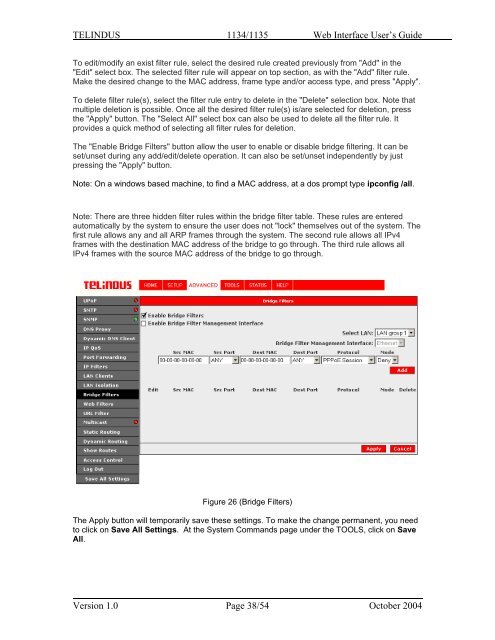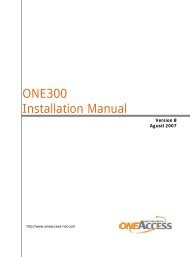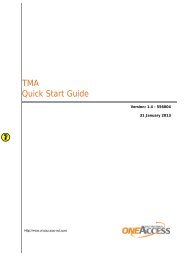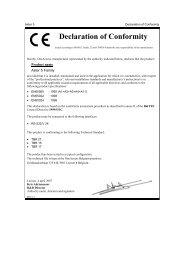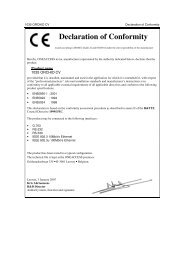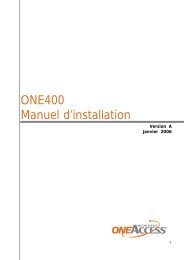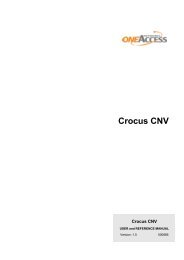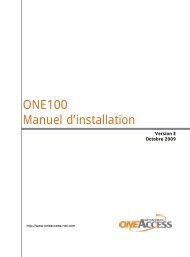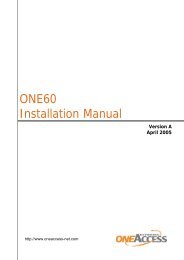1134 & 1135 Web User Guide rev2.0 - OneAccess extranet
1134 & 1135 Web User Guide rev2.0 - OneAccess extranet
1134 & 1135 Web User Guide rev2.0 - OneAccess extranet
Create successful ePaper yourself
Turn your PDF publications into a flip-book with our unique Google optimized e-Paper software.
TELINDUS <strong>1134</strong>/<strong>1135</strong> <strong>Web</strong> Interface <strong>User</strong>’s <strong>Guide</strong>To edit/modify an exist filter rule, select the desired rule created previously from "Add" in the"Edit" select box. The selected filter rule will appear on top section, as with the "Add" filter rule.Make the desired change to the MAC address, frame type and/or access type, and press "Apply".To delete filter rule(s), select the filter rule entry to delete in the "Delete" selection box. Note thatmultiple deletion is possible. Once all the desired filter rule(s) is/are selected for deletion, pressthe "Apply" button. The "Select All" select box can also be used to delete all the filter rule. Itprovides a quick method of selecting all filter rules for deletion.The "Enable Bridge Filters" button allow the user to enable or disable bridge filtering. It can beset/unset during any add/edit/delete operation. It can also be set/unset independently by justpressing the "Apply" button.Note: On a windows based machine, to find a MAC address, at a dos prompt type ipconfig /all.Note: There are three hidden filter rules within the bridge filter table. These rules are enteredautomatically by the system to ensure the user does not "lock" themselves out of the system. Thefirst rule allows any and all ARP frames through the system. The second rule allows all IPv4frames with the destination MAC address of the bridge to go through. The third rule allows allIPv4 frames with the source MAC address of the bridge to go through.Figure 26 (Bridge Filters)The Apply button will temporarily save these settings. To make the change permanent, you needto click on Save All Settings. At the System Commands page under the TOOLS, click on SaveAll.Version 1.0 Page 38/54 October 2004