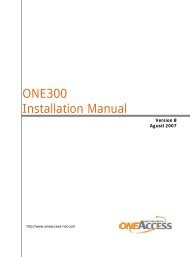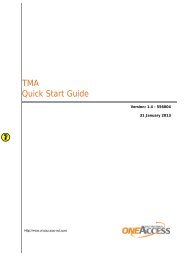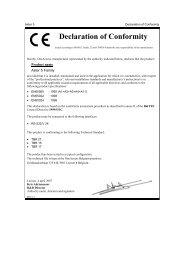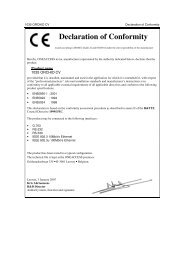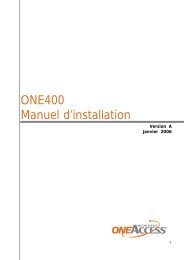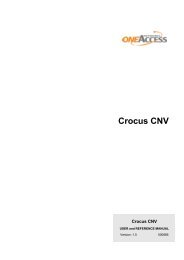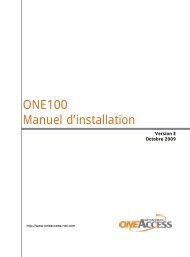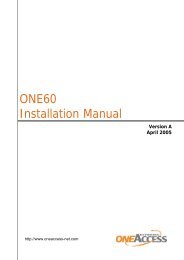1134 & 1135 Web User Guide rev2.0 - OneAccess extranet
1134 & 1135 Web User Guide rev2.0 - OneAccess extranet
1134 & 1135 Web User Guide rev2.0 - OneAccess extranet
Create successful ePaper yourself
Turn your PDF publications into a flip-book with our unique Google optimized e-Paper software.
TELINDUS <strong>1134</strong>/<strong>1135</strong> <strong>Web</strong> Interface <strong>User</strong>’s <strong>Guide</strong>Figure 34 (Update Firmware)4.7.5 Ping TestOnce you have your ADSL Router configured, it is a good idea to make sure you can ping thenetwork. You can get to the Ping page under the Tools title, by clicking on Ping Test. Type thetarget address that you want to ping. If you have your PC connected to the ADSL Router via thedefault DHCP configuration, you should be able to Ping the network address 192.168.1.1. If yourISP has provided their server address you can try to ping the address. If the pings for both theWAN and the LAN side complete, and you have the proper protocols configured, you should beable to surf the Internet.By default when you select ping test, the ADSL Router will ping itself 3 times. If this first Ping testdoes not pass, the TCP/IP protocol is not loaded for some reason; you should restart the ADSLRouter.Version 1.0 Page 48/54 October 2004