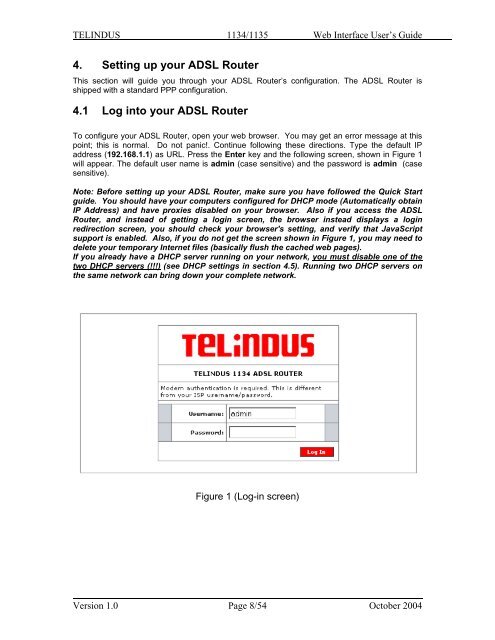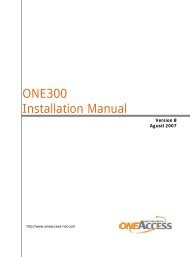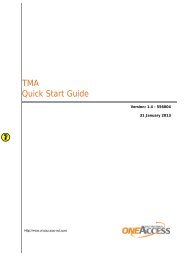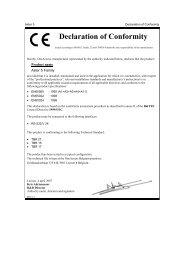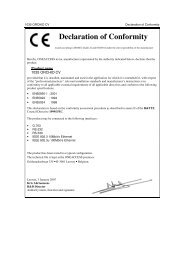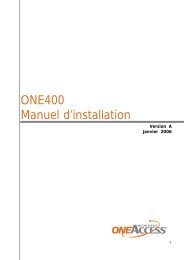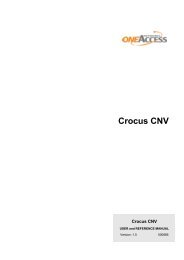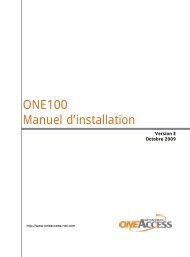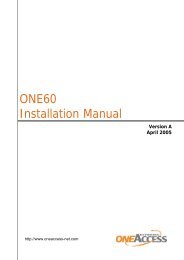1134 & 1135 Web User Guide rev2.0 - OneAccess extranet
1134 & 1135 Web User Guide rev2.0 - OneAccess extranet
1134 & 1135 Web User Guide rev2.0 - OneAccess extranet
Create successful ePaper yourself
Turn your PDF publications into a flip-book with our unique Google optimized e-Paper software.
TELINDUS <strong>1134</strong>/<strong>1135</strong> <strong>Web</strong> Interface <strong>User</strong>’s <strong>Guide</strong>4. Setting up your ADSL RouterThis section will guide you through your ADSL Router’s configuration. The ADSL Router isshipped with a standard PPP configuration.4.1 Log into your ADSL RouterTo configure your ADSL Router, open your web browser. You may get an error message at thispoint; this is normal. Do not panic!. Continue following these directions. Type the default IPaddress (192.168.1.1) as URL. Press the Enter key and the following screen, shown in Figure 1will appear. The default user name is admin (case sensitive) and the password is admin (casesensitive).Note: Before setting up your ADSL Router, make sure you have followed the Quick Startguide. You should have your computers configured for DHCP mode (Automatically obtainIP Address) and have proxies disabled on your browser. Also if you access the ADSLRouter, and instead of getting a login screen, the browser instead displays a loginredirection screen, you should check your browser's setting, and verify that JavaScriptsupport is enabled. Also, if you do not get the screen shown in Figure 1, you may need todelete your temporary Internet files (basically flush the cached web pages).If you already have a DHCP server running on your network, you must disable one of thetwo DHCP servers (!!!) (see DHCP settings in section 4.5). Running two DHCP servers onthe same network can bring down your complete network.Figure 1 (Log-in screen)Version 1.0 Page 8/54 October 2004