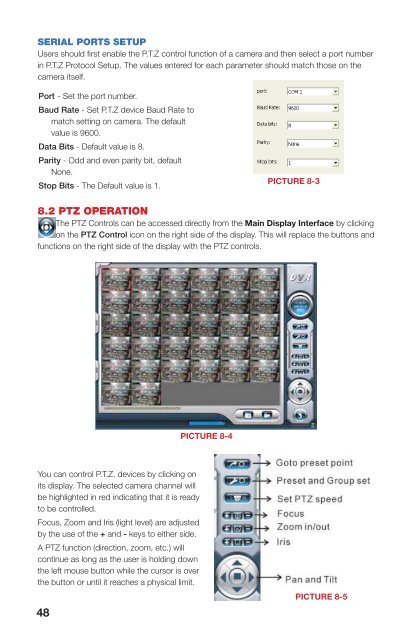QSDT4PCRC and QSDT8PCRS_web.pdf - Q-See
QSDT4PCRC and QSDT8PCRS_web.pdf - Q-See
QSDT4PCRC and QSDT8PCRS_web.pdf - Q-See
Create successful ePaper yourself
Turn your PDF publications into a flip-book with our unique Google optimized e-Paper software.
SERIAL PORTS SETUPUsers should first enable the P.T.Z control function of a camera <strong>and</strong> then select a port numberin P.T.Z Protocol Setup. The values entered for each parameter should match those on thecamera itself.Port - Set the port number.Baud Rate - Set P.T.Z device Baud Rate tomatch setting on camera. The defaultvalue is 9600.Data Bits - Default value is 8.Parity - Odd <strong>and</strong> even parity bit, defaultNone.Stop Bits - The Default value is 1.PICTURE 8-38.2 PTZ OPERATIONThe PTZ Controls can be accessed directly from the Main Display Interface by clickingon the PTZ Control icon on the right side of the display. This will replace the buttons <strong>and</strong>functions on the right side of the display with the PTZ controls.Clicking on Set PTZ speed allows you toadjust the Pan Speeds, Tilt Speeds, FocusSpeeds <strong>and</strong> Zoom Speeds for all connectedPTZ cameras.Pan Speed - Set horizontal rotating speed.Tilt Speed - Set vertical rotating speed.Focus Speed - Set camera focus speed.Zoom Speed - Set zoom in/ zoom outspeed.Click <strong>and</strong> a pop-up window willappear; users can choose different presets orgroup sets.PICTURE 8-6PICTURE 8-7You can control P.T.Z. devices by clicking onits display. The selected camera channel willbe highlighted in red indicating that it is readyto be controlled.Focus, Zoom <strong>and</strong> Iris (light level) are adjustedby the use of the + <strong>and</strong> - keys to either side.A PTZ function (direction, zoom, etc.) willcontinue as long as the user is holding downthe left mouse button while the cursor is overthe button or until it reaches a physical limit.PICTURE 8-4PICTURE 8-5PRESET AND GROUP SELECTClick to set Preset point <strong>and</strong>change Preset point name. Every Groupincludes multiple Preset points. If usersselect preset1, preset2 <strong>and</strong> preset3 forgroup1, preset1, preset2 <strong>and</strong> preset3 will beautomatically accessed in sequence afterusers select group1 for auto scout.PresetClick, <strong>and</strong> a pop-up willappear allowing you to configure settings fora Preset.Dwell- Set the dwell time for a Preset. Thecamera will wait this long before moving on tothe next action.PICTURE 8-8PICTURE 8-948 49CHAPTER 8 P.T.Z. CAMERAS