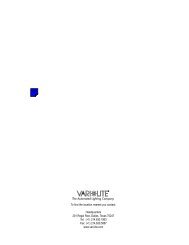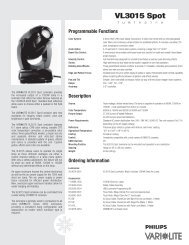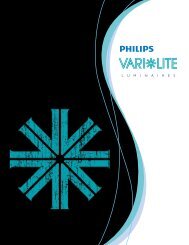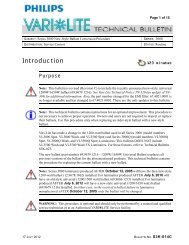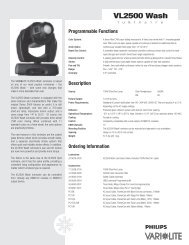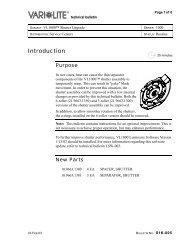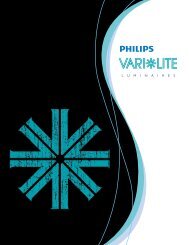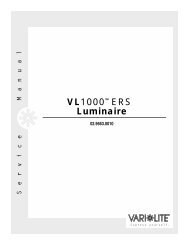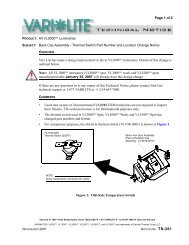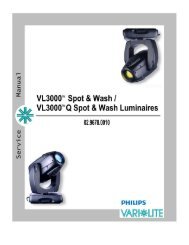VL1100 ERS Luminaires User's Guide - Vari-Lite
VL1100 ERS Luminaires User's Guide - Vari-Lite
VL1100 ERS Luminaires User's Guide - Vari-Lite
Create successful ePaper yourself
Turn your PDF publications into a flip-book with our unique Google optimized e-Paper software.
OPERATION : LUMINAIRE TIMING3Luminaire TimingTiming Channel InformationTiming channel control improves the timed moves of certain groups of parameters. We provide threetiming channels, one for Focus (Pan and Tilt), one for color parameters and one for beam parameters.Timing channels support time values of up to six minutes.Table 3-10: Channel Function / Timing Channel RelationshipChannel FunctionPan (Hi Byte/Lo Byte)Tilt (Hi Byte/Lo Byte)BlueAmberMagentaColor WheelDiffusionBeamEdgeZoomRotating GoboGobo Index (HiByte/LoByte)Shutter (all 9 motors)Timing ChannelFocus Time Color Time Beam TimeA timing value of zero is full speed. A time value of 100% (or 255 in DMX) causes the associatedparameter(s) to follow cue fade time (console time) rather than the timing channel.Note: The particular storing syntax for your console, as well as instructions on how to write part cues,can be found in the operation manual for that console.To use these channels, you must:Step 1. Create the cue, including color, gobo, edge and diffusion as required.Step 2. Decide which fixtures and which parameter groups will use timing channels.Step 3. Assign a value to the particular timing channel(s) you wish to use (for timing informationsee chart on next page).Step 4. Set console timing (or cue fade time) for parameters and timing channels to zero seconds.Step 5. Store cue.02.9664.0001 0 04 November 2009 45