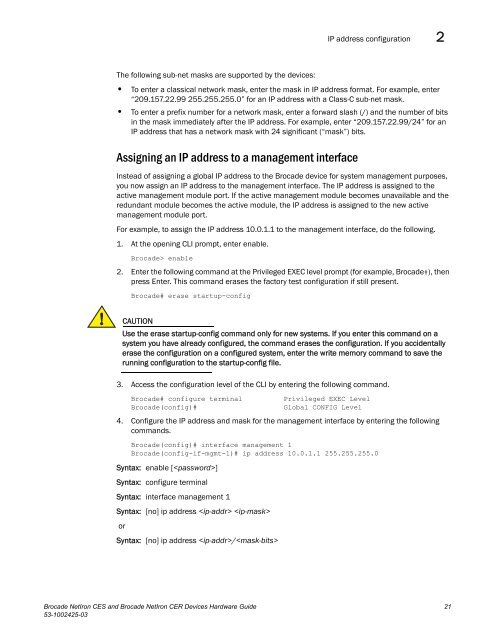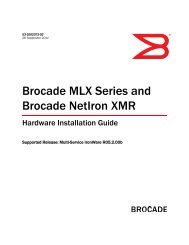Brocade Netiron CES and Brocade Netiron CER Devices Hardware ...
Brocade Netiron CES and Brocade Netiron CER Devices Hardware ...
Brocade Netiron CES and Brocade Netiron CER Devices Hardware ...
Create successful ePaper yourself
Turn your PDF publications into a flip-book with our unique Google optimized e-Paper software.
The following sub-net masks are supported by the devices:<br />
IP address configuration 2<br />
• To enter a classical network mask, enter the mask in IP address format. For example, enter<br />
“209.157.22.99 255.255.255.0” for an IP address with a Class-C sub-net mask.<br />
• To enter a prefix number for a network mask, enter a forward slash (/) <strong>and</strong> the number of bits<br />
in the mask immediately after the IP address. For example, enter “209.157.22.99/24” for an<br />
IP address that has a network mask with 24 significant (“mask”) bits.<br />
Assigning an IP address to a management interface<br />
Instead of assigning a global IP address to the <strong>Brocade</strong> device for system management purposes,<br />
you now assign an IP address to the management interface. The IP address is assigned to the<br />
active management module port. If the active management module becomes unavailable <strong>and</strong> the<br />
redundant module becomes the active module, the IP address is assigned to the new active<br />
management module port.<br />
For example, to assign the IP address 10.0.1.1 to the management interface, do the following.<br />
1. At the opening CLI prompt, enter enable.<br />
<strong>Brocade</strong>> enable<br />
2. Enter the following comm<strong>and</strong> at the Privileged EXEC level prompt (for example, <strong>Brocade</strong>#), then<br />
press Enter. This comm<strong>and</strong> erases the factory test configuration if still present.<br />
<strong>Brocade</strong># erase startup-config<br />
CAUTION<br />
Use the erase startup-config comm<strong>and</strong> only for new systems. If you enter this comm<strong>and</strong> on a<br />
system you have already configured, the comm<strong>and</strong> erases the configuration. If you accidentally<br />
erase the configuration on a configured system, enter the write memory comm<strong>and</strong> to save the<br />
running configuration to the startup-config file.<br />
3. Access the configuration level of the CLI by entering the following comm<strong>and</strong>.<br />
<strong>Brocade</strong># configure terminal Privileged EXEC Level<br />
<strong>Brocade</strong>(config)# Global CONFIG Level<br />
4. Configure the IP address <strong>and</strong> mask for the management interface by entering the following<br />
comm<strong>and</strong>s.<br />
<strong>Brocade</strong>(config)# interface management 1<br />
<strong>Brocade</strong>(config-if-mgmt-1)# ip address 10.0.1.1 255.255.255.0<br />
Syntax: enable []<br />
Syntax: configure terminal<br />
Syntax: interface management 1<br />
Syntax: [no] ip address <br />
or<br />
Syntax: [no] ip address /<br />
<strong>Brocade</strong> NetIron <strong>CES</strong> <strong>and</strong> <strong>Brocade</strong> NetIron <strong>CER</strong> <strong>Devices</strong> <strong>Hardware</strong> Guide 21<br />
53-1002425-03