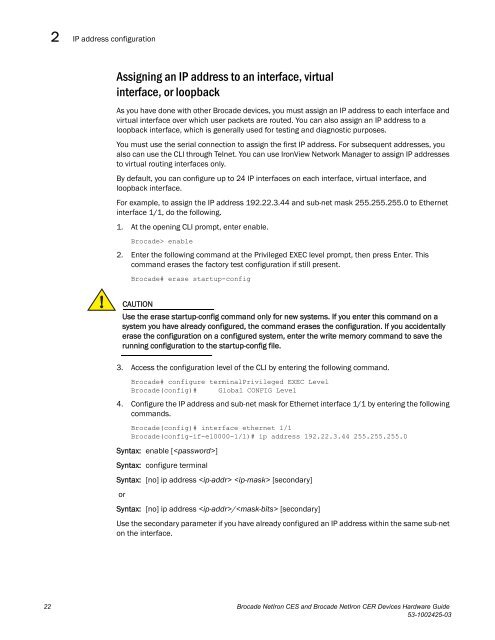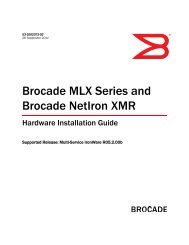Brocade Netiron CES and Brocade Netiron CER Devices Hardware ...
Brocade Netiron CES and Brocade Netiron CER Devices Hardware ...
Brocade Netiron CES and Brocade Netiron CER Devices Hardware ...
Create successful ePaper yourself
Turn your PDF publications into a flip-book with our unique Google optimized e-Paper software.
2<br />
IP address configuration<br />
Assigning an IP address to an interface, virtual<br />
interface, or loopback<br />
As you have done with other <strong>Brocade</strong> devices, you must assign an IP address to each interface <strong>and</strong><br />
virtual interface over which user packets are routed. You can also assign an IP address to a<br />
loopback interface, which is generally used for testing <strong>and</strong> diagnostic purposes.<br />
You must use the serial connection to assign the first IP address. For subsequent addresses, you<br />
also can use the CLI through Telnet. You can use IronView Network Manager to assign IP addresses<br />
to virtual routing interfaces only.<br />
By default, you can configure up to 24 IP interfaces on each interface, virtual interface, <strong>and</strong><br />
loopback interface.<br />
For example, to assign the IP address 192.22.3.44 <strong>and</strong> sub-net mask 255.255.255.0 to Ethernet<br />
interface 1/1, do the following.<br />
1. At the opening CLI prompt, enter enable.<br />
<strong>Brocade</strong>> enable<br />
2. Enter the following comm<strong>and</strong> at the Privileged EXEC level prompt, then press Enter. This<br />
comm<strong>and</strong> erases the factory test configuration if still present.<br />
<strong>Brocade</strong># erase startup-config<br />
CAUTION<br />
Use the erase startup-config comm<strong>and</strong> only for new systems. If you enter this comm<strong>and</strong> on a<br />
system you have already configured, the comm<strong>and</strong> erases the configuration. If you accidentally<br />
erase the configuration on a configured system, enter the write memory comm<strong>and</strong> to save the<br />
running configuration to the startup-config file.<br />
3. Access the configuration level of the CLI by entering the following comm<strong>and</strong>.<br />
<strong>Brocade</strong># configure terminalPrivileged EXEC Level<br />
<strong>Brocade</strong>(config)# Global CONFIG Level<br />
4. Configure the IP address <strong>and</strong> sub-net mask for Ethernet interface 1/1 by entering the following<br />
comm<strong>and</strong>s.<br />
<strong>Brocade</strong>(config)# interface ethernet 1/1<br />
<strong>Brocade</strong>(config-if-e10000-1/1)# ip address 192.22.3.44 255.255.255.0<br />
Syntax: enable []<br />
Syntax: configure terminal<br />
Syntax: [no] ip address [secondary]<br />
or<br />
Syntax: [no] ip address / [secondary]<br />
Use the secondary parameter if you have already configured an IP address within the same sub-net<br />
on the interface.<br />
22 <strong>Brocade</strong> NetIron <strong>CES</strong> <strong>and</strong> <strong>Brocade</strong> NetIron <strong>CER</strong> <strong>Devices</strong> <strong>Hardware</strong> Guide<br />
53-1002425-03