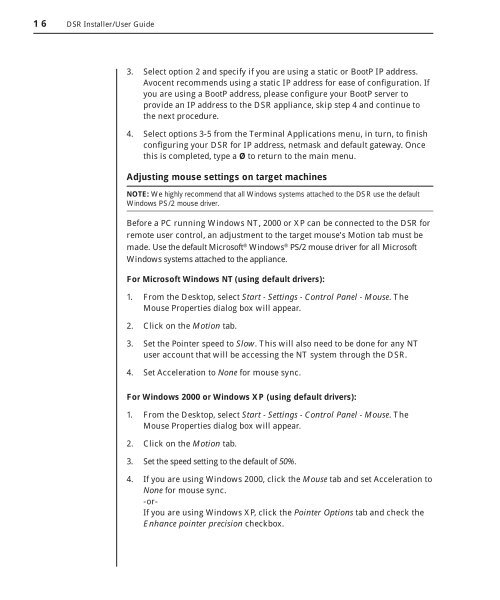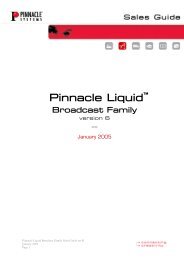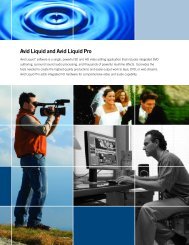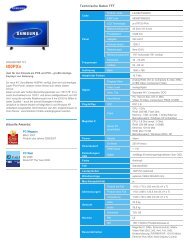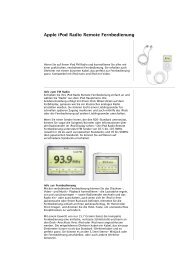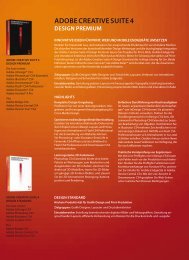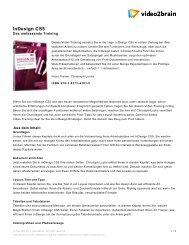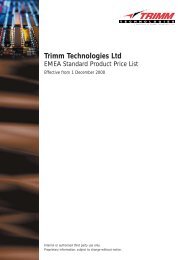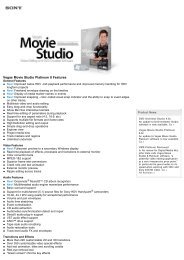You also want an ePaper? Increase the reach of your titles
YUMPU automatically turns print PDFs into web optimized ePapers that Google loves.
16 DSR Installer/User Guide<br />
3. Select option 2 and specify if you are using a static or BootP IP address.<br />
Avocent recommends using a static IP address for ease of confi guration. If<br />
you are using a BootP address, please confi gure your BootP server to<br />
provide an IP address to the DSR appliance, skip step 4 and continue to<br />
the next procedure.<br />
4. Select options 3-5 from the Terminal Applications menu, in turn, to fi nish<br />
confi guring your DSR for IP address, netmask and default gateway. Once<br />
this is completed, type a Ø to return to the main menu.<br />
Adjusting mouse settings on target machines<br />
NOTE: We highly recommend that all Windows systems attached to the DSR use the default<br />
Windows PS/2 mouse driver.<br />
Before a PC running Windows NT, 2000 or XP can be connected to the DSR for<br />
remote user control, an adjustment to the target mouse’s Motion tab must be<br />
made. Use the default Microsoft ® Windows ® PS/2 mouse driver for all Microsoft<br />
Windows systems attached to the appliance.<br />
For Microsoft Windows NT (using default drivers):<br />
1. From the Desktop, select Start - Settings - Control Panel - Mouse. The<br />
Mouse Properties dialog box will appear.<br />
2. Click on the Motion tab.<br />
3. Set the Pointer speed to Slow. This will also need to be done for any NT<br />
user account that will be accessing the NT system through the DSR.<br />
4. Set Acceleration to None for mouse sync.<br />
For Windows 2000 or Windows XP (using default drivers):<br />
1. From the Desktop, select Start - Settings - Control Panel - Mouse. The<br />
Mouse Properties dialog box will appear.<br />
2. Click on the Motion tab.<br />
3. Set the speed setting to the default of 50%.<br />
4. If you are using Windows 2000, click the Mouse tab and set Acceleration to<br />
None for mouse sync.<br />
-or-<br />
If you are using Windows XP, click the Pointer Options tab and check the<br />
Enhance pointer precision checkbox.