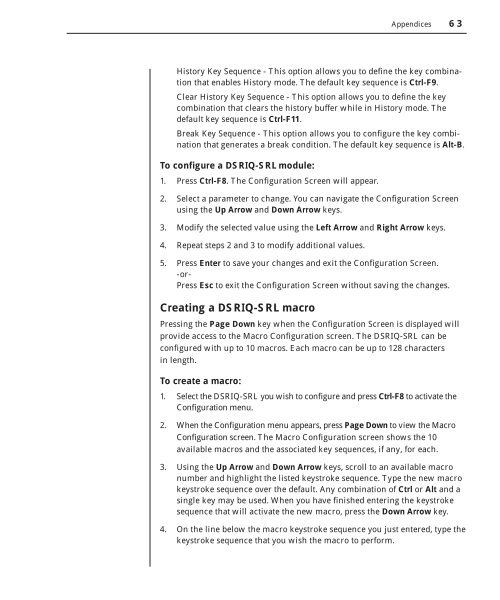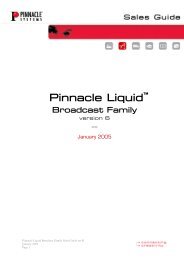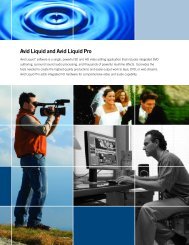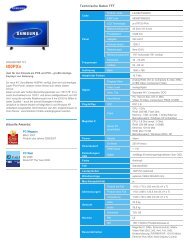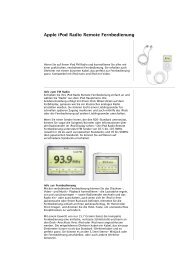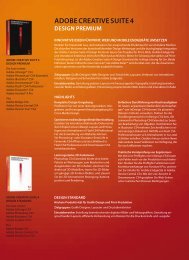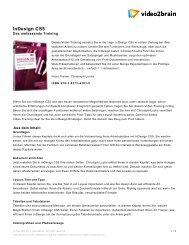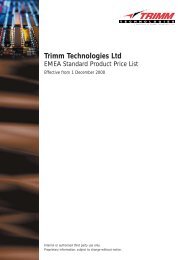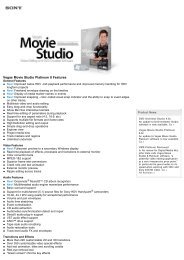Create successful ePaper yourself
Turn your PDF publications into a flip-book with our unique Google optimized e-Paper software.
Appendices 63<br />
• History Key Sequence - This option allows you to defi ne the key combination<br />
that enables History mode. The default key sequence is Ctrl-F9.<br />
• Clear History Key Sequence - This option allows you to defi ne the key<br />
combination that clears the history buffer while in History mode. The<br />
default key sequence is Ctrl-F11.<br />
• Break Key Sequence - This option allows you to confi gure the key combination<br />
that generates a break condition. The default key sequence is Alt-B.<br />
To confi gure a DSRIQ-SRL module:<br />
1. Press Ctrl-F8. The Confi guration Screen will appear.<br />
2. Select a parameter to change. You can navigate the Confi guration Screen<br />
using the Up Arrow and Down Arrow keys.<br />
3. Modify the selected value using the Left Arrow and Right Arrow keys.<br />
4. Repeat steps 2 and 3 to modify additional values.<br />
5. Press Enter to save your changes and exit the Confi guration Screen.<br />
-or-<br />
Press Esc to exit the Confi guration Screen without saving the changes.<br />
Creating a DSRIQ-SRL macro<br />
Pressing the Page Down key when the Configuration Screen is displayed will<br />
provide access to the Macro Configuration screen. The DSRIQ-SRL can be<br />
configured with up to 10 macros. Each macro can be up to 128 characters<br />
in length.<br />
To create a macro:<br />
1. Select the DSRIQ-SRL you wish to confi gure and press Ctrl-F8 to activate the<br />
Confi guration menu.<br />
2. When the Confi guration menu appears, press Page Down to view the Macro<br />
Confi guration screen. The Macro Configuration screen shows the 10<br />
available macros and the associated key sequences, if any, for each.<br />
3. Using the Up Arrow and Down Arrow keys, scroll to an available macro<br />
number and highlight the listed keystroke sequence. Type the new macro<br />
keystroke sequence over the default. Any combination of Ctrl or Alt and a<br />
single key may be used. When you have fi nished entering the keystroke<br />
sequence that will activate the new macro, press the Down Arrow key.<br />
4. On the line below the macro keystroke sequence you just entered, type the<br />
keystroke sequence that you wish the macro to perform.