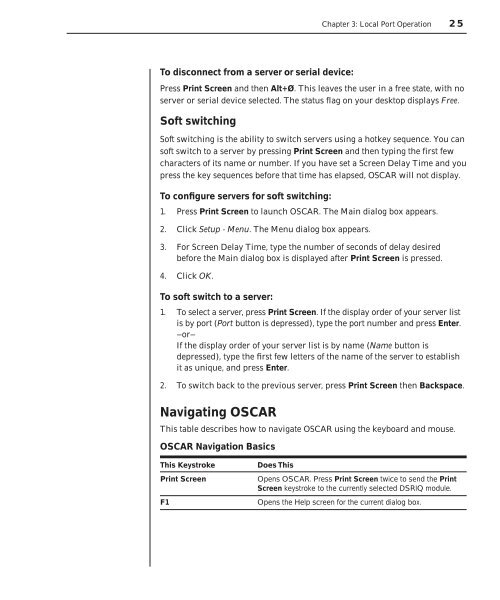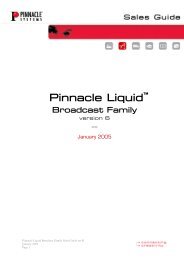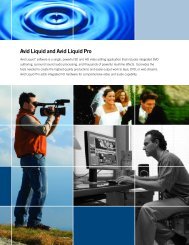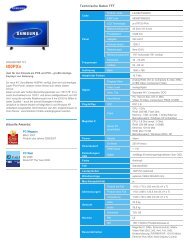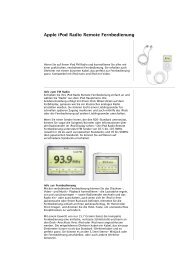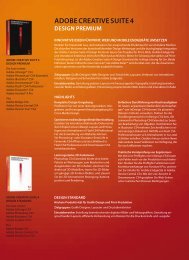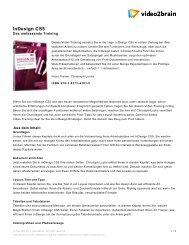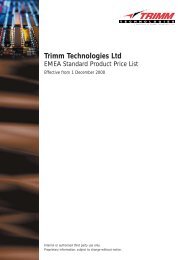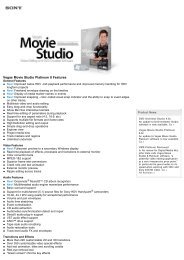Create successful ePaper yourself
Turn your PDF publications into a flip-book with our unique Google optimized e-Paper software.
To disconnect from a server or serial device:<br />
<strong>Chapter</strong> 3: Local Port Operation 25<br />
Press Print Screen and then Alt+Ø. This leaves the user in a free state, with no<br />
server or serial device selected. The status flag on your desktop displays Free.<br />
Soft switching<br />
Soft switching is the ability to switch servers using a hotkey sequence. You can<br />
soft switch to a server by pressing Print Screen and then typing the first few<br />
characters of its name or number. If you have set a Screen Delay Time and you<br />
press the key sequences before that time has elapsed, OSCAR will not display.<br />
To confi gure servers for soft switching:<br />
1. Press Print Screen to launch OSCAR. The Main dialog box appears.<br />
2. Click Setup - Menu. The Menu dialog box appears.<br />
3. For Screen Delay Time, type the number of seconds of delay desired<br />
before the Main dialog box is displayed after Print Screen is pressed.<br />
4. Click OK.<br />
To soft switch to a server:<br />
1. To select a server, press Print Screen. If the display order of your server list<br />
is by port (Port button is depressed), type the port number and press Enter.<br />
—or—<br />
If the display order of your server list is by name (Name button is<br />
depressed), type the fi rst few letters of the name of the server to establish<br />
it as unique, and press Enter.<br />
2. To switch back to the previous server, press Print Screen then Backspace.<br />
Navigating OSCAR<br />
This table describes how to navigate OSCAR using the keyboard and mouse.<br />
OSCAR Navigation Basics<br />
This Keystroke Does This<br />
Print Screen Opens OSCAR. Press Print Screen twice to send the Print<br />
Screen keystroke to the currently selected DSRIQ module.<br />
F1 Opens the Help screen for the current dialog box.