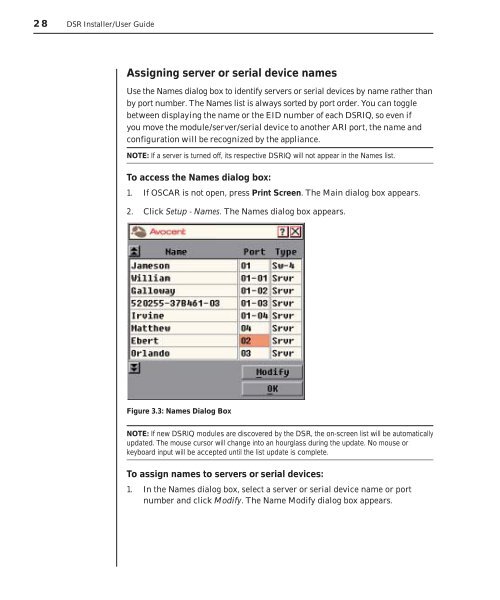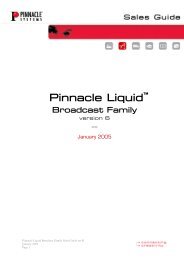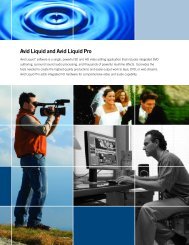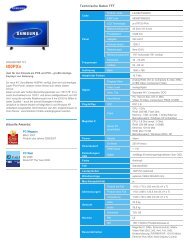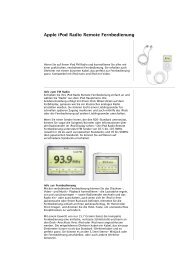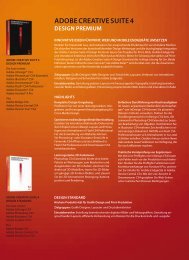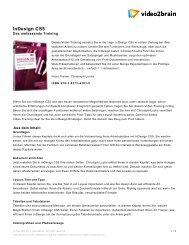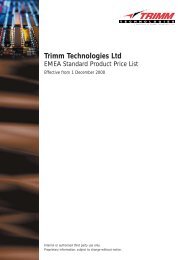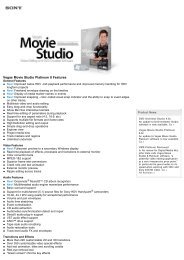You also want an ePaper? Increase the reach of your titles
YUMPU automatically turns print PDFs into web optimized ePapers that Google loves.
28 DSR Installer/User Guide<br />
Assigning server or serial device names<br />
Use the Names dialog box to identify servers or serial devices by name rather than<br />
by port number. The Names list is always sorted by port order. You can toggle<br />
between displaying the name or the EID number of each DSRIQ, so even if<br />
you move the module/server/serial device to another ARI port, the name and<br />
configuration will be recognized by the appliance.<br />
NOTE: If a server is turned off, its respective DSRIQ will not appear in the Names list.<br />
To access the Names dialog box:<br />
1. If OSCAR is not open, press Print Screen. The Main dialog box appears.<br />
2. Click Setup - Names. The Names dialog box appears.<br />
Figure 3.3: Names Dialog Box<br />
NOTE: If new DSRIQ modules are discovered by the DSR, the on-screen list will be automatically<br />
updated. The mouse cursor will change into an hourglass during the update. No mouse or<br />
keyboard input will be accepted until the list update is complete.<br />
To assign names to servers or serial devices:<br />
1. In the Names dialog box, select a server or serial device name or port<br />
number and click Modify. The Name Modify dialog box appears.