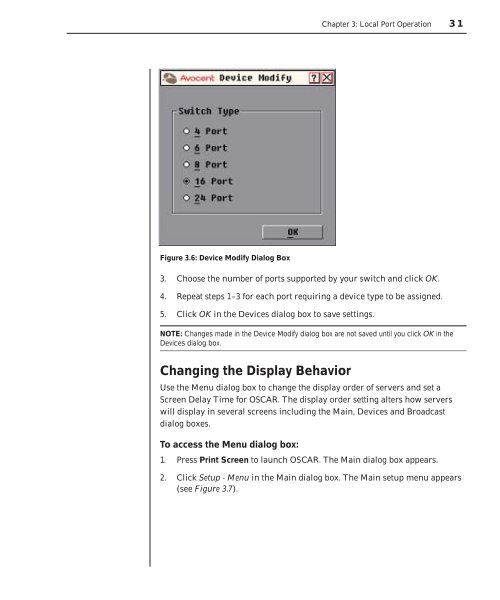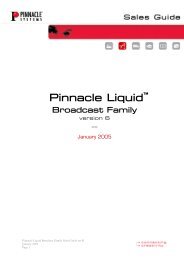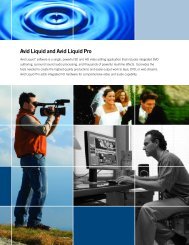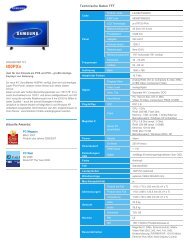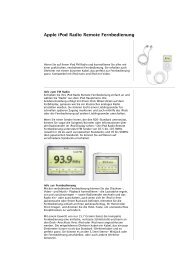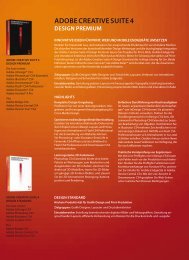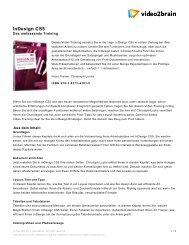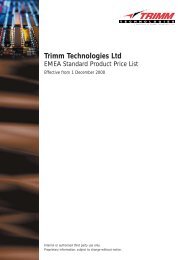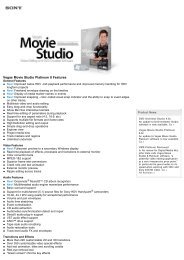You also want an ePaper? Increase the reach of your titles
YUMPU automatically turns print PDFs into web optimized ePapers that Google loves.
Figure 3.6: Device Modify Dialog Box<br />
<strong>Chapter</strong> 3: Local Port Operation 31<br />
3. Choose the number of ports supported by your switch and click OK.<br />
4. Repeat steps 1–3 for each port requiring a device type to be assigned.<br />
5. Click OK in the Devices dialog box to save settings.<br />
NOTE: Changes made in the Device Modify dialog box are not saved until you click OK in the<br />
Devices dialog box.<br />
Changing the Display Behavior<br />
Use the Menu dialog box to change the display order of servers and set a<br />
Screen Delay Time for OSCAR. The display order setting alters how servers<br />
will display in several screens including the Main, Devices and Broadcast<br />
dialog boxes.<br />
To access the Menu dialog box:<br />
1. Press Print Screen to launch OSCAR. The Main dialog box appears.<br />
2. Click Setup - Menu in the Main dialog box. The Main setup menu appears<br />
(see Figure 3.7).