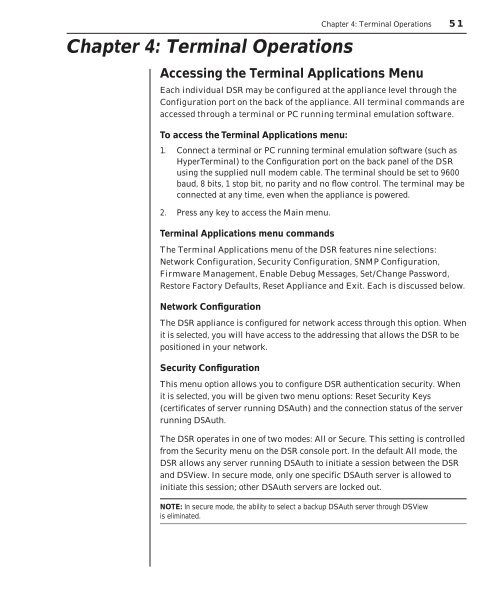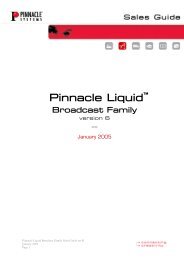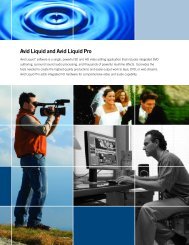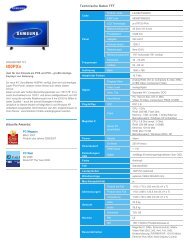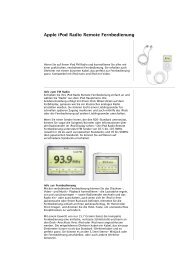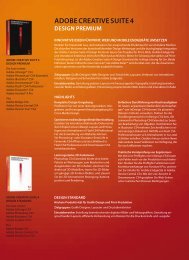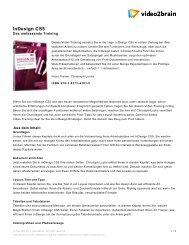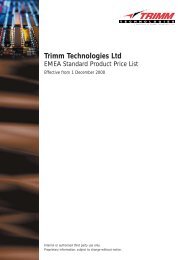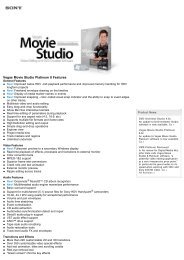You also want an ePaper? Increase the reach of your titles
YUMPU automatically turns print PDFs into web optimized ePapers that Google loves.
<strong>Chapter</strong> 4: Terminal Operations<br />
<strong>Chapter</strong> 4: Terminal Operations 51<br />
Accessing the Terminal Applications Menu<br />
Each individual DSR may be configured at the appliance level through the<br />
Configuration port on the back of the appliance. All terminal commands are<br />
accessed through a terminal or PC running terminal emulation software.<br />
To access the Terminal Applications menu:<br />
1. Connect a terminal or PC running terminal emulation software (such as<br />
HyperTerminal) to the Confi guration port on the back panel of the DSR<br />
using the supplied null modem cable. The terminal should be set to 9600<br />
baud, 8 bits, 1 stop bit, no parity and no fl ow control. The terminal may be<br />
connected at any time, even when the appliance is powered.<br />
2. Press any key to access the Main menu.<br />
Terminal Applications menu commands<br />
The Terminal Applications menu of the DSR features nine selections:<br />
Network Configuration, Security Configuration, SNMP Configuration,<br />
Firmware Management, Enable Debug Messages, Set/Change Password,<br />
Restore Factory Defaults, Reset Appliance and Exit. Each is discussed below.<br />
Network Confi guration<br />
The DSR appliance is configured for network access through this option. When<br />
it is selected, you will have access to the addressing that allows the DSR to be<br />
positioned in your network.<br />
Security Confi guration<br />
This menu option allows you to configure DSR authentication security. When<br />
it is selected, you will be given two menu options: Reset Security Keys<br />
(certificates of server running DSAuth) and the connection status of the server<br />
running DSAuth.<br />
The DSR operates in one of two modes: All or Secure. This setting is controlled<br />
from the Security menu on the DSR console port. In the default All mode, the<br />
DSR allows any server running DSAuth to initiate a session between the DSR<br />
and DSView. In secure mode, only one specific DSAuth server is allowed to<br />
initiate this session; other DSAuth servers are locked out.<br />
NOTE: In secure mode, the ability to select a backup DSAuth server through DSView<br />
is eliminated.