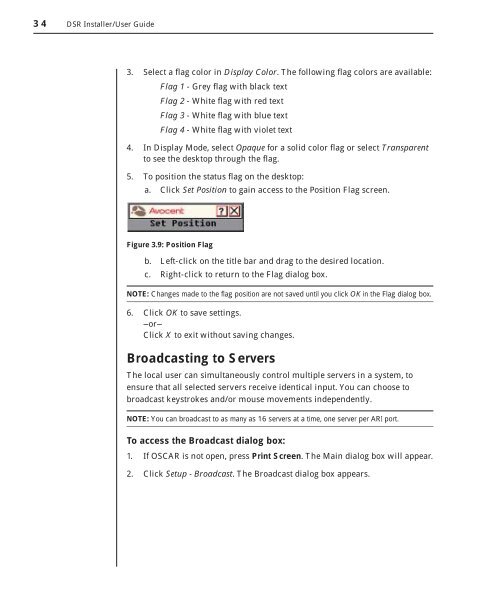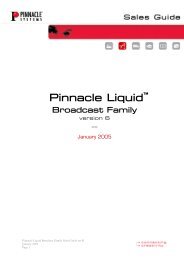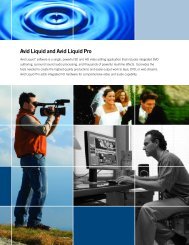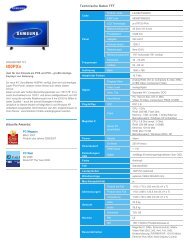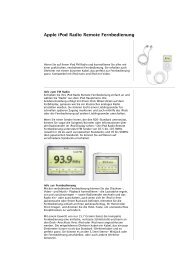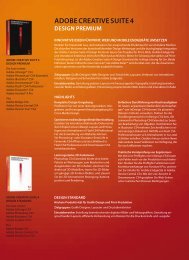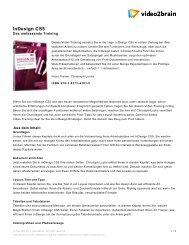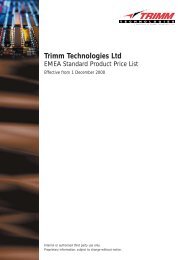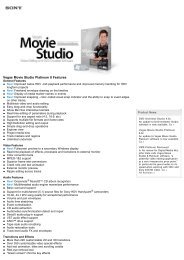You also want an ePaper? Increase the reach of your titles
YUMPU automatically turns print PDFs into web optimized ePapers that Google loves.
34 DSR Installer/User Guide<br />
3. Select a fl ag color in Display Color. The following fl ag colors are available:<br />
• Flag 1 - Grey fl ag with black text<br />
• Flag 2 - White fl ag with red text<br />
• Flag 3 - White fl ag with blue text<br />
• Flag 4 - White fl ag with violet text<br />
4. In Display Mode, select Opaque for a solid color fl ag or select Transparent<br />
to see the desktop through the fl ag.<br />
5. To position the status fl ag on the desktop:<br />
a. Click Set Position to gain access to the Position Flag screen.<br />
Figure 3.9: Position Flag<br />
b. Left-click on the title bar and drag to the desired location.<br />
c. Right-click to return to the Flag dialog box.<br />
NOTE: Changes made to the fl ag position are not saved until you click OK in the Flag dialog box.<br />
6. Click OK to save settings.<br />
—or—<br />
Click X to exit without saving changes.<br />
Broadcasting to Servers<br />
The local user can simultaneously control multiple servers in a system, to<br />
ensure that all selected servers receive identical input. You can choose to<br />
broadcast keystrokes and/or mouse movements independently.<br />
NOTE: You can broadcast to as many as 16 servers at a time, one server per ARI port.<br />
To access the Broadcast dialog box:<br />
1. If OSCAR is not open, press Print Screen. The Main dialog box will appear.<br />
2. Click Setup - Broadcast. The Broadcast dialog box appears.