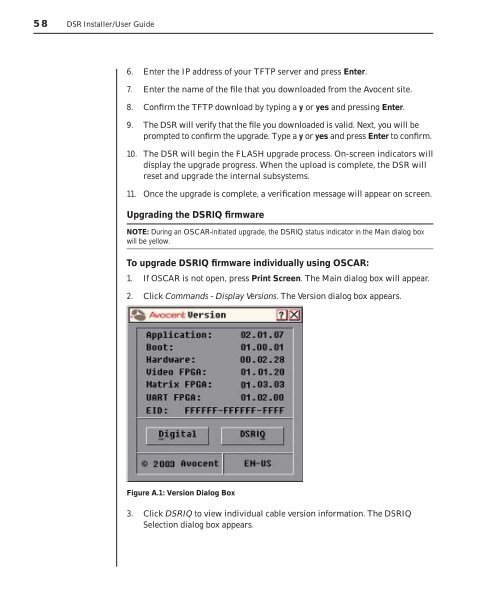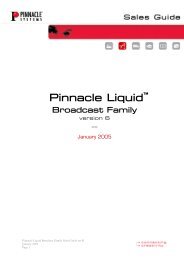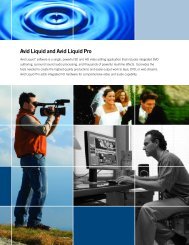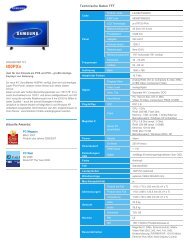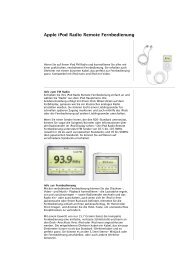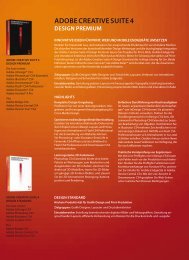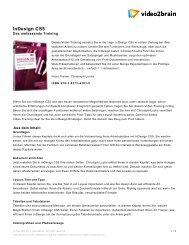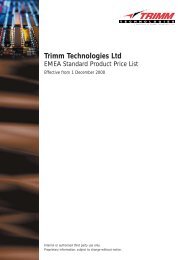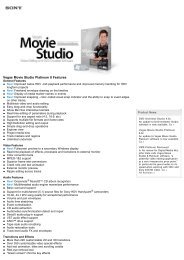You also want an ePaper? Increase the reach of your titles
YUMPU automatically turns print PDFs into web optimized ePapers that Google loves.
58 DSR Installer/User Guide<br />
6. Enter the IP address of your TFTP server and press Enter.<br />
7. Enter the name of the fi le that you downloaded from the Avocent site.<br />
8. Confi rm the TFTP download by typing a y or yes and pressing Enter.<br />
9. The DSR will verify that the fi le you downloaded is valid. Next, you will be<br />
prompted to confi rm the upgrade. Type a y or yes and press Enter to confi rm.<br />
10. The DSR will begin the FLASH upgrade process. On-screen indicators will<br />
display the upgrade progress. When the upload is complete, the DSR will<br />
reset and upgrade the internal subsystems.<br />
11. Once the upgrade is complete, a verifi cation message will appear on screen.<br />
Upgrading the DSRIQ fi rmware<br />
NOTE: During an OSCAR-initiated upgrade, the DSRIQ status indicator in the Main dialog box<br />
will be yellow.<br />
To upgrade DSRIQ fi rmware individually using OSCAR:<br />
1. If OSCAR is not open, press Print Screen. The Main dialog box will appear.<br />
2. Click Commands - Display Versions. The Version dialog box appears.<br />
Figure A.1: Version Dialog Box<br />
3. Click DSRIQ to view individual cable version information. The DSRIQ<br />
Selection dialog box appears.