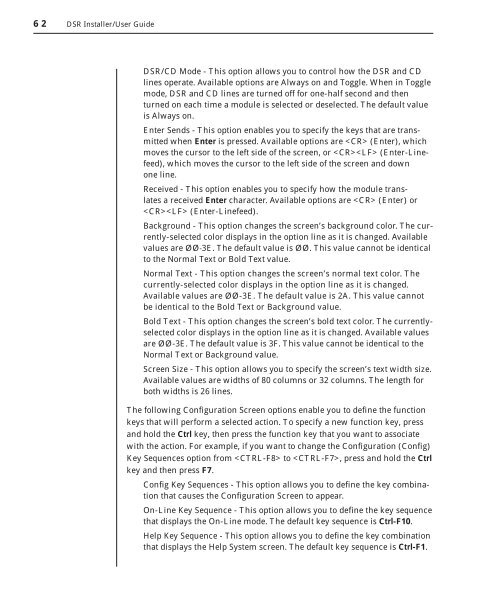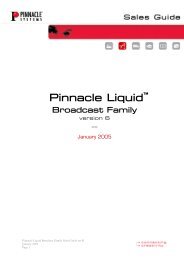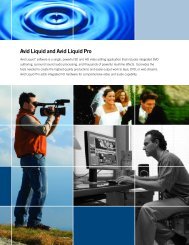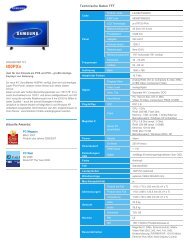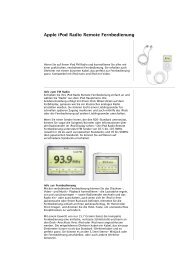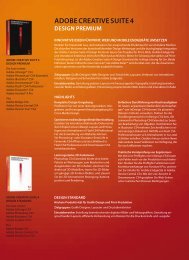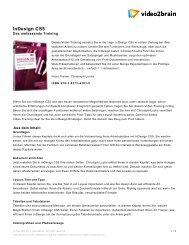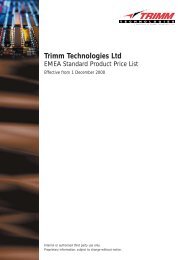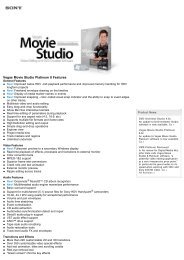Create successful ePaper yourself
Turn your PDF publications into a flip-book with our unique Google optimized e-Paper software.
62 DSR Installer/User Guide<br />
• DSR/CD Mode - This option allows you to control how the DSR and CD<br />
lines operate. Available options are Always on and Toggle. When in Toggle<br />
mode, DSR and CD lines are turned off for one-half second and then<br />
turned on each time a module is selected or deselected. The default value<br />
is Always on.<br />
• Enter Sends - This option enables you to specify the keys that are transmitted<br />
when Enter is pressed. Available options are (Enter), which<br />
moves the cursor to the left side of the screen, or (Enter-Linefeed),<br />
which moves the cursor to the left side of the screen and down<br />
one line.<br />
• Received - This option enables you to specify how the module translates<br />
a received Enter character. Available options are (Enter) or<br />
(Enter-Linefeed).<br />
• Background - This option changes the screen’s background color. The currently-selected<br />
color displays in the option line as it is changed. Available<br />
values are ØØ-3E. The default value is ØØ. This value cannot be identical<br />
to the Normal Text or Bold Text value.<br />
• Normal Text - This option changes the screen’s normal text color. The<br />
currently-selected color displays in the option line as it is changed.<br />
Available values are ØØ-3E. The default value is 2A. This value cannot<br />
be identical to the Bold Text or Background value.<br />
• Bold Text - This option changes the screen’s bold text color. The currentlyselected<br />
color displays in the option line as it is changed. Available values<br />
are ØØ-3E. The default value is 3F. This value cannot be identical to the<br />
Normal Text or Background value.<br />
• Screen Size - This option allows you to specify the screen’s text width size.<br />
Available values are widths of 80 columns or 32 columns. The length for<br />
both widths is 26 lines.<br />
The following Configuration Screen options enable you to define the function<br />
keys that will perform a selected action. To specify a new function key, press<br />
and hold the Ctrl key, then press the function key that you want to associate<br />
with the action. For example, if you want to change the Configuration (Config)<br />
Key Sequences option from to , press and hold the Ctrl<br />
key and then press F7.<br />
• Confi g Key Sequences - This option allows you to defi ne the key combination<br />
that causes the Confi guration Screen to appear.<br />
• On-Line Key Sequence - This option allows you to defi ne the key sequence<br />
that displays the On-Line mode. The default key sequence is Ctrl-F10.<br />
• Help Key Sequence - This option allows you to defi ne the key combination<br />
that displays the Help System screen. The default key sequence is Ctrl-F1.