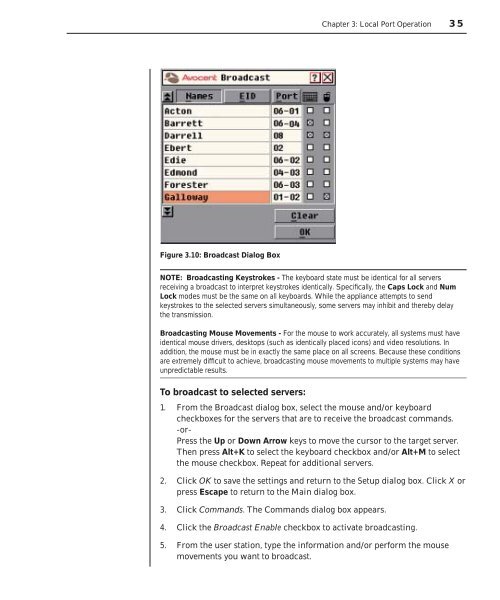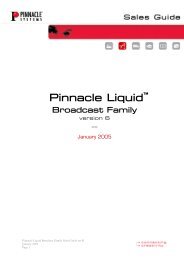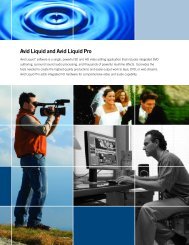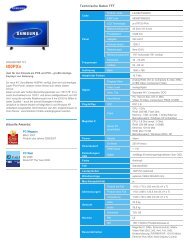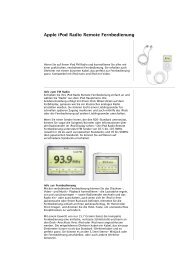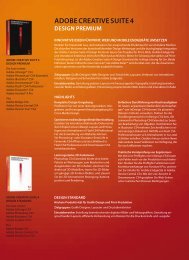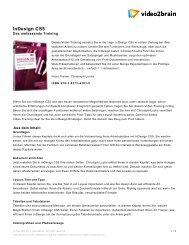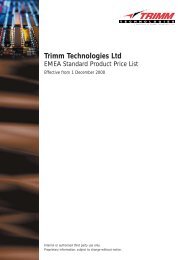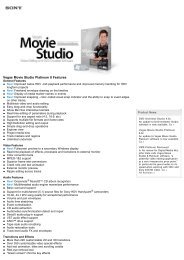Create successful ePaper yourself
Turn your PDF publications into a flip-book with our unique Google optimized e-Paper software.
Figure 3.10: Broadcast Dialog Box<br />
<strong>Chapter</strong> 3: Local Port Operation 35<br />
NOTE: Broadcasting Keystrokes - The keyboard state must be identical for all servers<br />
receiving a broadcast to interpret keystrokes identically. Specifi cally, the Caps Lock and Num<br />
Lock modes must be the same on all keyboards. While the appliance attempts to send<br />
keystrokes to the selected servers simultaneously, some servers may inhibit and thereby delay<br />
the transmission.<br />
Broadcasting Mouse Movements - For the mouse to work accurately, all systems must have<br />
identical mouse drivers, desktops (such as identically placed icons) and video resolutions. In<br />
addition, the mouse must be in exactly the same place on all screens. Because these conditions<br />
are extremely diffi cult to achieve, broadcasting mouse movements to multiple systems may have<br />
unpredictable results.<br />
To broadcast to selected servers:<br />
1. From the Broadcast dialog box, select the mouse and/or keyboard<br />
checkboxes for the servers that are to receive the broadcast commands.<br />
-or-<br />
Press the Up or Down Arrow keys to move the cursor to the target server.<br />
Then press Alt+K to select the keyboard checkbox and/or Alt+M to select<br />
the mouse checkbox. Repeat for additional servers.<br />
2. Click OK to save the settings and return to the Setup dialog box. Click X or<br />
press Escape to return to the Main dialog box.<br />
3. Click Commands. The Commands dialog box appears.<br />
4. Click the Broadcast Enable checkbox to activate broadcasting.<br />
5. From the user station, type the information and/or perform the mouse<br />
movements you want to broadcast.