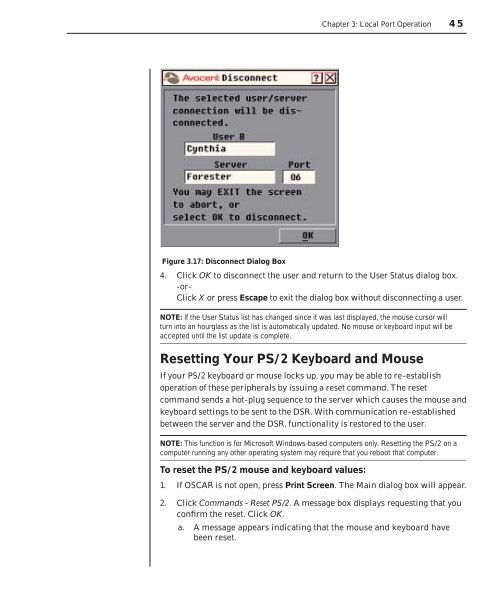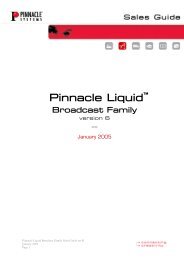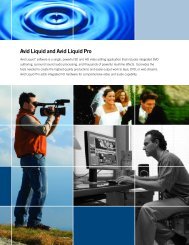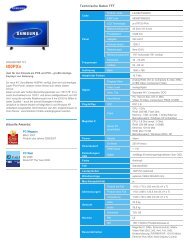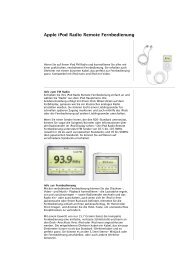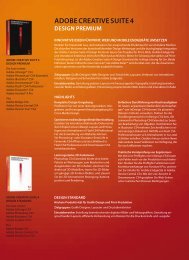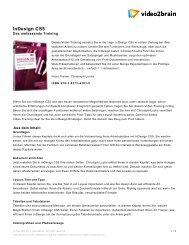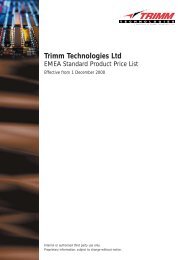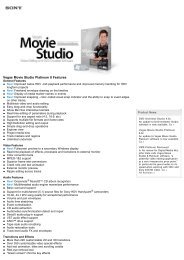Create successful ePaper yourself
Turn your PDF publications into a flip-book with our unique Google optimized e-Paper software.
Figure 3.17: Disconnect Dialog Box<br />
<strong>Chapter</strong> 3: Local Port Operation 45<br />
4. Click OK to disconnect the user and return to the User Status dialog box.<br />
-or-<br />
Click X or press Escape to exit the dialog box without disconnecting a user.<br />
NOTE: If the User Status list has changed since it was last displayed, the mouse cursor will<br />
turn into an hourglass as the list is automatically updated. No mouse or keyboard input will be<br />
accepted until the list update is complete.<br />
Resetting Your PS/2 Keyboard and Mouse<br />
If your PS/2 keyboard or mouse locks up, you may be able to re-establish<br />
operation of these peripherals by issuing a reset command. The reset<br />
command sends a hot-plug sequence to the server which causes the mouse and<br />
keyboard settings to be sent to the DSR. With communication re-established<br />
between the server and the DSR, functionality is restored to the user.<br />
NOTE: This function is for Microsoft Windows-based computers only. Resetting the PS/2 on a<br />
computer running any other operating system may require that you reboot that computer.<br />
To reset the PS/2 mouse and keyboard values:<br />
1. If OSCAR is not open, press Print Screen. The Main dialog box will appear.<br />
2. Click Commands - Reset PS/2. A message box displays requesting that you<br />
confi rm the reset. Click OK.<br />
a. A message appears indicating that the mouse and keyboard have<br />
been reset.