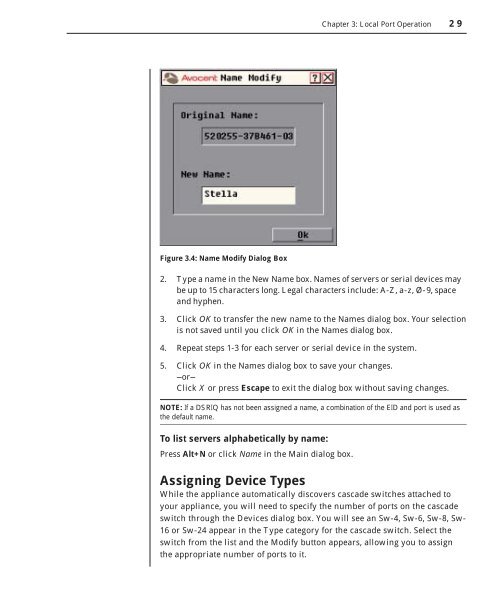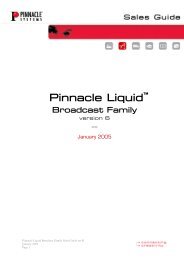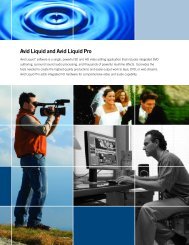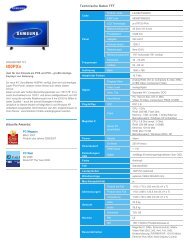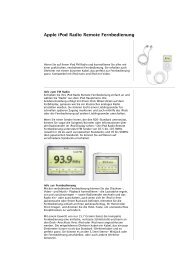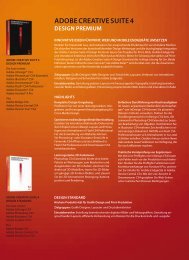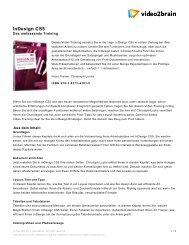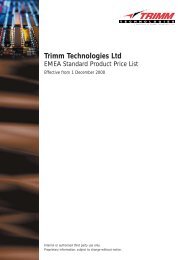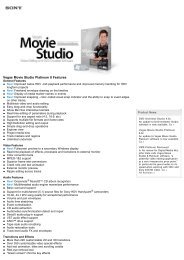Create successful ePaper yourself
Turn your PDF publications into a flip-book with our unique Google optimized e-Paper software.
Figure 3.4: Name Modify Dialog Box<br />
<strong>Chapter</strong> 3: Local Port Operation 29<br />
2. Type a name in the New Name box. Names of servers or serial devices may<br />
be up to 15 characters long. Legal characters include: A-Z, a-z, Ø-9, space<br />
and hyphen.<br />
3. Click OK to transfer the new name to the Names dialog box. Your selection<br />
is not saved until you click OK in the Names dialog box.<br />
4. Repeat steps 1-3 for each server or serial device in the system.<br />
5. Click OK in the Names dialog box to save your changes.<br />
—or—<br />
Click X or press Escape to exit the dialog box without saving changes.<br />
NOTE: If a DSRIQ has not been assigned a name, a combination of the EID and port is used as<br />
the default name.<br />
To list servers alphabetically by name:<br />
Press Alt+N or click Name in the Main dialog box.<br />
Assigning Device Types<br />
While the appliance automatically discovers cascade switches attached to<br />
your appliance, you will need to specify the number of ports on the cascade<br />
switch through the Devices dialog box. You will see an Sw-4, Sw-6, Sw-8, Sw-<br />
16 or Sw-24 appear in the Type category for the cascade switch. Select the<br />
switch from the list and the Modify button appears, allowing you to assign<br />
the appropriate number of ports to it.