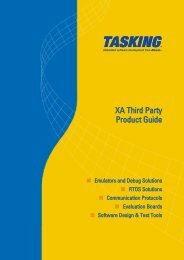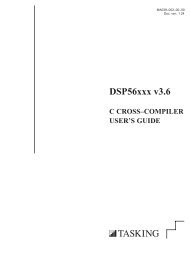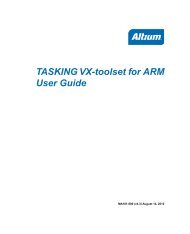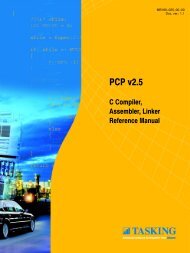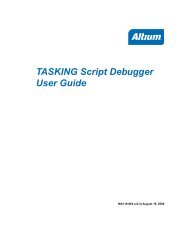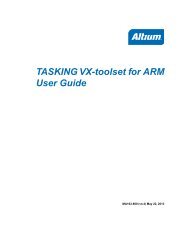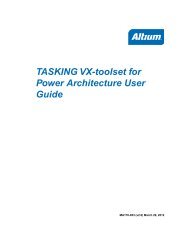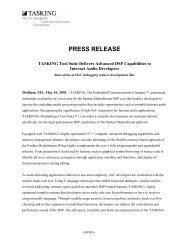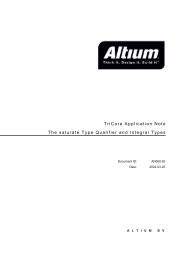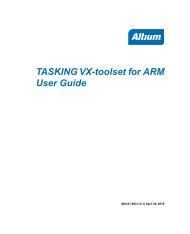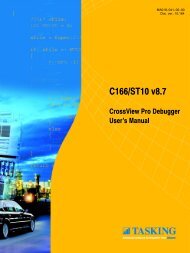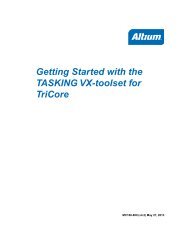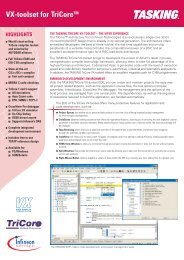Getting Started with the TASKING VX-toolset for C166
Getting Started with the TASKING VX-toolset for C166
Getting Started with the TASKING VX-toolset for C166
- No tags were found...
You also want an ePaper? Increase the reach of your titles
YUMPU automatically turns print PDFs into web optimized ePapers that Google loves.
Chapter 2. Setting up a ProjectThis tutorial shows how to create an embedded software project <strong>with</strong> <strong>the</strong> <strong>C166</strong> <strong>toolset</strong>. It lets you createyour own project <strong>with</strong> a simple "hello world" example.By now you should be familiar <strong>with</strong> <strong>the</strong> Eclipse workbench, perspectives and views. If you are not, pleaseread <strong>the</strong> Eclipse documentation as described in Section 1.3, How to Use <strong>the</strong> Documentation.If you are migrating from a previous <strong>toolset</strong> using EDE and you want to convert it to an Eclipse project,refer to section Importing an EDE Project in Eclipse in chapter Migrating from <strong>the</strong> Classic Tool Chain to<strong>the</strong> <strong>VX</strong>-<strong>toolset</strong> of <strong>the</strong> <strong>TASKING</strong> <strong>VX</strong>-<strong>toolset</strong> <strong>for</strong> <strong>C166</strong> User Guide.2.1. Create a ProjectSet <strong>the</strong> <strong>TASKING</strong> C/C++ perspectiveBe<strong>for</strong>e creating a <strong>C166</strong> project, it is necessary to have <strong>the</strong> <strong>TASKING</strong> C/C++ perspective on <strong>the</strong> workbench.By default, this should be <strong>the</strong> case when you start Eclipse, but if it is not, do <strong>the</strong> following:1. Start Eclipse.Eclipse starts <strong>with</strong> <strong>the</strong> last saved workbench layout.2. To open <strong>the</strong> <strong>TASKING</strong> C/C++ perspective: from <strong>the</strong> Window menu, select Open Perspective »O<strong>the</strong>r... » <strong>TASKING</strong> C/C++.The name of <strong>the</strong> perspective is displayed in <strong>the</strong> title bar of <strong>the</strong> workbench window.If you attempt to create a <strong>C166</strong> project while <strong>the</strong> <strong>TASKING</strong> C/C++ perspective is not active, Eclipsewill ask you to activate <strong>the</strong> <strong>TASKING</strong> C/C++ perspective after you finish <strong>the</strong> New C/C++ Projectwizard.Create a <strong>C166</strong> project <strong>with</strong> <strong>the</strong> New C/C++ Project wizard1. From <strong>the</strong> File menu, select New » <strong>TASKING</strong> <strong>VX</strong>-<strong>toolset</strong> <strong>for</strong> <strong>C166</strong> C/C++ ProjectThe New C/C++ Project wizard appears.2. Enter a name <strong>for</strong> your project, <strong>for</strong> example myproject.In <strong>the</strong> Location field you will see <strong>the</strong> location where <strong>the</strong> new project will be stored. To change <strong>the</strong>default location, you can uncheck <strong>the</strong> Use default location check box and browse <strong>for</strong> an alternativelocation. However, use <strong>the</strong> default location <strong>for</strong> now.3. In <strong>the</strong> Project types box you can select whe<strong>the</strong>r to create an application or a library.• Expand <strong>TASKING</strong> <strong>C166</strong> Application and select Hello World C Project. This creates <strong>the</strong> filemyproject.c <strong>with</strong> a simple main function.11