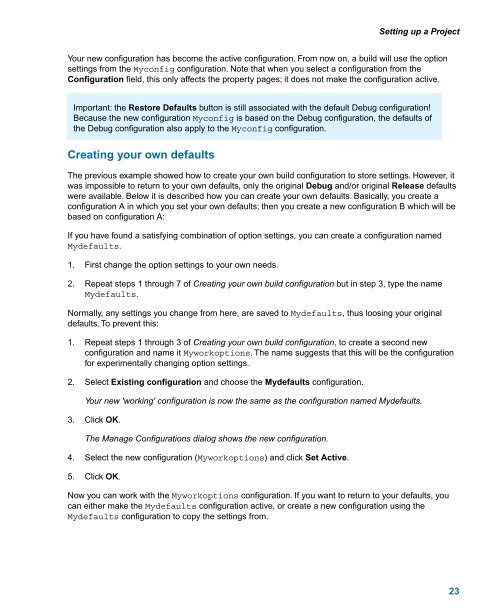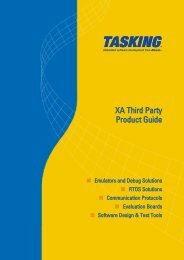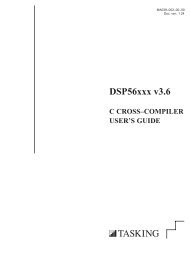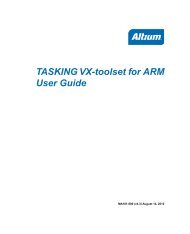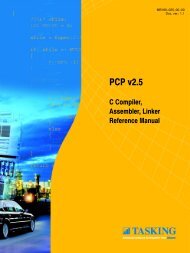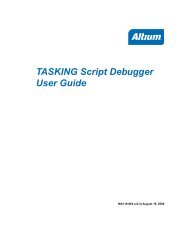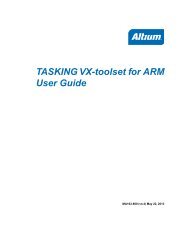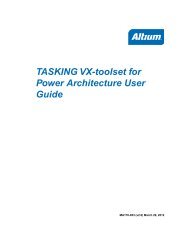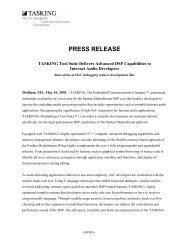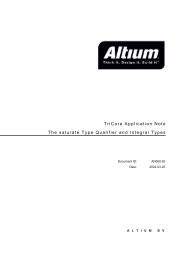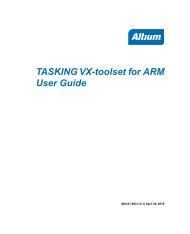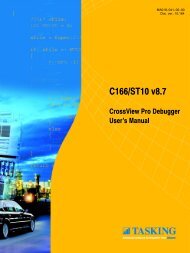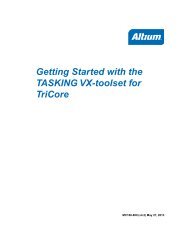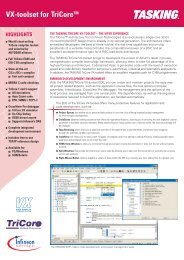Getting Started with the TASKING VX-toolset for C166
Getting Started with the TASKING VX-toolset for C166
Getting Started with the TASKING VX-toolset for C166
- No tags were found...
You also want an ePaper? Increase the reach of your titles
YUMPU automatically turns print PDFs into web optimized ePapers that Google loves.
Setting up a ProjectYour new configuration has become <strong>the</strong> active configuration. From now on, a build will use <strong>the</strong> optionsettings from <strong>the</strong> Myconfig configuration. Note that when you select a configuration from <strong>the</strong>Configuration field, this only affects <strong>the</strong> property pages; it does not make <strong>the</strong> configuration active.Important: <strong>the</strong> Restore Defaults button is still associated <strong>with</strong> <strong>the</strong> default Debug configuration!Because <strong>the</strong> new configuration Myconfig is based on <strong>the</strong> Debug configuration, <strong>the</strong> defaults of<strong>the</strong> Debug configuration also apply to <strong>the</strong> Myconfig configuration.Creating your own defaultsThe previous example showed how to create your own build configuration to store settings. However, itwas impossible to return to your own defaults, only <strong>the</strong> original Debug and/or original Release defaultswere available. Below it is described how you can create your own defaults. Basically, you create aconfiguration A in which you set your own defaults; <strong>the</strong>n you create a new configuration B which will bebased on configuration A:If you have found a satisfying combination of option settings, you can create a configuration namedMydefaults.1. First change <strong>the</strong> option settings to your own needs.2. Repeat steps 1 through 7 of Creating your own build configuration but in step 3, type <strong>the</strong> nameMydefaults.Normally, any settings you change from here, are saved to Mydefaults, thus loosing your originaldefaults. To prevent this:1. Repeat steps 1 through 3 of Creating your own build configuration, to create a second newconfiguration and name it Myworkoptions. The name suggests that this will be <strong>the</strong> configuration<strong>for</strong> experimentally changing option settings.2. Select Existing configuration and choose <strong>the</strong> Mydefaults configuration.Your new 'working' configuration is now <strong>the</strong> same as <strong>the</strong> configuration named Mydefaults.3. Click OK.The Manage Configurations dialog shows <strong>the</strong> new configuration.4. Select <strong>the</strong> new configuration (Myworkoptions) and click Set Active.5. Click OK.Now you can work <strong>with</strong> <strong>the</strong> Myworkoptions configuration. If you want to return to your defaults, youcan ei<strong>the</strong>r make <strong>the</strong> Mydefaults configuration active, or create a new configuration using <strong>the</strong>Mydefaults configuration to copy <strong>the</strong> settings from.23