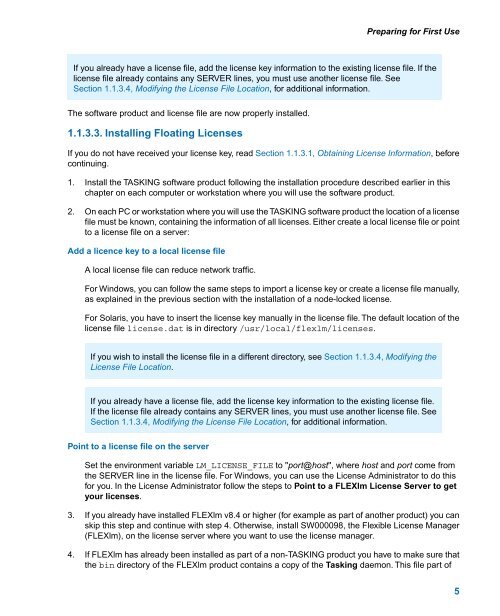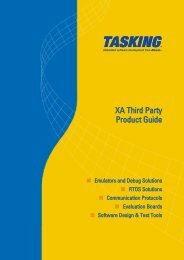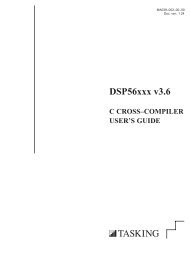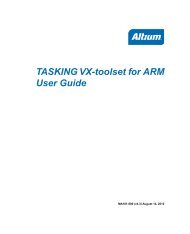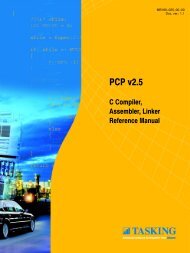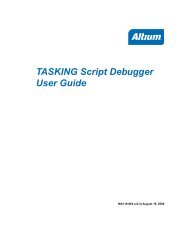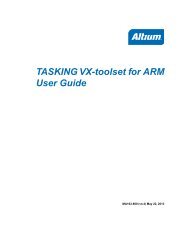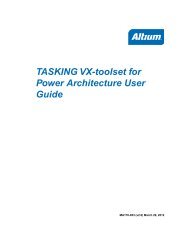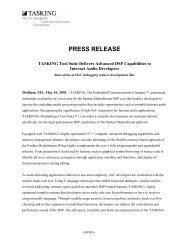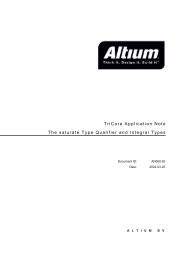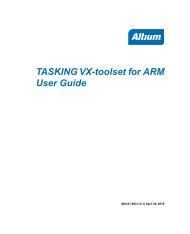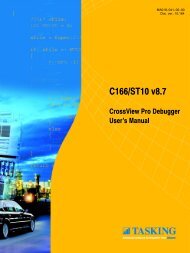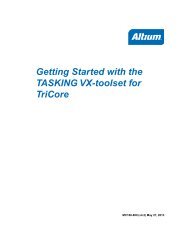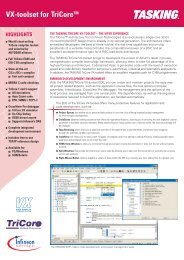Getting Started with the TASKING VX-toolset for C166
Getting Started with the TASKING VX-toolset for C166
Getting Started with the TASKING VX-toolset for C166
- No tags were found...
Create successful ePaper yourself
Turn your PDF publications into a flip-book with our unique Google optimized e-Paper software.
Preparing <strong>for</strong> First UseIf you already have a license file, add <strong>the</strong> license key in<strong>for</strong>mation to <strong>the</strong> existing license file. If <strong>the</strong>license file already contains any SERVER lines, you must use ano<strong>the</strong>r license file. SeeSection 1.1.3.4, Modifying <strong>the</strong> License File Location, <strong>for</strong> additional in<strong>for</strong>mation.The software product and license file are now properly installed.1.1.3.3. Installing Floating LicensesIf you do not have received your license key, read Section 1.1.3.1, Obtaining License In<strong>for</strong>mation, be<strong>for</strong>econtinuing.1. Install <strong>the</strong> <strong>TASKING</strong> software product following <strong>the</strong> installation procedure described earlier in thischapter on each computer or workstation where you will use <strong>the</strong> software product.2. On each PC or workstation where you will use <strong>the</strong> <strong>TASKING</strong> software product <strong>the</strong> location of a licensefile must be known, containing <strong>the</strong> in<strong>for</strong>mation of all licenses. Ei<strong>the</strong>r create a local license file or pointto a license file on a server:Add a licence key to a local license fileA local license file can reduce network traffic.For Windows, you can follow <strong>the</strong> same steps to import a license key or create a license file manually,as explained in <strong>the</strong> previous section <strong>with</strong> <strong>the</strong> installation of a node-locked license.For Solaris, you have to insert <strong>the</strong> license key manually in <strong>the</strong> license file. The default location of <strong>the</strong>license file license.dat is in directory /usr/local/flexlm/licenses.If you wish to install <strong>the</strong> license file in a different directory, see Section 1.1.3.4, Modifying <strong>the</strong>License File Location.If you already have a license file, add <strong>the</strong> license key in<strong>for</strong>mation to <strong>the</strong> existing license file.If <strong>the</strong> license file already contains any SERVER lines, you must use ano<strong>the</strong>r license file. SeeSection 1.1.3.4, Modifying <strong>the</strong> License File Location, <strong>for</strong> additional in<strong>for</strong>mation.Point to a license file on <strong>the</strong> serverSet <strong>the</strong> environment variable LM_LICENSE_FILE to "port@host", where host and port come from<strong>the</strong> SERVER line in <strong>the</strong> license file. For Windows, you can use <strong>the</strong> License Administrator to do this<strong>for</strong> you. In <strong>the</strong> License Administrator follow <strong>the</strong> steps to Point to a FLEXlm License Server to getyour licenses.3. If you already have installed FLEXlm v8.4 or higher (<strong>for</strong> example as part of ano<strong>the</strong>r product) you canskip this step and continue <strong>with</strong> step 4. O<strong>the</strong>rwise, install SW000098, <strong>the</strong> Flexible License Manager(FLEXlm), on <strong>the</strong> license server where you want to use <strong>the</strong> license manager.4. If FLEXlm has already been installed as part of a non-<strong>TASKING</strong> product you have to make sure that<strong>the</strong> bin directory of <strong>the</strong> FLEXlm product contains a copy of <strong>the</strong> Tasking daemon. This file part of5