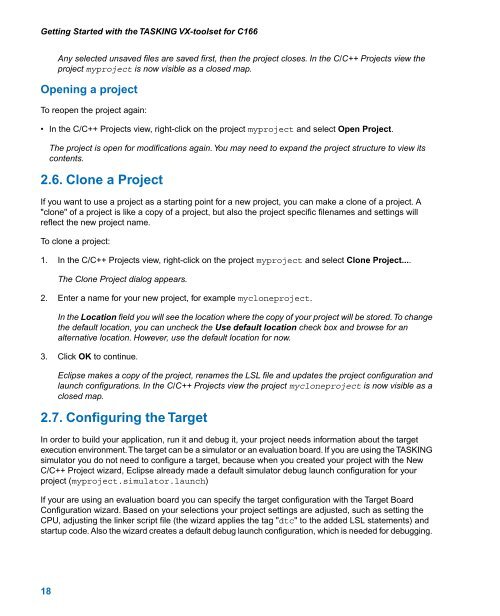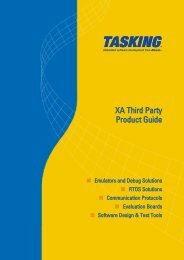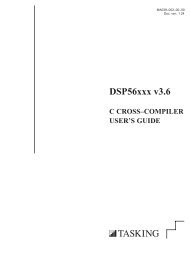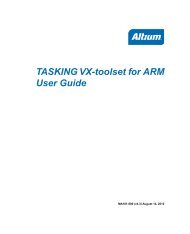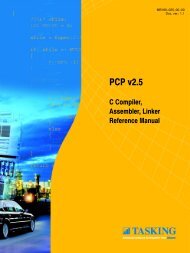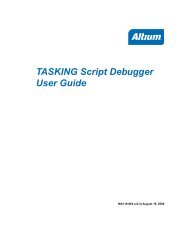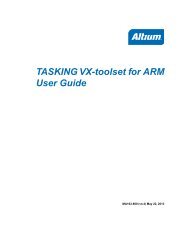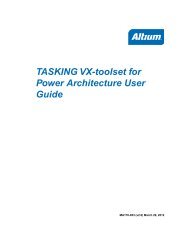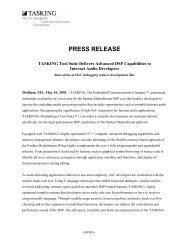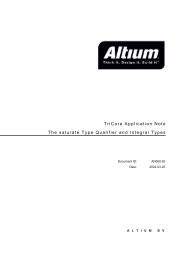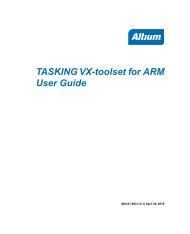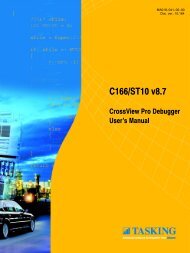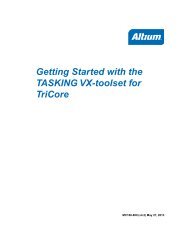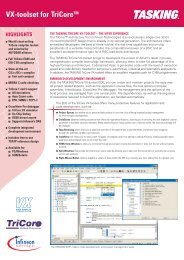Getting Started with the TASKING VX-toolset for C166
Getting Started with the TASKING VX-toolset for C166
Getting Started with the TASKING VX-toolset for C166
- No tags were found...
Create successful ePaper yourself
Turn your PDF publications into a flip-book with our unique Google optimized e-Paper software.
<strong>Getting</strong> <strong>Started</strong> <strong>with</strong> <strong>the</strong> <strong>TASKING</strong> <strong>VX</strong>-<strong>toolset</strong> <strong>for</strong> <strong>C166</strong>Any selected unsaved files are saved first, <strong>the</strong>n <strong>the</strong> project closes. In <strong>the</strong> C/C++ Projects view <strong>the</strong>project myproject is now visible as a closed map.Opening a projectTo reopen <strong>the</strong> project again:• In <strong>the</strong> C/C++ Projects view, right-click on <strong>the</strong> project myproject and select Open Project.The project is open <strong>for</strong> modifications again. You may need to expand <strong>the</strong> project structure to view itscontents.2.6. Clone a ProjectIf you want to use a project as a starting point <strong>for</strong> a new project, you can make a clone of a project. A"clone" of a project is like a copy of a project, but also <strong>the</strong> project specific filenames and settings willreflect <strong>the</strong> new project name.To clone a project:1. In <strong>the</strong> C/C++ Projects view, right-click on <strong>the</strong> project myproject and select Clone Project....The Clone Project dialog appears.2. Enter a name <strong>for</strong> your new project, <strong>for</strong> example mycloneproject.In <strong>the</strong> Location field you will see <strong>the</strong> location where <strong>the</strong> copy of your project will be stored.To change<strong>the</strong> default location, you can uncheck <strong>the</strong> Use default location check box and browse <strong>for</strong> analternative location. However, use <strong>the</strong> default location <strong>for</strong> now.3. Click OK to continue.Eclipse makes a copy of <strong>the</strong> project, renames <strong>the</strong> LSL file and updates <strong>the</strong> project configuration andlaunch configurations. In <strong>the</strong> C/C++ Projects view <strong>the</strong> project mycloneproject is now visible as aclosed map.2.7. Configuring <strong>the</strong> TargetIn order to build your application, run it and debug it, your project needs in<strong>for</strong>mation about <strong>the</strong> targetexecution environment.The target can be a simulator or an evaluation board. If you are using <strong>the</strong> <strong>TASKING</strong>simulator you do not need to configure a target, because when you created your project <strong>with</strong> <strong>the</strong> NewC/C++ Project wizard, Eclipse already made a default simulator debug launch configuration <strong>for</strong> yourproject (myproject.simulator.launch)If your are using an evaluation board you can specify <strong>the</strong> target configuration <strong>with</strong> <strong>the</strong> Target BoardConfiguration wizard. Based on your selections your project settings are adjusted, such as setting <strong>the</strong>CPU, adjusting <strong>the</strong> linker script file (<strong>the</strong> wizard applies <strong>the</strong> tag "dtc" to <strong>the</strong> added LSL statements) andstartup code. Also <strong>the</strong> wizard creates a default debug launch configuration, which is needed <strong>for</strong> debugging.18