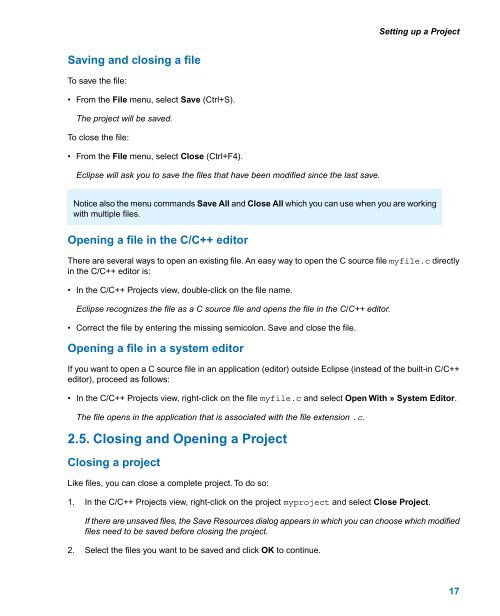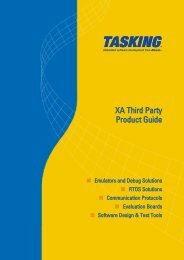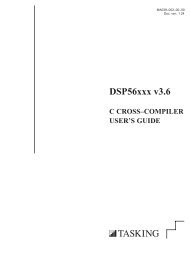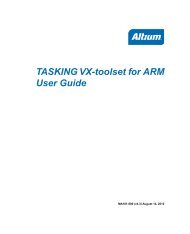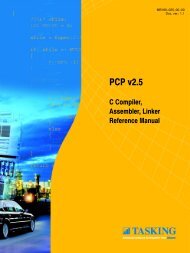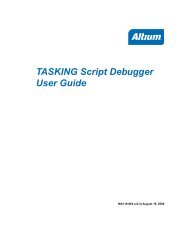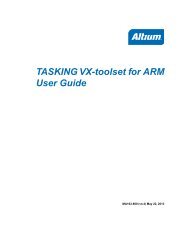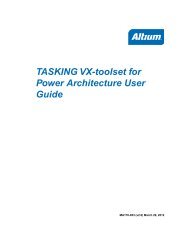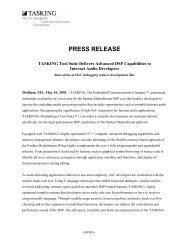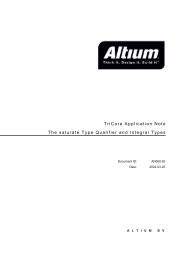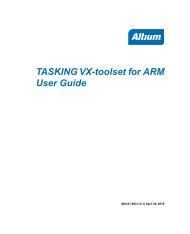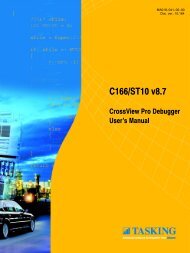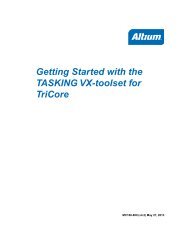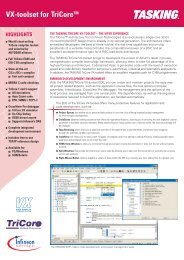Getting Started with the TASKING VX-toolset for C166
Getting Started with the TASKING VX-toolset for C166
Getting Started with the TASKING VX-toolset for C166
- No tags were found...
Create successful ePaper yourself
Turn your PDF publications into a flip-book with our unique Google optimized e-Paper software.
Setting up a ProjectSaving and closing a fileTo save <strong>the</strong> file:• From <strong>the</strong> File menu, select Save (Ctrl+S).The project will be saved.To close <strong>the</strong> file:• From <strong>the</strong> File menu, select Close (Ctrl+F4).Eclipse will ask you to save <strong>the</strong> files that have been modified since <strong>the</strong> last save.Notice also <strong>the</strong> menu commands Save All and Close All which you can use when you are working<strong>with</strong> multiple files.Opening a file in <strong>the</strong> C/C++ editorThere are several ways to open an existing file. An easy way to open <strong>the</strong> C source file myfile.c directlyin <strong>the</strong> C/C++ editor is:• In <strong>the</strong> C/C++ Projects view, double-click on <strong>the</strong> file name.Eclipse recognizes <strong>the</strong> file as a C source file and opens <strong>the</strong> file in <strong>the</strong> C/C++ editor.• Correct <strong>the</strong> file by entering <strong>the</strong> missing semicolon. Save and close <strong>the</strong> file.Opening a file in a system editorIf you want to open a C source file in an application (editor) outside Eclipse (instead of <strong>the</strong> built-in C/C++editor), proceed as follows:• In <strong>the</strong> C/C++ Projects view, right-click on <strong>the</strong> file myfile.c and select Open With » System Editor.The file opens in <strong>the</strong> application that is associated <strong>with</strong> <strong>the</strong> file extension .c.2.5. Closing and Opening a ProjectClosing a projectLike files, you can close a complete project. To do so:1. In <strong>the</strong> C/C++ Projects view, right-click on <strong>the</strong> project myproject and select Close Project.If <strong>the</strong>re are unsaved files, <strong>the</strong> Save Resources dialog appears in which you can choose which modifiedfiles need to be saved be<strong>for</strong>e closing <strong>the</strong> project.2. Select <strong>the</strong> files you want to be saved and click OK to continue.17