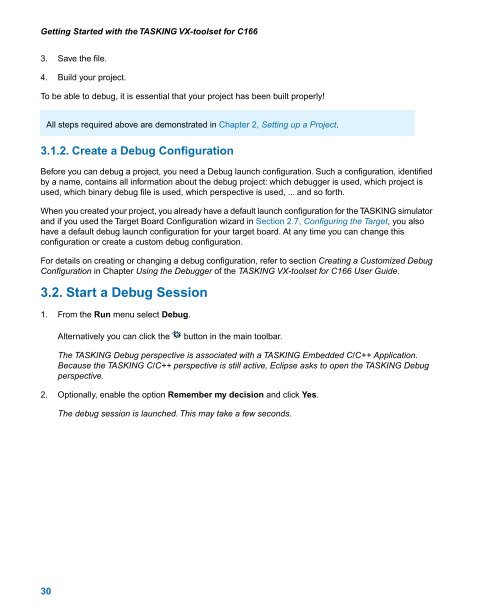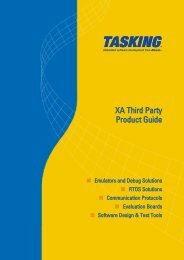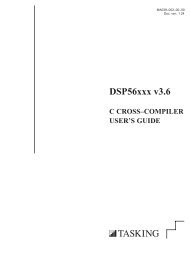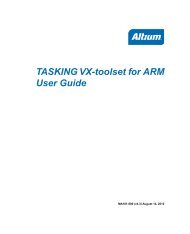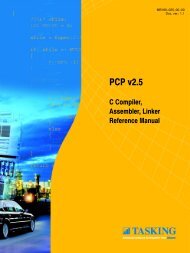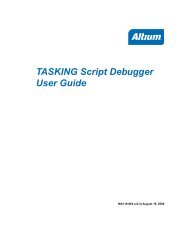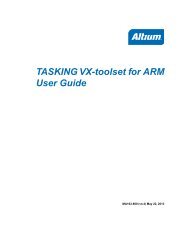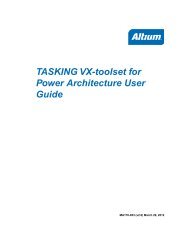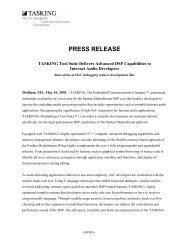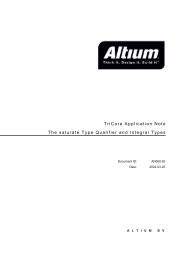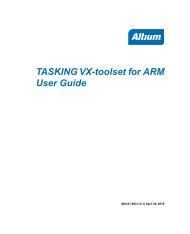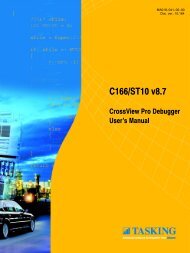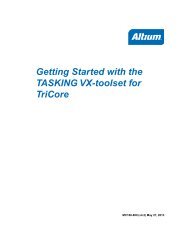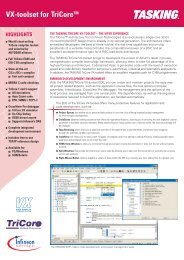Getting Started with the TASKING VX-toolset for C166
Getting Started with the TASKING VX-toolset for C166
Getting Started with the TASKING VX-toolset for C166
- No tags were found...
Create successful ePaper yourself
Turn your PDF publications into a flip-book with our unique Google optimized e-Paper software.
<strong>Getting</strong> <strong>Started</strong> <strong>with</strong> <strong>the</strong> <strong>TASKING</strong> <strong>VX</strong>-<strong>toolset</strong> <strong>for</strong> <strong>C166</strong>3. Save <strong>the</strong> file.4. Build your project.To be able to debug, it is essential that your project has been built properly!All steps required above are demonstrated in Chapter 2, Setting up a Project.3.1.2. Create a Debug ConfigurationBe<strong>for</strong>e you can debug a project, you need a Debug launch configuration. Such a configuration, identifiedby a name, contains all in<strong>for</strong>mation about <strong>the</strong> debug project: which debugger is used, which project isused, which binary debug file is used, which perspective is used, ... and so <strong>for</strong>th.When you created your project, you already have a default launch configuration <strong>for</strong> <strong>the</strong> <strong>TASKING</strong> simulatorand if you used <strong>the</strong> Target Board Configuration wizard in Section 2.7, Configuring <strong>the</strong> Target, you alsohave a default debug launch configuration <strong>for</strong> your target board. At any time you can change thisconfiguration or create a custom debug configuration.For details on creating or changing a debug configuration, refer to section Creating a Customized DebugConfiguration in Chapter Using <strong>the</strong> Debugger of <strong>the</strong> <strong>TASKING</strong> <strong>VX</strong>-<strong>toolset</strong> <strong>for</strong> <strong>C166</strong> User Guide.3.2. Start a Debug Session1. From <strong>the</strong> Run menu select Debug.Alternatively you can click <strong>the</strong>button in <strong>the</strong> main toolbar.The <strong>TASKING</strong> Debug perspective is associated <strong>with</strong> a <strong>TASKING</strong> Embedded C/C++ Application.Because <strong>the</strong> <strong>TASKING</strong> C/C++ perspective is still active, Eclipse asks to open <strong>the</strong> <strong>TASKING</strong> Debugperspective.2. Optionally, enable <strong>the</strong> option Remember my decision and click Yes.The debug session is launched. This may take a few seconds.30