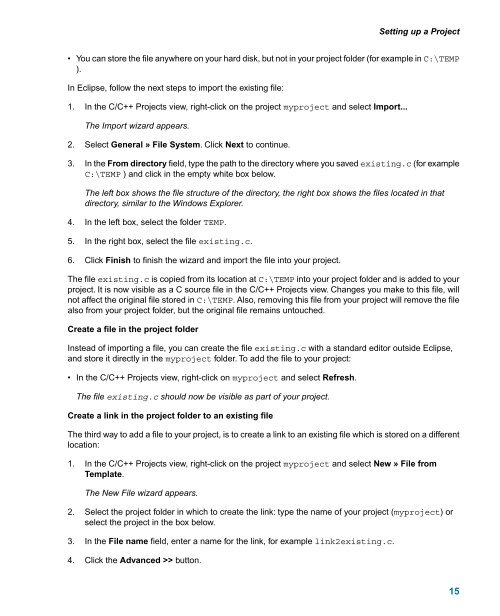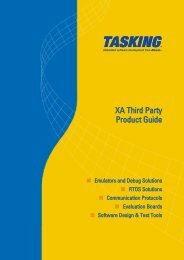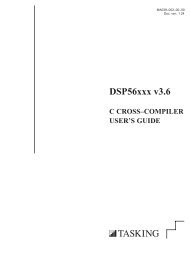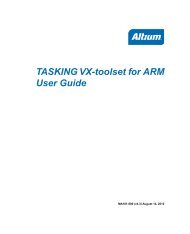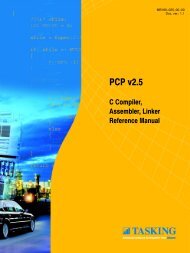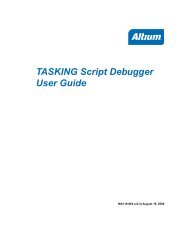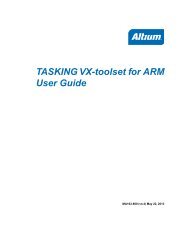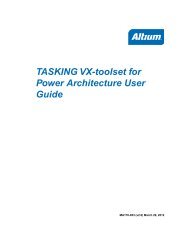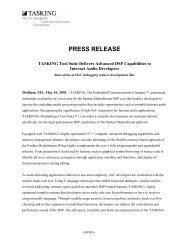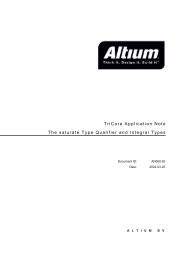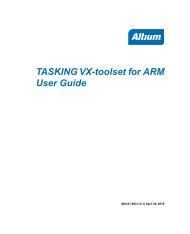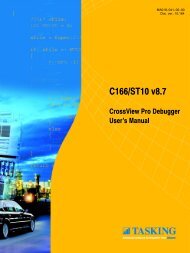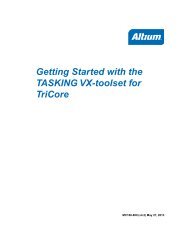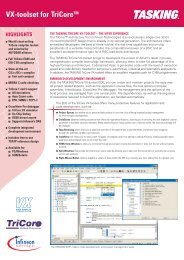Getting Started with the TASKING VX-toolset for C166
Getting Started with the TASKING VX-toolset for C166
Getting Started with the TASKING VX-toolset for C166
- No tags were found...
You also want an ePaper? Increase the reach of your titles
YUMPU automatically turns print PDFs into web optimized ePapers that Google loves.
Setting up a Project• You can store <strong>the</strong> file anywhere on your hard disk, but not in your project folder (<strong>for</strong> example in C:\TEMP).In Eclipse, follow <strong>the</strong> next steps to import <strong>the</strong> existing file:1. In <strong>the</strong> C/C++ Projects view, right-click on <strong>the</strong> project myproject and select Import...The Import wizard appears.2. Select General » File System. Click Next to continue.3. In <strong>the</strong> From directory field, type <strong>the</strong> path to <strong>the</strong> directory where you saved existing.c (<strong>for</strong> exampleC:\TEMP ) and click in <strong>the</strong> empty white box below.The left box shows <strong>the</strong> file structure of <strong>the</strong> directory, <strong>the</strong> right box shows <strong>the</strong> files located in thatdirectory, similar to <strong>the</strong> Windows Explorer.4. In <strong>the</strong> left box, select <strong>the</strong> folder TEMP.5. In <strong>the</strong> right box, select <strong>the</strong> file existing.c.6. Click Finish to finish <strong>the</strong> wizard and import <strong>the</strong> file into your project.The file existing.c is copied from its location at C:\TEMP into your project folder and is added to yourproject. It is now visible as a C source file in <strong>the</strong> C/C++ Projects view. Changes you make to this file, willnot affect <strong>the</strong> original file stored in C:\TEMP. Also, removing this file from your project will remove <strong>the</strong> filealso from your project folder, but <strong>the</strong> original file remains untouched.Create a file in <strong>the</strong> project folderInstead of importing a file, you can create <strong>the</strong> file existing.c <strong>with</strong> a standard editor outside Eclipse,and store it directly in <strong>the</strong> myproject folder. To add <strong>the</strong> file to your project:• In <strong>the</strong> C/C++ Projects view, right-click on myproject and select Refresh.The file existing.c should now be visible as part of your project.Create a link in <strong>the</strong> project folder to an existing fileThe third way to add a file to your project, is to create a link to an existing file which is stored on a differentlocation:1. In <strong>the</strong> C/C++ Projects view, right-click on <strong>the</strong> project myproject and select New » File fromTemplate.The New File wizard appears.2. Select <strong>the</strong> project folder in which to create <strong>the</strong> link: type <strong>the</strong> name of your project (myproject) orselect <strong>the</strong> project in <strong>the</strong> box below.3. In <strong>the</strong> File name field, enter a name <strong>for</strong> <strong>the</strong> link, <strong>for</strong> example link2existing.c.4. Click <strong>the</strong> Advanced >> button.15