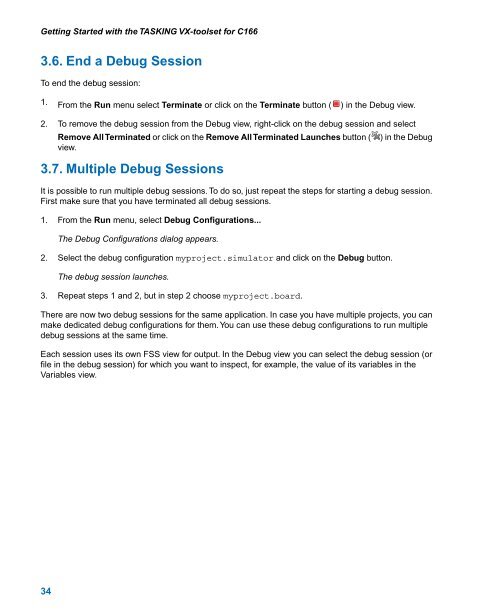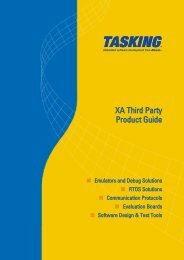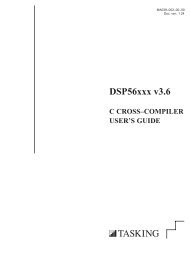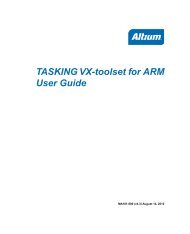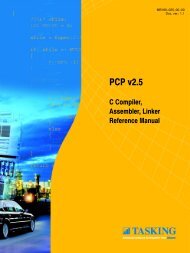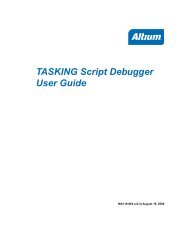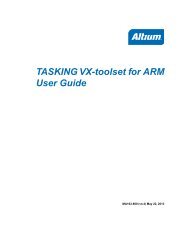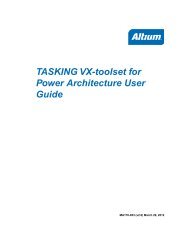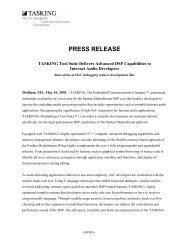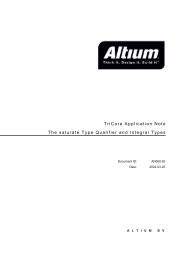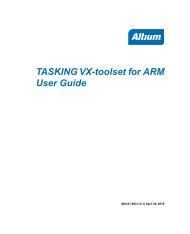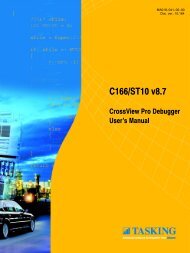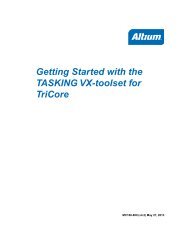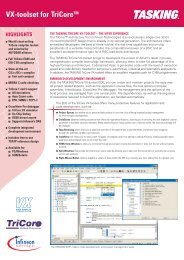Getting Started with the TASKING VX-toolset for C166
Getting Started with the TASKING VX-toolset for C166
Getting Started with the TASKING VX-toolset for C166
- No tags were found...
You also want an ePaper? Increase the reach of your titles
YUMPU automatically turns print PDFs into web optimized ePapers that Google loves.
<strong>Getting</strong> <strong>Started</strong> <strong>with</strong> <strong>the</strong> <strong>TASKING</strong> <strong>VX</strong>-<strong>toolset</strong> <strong>for</strong> <strong>C166</strong>3.6. End a Debug SessionTo end <strong>the</strong> debug session:1. From <strong>the</strong> Run menu select Terminate or click on <strong>the</strong> Terminate button ( ) in <strong>the</strong> Debug view.2. To remove <strong>the</strong> debug session from <strong>the</strong> Debug view, right-click on <strong>the</strong> debug session and selectRemove All Terminated or click on <strong>the</strong> Remove All Terminated Launches button (view.3.7. Multiple Debug Sessions) in <strong>the</strong> DebugIt is possible to run multiple debug sessions. To do so, just repeat <strong>the</strong> steps <strong>for</strong> starting a debug session.First make sure that you have terminated all debug sessions.1. From <strong>the</strong> Run menu, select Debug Configurations...The Debug Configurations dialog appears.2. Select <strong>the</strong> debug configuration myproject.simulator and click on <strong>the</strong> Debug button.The debug session launches.3. Repeat steps 1 and 2, but in step 2 choose myproject.board.There are now two debug sessions <strong>for</strong> <strong>the</strong> same application. In case you have multiple projects, you canmake dedicated debug configurations <strong>for</strong> <strong>the</strong>m. You can use <strong>the</strong>se debug configurations to run multipledebug sessions at <strong>the</strong> same time.Each session uses its own FSS view <strong>for</strong> output. In <strong>the</strong> Debug view you can select <strong>the</strong> debug session (orfile in <strong>the</strong> debug session) <strong>for</strong> which you want to inspect, <strong>for</strong> example, <strong>the</strong> value of its variables in <strong>the</strong>Variables view.34