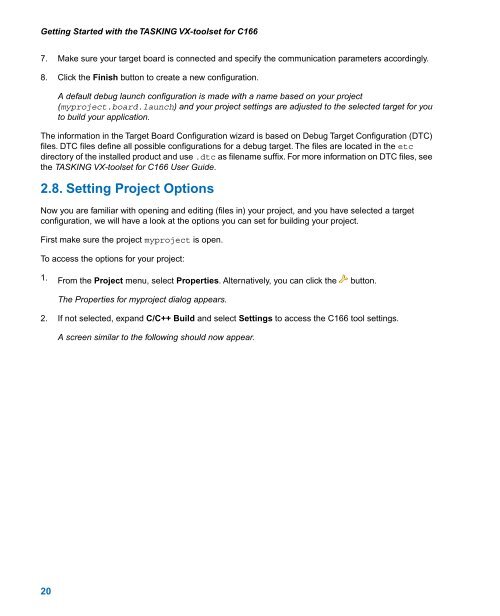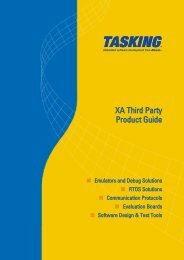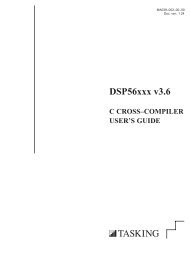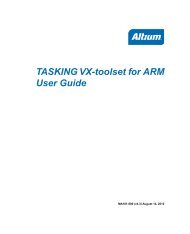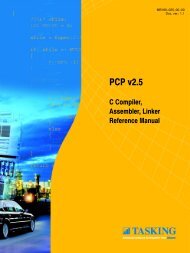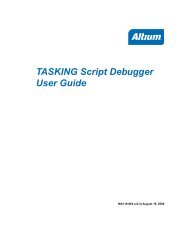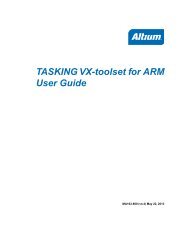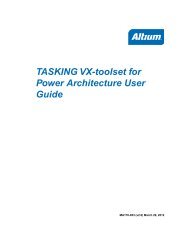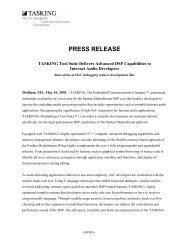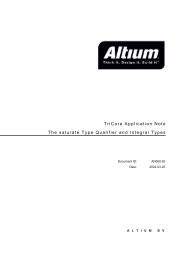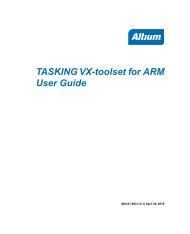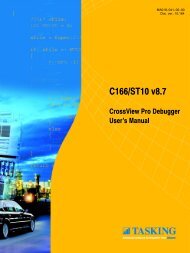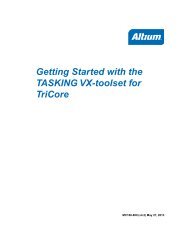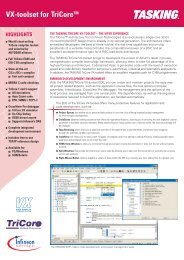Getting Started with the TASKING VX-toolset for C166
Getting Started with the TASKING VX-toolset for C166
Getting Started with the TASKING VX-toolset for C166
- No tags were found...
Create successful ePaper yourself
Turn your PDF publications into a flip-book with our unique Google optimized e-Paper software.
<strong>Getting</strong> <strong>Started</strong> <strong>with</strong> <strong>the</strong> <strong>TASKING</strong> <strong>VX</strong>-<strong>toolset</strong> <strong>for</strong> <strong>C166</strong>7. Make sure your target board is connected and specify <strong>the</strong> communication parameters accordingly.8. Click <strong>the</strong> Finish button to create a new configuration.A default debug launch configuration is made <strong>with</strong> a name based on your project(myproject.board.launch) and your project settings are adjusted to <strong>the</strong> selected target <strong>for</strong> youto build your application.The in<strong>for</strong>mation in <strong>the</strong> Target Board Configuration wizard is based on Debug Target Configuration (DTC)files. DTC files define all possible configurations <strong>for</strong> a debug target. The files are located in <strong>the</strong> etcdirectory of <strong>the</strong> installed product and use .dtc as filename suffix. For more in<strong>for</strong>mation on DTC files, see<strong>the</strong> <strong>TASKING</strong> <strong>VX</strong>-<strong>toolset</strong> <strong>for</strong> <strong>C166</strong> User Guide.2.8. Setting Project OptionsNow you are familiar <strong>with</strong> opening and editing (files in) your project, and you have selected a targetconfiguration, we will have a look at <strong>the</strong> options you can set <strong>for</strong> building your project.First make sure <strong>the</strong> project myproject is open.To access <strong>the</strong> options <strong>for</strong> your project:1. From <strong>the</strong> Project menu, select Properties. Alternatively, you can click <strong>the</strong> button.The Properties <strong>for</strong> myproject dialog appears.2. If not selected, expand C/C++ Build and select Settings to access <strong>the</strong> <strong>C166</strong> tool settings.A screen similar to <strong>the</strong> following should now appear.20