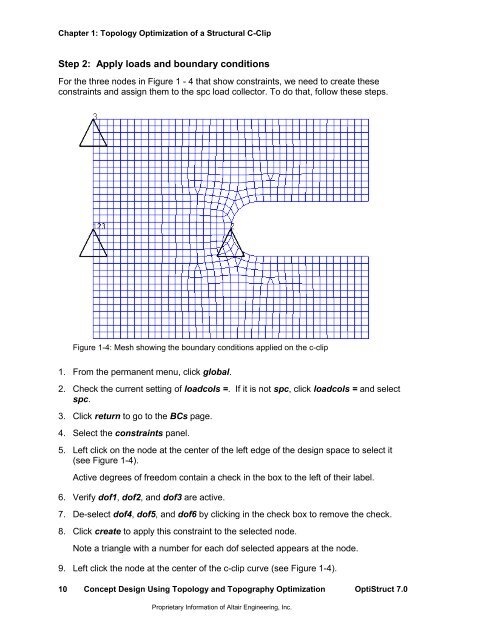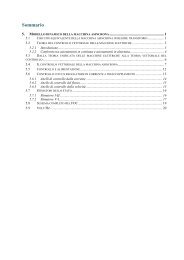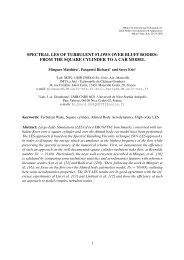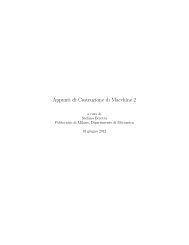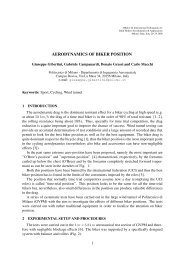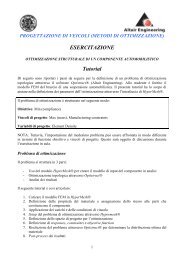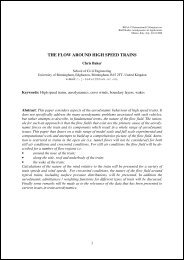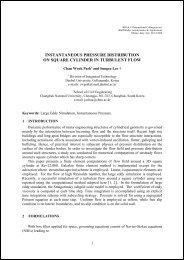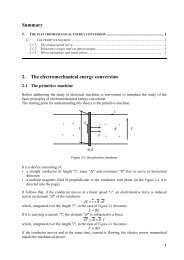Concept Design Using Topology and Topography Optimization
Concept Design Using Topology and Topography Optimization
Concept Design Using Topology and Topography Optimization
You also want an ePaper? Increase the reach of your titles
YUMPU automatically turns print PDFs into web optimized ePapers that Google loves.
Chapter 1: <strong>Topology</strong> <strong>Optimization</strong> of a Structural C-ClipStep 2: Apply loads <strong>and</strong> boundary conditionsFor the three nodes in Figure 1 - 4 that show constraints, we need to create theseconstraints <strong>and</strong> assign them to the spc load collector. To do that, follow these steps.Figure 1-4: Mesh showing the boundary conditions applied on the c-clip1. From the permanent menu, click global.2. Check the current setting of loadcols =. If it is not spc, click loadcols = <strong>and</strong> selectspc.3. Click return to go to the BCs page.4. Select the constraints panel.5. Left click on the node at the center of the left edge of the design space to select it(see Figure 1-4).Active degrees of freedom contain a check in the box to the left of their label.6. Verify dof1, dof2, <strong>and</strong> dof3 are active.7. De-select dof4, dof5, <strong>and</strong> dof6 by clicking in the check box to remove the check.8. Click create to apply this constraint to the selected node.Note a triangle with a number for each dof selected appears at the node.9. Left click the node at the center of the c-clip curve (see Figure 1-4).10<strong>Concept</strong> <strong>Design</strong> <strong>Using</strong> <strong>Topology</strong> <strong>and</strong> <strong>Topography</strong> <strong>Optimization</strong> OptiStruct 7.0Proprietary Information of Altair Engineering, Inc.