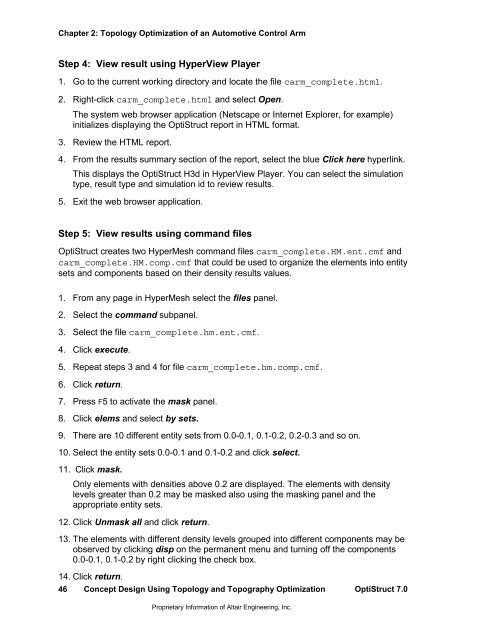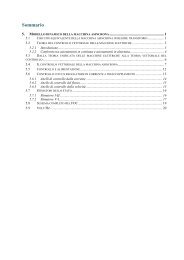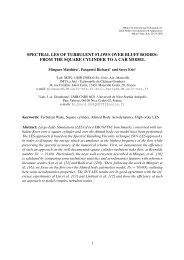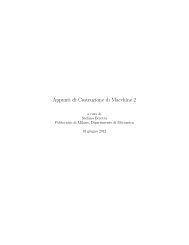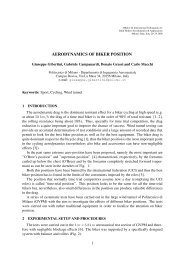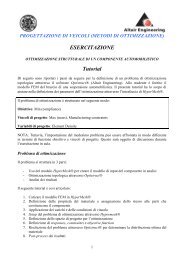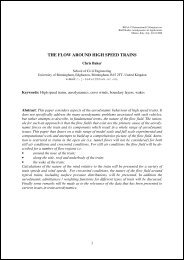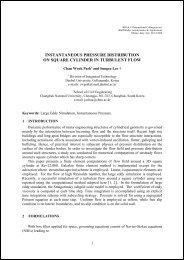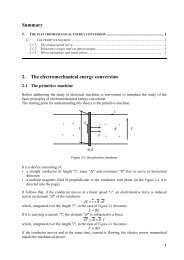Concept Design Using Topology and Topography Optimization
Concept Design Using Topology and Topography Optimization
Concept Design Using Topology and Topography Optimization
You also want an ePaper? Increase the reach of your titles
YUMPU automatically turns print PDFs into web optimized ePapers that Google loves.
Chapter 2: <strong>Topology</strong> <strong>Optimization</strong> of an Automotive Control ArmStep 4: View result using HyperView Player1. Go to the current working directory <strong>and</strong> locate the file carm_complete.html.2. Right-click carm_complete.html <strong>and</strong> select Open.The system web browser application (Netscape or Internet Explorer, for example)initializes displaying the OptiStruct report in HTML format.3. Review the HTML report.4. From the results summary section of the report, select the blue Click here hyperlink.This displays the OptiStruct H3d in HyperView Player. You can select the simulationtype, result type <strong>and</strong> simulation id to review results.5. Exit the web browser application.Step 5: View results using comm<strong>and</strong> filesOptiStruct creates two HyperMesh comm<strong>and</strong> files carm_complete.HM.ent.cmf <strong>and</strong>carm_complete.HM.comp.cmf that could be used to organize the elements into entitysets <strong>and</strong> components based on their density results values.1. From any page in HyperMesh select the files panel.2. Select the comm<strong>and</strong> subpanel.3. Select the file carm_complete.hm.ent.cmf.4. Click execute.5. Repeat steps 3 <strong>and</strong> 4 for file carm_complete.hm.comp.cmf.6. Click return.7. Press F5 to activate the mask panel.8. Click elems <strong>and</strong> select by sets.9. There are 10 different entity sets from 0.0-0.1, 0.1-0.2, 0.2-0.3 <strong>and</strong> so on.10. Select the entity sets 0.0-0.1 <strong>and</strong> 0.1-0.2 <strong>and</strong> click select.11. Click mask.Only elements with densities above 0.2 are displayed. The elements with densitylevels greater than 0.2 may be masked also using the masking panel <strong>and</strong> theappropriate entity sets.12. Click Unmask all <strong>and</strong> click return.13. The elements with different density levels grouped into different components may beobserved by clicking disp on the permanent menu <strong>and</strong> turning off the components0.0-0.1, 0.1-0.2 by right clicking the check box.14. Click return.46<strong>Concept</strong> <strong>Design</strong> <strong>Using</strong> <strong>Topology</strong> <strong>and</strong> <strong>Topography</strong> <strong>Optimization</strong> OptiStruct 7.0Proprietary Information of Altair Engineering, Inc.