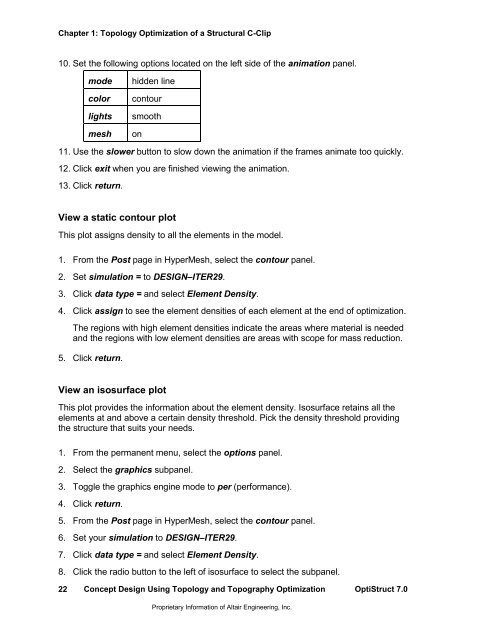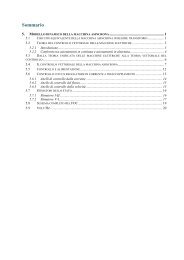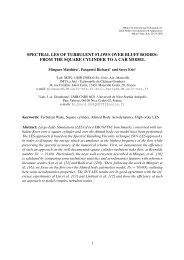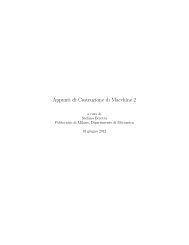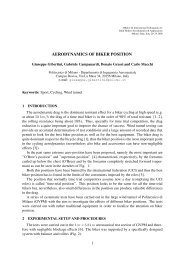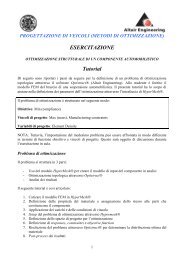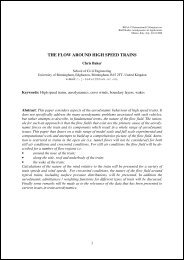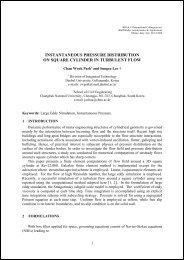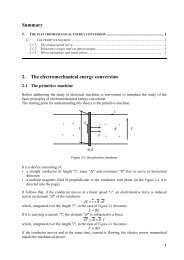Concept Design Using Topology and Topography Optimization
Concept Design Using Topology and Topography Optimization
Concept Design Using Topology and Topography Optimization
Create successful ePaper yourself
Turn your PDF publications into a flip-book with our unique Google optimized e-Paper software.
Chapter 1: <strong>Topology</strong> <strong>Optimization</strong> of a Structural C-Clip10. Set the following options located on the left side of the animation panel.modecolorlightsmeshhidden linecontoursmoothon11. Use the slower button to slow down the animation if the frames animate too quickly.12. Click exit when you are finished viewing the animation.13. Click return.View a static contour plotThis plot assigns density to all the elements in the model.1. From the Post page in HyperMesh, select the contour panel.2. Set simulation = to DESIGN–ITER29.3. Click data type = <strong>and</strong> select Element Density.4. Click assign to see the element densities of each element at the end of optimization.The regions with high element densities indicate the areas where material is needed<strong>and</strong> the regions with low element densities are areas with scope for mass reduction.5. Click return.View an isosurface plotThis plot provides the information about the element density. Isosurface retains all theelements at <strong>and</strong> above a certain density threshold. Pick the density threshold providingthe structure that suits your needs.1. From the permanent menu, select the options panel.2. Select the graphics subpanel.3. Toggle the graphics engine mode to per (performance).4. Click return.5. From the Post page in HyperMesh, select the contour panel.6. Set your simulation to DESIGN–ITER29.7. Click data type = <strong>and</strong> select Element Density.8. Click the radio button to the left of isosurface to select the subpanel.22<strong>Concept</strong> <strong>Design</strong> <strong>Using</strong> <strong>Topology</strong> <strong>and</strong> <strong>Topography</strong> <strong>Optimization</strong> OptiStruct 7.0Proprietary Information of Altair Engineering, Inc.