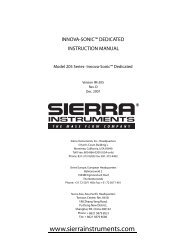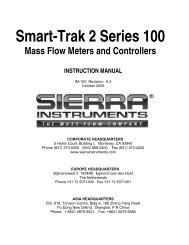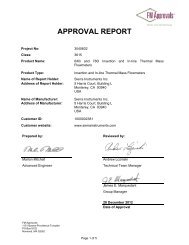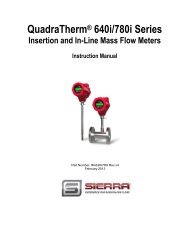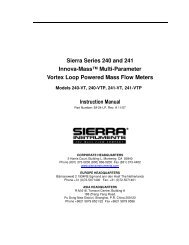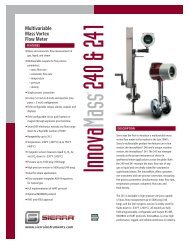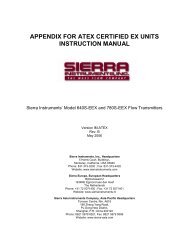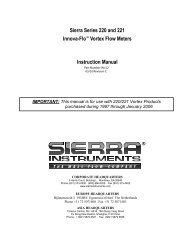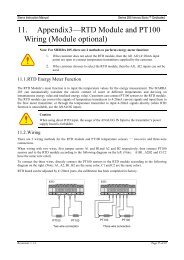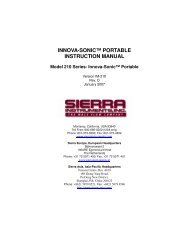Instruction Manual - Sierra Instruments
Instruction Manual - Sierra Instruments
Instruction Manual - Sierra Instruments
Create successful ePaper yourself
Turn your PDF publications into a flip-book with our unique Google optimized e-Paper software.
<strong>Sierra</strong> <strong>Instruments</strong> <strong>Instruction</strong> <strong>Manual</strong>SmartTrak ® 100 SeriesOther Useful FeaturesThere are several additional features that you may utilize via the SmartTrakSoftware. Across the top of the SmartTrak Master Screen, you can see theseoptions:Com PortRead ParametersInfoTo use any of these functions, simply place the mouse pointer onto the name of thefeature you wish and left click.Com PortTo change the communication port for the SmartTrak, click on this feature. Use thepull down menu to choose the Comm Port that your SmartTrak’s serial connector isplugged into. Remember that the software asks you to confirm your Comm Portevery time you re-start. This feature is designed for situations when you havemultiple Comm Ports available and you wish to move the SmartTrak from one toanother or you are controlling more than one SmartTrak at one time.Read Controller ParametersUse this function if you believe your computer and your SmartTrak instrument mayhave stopped communicating. It is essentially a re-boot command for theSmartTrak microprocessor. When you switch Comm Ports, it is recommended thatyou use this function. If your computer requires a re-boot and you do not unplugyour SmartTrak, the communication link will be broken. Use this function to reestablishcommunication. If at any time, the instrument does not appear to besending correct information to the SmartTrak software, try this command to ensurecommunication.InfoThis gives information about the meter serial and software revisions.67