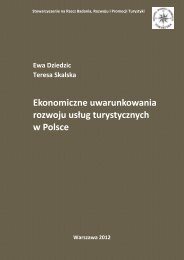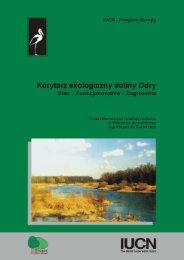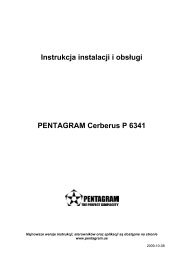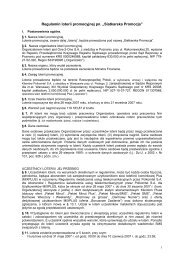PENTAGRAM Cerberus [P 6367] Installation and Operation Manual
PENTAGRAM Cerberus [P 6367] Installation and Operation Manual
PENTAGRAM Cerberus [P 6367] Installation and Operation Manual
You also want an ePaper? Increase the reach of your titles
YUMPU automatically turns print PDFs into web optimized ePapers that Google loves.
<strong>PENTAGRAM</strong> <strong>Cerberus</strong> [P <strong>6367</strong>]Rear PanelLabelUSBLAN/WAN (8P8C)POWERApplicationConnecting 3G modemNOTE: Connecting power to this socket will cause router damage, whichis not covered by warranty.Connecting via network cable (twisted-pair) to:• local network computer (3G Router or WISP Router mode), or• ISP's cable/xDSL modem (Wireless Router mode), or• router-gateway (Wireless AP mode)Connecting power cable; see Router's power supply section belowSide buttonsWPS/RESET – Press <strong>and</strong> hold this button for approx. 10 seconds to restore the device to itsfactory settings. Press <strong>and</strong> hold this button for about one second to enter WPS PBC mode. Moredetailed information regarding WPS configuration can be found in router's <strong>Installation</strong> <strong>and</strong><strong>Operation</strong> <strong>Manual</strong>.MODE – Press this button to change router's work mode.Router's power supplyThere are two ways to connect powers supply to the router:1. Power grid• connect supplied power adapter to power outlet,• connect large plug of supplied straight USB cable to power adapter's USB socket,• connect small plug of the USB cable to router's POWER socket.2. Computer's USB Port• connect both large plugs of supplied “Y” USB cable to computer's USB ports,• connect small plug of the USB cable to router's POWER socket.9


![PENTAGRAM Cerberus [P 6367] Installation and Operation Manual](https://img.yumpu.com/49786948/9/500x640/pentagram-cerberus-p-6367-installation-and-operation-manual.jpg)
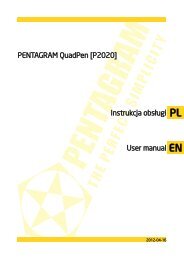
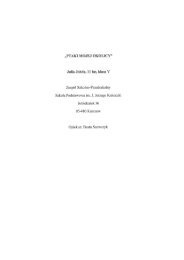

![PENTAGRAM Cerberus [P 6361] Quick Guide](https://img.yumpu.com/43449286/1/185x260/pentagram-cerberus-p-6361-quick-guide.jpg?quality=85)