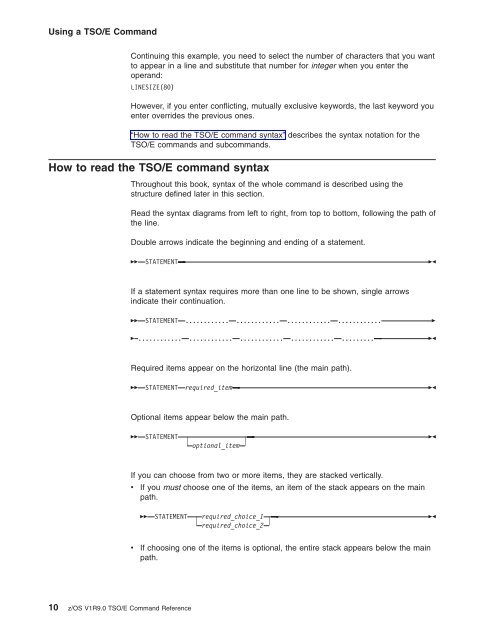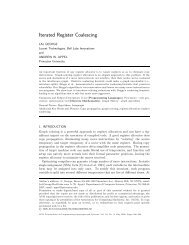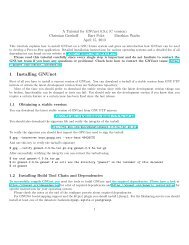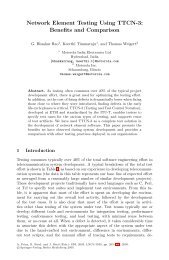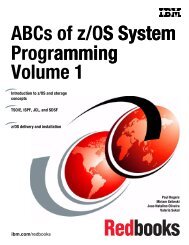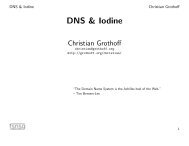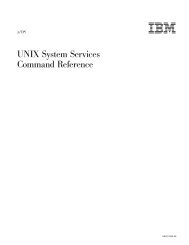- Page 1: z/OSTSO/ECommandReferenceSA22-7782-
- Page 4 and 5: NoteBefore using this information a
- Page 7 and 8: TSOLIB command . . . . . . . . . .
- Page 9 and 10: Figures1. Allocating and creating i
- Page 11 and 12: Tables1. Commands preferred for VSA
- Page 13 and 14: About this documentThis document su
- Page 15 and 16: Summary of changesSummary of change
- Page 17 and 18: Information was added for large for
- Page 19 and 20: Chapter 1. TSO/E commands and subco
- Page 21 and 22: FREE command . . . . . . . . . . .
- Page 23 and 24: Receiving data . . . . . . . . . .
- Page 25 and 26: TEST—LIST subcommand operands . .
- Page 27: Using a TSO/E CommandWHEN command o
- Page 31 and 32: How to Read the TSO/E Command Synta
- Page 33 and 34: How to Read the TSO/E Command Synta
- Page 35 and 36: ALLOCATE commandUse the ALLOCATE co
- Page 37 and 38: Allocating z/OS UNIX data setsFor z
- Page 39 and 40: ALLOCATE Command►►,DIAGNS(TRACE
- Page 41 and 42: ALLOCATE Command- The data sets spe
- Page 43 and 44: ALLOCATE Commanddirected to the job
- Page 45 and 46: ALLOCATE Command||SPACE(quantity,in
- Page 47 and 48: ALLOCATE CommandTo get a secondary
- Page 49 and 50: ALLOCATE Command||||||||Without SMS
- Page 51 and 52: ALLOCATE CommandTherefore, the spac
- Page 53 and 54: ALLOCATE Command1CATALOGspecifies t
- Page 55 and 56: ALLOCATE CommandBFALN({F | D})speci
- Page 57 and 58: ALLOCATE CommandDA Direct accessDAU
- Page 59 and 60: ALLOCATE Command||||||||||v SYSOUT
- Page 61 and 62: ALLOCATE CommandIf the SPIN keyword
- Page 63 and 64: ALLOCATE CommandvvvvvvvLRECLNCPPATH
- Page 65 and 66: ALLOCATE Commandthe group ID of the
- Page 67 and 68: ALLOCATE CommandTEXTspecifies that
- Page 69 and 70: Example 9: Allocate a new sequentia
- Page 71 and 72: Example 20: Allocate a SYSOUT data
- Page 73 and 74: ALLOCATE CommandExample 29: Allocat
- Page 75 and 76: ALTLIB Commandtakes place BEFORE th
- Page 77 and 78: ALTLIB CommandDataset:DATASETDSNAME
- Page 79 and 80:
ALTLIB Commandv QUIET takes effect
- Page 81 and 82:
ATTRIB Command►INPUTOUTPUTEXPDT(y
- Page 83 and 84:
ATTRIB CommandLRECL(logical_record_
- Page 85 and 86:
ATTRIB CommandZ requests the contro
- Page 87 and 88:
ATTRIB CommandATTRIB command return
- Page 89 and 90:
CALL CommandCALL command syntaxNote
- Page 91 and 92:
CALL CommandExample 3Operation: Sta
- Page 93 and 94:
CANCEL CommandCANCEL command return
- Page 95 and 96:
DELETE command operandsentry_name/p
- Page 97 and 98:
DELETE CommandDELETE command exampl
- Page 99 and 100:
EDIT CommandGOFORTGOFORT(FREE)(FIXE
- Page 101 and 102:
EDIT CommandIf no value is entered,
- Page 103 and 104:
EDIT CommandThe new data set is com
- Page 105 and 106:
EDIT Commandv The fully-qualified n
- Page 107 and 108:
EDIT—BOTTOM SubcommandEDIT—BOTT
- Page 109 and 110:
EDIT—CHANGE SubcommandFunction *S
- Page 111 and 112:
EDIT—CHANGE SubcommandExample 7:
- Page 113 and 114:
EDIT—COPY SubcommandEDIT—COPY s
- Page 115 and 116:
EDIT—COPY SubcommandKnown:v Data
- Page 117 and 118:
EDIT—COPY SubcommandBefore: Enter
- Page 119 and 120:
EDIT—DELETE Subcommandcountspecif
- Page 121 and 122:
EDIT—END Subcommandthis portion o
- Page 123 and 124:
EDIT—INPUT SubcommandEDIT—INPUT
- Page 125 and 126:
EDIT—INSERT SubcommandThe INSERT
- Page 127 and 128:
EDIT—Insert/Replace/Delete Functi
- Page 129 and 130:
EDIT—MOVE Subcommandline_2specifi
- Page 131 and 132:
EDIT—MOVE SubcommandJJJJJJJJJJJJJ
- Page 133 and 134:
EDIT—MOVE SubcommandEDIT—PROFIL
- Page 135 and 136:
EDIT—RENUM Subcommandomitted, ren
- Page 137 and 138:
EDIT—RUN Subcommandand passed to
- Page 139 and 140:
EDIT—SAVE Subcommandnew_line_numb
- Page 141 and 142:
EDIT—SCAN SubcommandKnown:v The l
- Page 143 and 144:
EDIT—SUBMIT Subcommand2. The user
- Page 145 and 146:
EDIT—TABSET Subcommandcolumns for
- Page 147 and 148:
EDIT—UP Subcommand►►UP1count
- Page 149 and 150:
EXEC CommandEXEC command syntaxinfo
- Page 151 and 152:
EXEC CommandThe user must specify a
- Page 153 and 154:
EXEC CommandNote: If the value of a
- Page 155 and 156:
EXEC CommandNo need to add the “c
- Page 157 and 158:
EXEC CommandEXEC command return cod
- Page 159 and 160:
EXEC CommandNote that when you use
- Page 161 and 162:
EXECUTIL Commandv Specify whether t
- Page 163 and 164:
EXECUTIL CommandTEHTexample, suppos
- Page 165 and 166:
EXECUTIL Commandv Addr -- the addre
- Page 167 and 168:
EXECUTIL CommandWhen you invoke the
- Page 169 and 170:
FREE Command|||||||||||||HOLD | NOH
- Page 171 and 172:
FREE CommandTable 17. FREE command
- Page 173 and 174:
HELP CommandFigure 2 shows the hier
- Page 175 and 176:
HELP CommandHELP command return cod
- Page 177 and 178:
LINK Command►CALLNOCALLNCALNONCAL
- Page 179 and 180:
LINK Command||processing by the bin
- Page 181 and 182:
LINK Command|v ZOSV1R7 (adds compre
- Page 183 and 184:
LINK CommandLET | LET(sev_code) | N
- Page 185 and 186:
LINK CommandSTORENXreplaces the exi
- Page 187 and 188:
LINK Command|||||||||||||||||||||||
- Page 189 and 190:
LINK Commandv The name of the outpu
- Page 191 and 192:
Example 3Operation: Obtain all avai
- Page 193 and 194:
LISTBC CommandLISTBC command syntax
- Page 195 and 196:
LISTCAT Command►OUTFILEOFILE(ddna
- Page 197 and 198:
LISTCAT Commandcatalog, are to be l
- Page 199 and 200:
LISTDS Commandv Directory informati
- Page 201 and 202:
LOADGO CommandLOADGO command syntax
- Page 203 and 204:
LOADGO Commandset is named accordin
- Page 205 and 206:
LOADGO CommandFILL(fill_byte)specif
- Page 207 and 208:
LOADGO CommandWKSPACE(value_1[,valu
- Page 209 and 210:
LOGOFF CommandLOGOFF command syntax
- Page 211 and 212:
LOGON CommandLOGON command syntaxv
- Page 213 and 214:
LOGON CommandLOGON command examples
- Page 215 and 216:
MVSSERV CommandMVSSERV command retu
- Page 217 and 218:
OUTDES Command►PAGEDEF(member_nam
- Page 219 and 220:
OUTDES CommandIf you do not specify
- Page 221 and 222:
OUTDES CommandDPAGELBL | NODPAGELBL
- Page 223 and 224:
OUTDES CommandOUTDISP(normal_output
- Page 225 and 226:
OUTDES CommandTRC | NOTRCTRCspecifi
- Page 227 and 228:
OUTDES CommandCodingrulesFor more i
- Page 229 and 230:
OUTDES CommandKnown:v Name of the n
- Page 231 and 232:
OUTPUT CommandTo avoid duplicate jo
- Page 233 and 234:
OUTPUT Command//JWSD581 JOB 91435,M
- Page 235 and 236:
OUTPUT Commandv The new output clas
- Page 237 and 238:
OUTPUT—SAVE SubcommandOUTPUT—SA
- Page 239 and 240:
PRINTDS Command►BMARGIN(lines)BUR
- Page 241 and 242:
PRINTDS CommandLMARGIN is an alias
- Page 243 and 244:
PRINTDS CommandCLASS(output_class)
- Page 245 and 246:
PRINTDS CommandHOLDspecifies whethe
- Page 247 and 248:
PRINTDS CommandOUTDES(output_descri
- Page 249 and 250:
PRINTDS Command||||UCS(universal_ch
- Page 251 and 252:
PRINTDS CommandPRINTDS command retu
- Page 253 and 254:
PROFILE CommandTable 34. System def
- Page 255 and 256:
PROFILE Command5NOLINEspecifies no
- Page 257 and 258:
PROFILE CommandVARSTORAGE (LOW)indi
- Page 259 and 260:
Example 2Operation: Suppose that yo
- Page 261 and 262:
PROTECT Commandoptional security in
- Page 263 and 264:
PROTECT Commandv The name of the da
- Page 265 and 266:
RECEIVE Commandcheck whether the da
- Page 267 and 268:
RECEIVE CommandSPACE(primary,second
- Page 269 and 270:
RECEIVE CommandRECEIVE command retu
- Page 271 and 272:
Receiving enciphered dataIf RECEIVE
- Page 273 and 274:
RECEIVE CommandreceiveDataset SYS1.
- Page 275 and 276:
RENAME CommandRENAME command return
- Page 277 and 278:
RUN command operandsdata_set_name
- Page 279 and 280:
RUN CommandSIZE(value)specifies the
- Page 281 and 282:
SEND CommandSEND command syntaxThe
- Page 283 and 284:
SEND CommandSEND command return cod
- Page 285 and 286:
SMCOPY Command►APRINT( sysout_cla
- Page 287 and 288:
SMCOPY CommandSMCOPY command return
- Page 289 and 290:
SMFIND CommandSMFIND command return
- Page 291 and 292:
STATUS CommandSTATUS command return
- Page 293 and 294:
SUBMIT Commandread in. This decisio
- Page 295 and 296:
SUBMIT CommandSUBMIT command return
- Page 297 and 298:
TERMINAL CommandSECONDS(integer) |
- Page 299 and 300:
TERMINAL Commandcharacters you type
- Page 301 and 302:
TEST CommandTEST command syntaxSee
- Page 303 and 304:
TEST CommandTEST command return cod
- Page 305 and 306:
TEST CommandNote: LUA is the LU use
- Page 307 and 308:
TEST Subcommands (Overview)Table 52
- Page 309 and 310:
TEST—AND SubcommandTEST—AND sub
- Page 311 and 312:
Assignment of Values Function of TE
- Page 313 and 314:
Assignment of Values Function of TE
- Page 315 and 316:
TEST—AT SubcommandTEST—AT subco
- Page 317 and 318:
TEST—AT Subcommandv The addresses
- Page 319 and 320:
TEST—CALL SubcommandVLspecifies t
- Page 321 and 322:
TEST—COPY Subcommandaddress/data
- Page 323 and 324:
TEST—DELETEExample 8Operation: Co
- Page 325 and 326:
TEST—EQUATE subcommandUse the EQU
- Page 327 and 328:
TEST—EQUATE Subcommandv The new a
- Page 329 and 330:
TEST—GETMAIN Subcommand►LOCRES(
- Page 331 and 332:
TEST—GO SubcommandTEST—GO subco
- Page 333 and 334:
TEST—LIST SubcommandAll accepted
- Page 335 and 336:
TEST—LIST SubcommandNotice that
- Page 337 and 338:
TEST—LISTALCTEST—LISTBCTEST—L
- Page 339 and 340:
TEST—LISTDCB Subcommandv A LIST,
- Page 341 and 342:
TEST—LISTMAP SubcommandTEST—LIS
- Page 343 and 344:
TEST—LISTPSW Subcommandv A LIST,
- Page 345 and 346:
TEST—LISTVP SubcommandTEST—LIST
- Page 347 and 348:
TEST—LOAD SubcommandTEST—LOAD s
- Page 349 and 350:
TEST—OFF SubcommandExample 4Opera
- Page 351 and 352:
TEST—OR SubcommandTEST—PROFILET
- Page 353 and 354:
TEST—QUALIFY SubcommandTEST—QUA
- Page 355 and 356:
TEST—RUN Subcommandv A module nam
- Page 357 and 358:
TEST—SUBMIT commandTEST—TERMINA
- Page 359 and 360:
Example 6Operation: Obtain the virt
- Page 361 and 362:
TRANSMIT command►SYSOUT( * )sysou
- Page 363 and 364:
TRANSMIT commandEPILOGspecifies TRA
- Page 365 and 366:
TRANSMIT command|||||||||||||||||||
- Page 367 and 368:
TRANSMIT commandcommands prompt you
- Page 369 and 370:
TRANSMIT commandnickname in tables
- Page 371 and 372:
TRANSMIT command:NOTIFY | :NONOTIFY
- Page 373 and 374:
TRANSMIT commandThe message text in
- Page 375 and 376:
TSOEXEC CommandTSOEXEC command synt
- Page 377 and 378:
TSOLIB Command|||||||FurtherThe ext
- Page 379 and 380:
TSOLIB Command2 1 to 15 data sets f
- Page 381 and 382:
TSOLIB CommandTSOLIB command return
- Page 383 and 384:
TSOLIB CommandOperation: (1) Alloca
- Page 385 and 386:
VLFNOTE CommandFor non-PDS data, us
- Page 387 and 388:
VLFNOTE CommandMAJOR(major_name)spe
- Page 389 and 390:
Chapter 2. Session Manager commands
- Page 391 and 392:
Session Manager Command syntaxSessi
- Page 393 and 394:
Session Manager Command summaryTabl
- Page 395 and 396:
CHANGE.FUNCTION commandv Specify th
- Page 397 and 398:
CHANGE.FUNCTION commandCHANGE.MODEc
- Page 399 and 400:
CHANGECHANGE.PFK command return cod
- Page 401 and 402:
CHANGELASTspecifies that the timer
- Page 403 and 404:
CHANGEstream_nameis the name of the
- Page 405 and 406:
DEFINEwidthcan be any number from 1
- Page 407 and 408:
DEFINEDELETE.WINDOWCreate a screen
- Page 409 and 410:
FIND commandLINEcauses the Session
- Page 411 and 412:
QUERY commandUse the QUERY command
- Page 413 and 414:
QUERY commandFUNCTION INPUT OUTPUT
- Page 415 and 416:
RESTORE commandSCREENspecifies that
- Page 417 and 418:
SAVE CommandTable 72. SAVE command
- Page 419 and 420:
SCROLL commandor in addition to, th
- Page 421 and 422:
UNLOCK commandNEWESTcauses the Sess
- Page 423 and 424:
Appendix. AccessibilityUsing assist
- Page 425 and 426:
NoticesThis information was develop
- Page 427 and 428:
NoticesIf you are viewing this info
- Page 429 and 430:
BibliographyThis section lists the
- Page 431 and 432:
IndexSpecial&LASTCC variable 269&SY
- Page 433 and 434:
attributes, allocation 26ATTRLIST o
- Page 435 and 436:
DCBS operandLINK command 168DCF (se
- Page 437 and 438:
FORTRAN(H) compiler 121Code and Go
- Page 439 and 440:
LINK command (continued)operands (c
- Page 441 and 442:
NOLINES operandTERMINAL command 278
- Page 443 and 444:
OUTFILE operandTRANSMIT command 347
- Page 445 and 446:
RELEASE operand (continued)RECEIVE
- Page 447 and 448:
STORCLAS operandALLOCATE command 26
- Page 449 and 450:
USING operandALLOCATE command 33VVE
- Page 451 and 452:
Readers’ Comments — We’d Like
- Page 454:
Program Number: 5694-A01Printed in