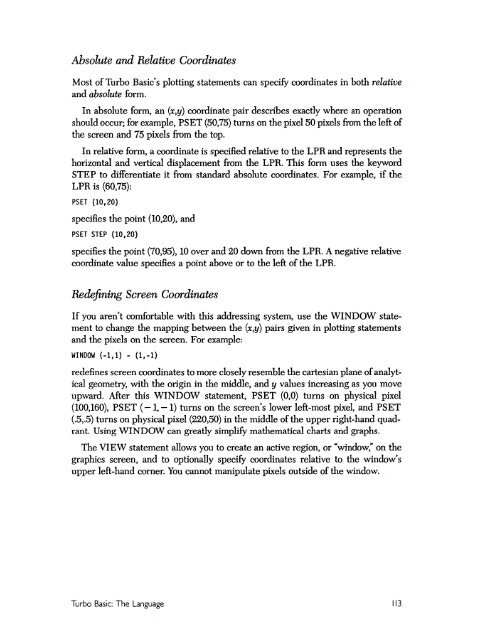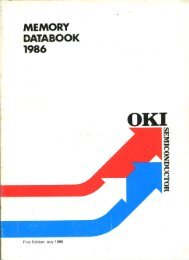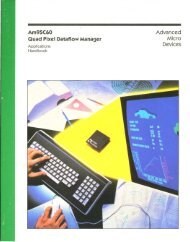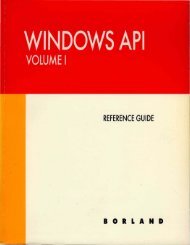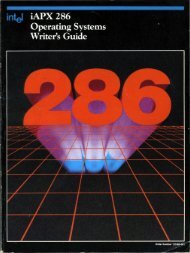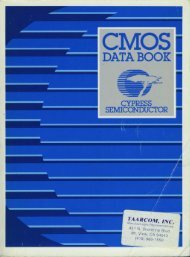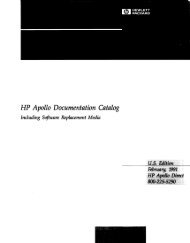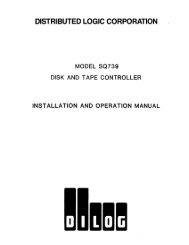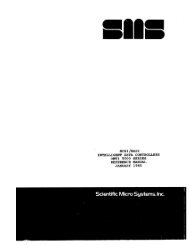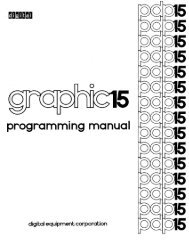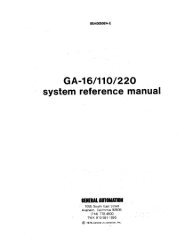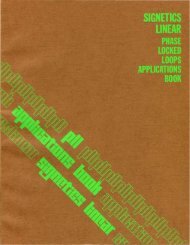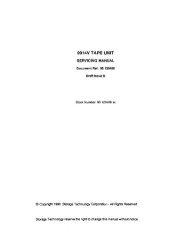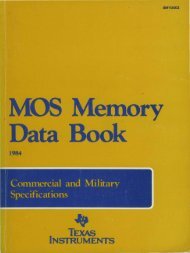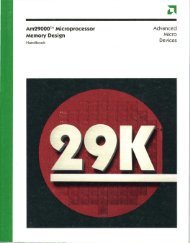- Page 2:
Turbo Basic ~Owner;'s HandbookCopyr
- Page 5 and 6:
A First Program ...................
- Page 7 and 8:
Nondelimited Sequential Files .....
- Page 9 and 10:
GOSUB statement ...................
- Page 11 and 12:
RSET statement ....................
- Page 14 and 15:
Output ............................
- Page 16 and 17:
IntroductionTurbo Basic is a self-c
- Page 18 and 19:
TypographyThe body of this manual i
- Page 20 and 21:
c H A p T E R 1About BASICLike Main
- Page 22 and 23:
soon as you press the Enter key (th
- Page 24 and 25:
Turbo Basic's enormous compilation
- Page 26 and 27:
c H A p T E R 2Touring Turbo BasicT
- Page 28 and 29:
your AUTO EXEC. BAT file (see Appen
- Page 30 and 31:
• Run to execute programs or comp
- Page 32 and 33:
Block operations can be performed w
- Page 34 and 35:
_ •. --------------------",Turbo
- Page 36 and 37:
As its name implies, the selections
- Page 38 and 39:
I..ILI 1 •••••roaa=lfte(I
- Page 40 and 41:
Use the Directory option in the Fil
- Page 42 and 43:
The System WindowsTurbo Basic provi
- Page 44 and 45:
c H A p T E R 3Turbo Basic: The Pro
- Page 46 and 47:
The editor uses approximately 50 co
- Page 48 and 49:
Basic Movement CommarulsHere are so
- Page 50 and 51:
Use Overwrite mode to replace old t
- Page 52 and 53:
Miscellaneous Editing CommandsThis
- Page 54 and 55:
When the search string is specifIed
- Page 56 and 57:
The CompilerTurbo Basic's compiler
- Page 58 and 59:
Turbo Basic's context-sensitive hel
- Page 60 and 61:
Be certain to choose unique file na
- Page 62 and 63:
detected, you are placed in the edi
- Page 64 and 65:
• Bounds• Overflow• Stack tes
- Page 66 and 67:
Note that Overflow checking occurs
- Page 68 and 69:
.... ---_._----- .-ltes .... 'e ---
- Page 70 and 71:
Save Options/Window/SetupS saves th
- Page 72 and 73:
When a run-time error occurs, Turbo
- Page 74 and 75:
c H A p T E R 4Turbo Basic: The Lan
- Page 76 and 77:
Examples include:SORTSUBROUTINE:Ex;
- Page 78 and 79: Reseroed WordsTurbo Basic reserves
- Page 80 and 81: Numbers in Turbo·BasicThe care and
- Page 82 and 83: y Interpretive BASIC. (For more inf
- Page 84 and 85: A numeric constant with a decimal p
- Page 86 and 87: VariablesA variable is an identifie
- Page 88 and 89: In an enhancement to Interpretive B
- Page 90 and 91: Even though this code compiles with
- Page 92 and 93: ExpressionsAn expression consists o
- Page 94 and 95: Relational OperatorsRelational oper
- Page 96 and 97: An OR mask sets selected bits of an
- Page 98 and 99: FunctionsThere are two types of fun
- Page 100 and 101: Line 170 determines the value FNFac
- Page 102 and 103: Consider this program that defines
- Page 104 and 105: ActionReturn a valueCalling methodP
- Page 106 and 107: Doing sO'will not, however, change
- Page 108 and 109: Local arrays are automatically deal
- Page 110 and 111: equal to 170; 3 passes this test, s
- Page 112 and 113: Note that the space character canno
- Page 114 and 115: parent of this directory. For examp
- Page 116 and 117: to write it all back at the end. In
- Page 118 and 119: Consider the following program and
- Page 120 and 121: double-precision values into Micros
- Page 122 and 123: And following is a sample program u
- Page 124 and 125: Device I/OTurbo Basic supports so-c
- Page 126 and 127: Line 1, Column 1 Columns (1-80)80~L
- Page 130 and 131: c H A p T E R 5Turbo Basic Referenc
- Page 132 and 133: pathA string expression describing
- Page 134 and 135: $COM metastatementFunctionSyntaxRem
- Page 136 and 137: $EVENT metastatementFunctionSyntaxR
- Page 138 and 139: $INCLUDE metastatementFunctionSynta
- Page 140 and 141: $INLINE metastatementFunctionSyntax
- Page 142 and 143: $SOUND metastatementFunctionSyntaxR
- Page 144 and 145: $STATIC metastatementFunctionSyntax
- Page 146 and 147: ASC functionFunctionSyntaxRemarksRe
- Page 148 and 149: See AlsoExampleConvert degrees to r
- Page 150 and 151: BIN$ functionFunctionSyntaxRemarksS
- Page 152 and 153: BSAVE statementFunctionSyntaxRemark
- Page 154 and 155: Integer% = 1Longlnt& = 2SinglePrel
- Page 156 and 157: See AlsoExampleREG as a function re
- Page 158 and 159: CDBLfunctionFunctionSyntaxRestricti
- Page 160 and 161: CHAIN statementFunctionSyntaxRemark
- Page 162 and 163: CHDIR statementFunctionSyntaxRemark
- Page 164 and 165: CINT functionFunctionSyntaxRemarksD
- Page 166 and 167: oExampleaspect is a numeric express
- Page 168 and 169: PRINTI display no longer existing s
- Page 170 and 171: CLOSE statementFunctionSyntaxRemark
- Page 172 and 173: COLOR statement (graphics mode)Func
- Page 174 and 175: Example I This program demonstrates
- Page 176 and 177: RestrictionsBackground values of 0
- Page 178 and 179:
PRINT IICOM Port input: II;ComPortI
- Page 180 and 181:
COMMON statementFunctionSyntaxRemar
- Page 182 and 183:
COS functionFunctionSyntaxRemarksSe
- Page 184 and 185:
CSRLIN functionFunctionSyntaxRemark
- Page 186 and 187:
FOR I% = 1 TO 5 I read data from fi
- Page 188 and 189:
DATA statementFunctionSyntaxRemarks
- Page 190 and 191:
DATE$ system variableFunctionSyntax
- Page 192 and 193:
DEF FN/END DEF statementFunctionSyn
- Page 194 and 195:
See AlsoExampleLOCALSHAREDSTATIC$ST
- Page 196 and 197:
Restrictionsvariable j's first appe
- Page 198 and 199:
, define segment for POKE and BSAVE
- Page 200 and 201:
DIM statementFunctionSyntaxRemarksD
- Page 202 and 203:
DO/LOOP statementFunctionSyntaxDO/L
- Page 204 and 205:
FunctionSyntaxRemarksDRAW draws sha
- Page 206 and 207:
RestrictionsExampleIn each instance
- Page 208 and 209:
ENDMEM functionFunctionSyntaxRemark
- Page 210 and 211:
ENVIRON$ functionFunctionSyntaxRema
- Page 212 and 213:
ERADRfunctionFunctionSyntaxRemarksS
- Page 214 and 215:
ERDEV, ERDEV$functionsFunctionSynta
- Page 216 and 217:
IIan insufficient number of dataele
- Page 218 and 219:
EXIT statementFunctionSyntaxRemarks
- Page 220 and 221:
PRINT RND(Dummy%)I this is the same
- Page 222 and 223:
FIELD statementFunctionSyntaxRemark
- Page 224 and 225:
FIX functionFunctionSyntaxRemarksSe
- Page 226 and 227:
The counter variable in the NEXT st
- Page 228 and 229:
GET statement (fiks)FunctionSyntaxR
- Page 230 and 231:
Turbo Basic stores the graphics dat
- Page 232 and 233:
CALL CreateFile, create data file,
- Page 234 and 235:
GOTO statementFunctionSyntaxRemarks
- Page 236 and 237:
IF statementFunctionSyntaxRemarksDi
- Page 238 and 239:
IF block statementFunctionSyntaxIF
- Page 240 and 241:
INCR statementFunctionSyntaxRemarks
- Page 242 and 243:
ExamplePRINT "Enter some characters
- Page 244 and 245:
INPUT statementFunctionSyntaxRemark
- Page 246 and 247:
I read a line of text from theI seq
- Page 248 and 249:
INS TAT functionFunctionSyntaxRemar
- Page 250 and 251:
INT function.FunctionSyntaxRemarksS
- Page 252 and 253:
KEY statementFunctionSyntaxRemarksK
- Page 254 and 255:
KEY(n) statementFunctionSyntaxRemar
- Page 256 and 257:
KILL statementFunctionSyntaxRemarks
- Page 258 and 259:
LCASE$ functionFunctionSyntaxRemark
- Page 260 and 261:
LEN functionFunctionSyntaxRemarksEx
- Page 262 and 263:
LINE statementFunctionSyntaxRemarks
- Page 264 and 265:
UNE INPUT statementFunctionSyntaxRe
- Page 266 and 267:
I input an entire line regardless o
- Page 268 and 269:
LOCAL statementFunctionSyntaxRemark
- Page 270 and 271:
LOF functionFunctionSyntaxRemarksEx
- Page 272 and 273:
LPOS functionFunctionSyntaxRemarksS
- Page 274 and 275:
LSET statement, FunctionSyntaxRemar
- Page 276 and 277:
MID$ functionFunctionSyntaxRemarksS
- Page 278 and 279:
MKDIR statementFunctionSyntaxRemark
- Page 280 and 281:
Example OPEN "MKILSD.DTA" AS 11 LEN
- Page 282 and 283:
MTIMERfunction and statementFunctio
- Page 284 and 285:
OCT$ functionFunctionSyntaxRemarksS
- Page 286 and 287:
ON ERROR statementFunctionSyntaxRem
- Page 288 and 289:
ON/GOTO statementFunctionSyntaxRema
- Page 290 and 291:
ON KEY(IO) GOSUB GoodByeI turn FlO
- Page 292 and 293:
ON PLAY statementFunctionSyntaxRema
- Page 294 and 295:
ON STRIG statementFunctionSyntaxRem
- Page 296 and 297:
ON TIMER statementFunctionSyntaxRem
- Page 298 and 299:
See AlsoExampleThe two forms of the
- Page 300 and 301:
, move the file pOinter to the end
- Page 302 and 303:
See AlsoExampleThe msec argument of
- Page 304 and 305:
OUT statementFunctionSyntaxRemarksE
- Page 306 and 307:
For example, the following pattern
- Page 308 and 309:
PALETTE, PALETTE USING statementsFu
- Page 310 and 311:
PEEK functionFunctionSyntaxRemarksS
- Page 312 and 313:
PEN statementFunctionSyntaxRemarksS
- Page 314 and 315:
PLAY statementFunctionSyntaxRemarks
- Page 316 and 317:
See AlsoExampleMF"Music Foreground"
- Page 318 and 319:
POINT functianFunctionSyntaxRemarks
- Page 320 and 321:
POS functianFunctionSyntaxRemarksSe
- Page 322 and 323:
PRINT statementFunctionSyntaxRemark
- Page 324 and 325:
PRINT # and PRINT # USING statement
- Page 326 and 327:
PRINT USING statementFunctionSyntax
- Page 328 and 329:
PSET statementFunctionSyntaxRemarks
- Page 330 and 331:
PUT statement (graphics)FunctionSyn
- Page 332 and 333:
PUT$ functionFunctionSyntaxRemarksS
- Page 334 and 335:
READ statementFunctionSyntaxRemarks
- Page 336 and 337:
ExampleDEFINT a-zDIM a(100)DIM Fill
- Page 338 and 339:
RESET 'statementFunctionSyntaxRemar
- Page 340 and 341:
RESUME statementFunctionSyntaxRemar
- Page 342 and 343:
RIGHT$ functionFunctionSyntaxRemark
- Page 344 and 345:
RND functionFunctionSyntaxRemarksSe
- Page 346 and 347:
RUN statementFunctionSyntaxRemarksE
- Page 348 and 349:
SCREEN statementFunctionSyntaxRemar
- Page 350 and 351:
SEEK statementFunctionSyntaxRemarks
- Page 352 and 353:
SELECT statementFunctionSyntaxRemar
- Page 354 and 355:
SHARED statementFunctionSyntaxRemar
- Page 356 and 357:
SIN functionFunctionSyntaxRemarksSe
- Page 358 and 359:
SPACE$ functionFunctionSyntaxRemark
- Page 360 and 361:
SQRfunctionFunctionSyntaxRemarksExa
- Page 362 and 363:
STICK/unctionFunctionSyntaxRemarksS
- Page 364 and 365:
STR$ functionFunctionSyntaxRemarksS
- Page 366 and 367:
STRIG statementFunctionSyntaxRemark
- Page 368 and 369:
SUB/END SUB, SUB INLINE statements,
- Page 370 and 371:
See AlsoExamplecreates three local
- Page 372 and 373:
SYSTEM statementFunctionSyntaxRemar
- Page 374 and 375:
TAN functionFunctionSyntaxRemarksSe
- Page 376 and 377:
TIMER functionFunctionSyntaxRemarks
- Page 378 and 379:
THON and THOFF commandsFunctionSynt
- Page 380 and 381:
UBOUND functionFunctionSyntaxRemark
- Page 382 and 383:
VAL functionFunctionSyntaxRemarksSe
- Page 384 and 385:
VARPTR$ functionFunctionSyntaxRemar
- Page 386 and 387:
VIEW statementFunctionSyntaxRemarks
- Page 388 and 389:
WAlT statementFunctionSyntaxRemarks
- Page 390 and 391:
Example I set the value of I to 0I
- Page 392 and 393:
Example, set to medium resolution g
- Page 394 and 395:
See Alsocreates a 4 trillion point
- Page 396 and 397:
WRITE statementFunctionSyntaxRemark
- Page 398 and 399:
A p p E N o x ANumeric Consideratio
- Page 400 and 401:
And -531 decimal equals two's compl
- Page 402 and 403:
Increasing SignificanceWord '-1 S-I
- Page 404 and 405:
A p p E N D x BEvent TrappingTurbo
- Page 406 and 407:
DispHelpText:oldcsrx = POS(O) : old
- Page 408 and 409:
A p p E N o x cAssembly Language In
- Page 410 and 411:
The CALL INTERRUPT StatementThe CAL
- Page 412 and 413:
As an example, function FNFreeSpace
- Page 414 and 415:
4,5: Number of elements in the arra
- Page 416 and 417:
INLINE Assembly ExampleSuppose you
- Page 418 and 419:
A p p E N D x DComparing Turbo Basi
- Page 420 and 421:
MOTORThe cassette port has not prov
- Page 422 and 423:
Structured StatementsIn an enhancem
- Page 424 and 425:
Compiler ImplementationCompiler imp
- Page 426 and 427:
A p p E N D x EError MessagesThere
- Page 428 and 429:
• Trying to perform invalid mathe
- Page 430 and 431:
62 Input past endYou tried to read
- Page 432 and 433:
403 $IF nesting overflow·Condition
- Page 434 and 435:
428 Numeric scalar variable expecte
- Page 436 and 437:
453 Undefined name constantYou used
- Page 438 and 439:
476 CLEAR parameter error - use MEM
- Page 440 and 441:
499 Destination file write errorWhi
- Page 442 and 443:
A p p E N D x FReference MaterialsT
- Page 444 and 445:
Extended Key CodesExtended key code
- Page 446 and 447:
Table F-3 Keyboard Scan CodesKey Sc
- Page 448 and 449:
A p p E N D x GA DOS PrimerIf you a
- Page 450 and 451:
There's one thing you need to remem
- Page 452 and 453:
"Where Am If The $p $g PromptYou pr
- Page 454 and 455:
• To move to the root directory:
- Page 456 and 457:
A p p E N o x HSummary of Functions
- Page 458 and 459:
Error HandlingERADRERDEV/ERRDEV$ERL
- Page 460 and 461:
GraphicsCIRCLEDRAWLINEPAINTPEEKPEN
- Page 462 and 463:
Metastatements$COM$DYNAMIC$EVENT$IF
- Page 464 and 465:
ScreenCLSCOLORCOLORCSRLINLOCATEPOSS
- Page 466 and 467:
A p p E N D x ICustomizing Turho Ba
- Page 468 and 469:
Once you press Enter to modify a ke
- Page 470 and 471:
Color Display ModeTurbo Basic will
- Page 472 and 473:
Index457
- Page 474 and 475:
CHR$ function, 148and ASC, 131and P
- Page 476 and 477:
GGET statement (files), 106, 108, 1
- Page 478 and 479:
ON COM(n) statement, 270ON ERROR st
- Page 480 and 481:
Statements, 59-60Static arrays, 76a
- Page 482 and 483:
BorlandSoftwareINTERNATIONAL 4585 S
- Page 484 and 485:
The Organizer For The Computer Age!
- Page 486 and 487:
1 : 'rl'~ _AIASEIThe high-performan
- Page 488 and 489:
If you use an IBM® PC, you needT U
- Page 490 and 491:
Version 3.0 with 8081 support and B
- Page 492 and 493:
nIRBO PASCAl.DATARJlSE100tsox®Is T
- Page 494 and 495:
mRBOPASCAl..EDJ2OR 2t:ol,BOX®It's
- Page 496 and 497:
GAM.EWo.Rrcs®~.2VR80,PASCA£' ,Sec
- Page 498 and 499:
"'" ",,,,,D.-Enhances Turbo Prolog
- Page 500 and 501:
Includes treeMicroCalc spreadsheetw
- Page 502 and 503:
l,rIIEl; 111 IA1AIA"~rj • • AIA
- Page 504:
BorlandSoftwareOBDBll fODAY_______j
- Page 508:
YOUNprobably know us for our Turbo