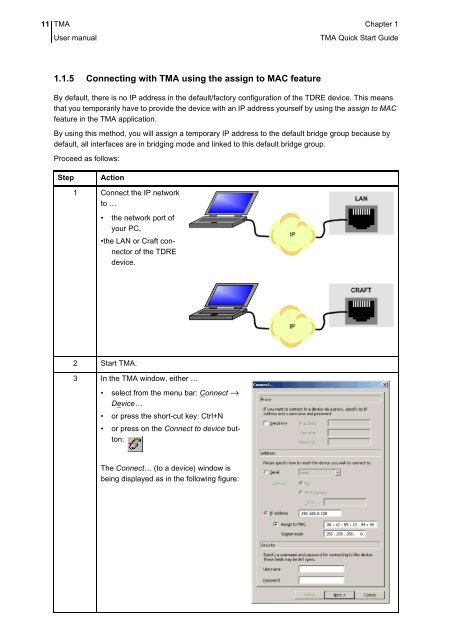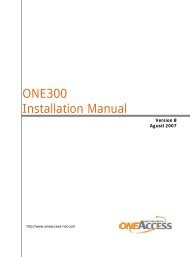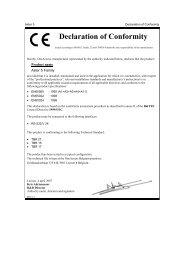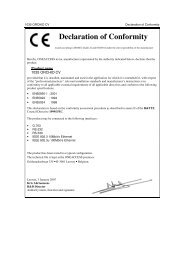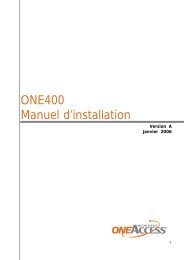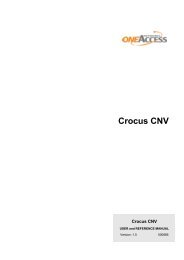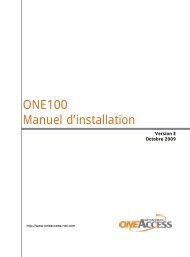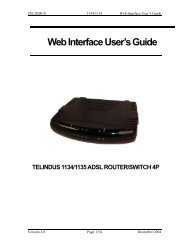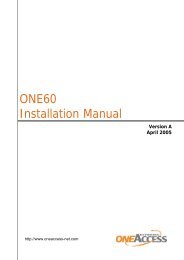1 TMA Quick Start Guide - OneAccess extranet
1 TMA Quick Start Guide - OneAccess extranet
1 TMA Quick Start Guide - OneAccess extranet
Create successful ePaper yourself
Turn your PDF publications into a flip-book with our unique Google optimized e-Paper software.
11 <strong>TMA</strong> Chapter 1User manual<strong>TMA</strong> <strong>Quick</strong> <strong>Start</strong> <strong>Guide</strong>1.1.5 Connecting with <strong>TMA</strong> using the assign to MAC featureBy default, there is no IP address in the default/factory configuration of the TDRE device. This meansthat you temporarily have to provide the device with an IP address yourself by using the assign to MACfeature in the <strong>TMA</strong> application.By using this method, you will assign a temporary IP address to the default bridge group because bydefault, all interfaces are in bridging mode and linked to this default bridge group.Proceed as follows:StepAction1 Connect the IP networkto …• the network port ofyour PC,•the LAN or Craft connectorof the TDREdevice.2 <strong>Start</strong> <strong>TMA</strong>.3 In the <strong>TMA</strong> window, either …• select from the menu bar: Connect →Device…• or press the short-cut key: Ctrl+N• or press on the Connect to device button:The Connect… (to a device) window isbeing displayed as in the following figure: