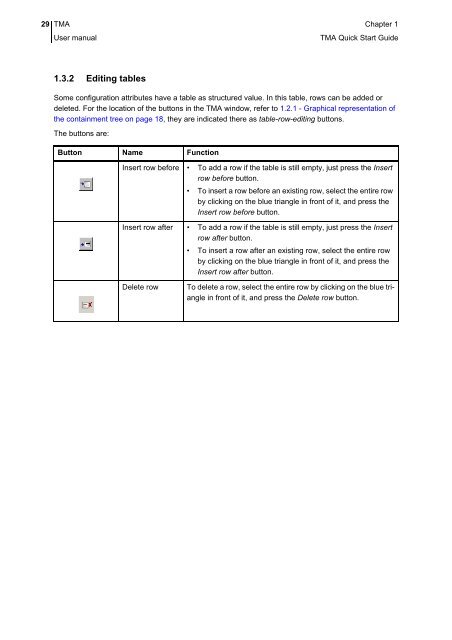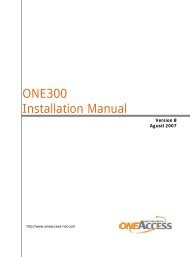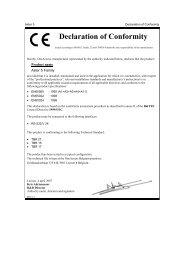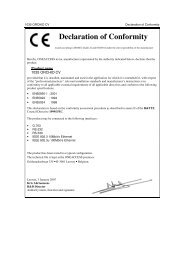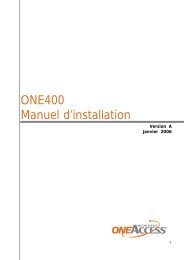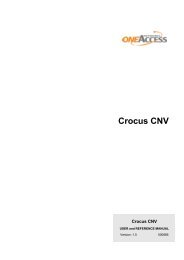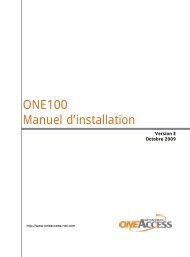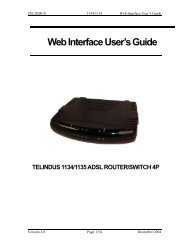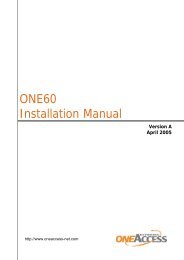1 TMA Quick Start Guide - OneAccess extranet
1 TMA Quick Start Guide - OneAccess extranet
1 TMA Quick Start Guide - OneAccess extranet
Create successful ePaper yourself
Turn your PDF publications into a flip-book with our unique Google optimized e-Paper software.
29 <strong>TMA</strong> Chapter 1User manual<strong>TMA</strong> <strong>Quick</strong> <strong>Start</strong> <strong>Guide</strong>1.3.2 Editing tablesSome configuration attributes have a table as structured value. In this table, rows can be added ordeleted. For the location of the buttons in the <strong>TMA</strong> window, refer to 1.2.1 - Graphical representation ofthe containment tree on page 18, they are indicated there as table-row-editing buttons.The buttons are:Button Name FunctionInsert row before • To add a row if the table is still empty, just press the Insertrow before button.• To insert a row before an existing row, select the entire rowby clicking on the blue triangle in front of it, and press theInsert row before button.Insert row after • To add a row if the table is still empty, just press the Insertrow after button.• To insert a row after an existing row, select the entire rowby clicking on the blue triangle in front of it, and press theInsert row after button.Delete rowTo delete a row, select the entire row by clicking on the blue trianglein front of it, and press the Delete row button.