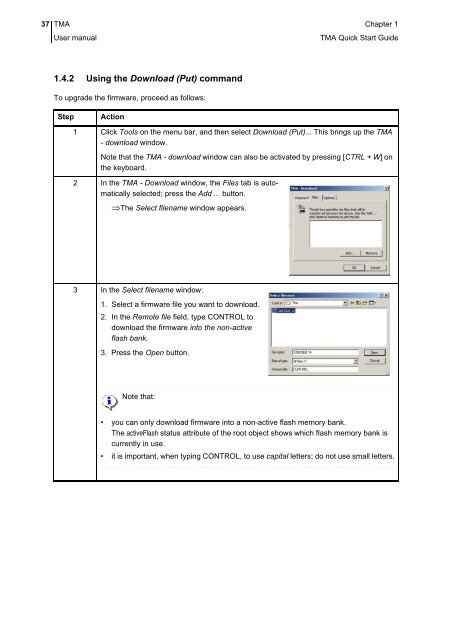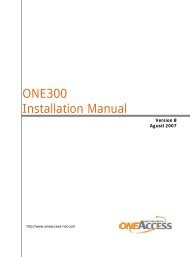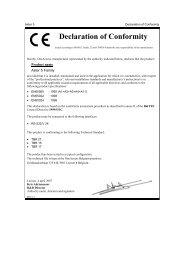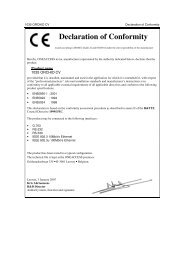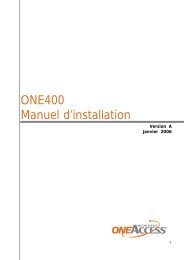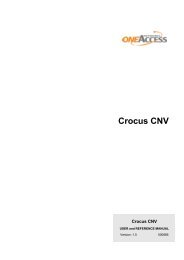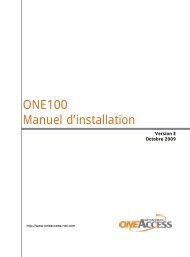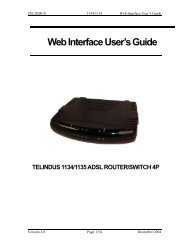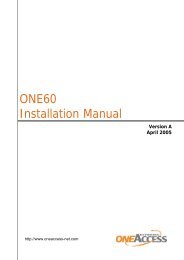1 TMA Quick Start Guide - OneAccess extranet
1 TMA Quick Start Guide - OneAccess extranet
1 TMA Quick Start Guide - OneAccess extranet
You also want an ePaper? Increase the reach of your titles
YUMPU automatically turns print PDFs into web optimized ePapers that Google loves.
37 <strong>TMA</strong> Chapter 1User manual<strong>TMA</strong> <strong>Quick</strong> <strong>Start</strong> <strong>Guide</strong>1.4.2 Using the Download (Put) commandTo upgrade the firmware, proceed as follows:StepAction1 Click Tools on the menu bar, and then select Download (Put)... This brings up the <strong>TMA</strong>- download window.Note that the <strong>TMA</strong> - download window can also be activated by pressing [CTRL + W] onthe keyboard.2 In the <strong>TMA</strong> - Download window, the Files tab is automaticallyselected; press the Add ... button.The Select filename window appears.3 In the Select filename window:1. Select a firmware file you want to download.2. In the Remote file field, type CONTROL todownload the firmware into the non-activeflash bank.3. Press the Open button.Note that:• you can only download firmware into a non-active flash memory bank.The activeFlash status attribute of the root object shows which flash memory bank iscurrently in use.• it is important, when typing CONTROL, to use capital letters; do not use small letters.