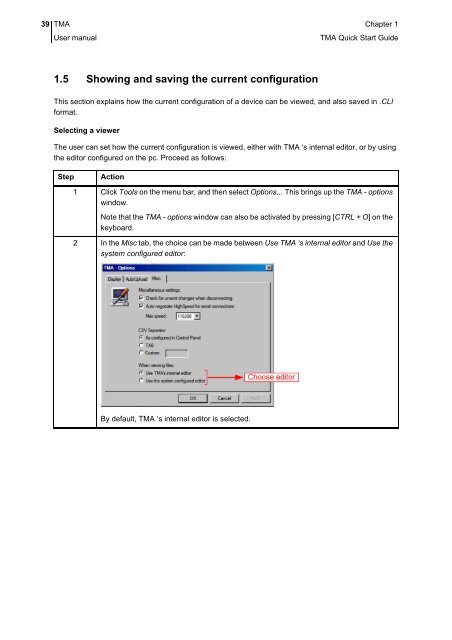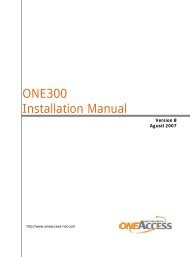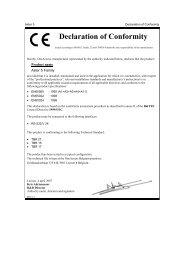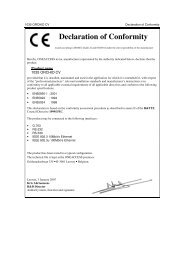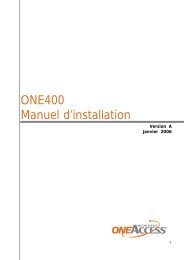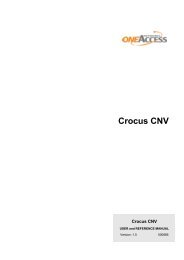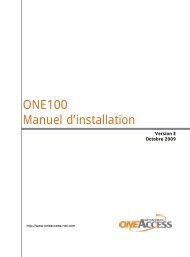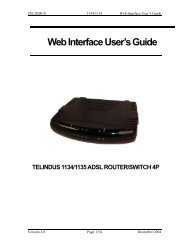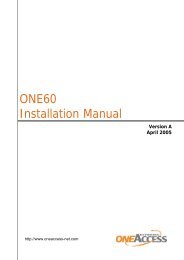1 TMA Quick Start Guide - OneAccess extranet
1 TMA Quick Start Guide - OneAccess extranet
1 TMA Quick Start Guide - OneAccess extranet
Create successful ePaper yourself
Turn your PDF publications into a flip-book with our unique Google optimized e-Paper software.
39 <strong>TMA</strong> Chapter 1User manual<strong>TMA</strong> <strong>Quick</strong> <strong>Start</strong> <strong>Guide</strong>1.5 Showing and saving the current configurationThis section explains how the current configuration of a device can be viewed, and also saved in .CLIformat.Selecting a viewerThe user can set how the current configuration is viewed, either with <strong>TMA</strong> ‘s internal editor, or by usingthe editor configured on the pc. Proceed as follows:StepAction1 Click Tools on the menu bar, and then select Options... This brings up the <strong>TMA</strong> - optionswindow.Note that the <strong>TMA</strong> - options window can also be activated by pressing [CTRL + O] on thekeyboard.2 In the Misc tab, the choice can be made between Use <strong>TMA</strong> ‘s internal editor and Use thesystem configured editor:By default, <strong>TMA</strong> ‘s internal editor is selected.