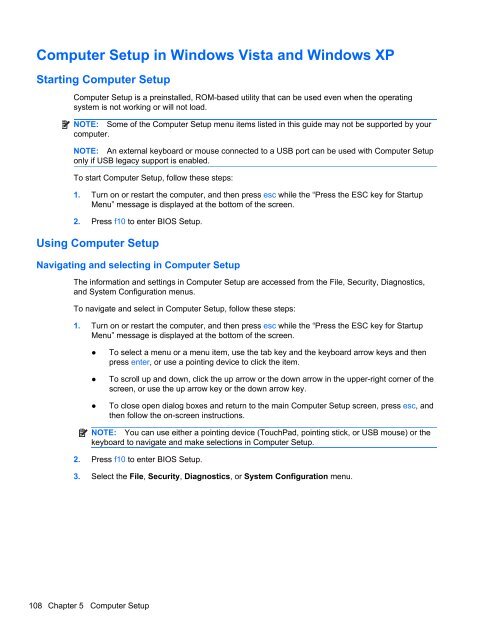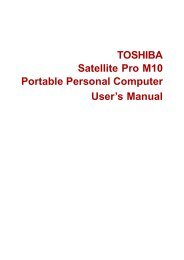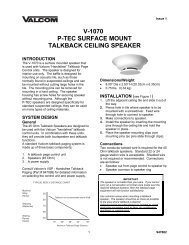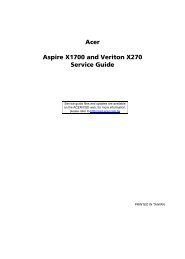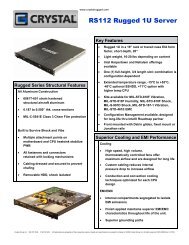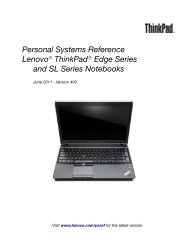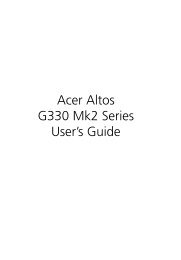HP ProBook 4320s Notebook PC HP ProBook 4321s ... - Warranty Life
HP ProBook 4320s Notebook PC HP ProBook 4321s ... - Warranty Life
HP ProBook 4320s Notebook PC HP ProBook 4321s ... - Warranty Life
You also want an ePaper? Increase the reach of your titles
YUMPU automatically turns print PDFs into web optimized ePapers that Google loves.
Computer Setup in Windows Vista and Windows XPStarting Computer SetupComputer Setup is a preinstalled, ROM-based utility that can be used even when the operatingsystem is not working or will not load.NOTE: Some of the Computer Setup menu items listed in this guide may not be supported by yourcomputer.NOTE: An external keyboard or mouse connected to a USB port can be used with Computer Setuponly if USB legacy support is enabled.To start Computer Setup, follow these steps:1. Turn on or restart the computer, and then press esc while the “Press the ESC key for StartupMenu” message is displayed at the bottom of the screen.2. Press f10 to enter BIOS Setup.Using Computer SetupNavigating and selecting in Computer SetupThe information and settings in Computer Setup are accessed from the File, Security, Diagnostics,and System Configuration menus.To navigate and select in Computer Setup, follow these steps:1. Turn on or restart the computer, and then press esc while the “Press the ESC key for StartupMenu” message is displayed at the bottom of the screen.●●●To select a menu or a menu item, use the tab key and the keyboard arrow keys and thenpress enter, or use a pointing device to click the item.To scroll up and down, click the up arrow or the down arrow in the upper-right corner of thescreen, or use the up arrow key or the down arrow key.To close open dialog boxes and return to the main Computer Setup screen, press esc, andthen follow the on-screen instructions.NOTE: You can use either a pointing device (TouchPad, pointing stick, or USB mouse) or thekeyboard to navigate and make selections in Computer Setup.2. Press f10 to enter BIOS Setup.3. Select the File, Security, Diagnostics, or System Configuration menu.108 Chapter 5 Computer Setup