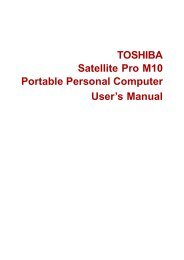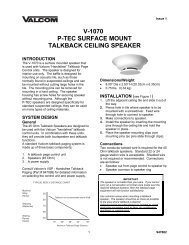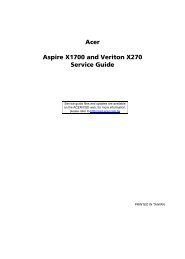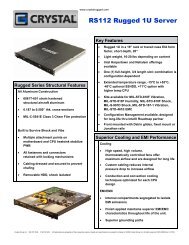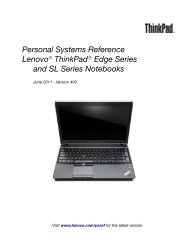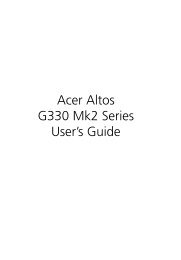HP ProBook 4320s Notebook PC HP ProBook 4321s ... - Warranty Life
HP ProBook 4320s Notebook PC HP ProBook 4321s ... - Warranty Life
HP ProBook 4320s Notebook PC HP ProBook 4321s ... - Warranty Life
Create successful ePaper yourself
Turn your PDF publications into a flip-book with our unique Google optimized e-Paper software.
Backup and recovery in Windows XPOverviewTo protect your information, use the Windows® Backup utility (select models only) to back up filesand folders or create recovery points. In case of system failure, you can use the backup files torestore your computer.Windows provides the following options:●●●●●Backing up individual files and foldersBacking up all files and foldersScheduling automatic backupsCreating recovery pointsRecovering informationNOTE:For detailed instructions, perform a search for these topics in Help and Support.NOTE: In case of system instability, <strong>HP</strong> recommends that you print the recovery procedures andsave them for later use.Backing up your informationRecovery after a system failure is as complete as your most current backup. You should create yourinitial backup immediately after software setup. As you add new software and data files, you shouldcontinue to back up your system on a regular basis to maintain a reasonably current backup.You can back up individual files or folders to an optional external hard drive or to a network drive.Note the following when backing up:●●●Store personal files in the My Documents folder, and back it up periodically.Back up templates stored in their associated programs.Save customized settings that appear in a window, toolbar, or menu bar by taking a screen shotof your settings. The screen shot can be a time saver if you have to reset your preferences.To copy the screen and paste it into a word-processing document:a. Display the screen you want to save.b. Copy the screen image:To copy only the active window, press alt+fn+prt sc.To copy the entire screen, press fn+prt sc.c. Open a word-processing document, click Edit > Paste.The screen image is added to the document.d. Save the document.To create a backup using the Windows Backup utility (select models only), follow these steps:Backup and recovery in Windows XP 137