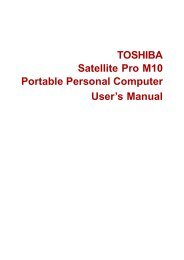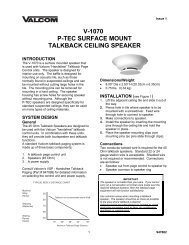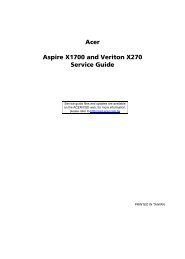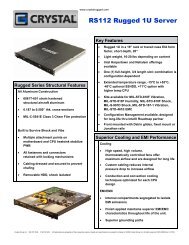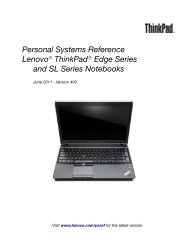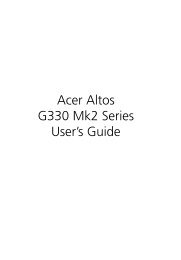HP ProBook 4320s Notebook PC HP ProBook 4321s ... - Warranty Life
HP ProBook 4320s Notebook PC HP ProBook 4321s ... - Warranty Life
HP ProBook 4320s Notebook PC HP ProBook 4321s ... - Warranty Life
Create successful ePaper yourself
Turn your PDF publications into a flip-book with our unique Google optimized e-Paper software.
7 Backup and recoveryWindows 7 backup and recoveryTo protect your information, use Windows® Backup and Restore to back up individual files andfolders, back up your entire hard drive (select models only), create system repair discs (select modelsonly), or create system restore points. In case of system failure, you can use the backup files torestore the contents of your computer.Windows Backup and Restore provides the following options:●●●●●●●●Creating a system repair disc (select models only)Backing up individual files and foldersCreating a system image (select models only)Scheduling automatic backups (select models only)Creating system restore pointsRecovering individual filesRestoring the computer to a previous stateRecovering information using recovery toolsNOTE:For detailed instructions, perform a search for these topics in Help and Support.Backing upNOTE: In case of system instability, <strong>HP</strong> recommends that you print the recovery procedures andsave them for later use.Recovery after a system failure is as complete as your most current backup. You should createsystem repair discs (select models only) and your initial backup immediately after software setup. Asyou add new software and data files, you should continue to back up your system on a regular basisto maintain a reasonably current backup. The system repair discs (select models only) are used tostart up (boot) the computer and repair the operating system in case of system instability or failure.Your initial and subsequent backups allow you to restore your data and settings if a failure occurs.You can back up your information to an optional external hard drive, a network drive, or discs.Note the following when backing up:●●Store personal files in the Documents library, and back it up regularly.Back up templates that are stored in their associated programs.130 Chapter 7 Backup and recovery