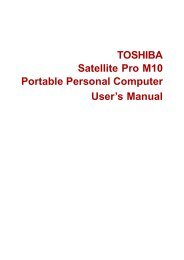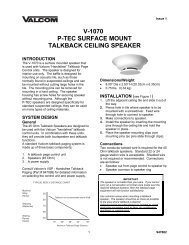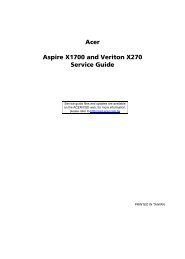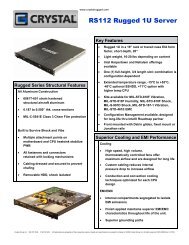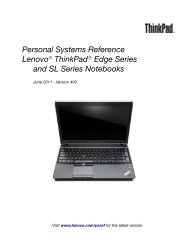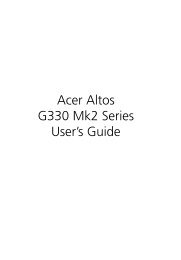HP ProBook 4320s Notebook PC HP ProBook 4321s ... - Warranty Life
HP ProBook 4320s Notebook PC HP ProBook 4321s ... - Warranty Life
HP ProBook 4320s Notebook PC HP ProBook 4321s ... - Warranty Life
Create successful ePaper yourself
Turn your PDF publications into a flip-book with our unique Google optimized e-Paper software.
NOTE:Be sure that the computer is connected to AC power before you start the backup process.NOTE: The backup process may take over an hour, depending on file size and the speed of thecomputer.1. Click Start > All Programs > Accessories > System Tools > Backup.2. Follow the on-screen instructions.Performing a recoveryIn case of system failure or instability, the computer provides the following tools to recover your files:●●Windows recovery tools (select models only): You can use the Windows Backup utility to recoverinformation you have previously backed up.Operating System and Driver Recovery discs (included with your computer): You can use thediscs to recover your operating system and programs installed at the factory.Recovering your informationTo recover information you previously backed up, follow these steps:1. If possible, back up all personal files.2. Click Start > All Programs > Accessories > System Tools > Backup.The Backup or Restore Wizard opens.3. Click Restore files and settings, and then click Next.4. Follow the on-screen instructions.NOTE: For additional information on initiating a recovery in Windows, perform a search for this topicin Help and Support.Recovering the operating system and programsCAUTION: The recovery process reformats and completely erases the hard drive. All files you havecreated and any software installed on the computer are permanently removed. The recovery processreinstalls the original operating system, software, and drivers. Software, drivers, and updates notinstalled by <strong>HP</strong> must be manually reinstalled.To recover your operating system and programs, follow these steps:1. If possible, back up all personal files.2. Insert the Operating System disc into the optical drive.3. Shut down the computer.4. Turn on the computer.5. Follow the on-screen instructions to install the operating system.6. After the operating system is installed, remove the Operating System disc and insert the DriverRecovery disc.7. Follow the on-screen instructions to install the drivers and programs.138 Chapter 7 Backup and recovery