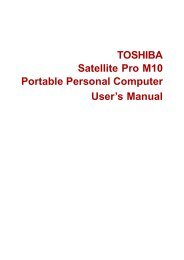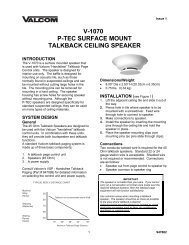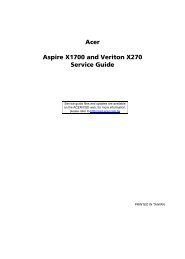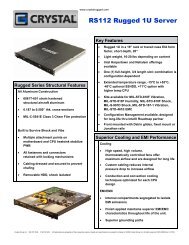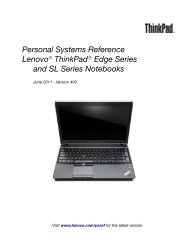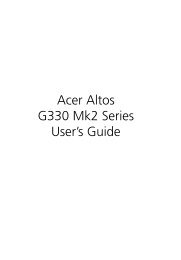HP ProBook 4320s Notebook PC HP ProBook 4321s ... - Warranty Life
HP ProBook 4320s Notebook PC HP ProBook 4321s ... - Warranty Life
HP ProBook 4320s Notebook PC HP ProBook 4321s ... - Warranty Life
You also want an ePaper? Increase the reach of your titles
YUMPU automatically turns print PDFs into web optimized ePapers that Google loves.
Using f11NOTE: Windows includes the User Account Control feature to improve the security of yourcomputer. You may be prompted for your permission or password for tasks such as installingsoftware, running utilities, or changing Windows settings. Refer to Help and Support for moreinformation.To recover your information using Startup Repair, follow these steps:CAUTION: Using Startup Repair completely erases hard drive contents and reformats the harddrive. All files you have created and any software installed on the computer are permanentlyremoved. When reformatting is complete, the recovery process restores the operating system, as wellas the drivers, software, and utilities from the backup used for recovery.1. If possible, back up all personal files.2. If possible, check for the presence of the Windows partition and the <strong>HP</strong> Recovery partition. Tofind the partitions, select Start > Computer.NOTE: If the Windows partition and the <strong>HP</strong> Recovery partition have been deleted, you mustrecover your operating system and programs using the Windows Vista operating system DVDand the Driver Recovery disc (both purchased separately). For additional information, refer tothe “Using a Windows Vista operating system DVD (purchased separately)” section in this guide.3. Restart the computer, and then press f8 before the Windows operating system loads.4. Select Repair your computer.5. Follow the on-screen instructions.NOTE: For additional information on recovering information using the Windows tools, perform asearch for these topics in Help and Support.CAUTION: Using f11 completely erases hard drive contents and reformats the hard drive. All filesyou have created and any software installed on the computer are permanently removed. The f11recovery tool reinstalls the operating system and <strong>HP</strong> programs and drivers that were installed at thefactory. Software not installed at the factory must be reinstalled.To recover the original hard drive image using f11, follow these steps:1. If possible, back up all personal files.2. If possible, check for the presence of the <strong>HP</strong> Recovery partition. To find the partition, selectStart > Computer.NOTE: If the <strong>HP</strong> Recovery partition has been deleted, you must recover your operating systemand programs using the Windows Vista operating system DVD and the Driver Recovery disc(both purchased separately). For additional information, refer to the “Using a Windows Vistaoperating system DVD (purchased separately)” section in this guide.3. Turn on or restart the computer, and then press esc while the “Press the ESC key for StartupMenu” message is displayed at the bottom of the screen.4. Press f11 while the “Press for recovery” message is displayed on the screen.5. Follow the on-screen instructions.Backup and recovery in Windows Vista 135