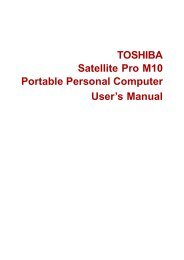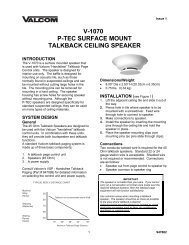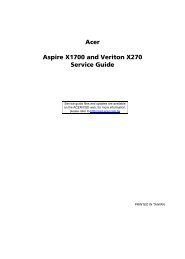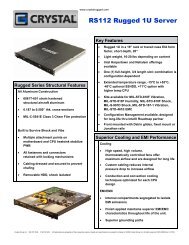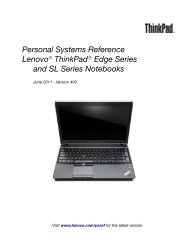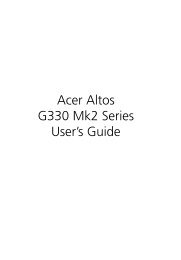HP ProBook 4320s Notebook PC HP ProBook 4321s ... - Warranty Life
HP ProBook 4320s Notebook PC HP ProBook 4321s ... - Warranty Life
HP ProBook 4320s Notebook PC HP ProBook 4321s ... - Warranty Life
Create successful ePaper yourself
Turn your PDF publications into a flip-book with our unique Google optimized e-Paper software.
●Save customized settings that appear in a window, toolbar, or menu bar by taking a screen shotof your settings. The screen shot can be a time-saver if you have to reset your preferences.To create a screen shot:1. Display the screen you want to save.2. Copy the screen image:To copy only the active window, press alt+fn+prt sc.To copy the entire screen, press fn+prt sc.3. Open a word-processing document, and then select Edit>Paste.The screen image is added to the document.4. Save the document.●When backing up to discs, use any of the following types of discs (purchased separately): CD-R,CD-RW, DVD+R, DVD+R DL, DVD-R, DVD-R DL, or DVD±RW. The discs you use will dependon the type of optical drive installed in your computer.NOTE: DVDs and DVDs with double-layer (DL) support store more information than CDs, sousing them for backup reduces the number of recovery discs required.●When backing up to discs, number each disc before inserting it into the optical drive of thecomputer.To create a backup using Backup and Restore, follow these steps:NOTE:Be sure that the computer is connected to AC power before you start the backup process.RecoveringNOTE: The backup process may take over an hour, depending on file size and the speed of thecomputer.1. Select Start>All Programs>Maintenance>Backup and Restore.2. Follow the on-screen instructions to set up your backup, create a system image (select modelsonly), or create a system repair disc (select models only).NOTE: Windows® includes the User Account Control feature to improve the security of yourcomputer. You may be prompted for your permission or password for tasks such as installingsoftware, running utilities, or changing Windows settings. Refer to Help and Support for moreinformation.In case of system failure or instability, the computer provides the following tools to recover your files.●●Windows recovery tools: You can use Windows Backup and Restore to recover information youhave previously backed up. You can also use Windows Startup Repair to fix problems that mightprevent Windows from starting correctly.f11 recovery tools: You can use f11 recovery tools to recover your original hard drive image. Theimage includes the Windows operating system and software programs installed at the factory.Windows 7 backup and recovery 131