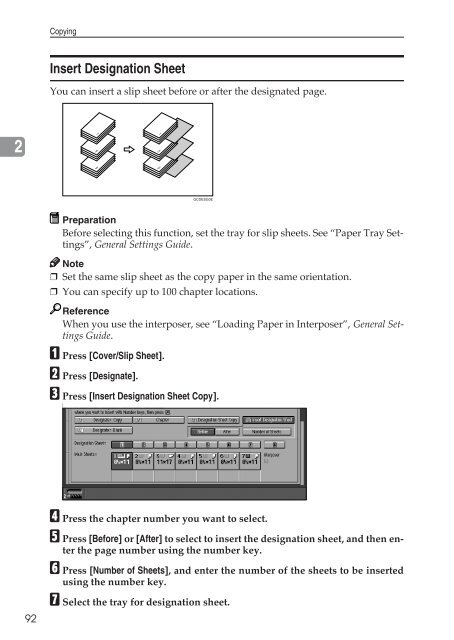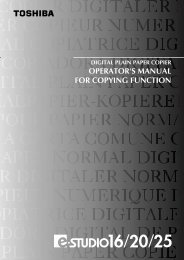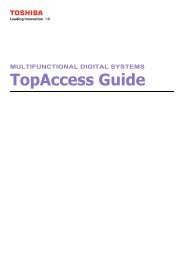Copy Reference Guide - Zoom Imaging Solutions, Inc
Copy Reference Guide - Zoom Imaging Solutions, Inc
Copy Reference Guide - Zoom Imaging Solutions, Inc
You also want an ePaper? Increase the reach of your titles
YUMPU automatically turns print PDFs into web optimized ePapers that Google loves.
<strong>Copy</strong>ingInsert Designation SheetYou can insert a slip sheet before or after the designated page.2515199GCDESG0EPreparationBefore selecting this function, set the tray for slip sheets. See “Paper Tray Settings”,General Settings <strong>Guide</strong>.Note❒ Set the same slip sheet as the copy paper in the same orientation.❒ You can specify up to 100 chapter locations.<strong>Reference</strong>When you use the interposer, see “Loading Paper in Interposer”, General Settings<strong>Guide</strong>.A Press [Cover/Slip Sheet].B Press [Designate].C Press [Insert Designation Sheet <strong>Copy</strong>].92D Press the chapter number you want to select.E Press [Before] or [After] to select to insert the designation sheet, and then enterthe page number using the number key.F Press [Number of Sheets], and enter the number of the sheets to be insertedusing the number key.G Select the tray for designation sheet.